Do you write long mails? Most users do, sometimes at least. It can be detailed instructions for someone, collaborative mails between you and your colleagues, or just a letter of correspondence. As a Thunderbird user, you may have experienced this issue, when you write a message and the sentences get longer, the mail ends up taking the screen space from one end of the compose window to the other.
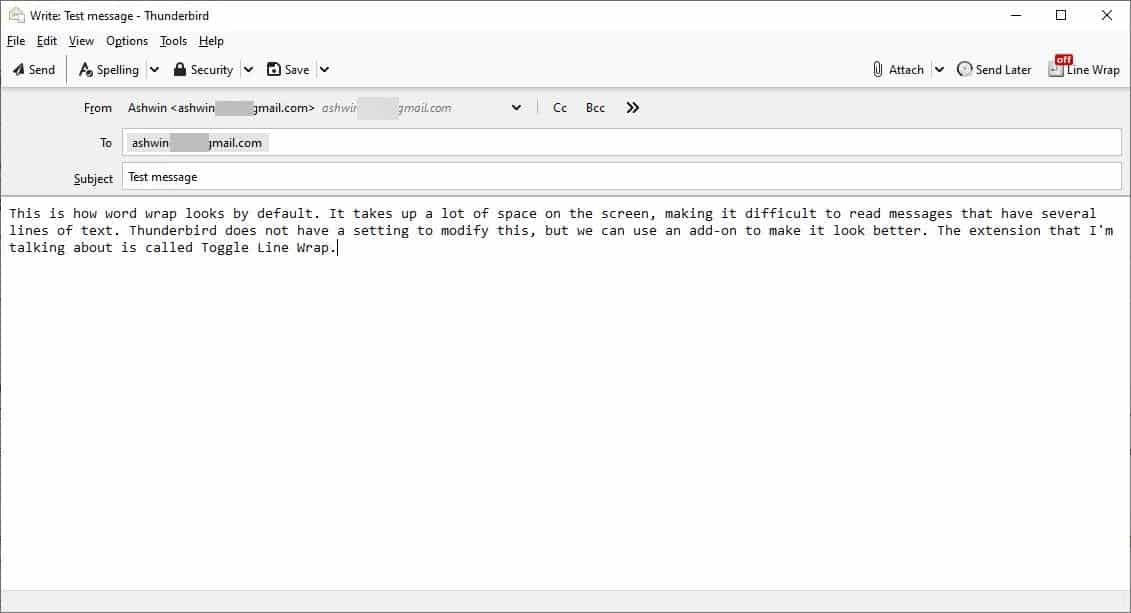
And you'll be moving your head from side-to-side as if you were watching a Tennis match, just to keep checking the mail contents. This is particularly annoying while working on large screen monitors. Text editors suffer from this issue as well, but they have a simple solution for it readily available, word wrap. Toggle Line Wrap is an extension for Thunderbird that adds support for word wrap in your messages.
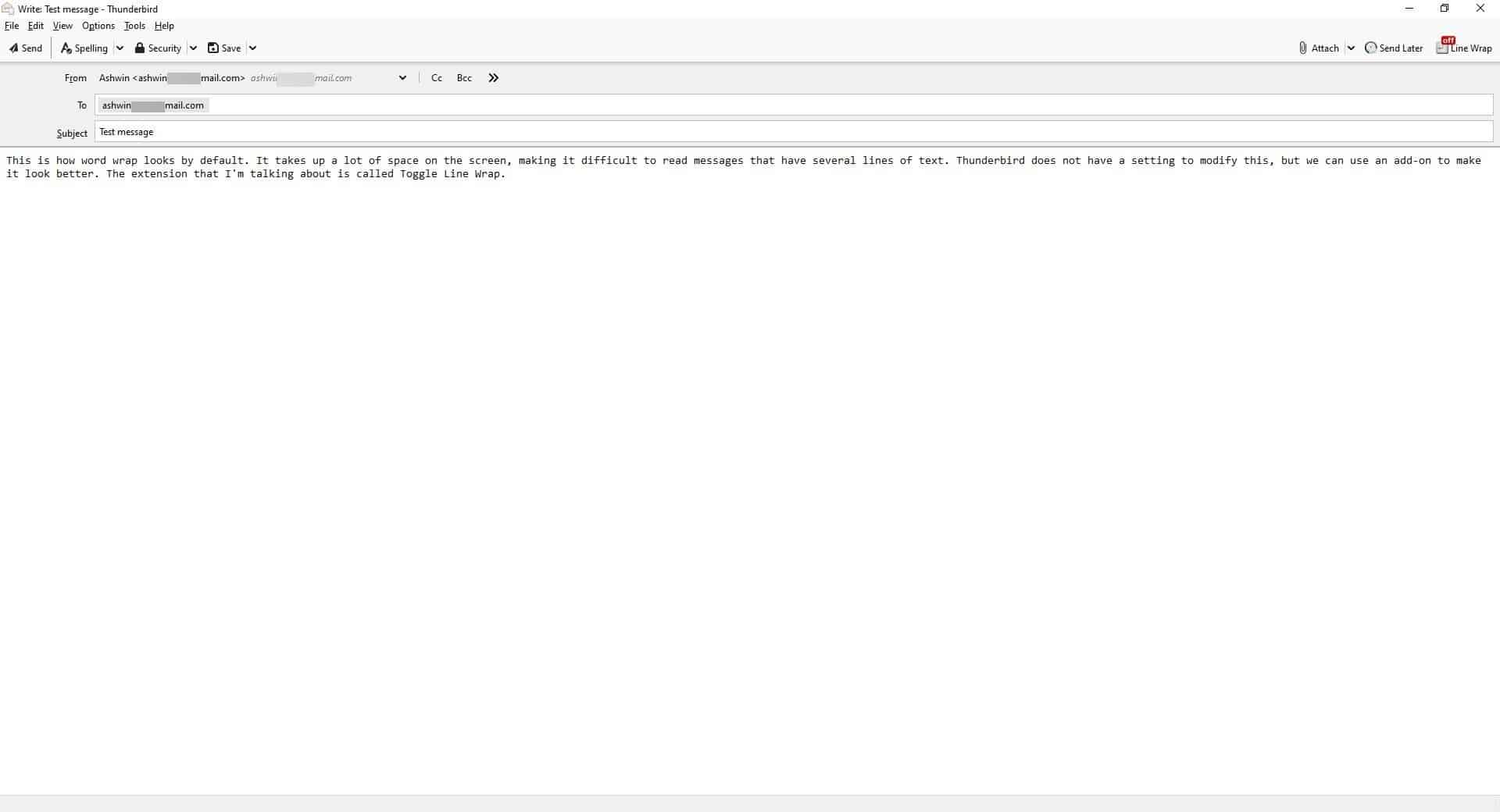
Install the extension, and click on the Write button on the mail client's toolbar. The message compose window should open as usual, but you will see a new option in the top right-corner of the window, that is labeled "Line Wrap".
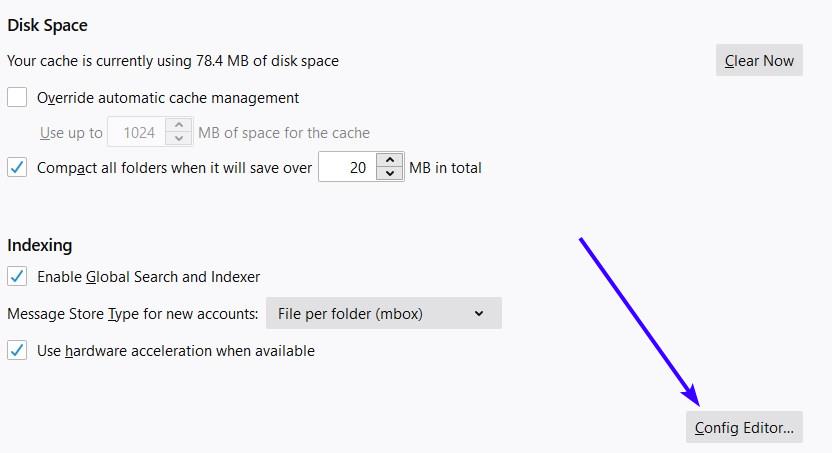
Now, there is a good chance that the Line Wrap button may be greyed out for you. Don't worry about it, you can get it working in a jiffy. Go to Thunderbird's options page, stay on the General tab, and scroll down to the bottom. Click on the button that says Config Editor, it's similar to Firefox's about:config page. Accept the disclaimer, and on the next screen, type "mailnews.send_plaintext_flowed", and set the preference's boolean value to false. Now, go back to the compose window, and the Line Wrap button should be clickable.
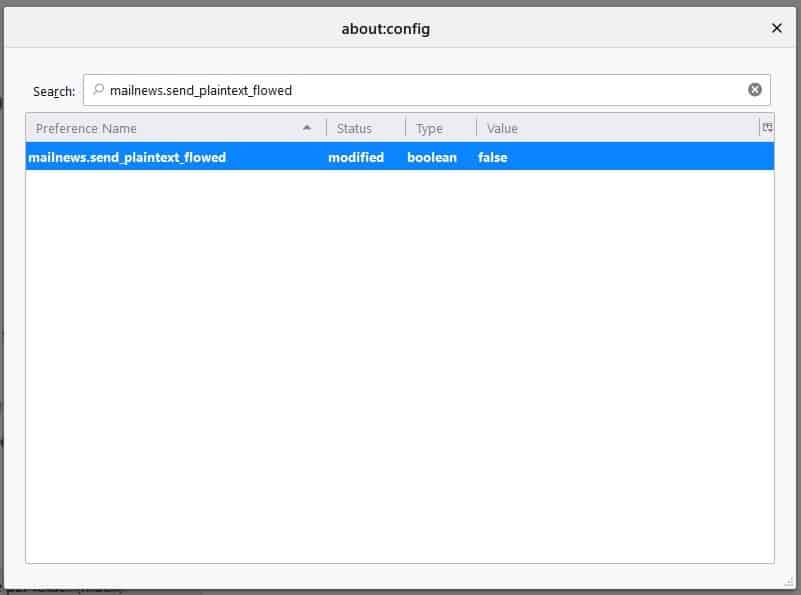
When it is toggled, the text content of your mails should stick to the left side of the window, which makes it easier to read without straining yourself. If you have disabled Line Wrap, a badge appears on the button to indicate that it is "off". You may Toggle Line Wrap quickly by using the hotkey, Ctrl + Shift + W.
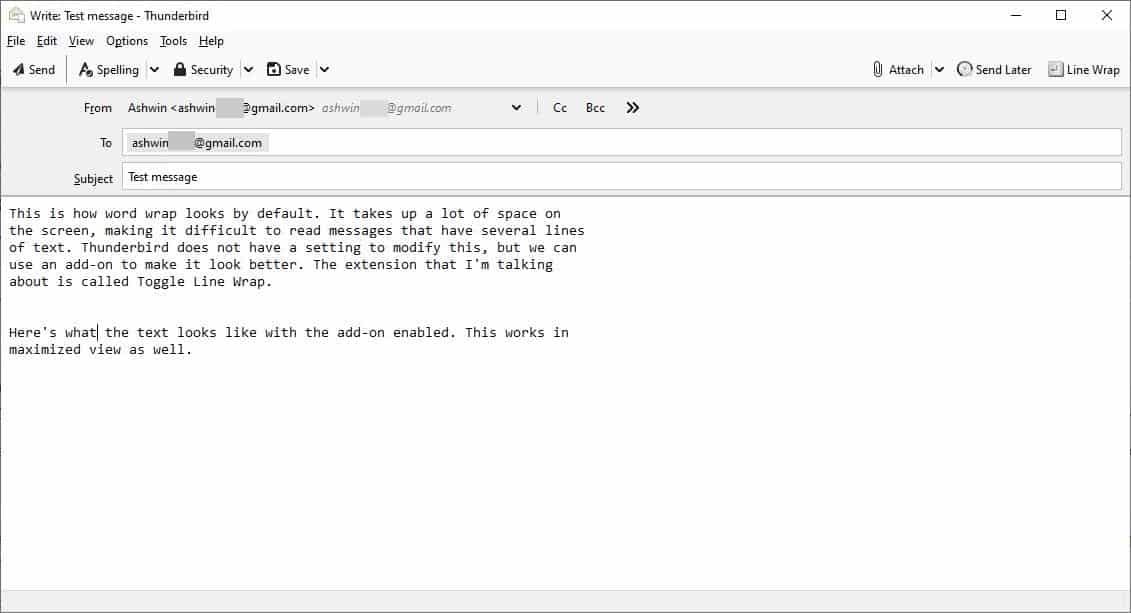
There are a few limitations in Toggle Line Wrap. Firstly, the line wrapping only works in the message composer, i.e., you cannot toggle it for messages that are in your Inbox, Sent folders. This is kind of a let down, but at least you have it for writing mails.
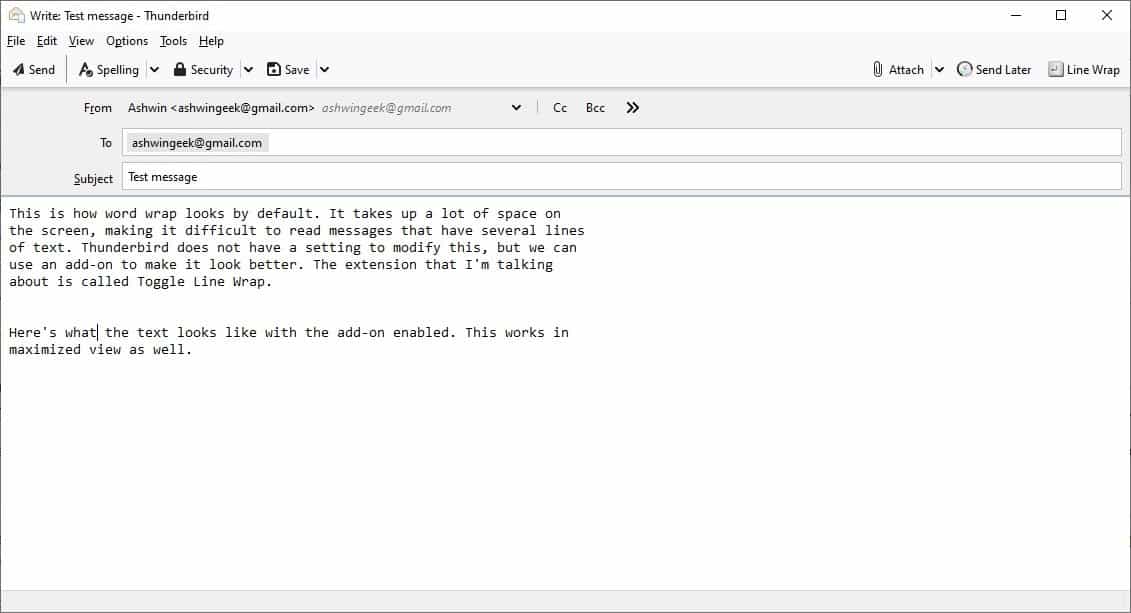
The other drawback is that the mail extension only supports the plain text format. What this means is that you will have to disable the "Compose messages in HTML format" option, under your email account's setting. And if you have multiple accounts, you'll need to toggle the option for each of those.
The add-on has a single option that you can modify, and it enables the line wrapping behavior by default for all mails that you compose. If you'd rather have manual control over this, disable the option, and use the toolbar button or the hotkey whenever you want to invoke its functionality.
Toggle Line Wrap is an open source plugin. It is a mail extension that is a replacement for Toggle Word Wrap, also from the same developer.
Thank you for being a Ghacks reader. The post Enable proper word wrapping in Thunderbird using the Toggle Line Wrap extension appeared first on gHacks Technology News.


0 Commentaires