You won't have to worry about accidentally leaving your microphone on during meetings, thanks to this new Teams feature.
What you need to know
- Microsoft Teams will soon have an option to temporarily unmute a microphone during a meeting.
- Pressing CTRL and the spacebar will unmute your microphone when held down.
- The feature could arrive as soon as October 2021, but that date is subject to change.
Anyone who has accidentally said something during a virtual meeting will appreciate an upcoming feature for Microsoft Teams. A new option within Teams will let people temporarily unmute their microphone by pressing CTRL and the spacebar. Once you let go of these keys, Teams will mute your microphone again. The feature is in development and could arrive as soon as October 2021, but that date could change.
"Introducing the capability to allow meeting participants to temporarily unmute by [pressing] "Ctrl Spacebar" to speak," says the Microsoft 365 roadmap.
Microsoft Teams already allows people to mute and unmute their microphones by pressing a button within the app. Teams also supports CTRL+SHIFT+M to toggle between mute and unmute. These options switch between a microphone being enabled or disabled. In contrast, the new CTRL+SHIFT option should only turn your microphone on while you hold the keys down.
This setup reduces the risk of accidentally leaving a microphone on during a meeting. It also makes it easy to jump in with a quick comment.
The option to temporarily mute a microphone during a meeting differs from "push-to-talk" (PTT) functionality, which allows Teams to act like a walkie-talkie. PTT support is also in development and could arrive as soon as this month.
Microsoft Teams
Free at Microsoft Free at App Store Free at Google Play Store
Microsoft Teams is a popular app for meetings and group calls. It will soon have the option to temporarily unmuting microphones by pressing CTRL and the spacebar.
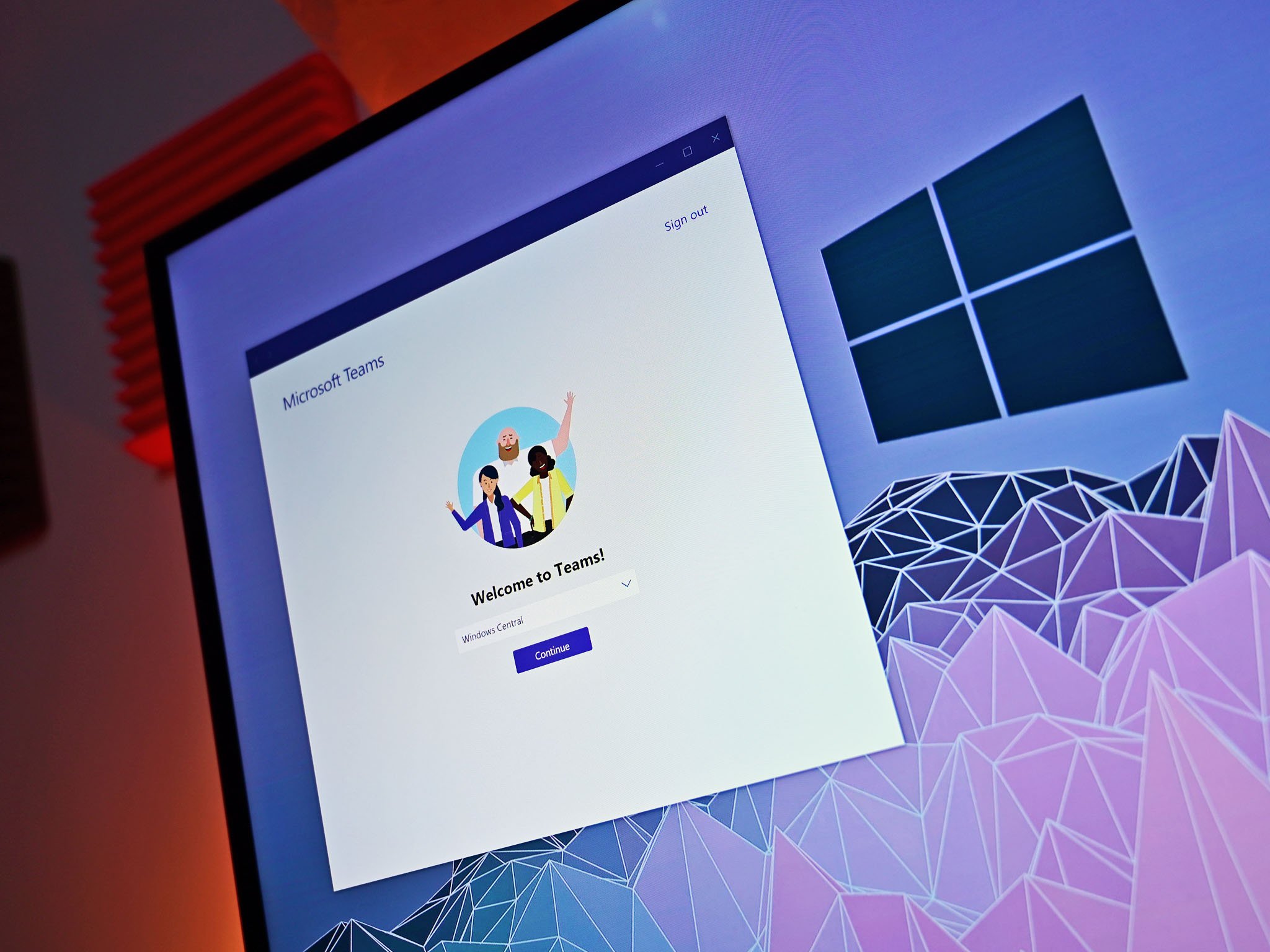


0 Commentaires