While using the Firefox or Chrome browser, users come across the “Your browser is being managed by your organization” or “Your browser is managed by your organization“, in case of Google Chrome, error message. This happens when you have a third-party software on your system interfering with your web browser. The problem arises when the said third-party software implements certain policies on your browser due to which the web browser suggests that it is being managed by an organization even if there is none. The warning message can be seen when you open up the settings menu of your web browser which is about:preference and chrome://settings for Mozilla Firefox and Google Chrome respectively.
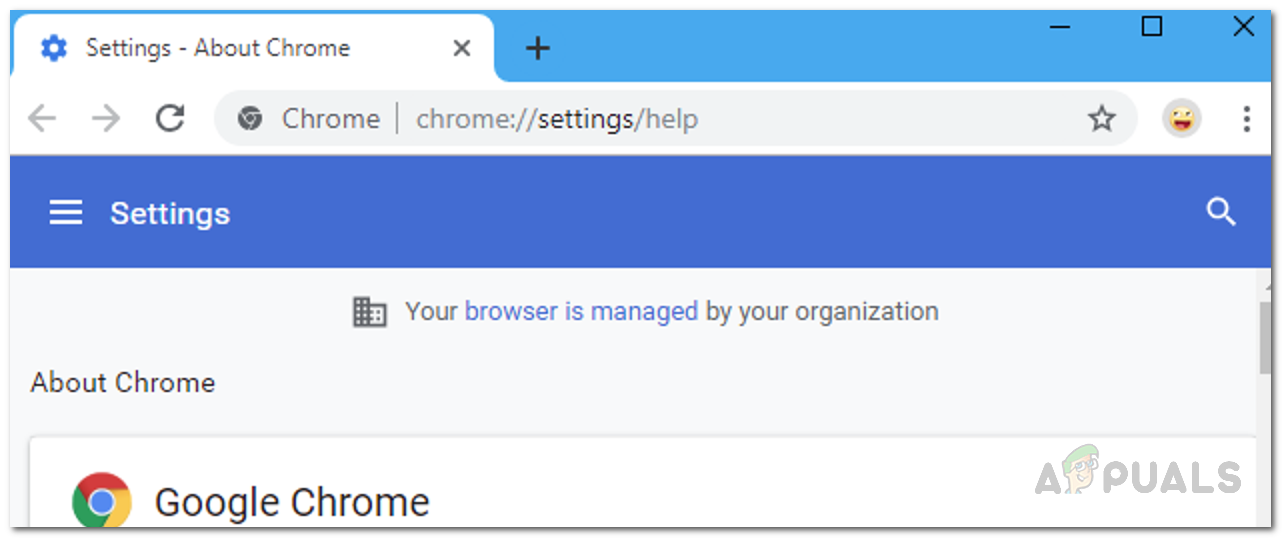
As it turns out, the problem with this warning is that in some cases it can stop you from editing certain settings in your browser. Most users end up thinking that they have been hacked due to which the message is being shown, however, that is not the case at all but rather just your third-party antivirus software interfering. The message itself may not be annoying and you might choose to let it be but when it prevents you from changing certain settings is when the issue arises. This behavior has been known to be caused by the Avast or AVG antivirus software which are both owned by the same company. Therefore, if you have one of those installed, then you know where the problem resides.
This can be easily fixed by either deleting the policy keys in the Windows Registry that are created for the browsers. In addition to that, you can also choose to simply disable QUIC/HTTP3 scanning on your Avast antivirus software to resolve the problem. However, if you are facing the issue on a Mac, you will have to remove duplicate profiles to get rid of the message. With that said, let us take you through the process step by step and show you to resolve this. Follow through.
Disable QUIC/HTTP3 Scanning
As we have mentioned, the primary reason you are encountering this message is due to your antiviru software. Now, one fix would be to simply uninstall the third-party security, there is actually an easy fix to this problem. As it turns out, the reason that you are facing this issue particularly on Google Chrome browsers is due to the QUIC/HTTP3 scanning feature of your Avast or AVG antivirus software.
What actually happens is that your antivirus software, in order to scan the network traffic on your Google Chrome browser, is creating a policy that disables the QUIC protocol. This is because the new QUIC/HTTP3 protocol comes with built-in encryption due to which, if enabled, your antivirus software won’t be able to scan the network traffic. Therefore, as a remedy, it entirely blocks the protocol. Now, to fix this, you will simply have to disable this feature on your antivirus software and you should be good to go. To do this, follow the instructions down below:
- First of all, launch your Avast or AVG antivirus software.
- Then, on the top-right corner, click the Menu button.
- From the list that shows, click the Settings Option.
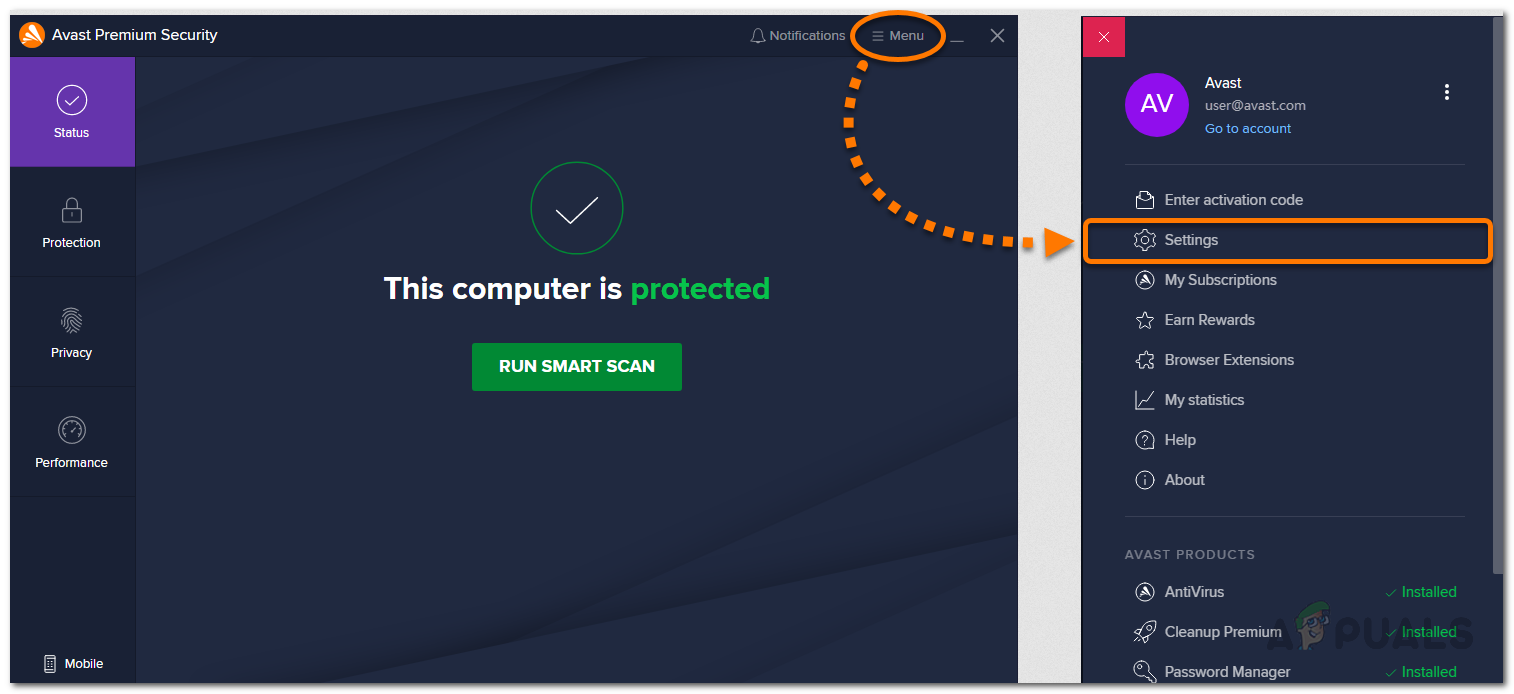
Opening Avast Settings - Now, on the Settings screen, switch to the Protection tab on the left-hand side.
- Then, in the Protection settings, go to Core Shields.
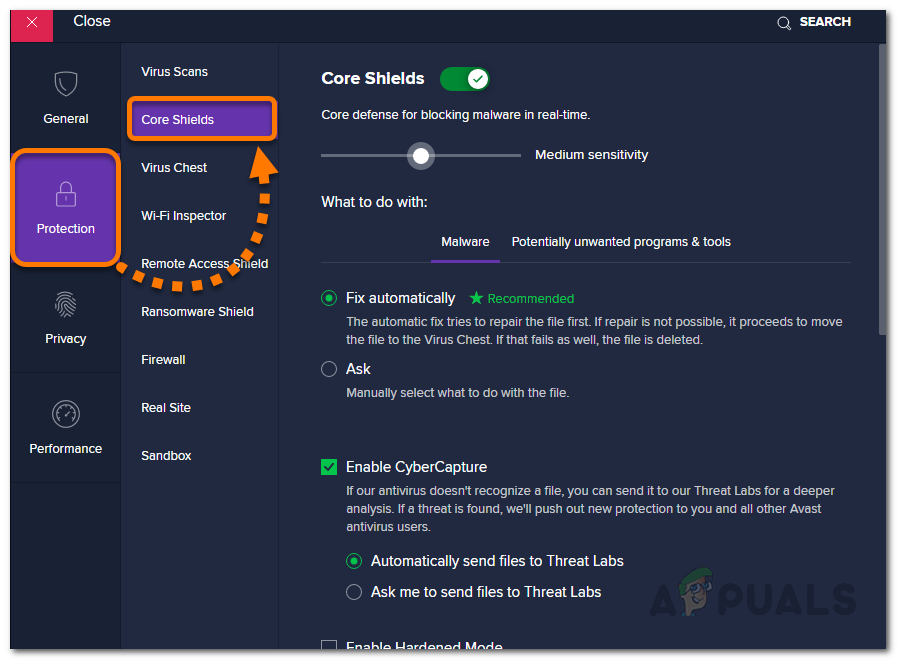
Navigating to Core Shields Tab - After that, scroll down until you see the Configure shield settings section.
- Under the Configure shield settings section, switch to the Web Shield tab.
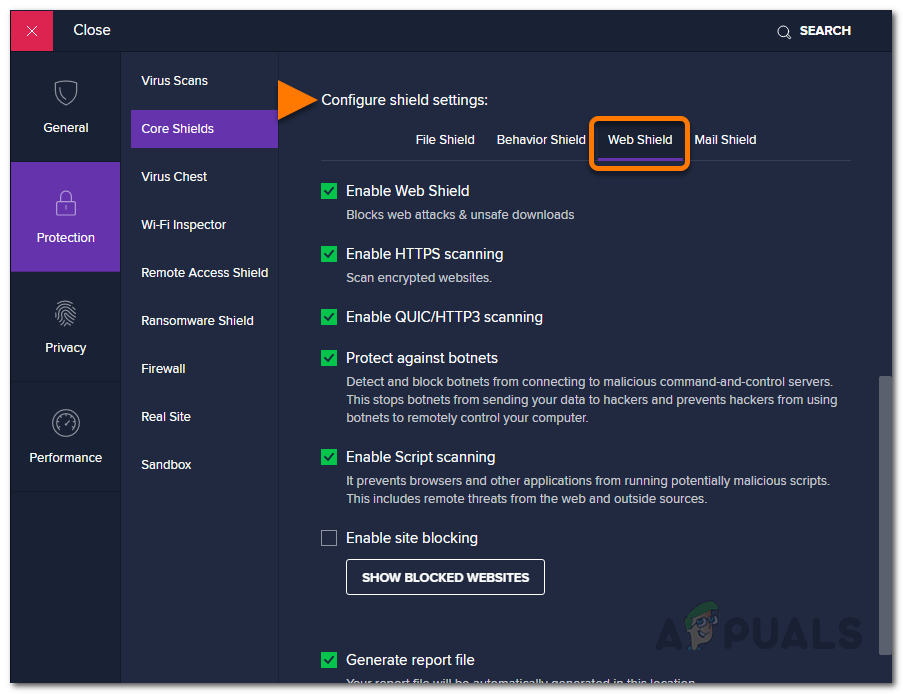
Switching to Web Shield Tab - Finally, uncheck the Enable QUIC/HTTP3 scanning option.
- Once done, restart your browser and the message should no longer be there.
Delete Policy Keys from Windows Registry
As it turns out, the policies applied to your browser are stored in the Windows Registry as keys. If you wish to delete the policies to get rid of the message shown, you can simply delete the keys residing in the Windows Registry. However, before doing that, we recommend creating a backup of Windows Registry as unwanted changes can cause several issues on your system if you are not careful. With that said, follow the instructions given down below carefully to do this:
- First of all, open the Run dialog box by pressing the Windows key + R combination on your keyboard.
- Once it is up, type in regedit and hit the Enter key. On the follow up UAC dialog box, simply click the Yes button.
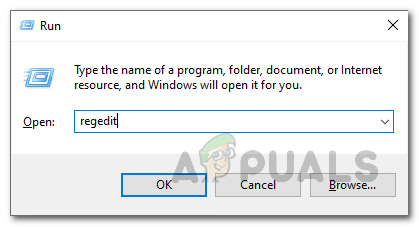
Opening Windows Registry - After that, in the address bar copy and paste the following address depending on the web browser you are using. For Chrome, copy and paste the address given under Chrome while for Firefox, use the address given under the Firefox text.
Chrome: Computer\HKEY_LOCAL_MACHINE\SOFTWARE\Policies\Google\Chrome Computer\HKEY_LOCAL_MACHINE\SOFTWARE\Policies\Chromium Firefox: HKEY_LOCAL_MACHINE\SOFTWARE\Policies\Mozilla\Firefox
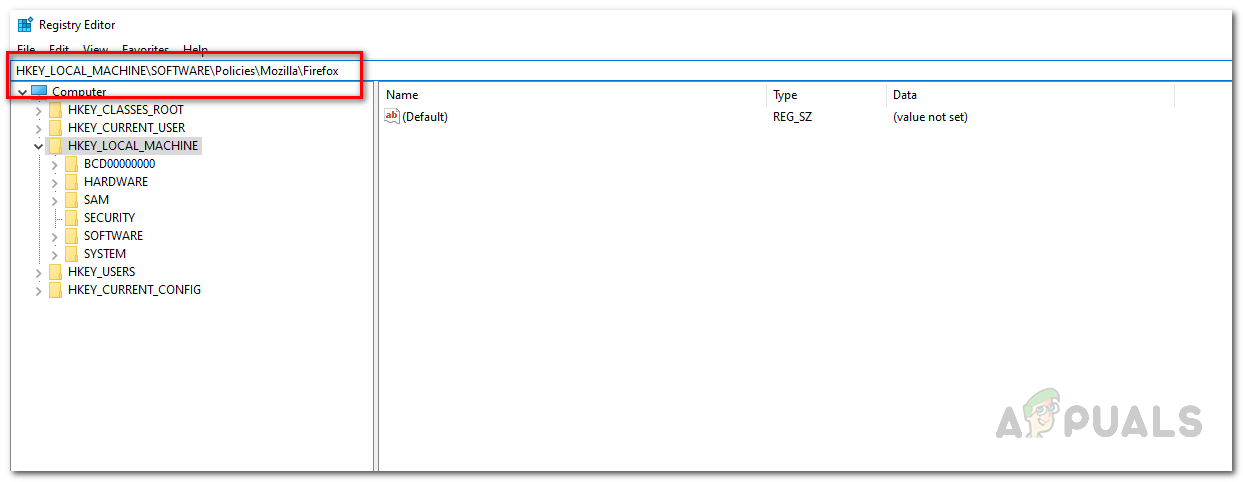
Navigating to Firefox Policies Folder in Windows Registry - Once you are there, right-click on the Chrome or Firefox folder depending on the browser that you are using and from the drop-down menu, choose Delete.
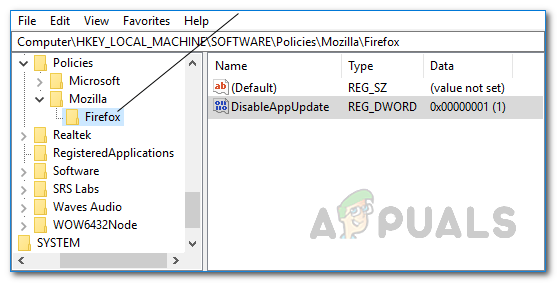
Deleting Firefox Policies - After you have done that, go ahead and restart your system.
- Once your system boots up, the message should now be gone.
Delete Profiles (For Mac)
If you are facing the problem on a Mac system, the above solutions won’t work for you. In your case, you will have to delete any duplicate or unwanted profiles that are located in your System Preferences. To do this, follow the instructions given down below:
- First of all, click on the Apple logo at the top and then from the drop-down menu, choose System Preferences.
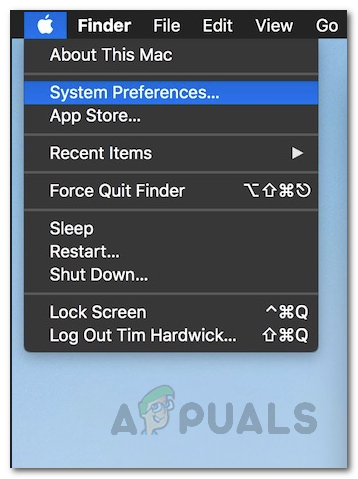
Opening System Preferences - On the System Preferences window, make your way to Profiles.
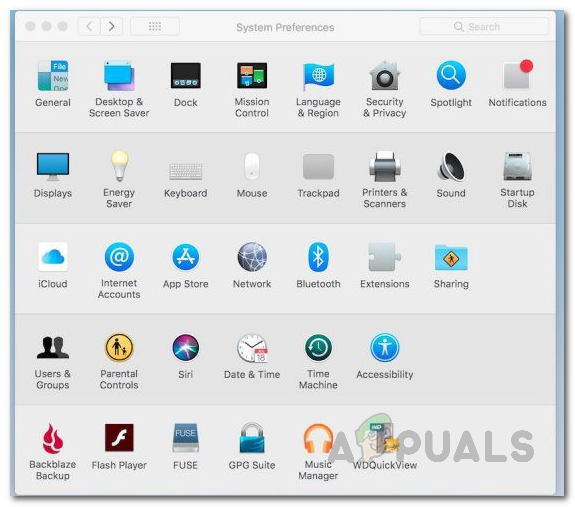
System Preferences - There, look for any unwanted or duplicate profiles and remove them by clicking the – (minus symbol) located at the bottom left corner.
- After doing that, open up your Chrome browser and the managed by your organization message should no longer be there.
The post Your browser is being managed by your organization? Here’s how to fix appeared first on Appuals.com.


0 Commentaires