Sound Cloud is one of the most popular music streaming services, both for users and creators. People love to have it on all their devices ranging from laptops, mobiles, TVs, and even Xbox consoles. The developers have equipped the Sound Cloud app with the pair device functionality, which makes things more interesting for the users as they can listen to music on multiple devices.

So, you want to pair the devices in Sound Cloud, e.g., Xbox and mobile. Please follow the steps below to complete the setup:
Install the SoundCloud App on Your Device
- Firstly, launch the app store of your device (like Play Store) and search for Sound Cloud.
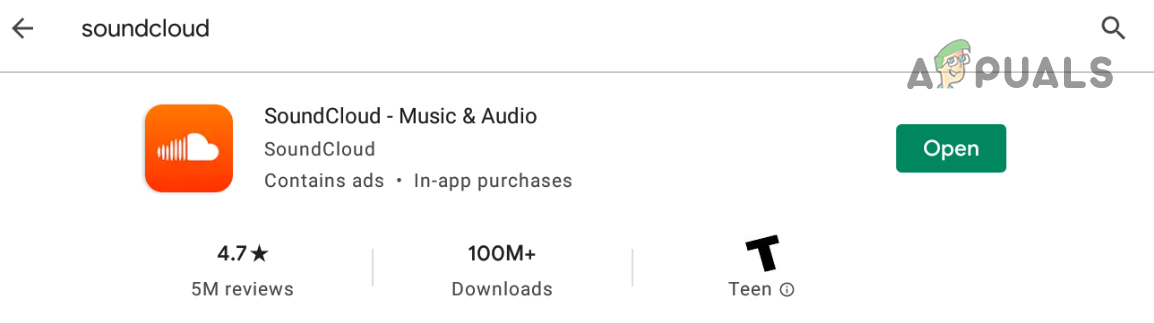
Search, Install, and Open Sound Cloud in Play Store - Then open the Sound Cloud result and tap on Install.
- Once installed, launch the Sound Cloud application.
- Now log in using your credentials or sign up for a new account. In case of a new account, make sure to verify your email address, otherwise, some functionality of your account will be limited.
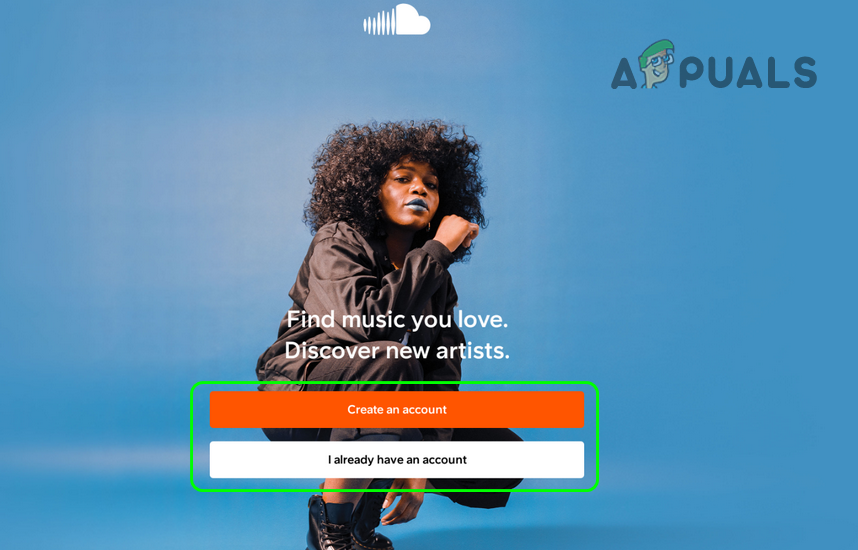
Create an Account or Sign in on the Sound Cloud App - Then discover the SoundCloud app and customized it (if required).
Install the SoundCloud App on Your TV or Console
- Now repeat the above steps on your TV, console, or device which you want to pair.
- If asked to, then log in using the same credentials which you used on your phone, otherwise pairing may not be successful. If a code is shown, then you may follow the next steps.
Pair the Devices
- If a pairing code is shown on your TV or console, then launch a web browser on your phone (or any other web browser supported device) and navigate to the following URL:
https://soundcloud.com/activate
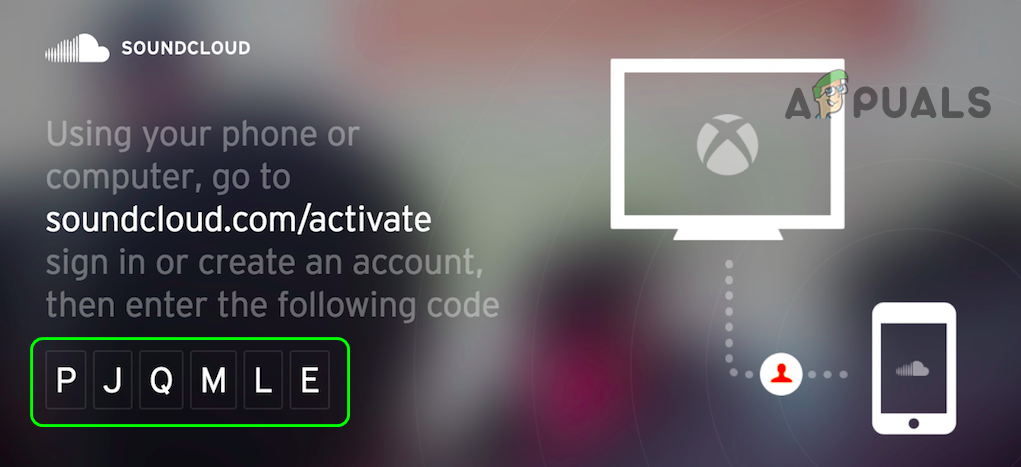
Copy the Sound Cloud Code from Your TV or Console - Now log in using your credentials (the same as used on phone and TV).
- Then copy the code shown on your TV or console and paste it into the browser window.
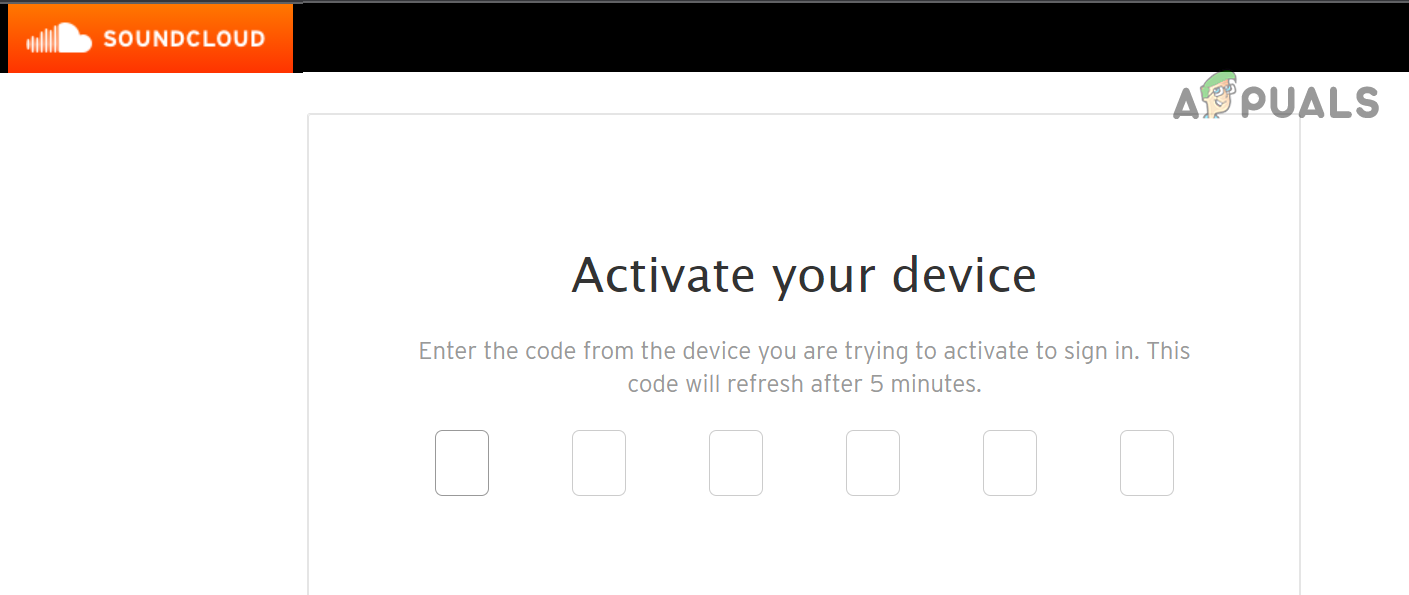
Enter the Code from Your TV or Console on the Sound Cloud Website - Your devices should be paired now.
But keep in mind when you play on the other device, then the primary device may show the following message:
Paused because you start playing on another device.

The post Activate SoundCloud on Android, Smart TV, Console and Others appeared first on Appuals.com.

0 Commentaires