A lot of Nintendo Switch players have encountered an error (Unable to Connect to the network) when trying to connect their device to the internet – something is apparently forbidding them from completing the process. Because of this error, you won’t be able to play multiplayer modes, use voice chat or do any activity that needs an internet connection.
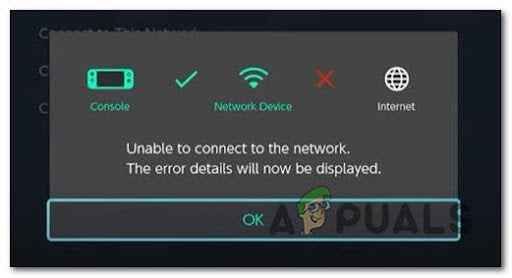
To determine the causes of this Nintendo Switch error, we’ve done a deep investigation and came up with a shortlist of possible scenarios that might trigger this error:
- Console firmware glitch – Nintendo Switch consoles are known for dealing with a firmware glitch that ends up preventing some users from connecting to their home WI-FI. The vast majority of these glitches can be rectified by performing a console reboot.
- DNS server error – A few affected players have found out that this error appears due to the incapability to connect to your specific DNS server, or the DNS address is part of a bad range that is prohibited by the ISP. To fix this you need to use a 3rd party DNS server of a different company.
- Router problems – Your router might be having some issues (caused by temporary files) that prevent your Nintendo Switch to connect to the internet. This can be simply fixed by restarting your router (by unplugging the power cord or by using the restart button).
- Incompatible Wi-Fi Security Mode – Your router might not be supporting the Security Mode that is set by default on your console. You can fix this by changing the Security Mode to the one that is supported by your router.
Reboot the Nintendo Switch
Some people that have also gone through this error recommend restarting the Nintendo Switch before trying any of the other methods below.
If the issue is related to some temporary files that will be automatically cleared once you force a system reboot, this method has fixed the internet connection error – saving you a lot of time as well.
This process will reboot your console, resolving any other bugs that your console has shown. If you don’t know how to restart your Nintendo Switch, here are the exact steps:
- Press and hold the Power button for 2-3 seconds until a menu appears on your screen.
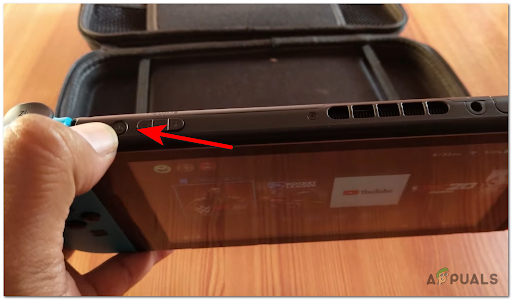
Accessing the Power button - Once the new menu appears, navigate to Power Options, then press the OK.
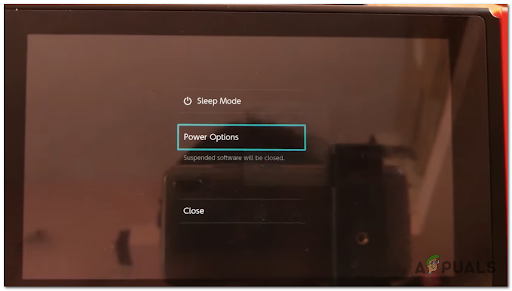
Accessing the Power Menu on Nintendo Switch - Next, press on Restart (from the newly appeared menu) and wait until the console boots back on. After that, test to see if your Nintendo Switch will connect to the internet or not.
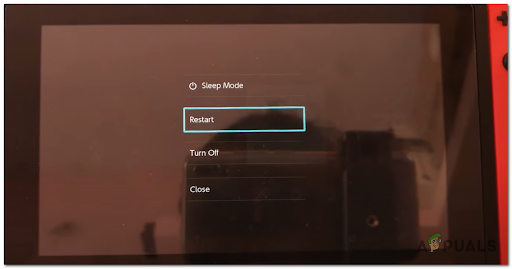
Restarting the Nintendo Switch
If the same issue persists even after restarting and you’re still unable to connect to the internet, move down to the next potential fix below.
Enter Manual DNS Settings
Another reason why this error might occur is because of your ISP is not letting you connect to your default DNS properly or because there is a problem with the DNS server in general.
Note: A DNS server is a computer server that contains a database of public IP addresses and their associated hostnames, and in most cases serves to resolve, or translate, those names to IP addresses as requested.
Fortunately, if your issue is triggered by the fact that you’re using a bad DNS range that your ISP prohibits, you can always enter DNS server addresses from different 3rd party companies to see if it fixes the problem.
Follow the next instructions to see how to change the DNS server:
- From the home screen of your Nintendo Switch, access the System Settings menu from the horizontal menu at the bottom.
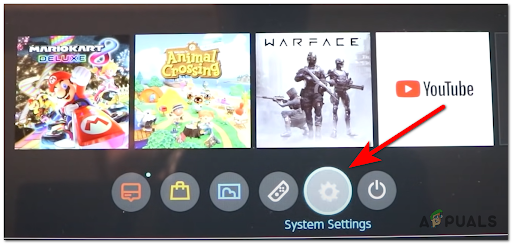
Accessing the System Settings menu - Once you’re inside the Settings menu, go to the Internet, then access Internet Settings from the list of available options.
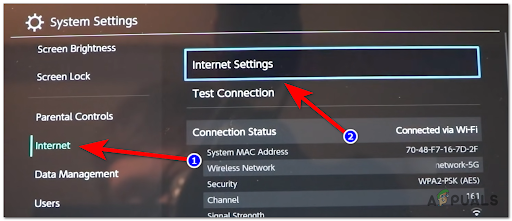
Accessing the Internet settings menu on Nintendo Switch - After that, choose the network address you’re using and go to Change Settings.
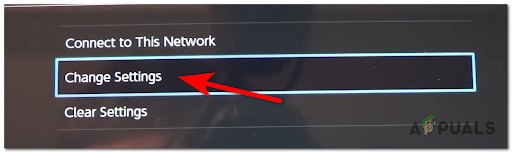
Changing the Internet Settings - Scroll down through the list of settings until you see DNS Settings, access it, and select Manual.
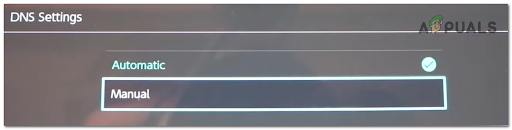
Setting up a manual DNS for Nintendo Switch - Now two settings will appear, you need to type in the following codes:
001.001.001.001 for primary DNS 001.000.000.001 for secondary DNS
- After that press OK and attempt to connect to your network address to see if it works.
If the connection to the internet is still unsuccessful, check the following method below.
Restart The Router
Another way to fix your internet connection errors is to restart your router. By doing this process, your router will reset to the default settings, slightly improving your internet speed and resolving the internet connection error.
If you don’t know how to restart your router, you can simply use the On-Off button (most routers have it).

If the On > Off button is missing, you can also unplug the power cord from the router, leave it like that for 10-15 seconds, then plug it back in and wait until the router is back on. The end result will be the same.
After that, test your Nintendo Switch to see if it is connecting to the internet or not.
If not, check below the last method that will help you get rid of this issue.
Try a Different Wi-FI Security Mode
Wi-Fi Security Mode represents how your router interprets your Wi-Fi password. Some affected players are saying that this error might occur due to the security mode being unsupported by your router.
If you’re using a low-end router or an old router model with firmware older than 4 years old, changing the Security Mode to an older type of encryption should allow you to fix the issue.
Follow the instructions below for a complete guide on doing this:
- From the home screen of your Nintendo Switch, access the System Settings menu.
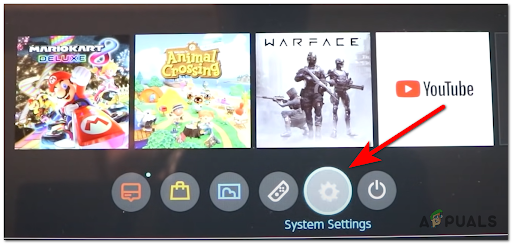
Accessing the System Settings menu - Inside the Settings menu, go to Internet, then access Internet Settings.
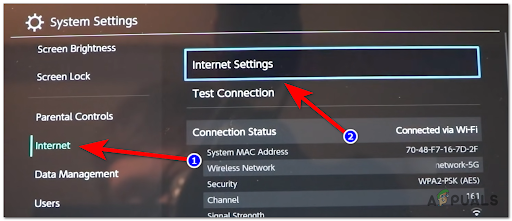
Accessing the Internet settings menu on Nintendo Switch - After that, choose the network address you’re using and go to Change Settings.
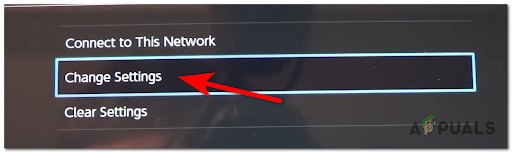
Changing the Internet Settings - Now go to the third option where it says Security, then select it. There you will find a list of security modes, try them one at a time to see which is compatible with your router if you don’t already know.
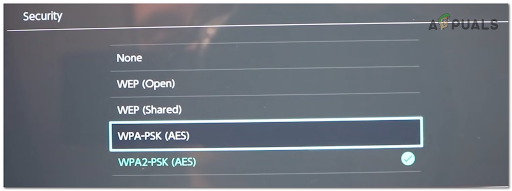
Changing the Security Modes - After that the network’s password will be requested again, insert it then press Save and test to see if the console will finally connect to the internet.
The post How to Fix ‘Unable to connect to the network’ Error on Nintendo Switch appeared first on Appuals.com.

0 Commentaires