Twitch provides a feature where users can create their own or someone’s else streaming clips. It is the best way to capture the best moments that happen during the stream. These clips will be saved in your account. However, sometimes the clips are outdated or you just want to delete the wrong clips from your list. In this article, we will show you the method through which you can easily remove any of the clips on Twitch.

Deleting Clips on Twitch
There are two types of clips that are saved in your Creator Dashboard. One of the clips is that you created and others are of users who created the clips from your Streaming. Both of the options to view clips of any type are available on the same page. It is pretty simple to delete any clip from Twitch. Just follow the below steps to delete clips on Twitch:
Note: The deleted clips will be permanently removed from your Twitch account and you won’t be able to recover them.
- Open your browser and navigate to the Twitch official website. Log in to your account if you are not already logged in.
- Click on your Profile icon at the top right corner and then choose the Creator Dashboard option in the list.
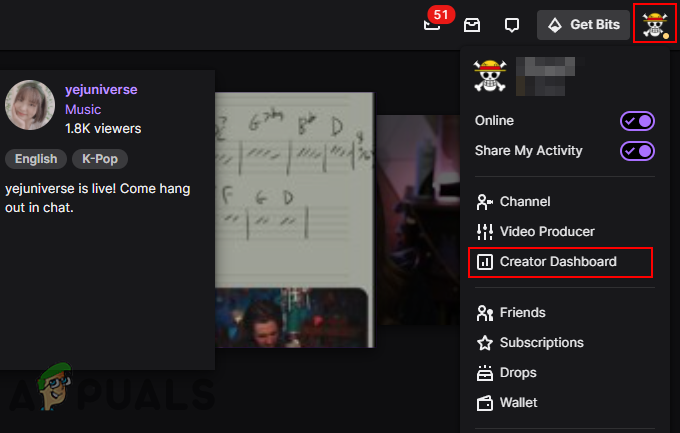
Opening Creator Dashboard - Now on the right side, click on the Content option to expand it. Choose the Clips option under the Content option.
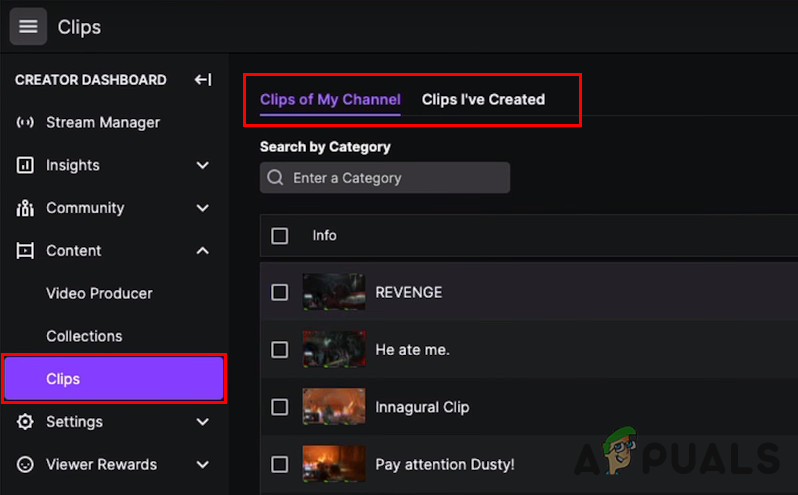
Opening Clips List - You will find Clips of your Channel and Clips you have created on Twitch. This option can be selected at the top and the clips of that specific option will show up.
- Select any of the clips that you want to remove and click on the Delete Selected option.
Note: You can also select multiple clips and remove them altogether.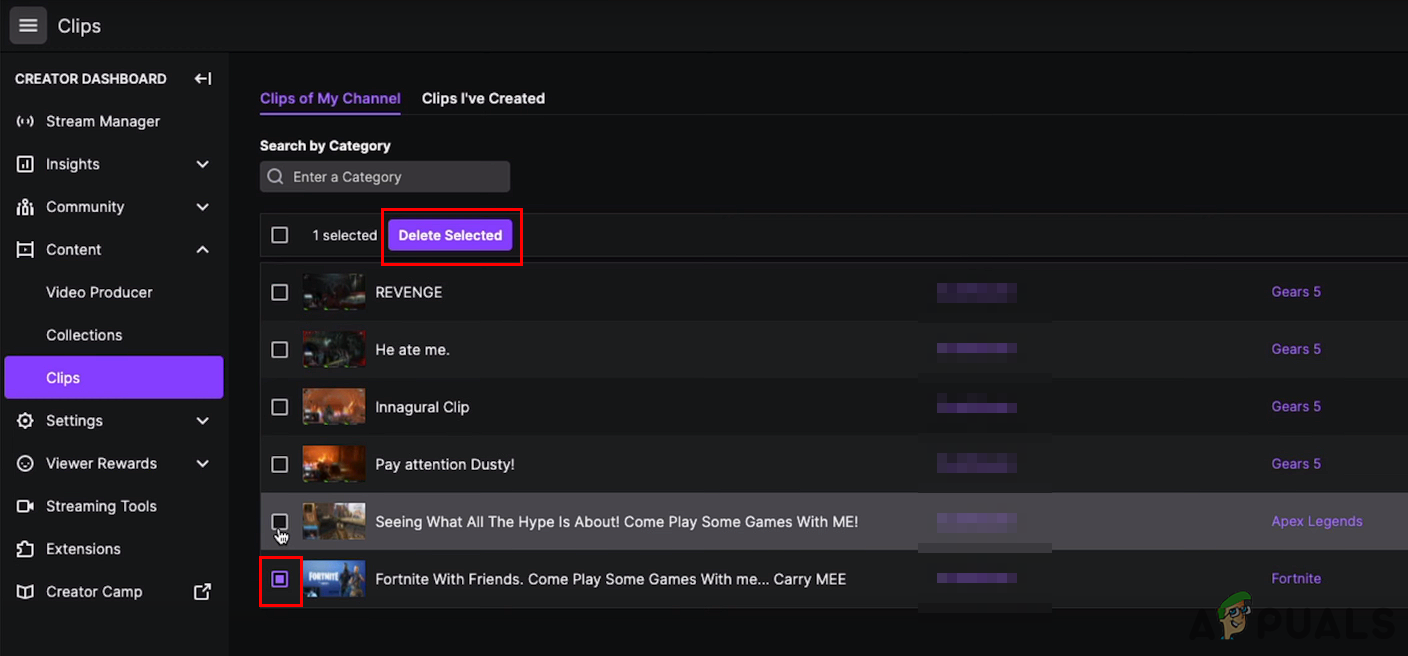
Deleting selected clips - Click on the Delete button again to confirm the deletion of the clip.

Confirming the Delete option - All the selected clips will be permanently removed from your Twitch account and you won’t be able to recover them.
The post How to Delete Clips on Twitch? appeared first on Appuals.com.


0 Commentaires