You might have come across a file named ‘hiberfil.sys’ when scanning your computer for large files and thought that it was some kind of a virus. You don’t need to be concerned, as this file simply controls the hibernation of your computer. However, if you don’t use that feature, the hiberfil.sys file may be taking up unnecessarily large amounts of space. In this case, safely removing the file might be a good idea.
In this guide, we will walk you through what hiberfil.sys exactly is and how to delete it safely from your operating system. Let’s get right into it!
What is hiberfil.sys?
During hibernation, the Microsoft Windows operating system creates a file called hiberfil.sys. This file stores state in which your computer was before it hibernated the hard drive. By doing so, when the computer wakes up from hibernation, hiberfil.sys can be used to get the computer back to its previous state. It is still possible to put your system into hibernation for a few days or even weeks without any impact on restoration.
In simple terms, hibernation mode provides users with the ability to shut down their computers completely while saving their work/session so they can quickly turn their computer back on and carry on where they left off after a short time.
Currently, hiberfil.sys is hidden, and you can see it in the Windows file manager only after checking the ‘Show hidden files and folders option in the folder options.
Is It Safe to Delete hiberfil.sys?
A major drawback of Hibernation is the amount of file storage required, resulting in your PC accumulating several gigabytes of data for use with hibernate mode over time. It is not uncommon for Windows systems to have more than 10 GB of hibernation files, which will grow with time.
When your computer has a large amount of memory, you might not even notice the Hibernation file that takes up space. This however can be a problem for laptops with limited storage.
Before deleting hiberfil.sys, one thing to consider is whether you use the Hibernate function frequently. It may not be worthwhile to delete Hiberfil.sys if you use Hibernate when you leave your computer for a while. In case you want your PC to go into hibernation every time you take a break, deleting the file isn’t going to be helpful as Windows will recreate the file during the next hibernation cycle.
Hence yes, you can safely delete the hiberfil.sys file but we recommend doing it only if you want to disable the hibernation function of Windows.
How to Delete hiberfil.sys in Windows
The first step of deleting hiberfil.sys file is disabling Hibernation. Once you disable the feature, you can delete the file safely.
Disable Hibernation Using Command Prompt
- Type cmd in the search bar and click on Run as administrator to launch Command Prompt with administrative privileges.
- Type powercfg -h off and hit Enter to disable Hibernation.
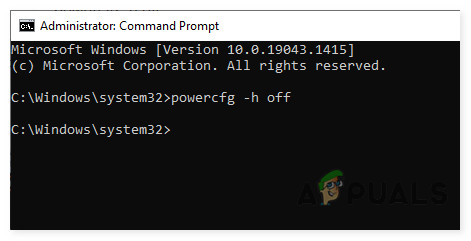
Turn Hibernation off using cmd
If you want to enable Hibernation at any time in the future, execute powercfg -h on.
Disable Hibernation Using System Settings
In case you do not want to use Command Prompt to disable hibernation, you can also modify System settings.
- Type power in the search area of your taskbar and select Power & sleep settings.
- In the next window, select Additional power settings from the right pane.
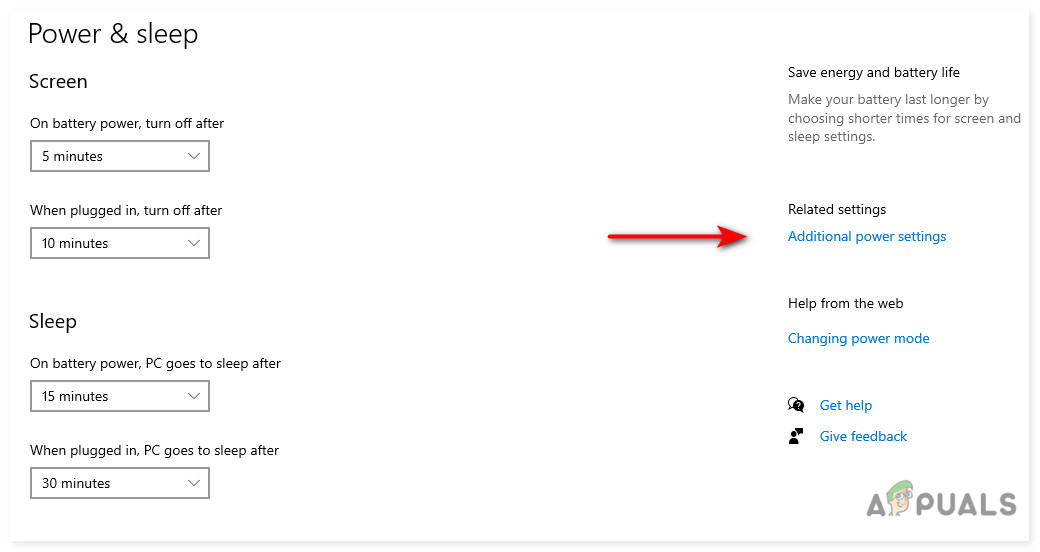
Access additional power settings using Windows Settings - Now click on Choose what the power buttons do in the left pane and then select Change settings that are currently unavailable.
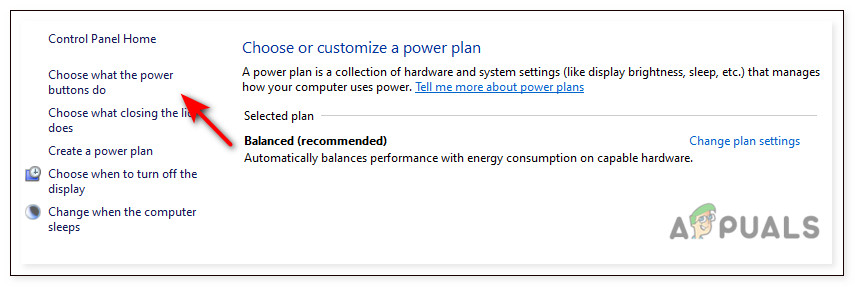
Modify the functions of Power buttons - Uncheck the box associated with Hibernation and click on Save changes.
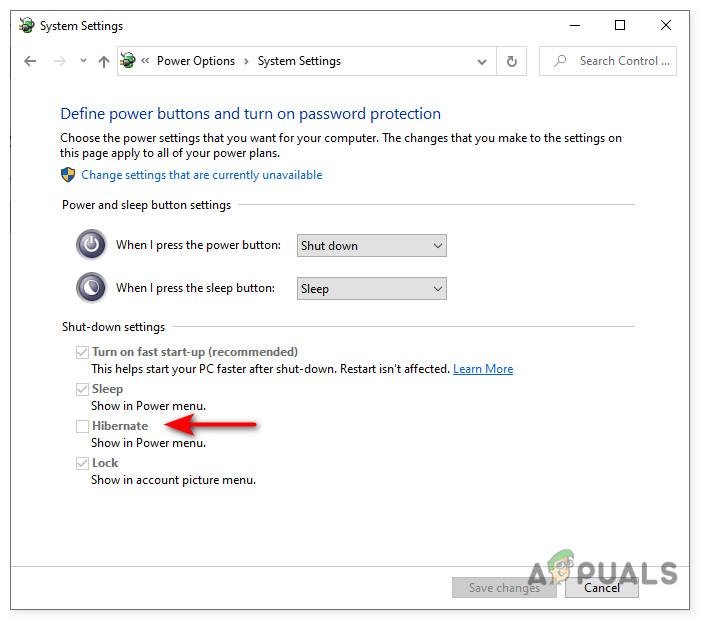
Enable Hibernate option in System Settings
Those of you using Windows 7 can head over to our guide on how to enable or disable Hibernation in Windows 7.
Delete hiberfil.sys in Windows
Disabling Hibernation should automatically delete hiberfil.sys file. If you want to confirm that the file has been deleted, perform the following steps:
- Launch File Explorer and head over to the View tab.
- Click on Options and then go to the View tab.

View tab File Explorer - Checkmark Show hidden files, folders, and drives.
- Uncheck the box associated with Hide-protected operating system files (Recommended).
- Hit Apply.
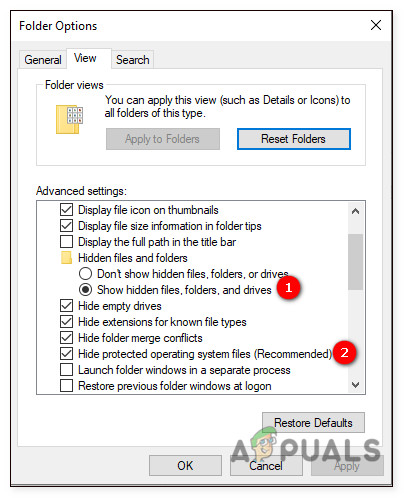
Modify Windows folder options
You can now head over to your C drive and check if the hiberfil.sys file is still there. If not, then it is gone for good!
The post What is hyberfil.sys and How to Safely Delete it? appeared first on Appuals.com.

0 Commentaires