Many users reported not being able to log into the Battle net app, either the user is asked to re-enter the password (repeatedly) or shown a screen like below:

You may fail to log into the Battle net app if:
- Corrupt DNS Cache of the System: If the PC fails to resolve the web addresses of the Blizzard server due to the corrupt DNS cache of the system, then that may lead to the Battle.net log-in issue.
- Network Restrictions: If the ISP is restricting access to the Blizzard servers or Blizzard is restricting traffic from your ISP (due to a security reason like a DDoS attack), then that can cause the Battle net log in problem.
- Interference from the Security Suite: If the system’s security software is interfering with the Battle net’s modules, then that may stop a user from logging into Battle.net.
- Corrupt Installation of the Battle.net App: If the Blizzard launcher’s installation is corrupt, then you may not be able to log into the Battle.net client.
Go Offline and then Switch to Online Mode in Battle.Net
The Battle.net log-in issue could be a result of a temporary glitch of the launcher and going offline; here switching to the online mode may solve the problem. Before proceeding, make sure there is no server outage on Blizzard.
- Open the Battle.net launcher and when it shows the error screen, click on Continue Offline.
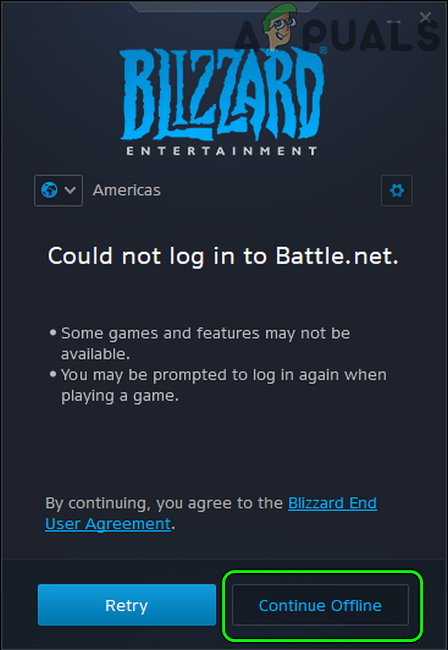
Click Continue Offline in Battle.net Client - Now let the launcher fully load and then click on Go Online.
- Afterward, check if the Battle.net login issue is resolved.
- If that did not work and you are using an authenticator app to authorize the login, make sure the authenticator app is properly synced, the correct email/password is being used, and afterward, check if that resolves the login problem.
Change Region in the Battle.net App
The current login issue of the Battle.net app could be the result of a glitch on the regional server of Blizzard and selecting a different region in the Battle.net app may let a user login.
- Launch the Battle.net client and try to log in.
- When the login fails, expand the Region dropdown (near the top left of the screen) and select a different region. For example, if you were previously using EU, then change to NA.
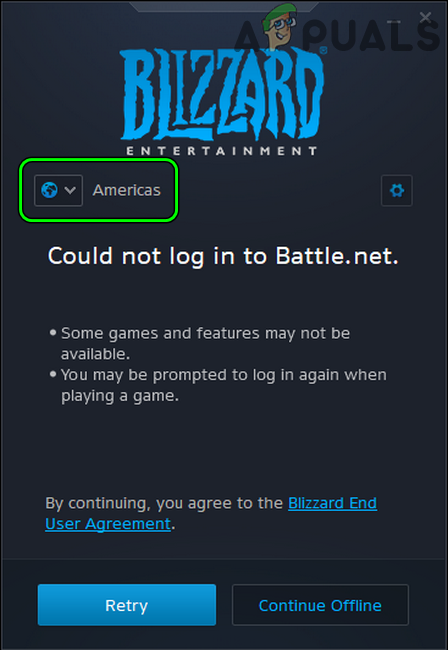
Change Region in Battle.net App - Now retry to login and check if that resolves the Battle net issue at hand.
Relaunch the Battle.net App
A temporary glitch of the OS or Battle net app may cause the log-in issue. Here, relaunching the Battle.net app may solve the problem.
- Close the Battle.net app and right-click Windows.
- Now select Task Manager and make sure to end every process related to the Battle.net launcher (like agent.exe, Blizzard Update Agent, etc.).
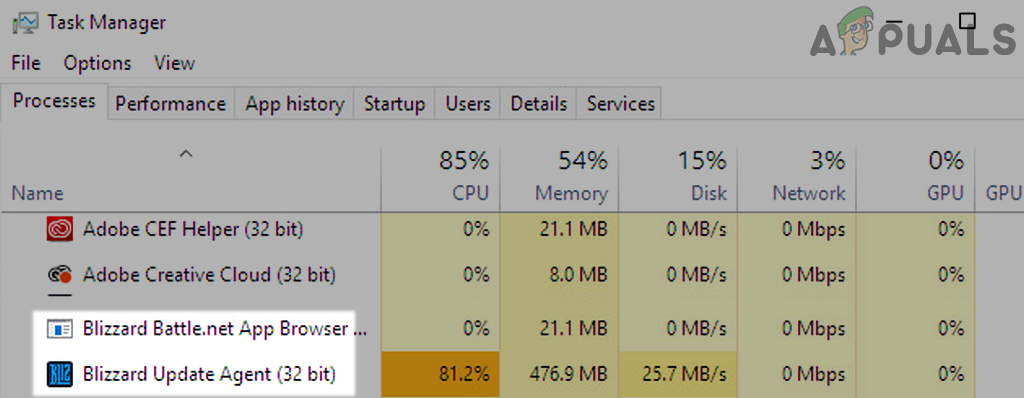
End Tasks of Blizzard Battle net App - Then right-click on the Battle.net shortcut and select Run as Administrator.
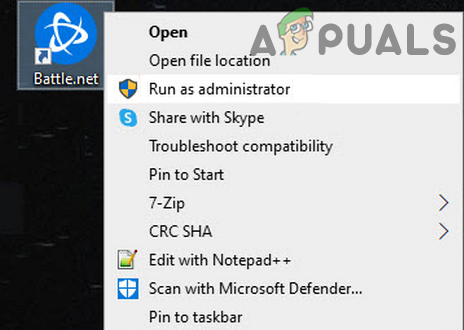
Open the Battle net App as Administrator - Now check if you can successfully log into the Battle.net app.
Log in to the Battle.net Website
The login issue could be due to an account problem on the server-side (e.g., the user did accept the amended EULA or the user profile is not complete), and logging into the Battle.net website may solve the log-in issue with the Battle.net client.
- Open a web browser and navigate to the account page of the Battle.net website.
- Now log in using your credentials and check if the login was successful. If so and you are offered to accept the EULA, then make sure to accept EULA. Also, make sure the user profile is complete, especially, date of birth is added to your profile.
- Afterward, open the Battle.net launcher and check if you can successfully log into the Battle net app.
- If not, check if changing your account’s password on the Battle net website and then logging into the app solves the problem.
Perform a Cold Restart of the System and Router
A temporary communication glitch between the system, router, or Blizzard servers could cause the log-in issue at hand. In this context, performing a cold restart of the system and router may solve the problem.
- Exit the Battle.net launcher and shut down the system.
- Now power off the router and any other networking equipment.

Unplug Router from the Power Source - Then unplug the power cable of all the devices and wait for 5 minutes.
- Now connect back the power cables to the devices and power on the router.
- Then wait till the router is properly powered on and afterward, power on the system.
- Once powered on, launch the Battle.net app and check if its login issue is resolved.
Flush the DNS Cache of the System
The DNS cache of the system is used by the apps to resolve the related web addresses (without querying the DNS servers) and if the said cache is corrupt, then the Battle net app may fail to properly communicate with the Blizzard servers and show the log in issue at hand. In this scenario, flushing the DNS cache of the system may solve the login issue under discussion.
- Click Windows, search for CMD, right-click on Command Prompt, and in the sub-menu, choose Run as Administrator.
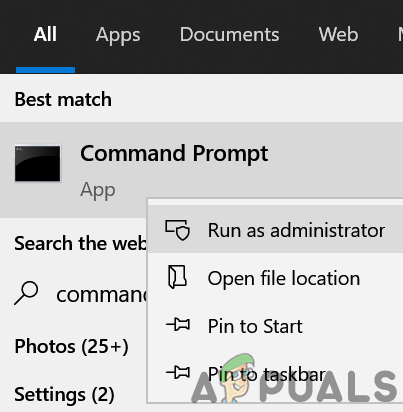
Open Command Prompt as Administrator - Then, in the Command Prompt window, execute the following (one by one):
ipconfig/flushdns ipconfig /registerdns ipconfig /release ipconfig /renew netsh winsock reset
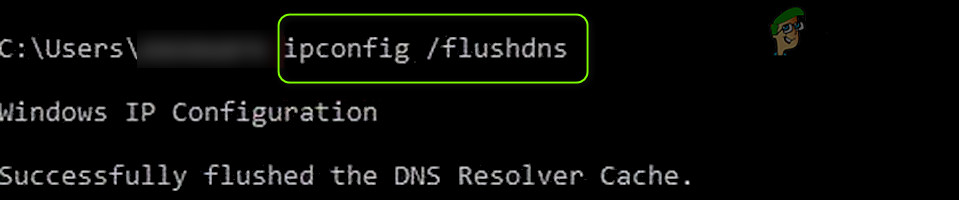
FlushDNS of Your System - Now close the Command Prompt Windows and restart your PC.
- Upon restart, launch the Battle.net client and check if it is clear of the login issue.
Try Another Network or Use a VPN
The Battle.net login issue might occur if the Blizzard servers are blocking the traffic from a particular ISP (due to an ongoing DDoS attack) or the ISP is restricting access to the Blizzard servers. In this context, trying another network or using a VPN may solve the login issue.
- Exit the Battle.net launcher and make sure to end all its related processes in the system’s Task Manager.
- Then disconnect the system from the network in use (Ethernet or Wi-Fi) and connect to another network (like a mobile phone’s hotspot).
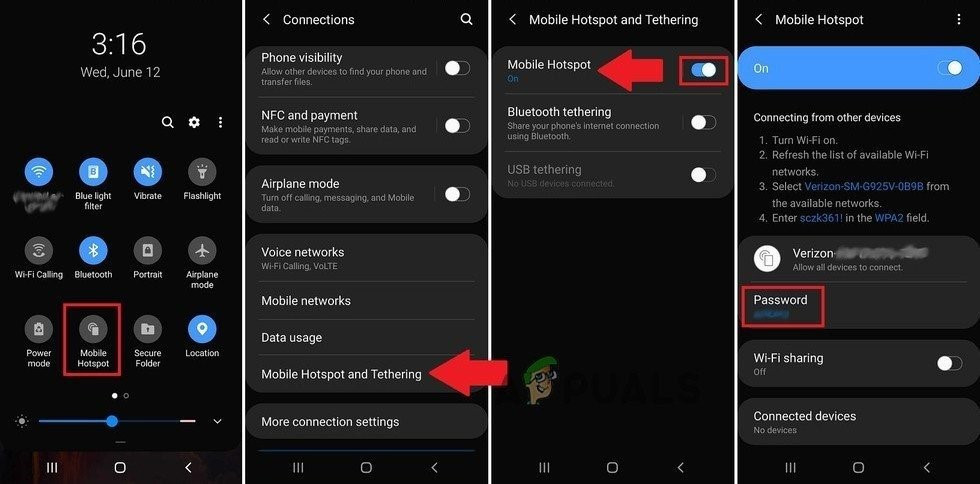
Enable Hotspot of Your Phone - Now launch the Battle.net app and check if the login problem is solved.
- If not, check if using a VPN client to connect to the Internet and relaunching Battle.net clears the log-in issue.
Disable or Uninstall Antivirus Product of the System
You may fail to log into Battle.net app if the security software of the system is restricting access of the launcher to the Blizzard servers. In this case, disabling or uninstalling the security application of the system may solve the Battle net login issue. Kaspersky Antivirus is a reported application to cause login issues
Warning:
Advance with extreme care and at your own risk as disabling or uninstalling the security application (antivirus, firewall, etc.) may expose the system/data to threats.
Disable or Uninstall the 3rd Party Security Application
- If using a 3rd party security application, right-click on the security product (e.g., ESET) in the system’s tray. You may have to expand the hidden icons of the system tray.
- Now select Pause Protection and click Yes (if UAC prompt received).
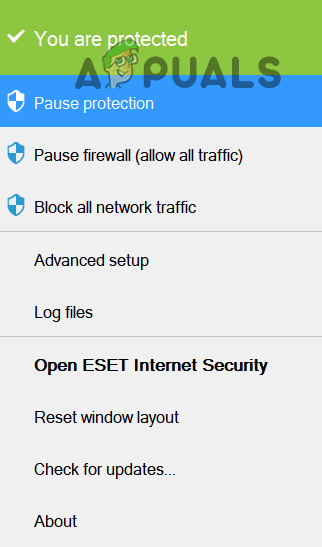
Pause Protection of ESET Internet Security - Then confirm to disable the security application and again, right-click on the security product in the system’s tray.
- Now select Pause Firewall and then confirm to disable the Firewall.
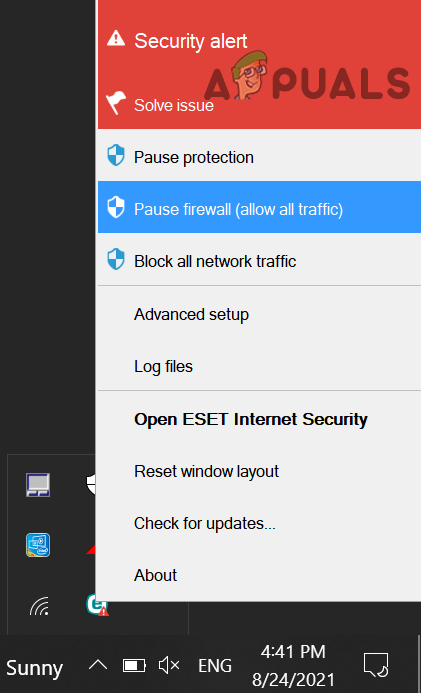
Pause Eset Firewall of Your System - Then launch the Battle net app and check if its login issue is cleared.
- If not, right-click on Windows and select Apps & Features.
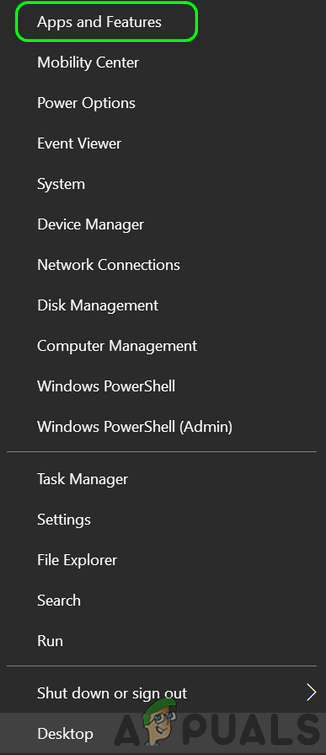
Open Apps & Features - Now expand the security application (e.g., ESET) and click on Uninstall.
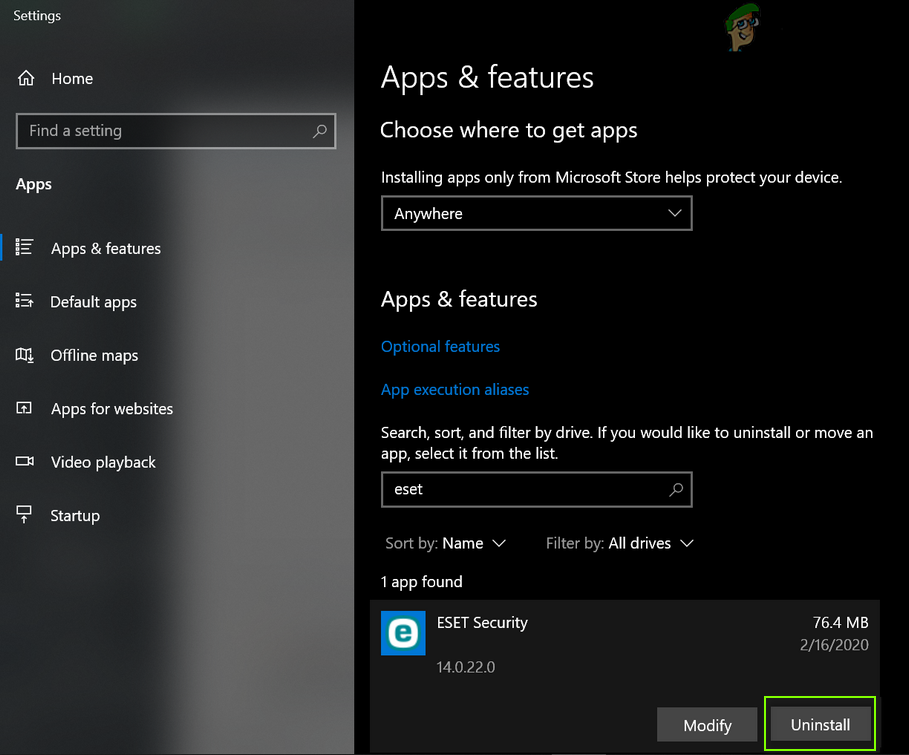
Uninstall Eset Security - Then confirm to uninstall the security product and restart your system.
- Upon restart, launch the Battle.net app and check if the log-in problem is solved.
Restore the Windows Defender Firewall to the Defaults
If the issue persists, even after uninstalling the 3rd party security applications, then restoring the Windows Defender to the defaults may solve the problem.
- Click Windows, search and open Windows Defender Firewall.
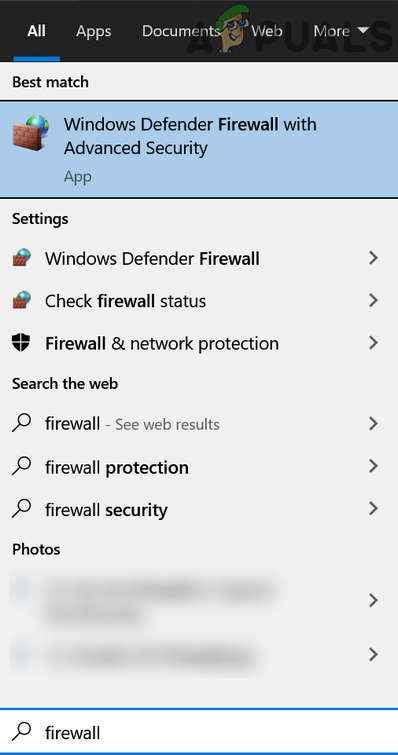
Open Windows Defender Firewall - Now, open the Action menu, click on Restore Default Policy and then confirm to restore the policy.
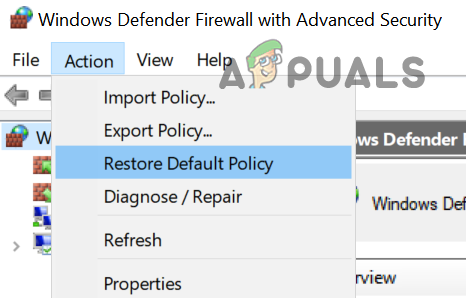
Restore Windows Defender Firewall to Default Policy - Then launch the Battle.net app and check if you can log into it.
- If not, check if disabling the Windows Defender Firewall solves the Battle net login problem.
Reinstall the Battle.net Client
You may fail to log into Battle.net app if the launcher’s installation is corrupt. In this scenario, reinstalling the Battle.net client may solve the login issue at hand.
- Right-click Windows and select Apps & Features.
- Now expand the Battle.net app and click on Uninstall.
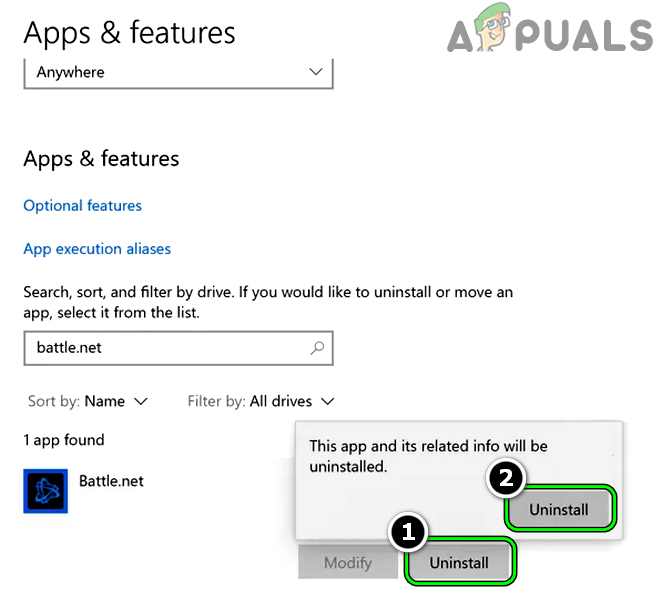
Uninstall Battle.net App - Then confirm to uninstall the Battle.net client and once done, restart your system.
- Upon restart, right-click Windows and select Run.
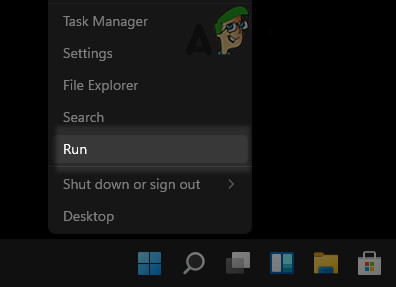
Open the Run Command Box from the Quick Access Menu - Now delete the remnants of Battle.net, Blizzard, or Blizzard Entertainment from the following directories:
%programdata% %temp% %appdata% %localappdata%
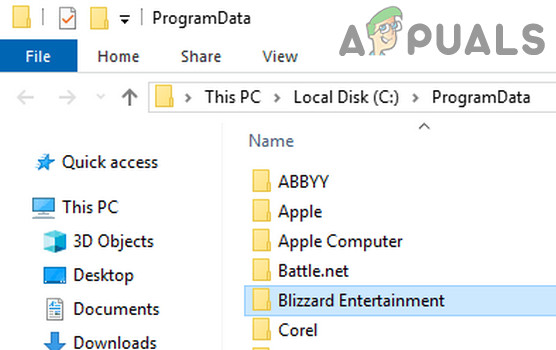
Delete the Blizzard Entertainment Folder - Then download the latest Battle net app from the Blizzard website and right-click on the downloaded installer.
- Now select Run as Administrator and then follow the prompts on the screen to complete the installation.
- Once done, right-click on the Battle.net app shortcut and select Run as Administrator.
- Thereafter, hopefully, you can successfully log into the Battle net app.
If the issue is occurring on a Linux distribution, then you may refer to the GitHub page of Battle.net after uninstalling the Battle net launcher.
If the issue persists even after reinstalling the Battle.net app, then you may directly launch the games from their EXE files (till the issue is permanently solved).
The post Can’t Log In to Battle.net App? Try these Fixes appeared first on Appuals.com.
0 Commentaires