Warzone has its share of bugs and errors. The new entrant is error code 48 due to which the player fails to log into the game or play it. The issue is reported on all versions of the Warzone (PC, consoles, etc.).

Warzone error code 48 means that the system or device fails to recognize an update of the game and apply it. This error can be caused by different factors but the following are found to be chiefly responsible for it.
- ISP Restrictions: If the ISP is blocking the Warzone game’s access to an essential update resource, then the game might fail to update and show the download failed error.
- Interference from the System’s Antivirus/Firewall: If the system’s antivirus or firewall is interfering with the update modules of Warzone, then the game might not succeed in updating and thus show the error code 48.
- Corrupt Game Installation: The partial application of the update might have corrupted the Warzone’s installation and caused the error code 48.
Manually Update Warzone
As Warzone failed to apply the update and showed the error code 48, then manually updating the Warzone game may solve the problem.
- Firstly, exit the game and then relaunch it to check if the game successfully fetches the new update.
- If that did not work, then on the Download Failed screen, click on Go Offline.
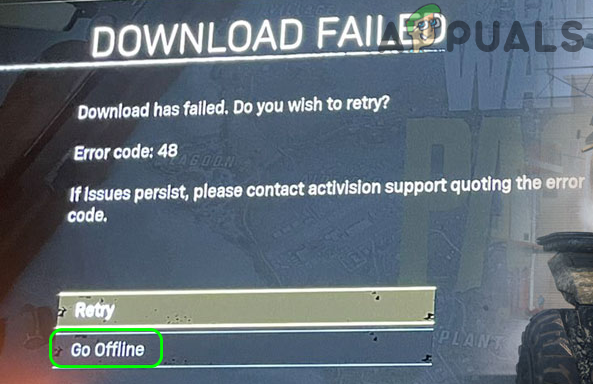
Click on Go Offline on the Download Failed Screen - Now go online and check if that solves the issue.
- If not, then launch the Battle.net client and select Warzone.
- Now expand Options and select Check for Updates.
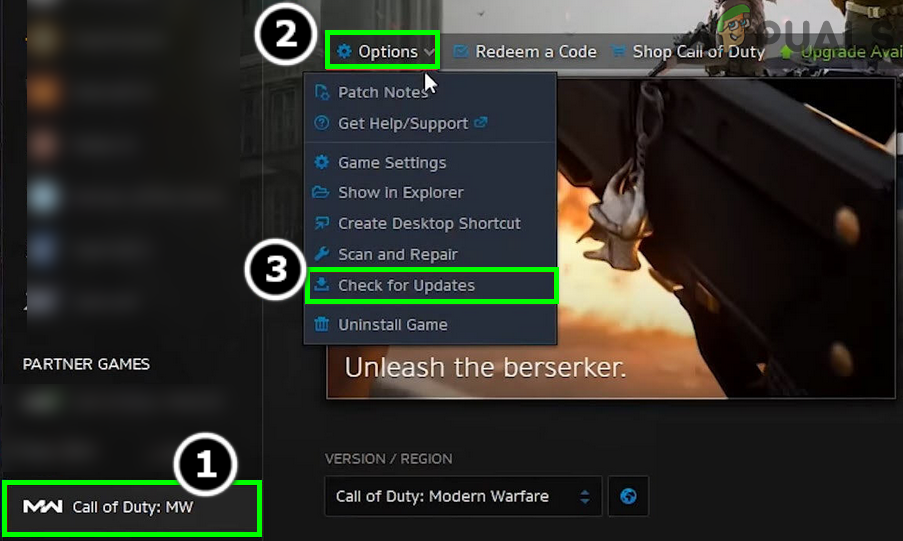
Check for Call of Duty Warzone’s Updates - Then wait to check if the update’s download failed issue is resolved.
Perform a Cold Restart the of Console/System and Networking Equipment
Warzone error 48 could be a result of a temporary communication glitch between the system/console and Warzone servers. In this scenario, performing a cold restart of the console/system and networking equipment may solve the problem.
- Power off the console/system and networking equipment (like a router, extenders, etc.).
- Now, unplug these devices from their respective power sources and wait for 5 minutes.

Unplug Router from the Power Source - Then plug back the power cables and power on the router.
- Once the router lights are stable (as recommended by OEM), then power on the console/system and wait till the devices are properly powered on.
- Now launch Warzone and check if its download failed issue is resolved.
Try Another Network
Warzone might show the error code 48 if the ISP is restricting the game’s access to a resource essential for the game’s update. In such a case, trying another network may resolve the download failed issue.
- Exit the game and close its related processes in the system’s Task Manager.
- Then disconnect the system from the current network (Ethernet or Wi-Fi) and connect to another network (like a mobile phone’s hotspot but keep an eye on the size of the download).
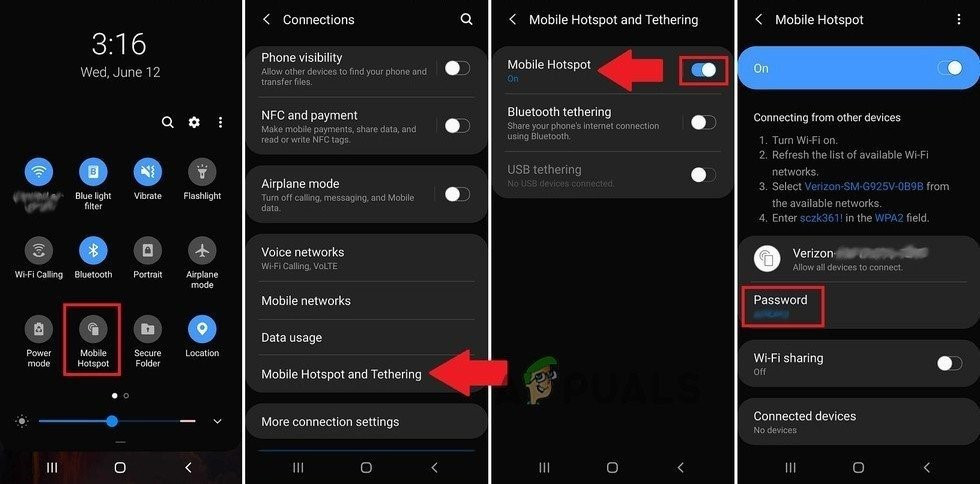
Enable Hotspot of Your Phone - Now, launch the Warzone game as administrator and check if its download failed issue is resolved.
Disable the System’s Antivirus/Firewall
Warzone might show the download failed error code 48 if the system’s antivirus or firewall is restricting access of the game to an essential update resource. Here, disabling the system’s antivirus/firewall may solve the problem.
Warning: Advanced at your own risk as disabling the PC’s antivirus/firewall may expose the data/system/network to unforeseen threats.
- Firstly, exit the game and end processes of associated modules in the Task Manager.
- Then, expand the hidden icons of the system’s tray and right-click on the antivirus (e.g., ESET).
- Now, select Pause Protection and if the UAC prompt is shown, click on Yes.
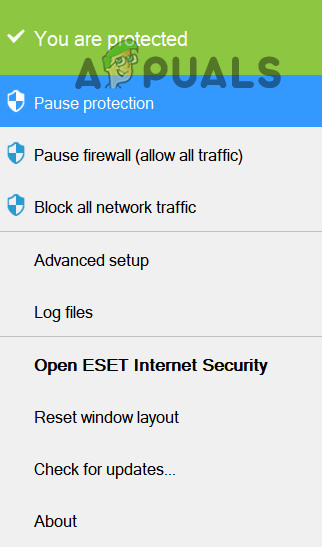
Pause Protection of ESET Internet Security - Then confirm to disable the protection and again, right-click on the antivirus in the system’s tray.
- Now choose Pause Firewall and afterward, confirm to disable the firewall.
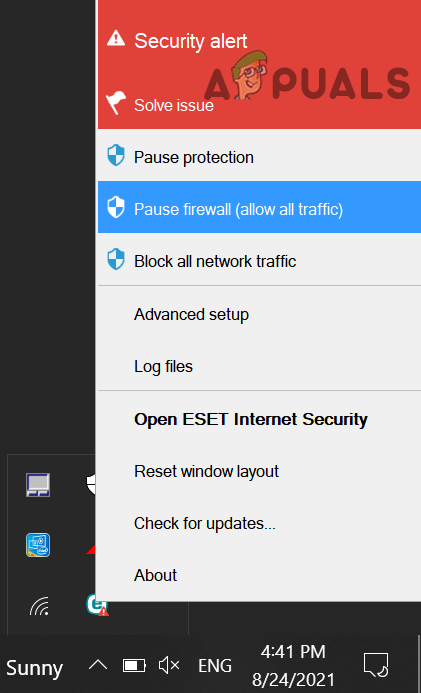
Pause ESET Firewall of Your System - Then launch Warzone and check if it is clear of the error 48.
Reinstall Warzone Game
If none of the above did the trick, then the partial application of the game’s update might have corrupted the game’s installation and only the tedious task of reinstalling the game (it may take 100+GBs during download) may solve it.
- Firstly, backup the essential data/info of the game.
- Now open the Battle.net launcher and select the Call of Duty Warzone.
- Then, click on the Gear/Settings icon (just beside the Play button) and select Uninstall.
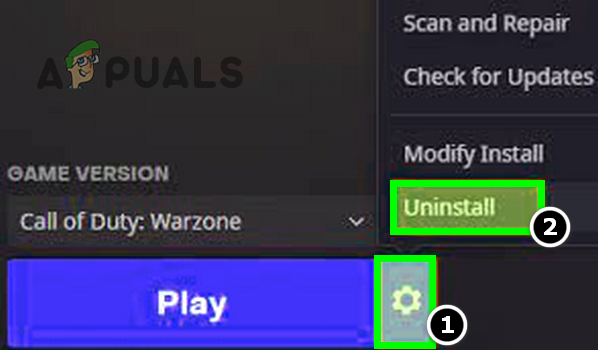
Uninstall Call of Duty Warzone - Now confirm to uninstall the Warzone and wait till the game is uninstalled.
- Then reboot your system and upon reboot, reinstall the COD Warzone and hopefully, it will be clear of the error code 48.
If the issue persists, then you may have to reset the system/console to the factory defaults to solve the download failed issue.
The post How to Fix “Error Code 48: Download Failed” on Warzone? appeared first on Appuals.com.


0 Commentaires