If you accidentally lost or deleted text messages from your iPhone that are of importance to you, there are some steps that you can take to retrieve them by following a series of recovery methods.
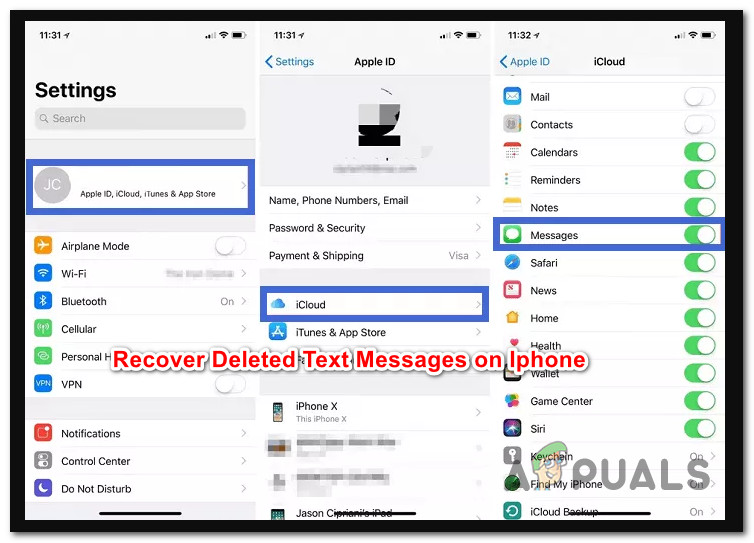
If you’re one of those people that like to keep their device clean, you might have formed the habit of regularly cleaning your text messages in one shot (since Apple allows you to do that). But every once in a while, you get an important text (a security code, an address, etc.) that you end up deleting by mistake.
If you find yourself in this scenario, you’ll be happy to know that Apple has a few backup systems in place that will allow you to recover the text messages that you just deleted.
Since Apple is obviously synced with the iCloud integration, the backup that’s automatically maintained will also store text messages (even after you delete them from your device). But that’s actually not the only way you can get your text messages back if you automatically delete them.
There are actually 5 different methods that you can follow to recover deleted text messages on an iPhone device. Some of these methods might not be applicable depending on your carrier and the territory you live in, but most should work just fine:
- Recover deleted iPhone text messages from an iCloud Backup – This is probably the easiest method out of the bunch, but it will only work if your iPhone was previously configured to maintain a backup on the iCloud.
- Recover deleted iPhone text messages using iTunes – If you backed up your iPhone’s data using iTunes at a moment where you still had the text you wanted, you should be able to use iTunes to restore the missing text messages on your iPhone.
- Recover deleted iPhone text messages from your iCloud account – This option is exclusive to certain territories as iCloud is forbidden from backing up SMS messages in certain areas (particularly European countries). But if you do have this option available, it makes for an easy way to restore your deleted messages directly from your iCloud account.
- Recover deleted text messages on iPhone via a 3rd party app – There are certain 3rd party applications that will help you recover deleted iPhone data without using iTunes or iCloud. The downside is, most of them are paid and will require you to backup your data in advance.
- Recover deleted text messages on iPhone from your carrier – Depending on your carrier, there is a chance you might be able to reach out to them and see if they can help you recover your data. Most of them keep a record of text messages and some even provide access to your text messages directly from your carrier account.
1. Recover deleted text messages on iPhone via iCloud backup
If your iPhone was configured to keep a backup on the iCloud, you’re in luck. You should be able to recover any deleted text messages from a recent backup by doing a full restore of your device.
Important: Going this route will mean that you also end up reverting your iPhone state to the point it was when the backup was initially created. This might mean that you might actually end up losing saved data or even some installed apps.
In case you do have a backup in place, follow the instructions below to recover deleted text messages on your iPhone by utilizing an iCloud backup:
- Start by opening up the Settings app on your iPhone device.
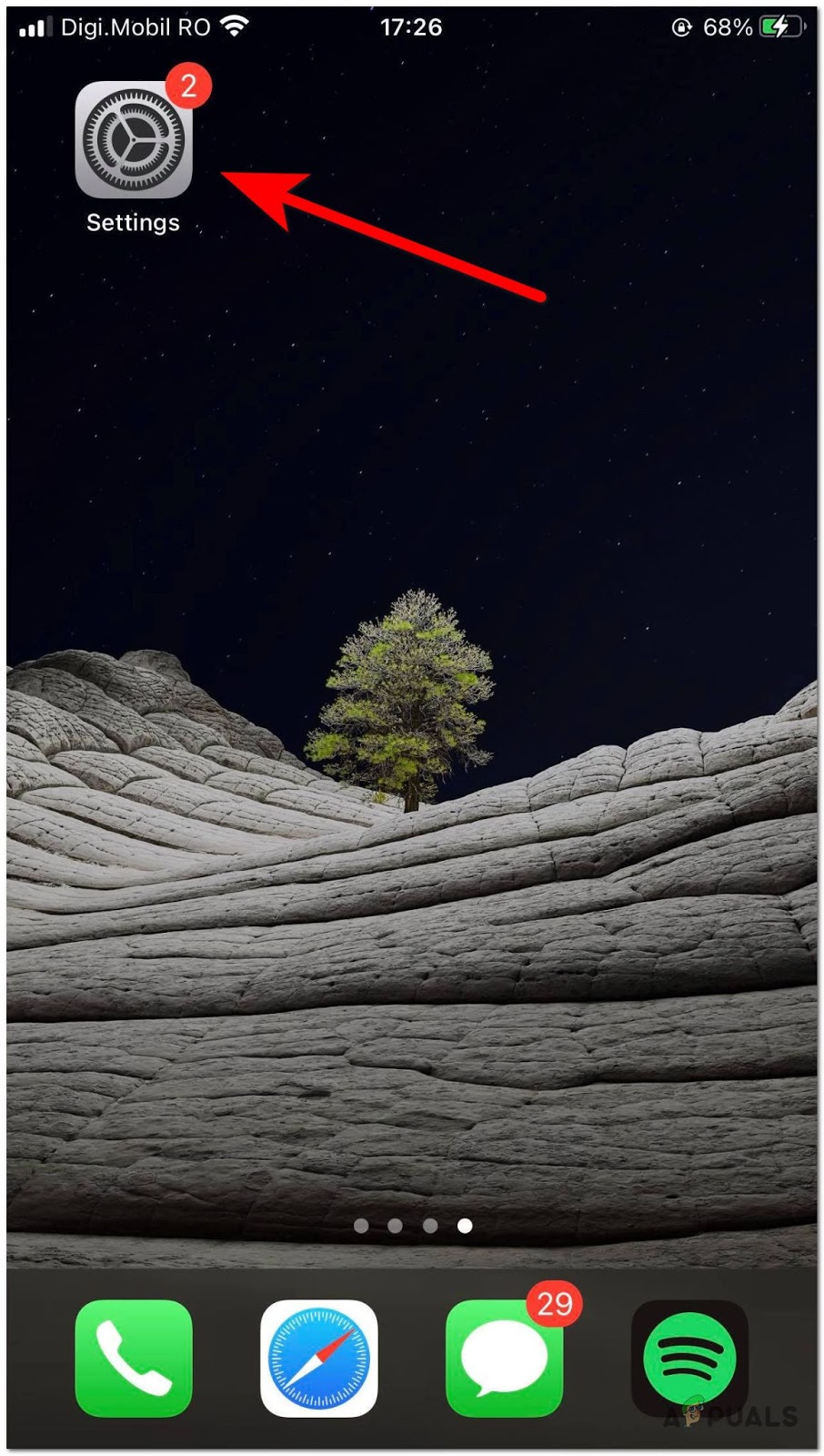
Access the Settings menu on your iPhone - From the Settings menu, tap your name at the top section of the screen.
- Once you’re inside the next menu, tap on iCloud, then tap on iCloud backup from the list of available options.
- Once you’re inside the iCloud backup menu, check if your iPhone was backed up recently.
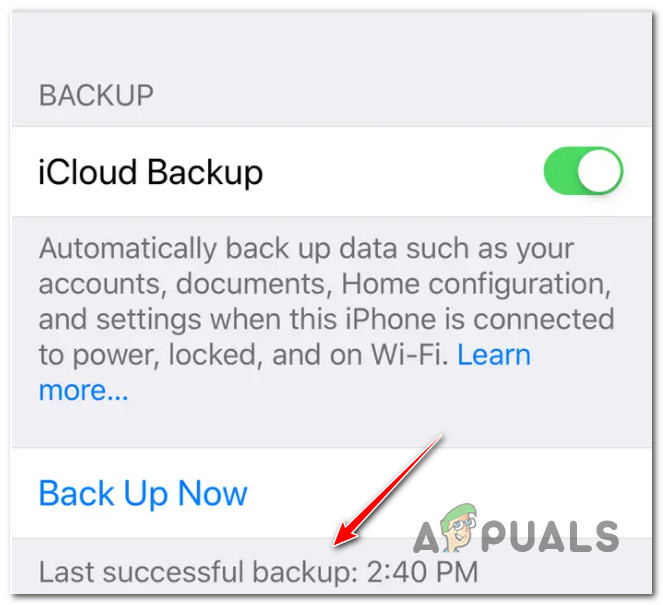
Check the last successful backup Note: You can see this by looking under Back up Now for the timestamp related to the Last successful backup.
- Once you’ve made sure that you have a recent backup, return to the main Settings menu and choose General from the list.
- From the General tab, tap on Reset, then tap on Erase all Content and Settings.
- At the confirmation prompt, tap on Erase now to start the process.
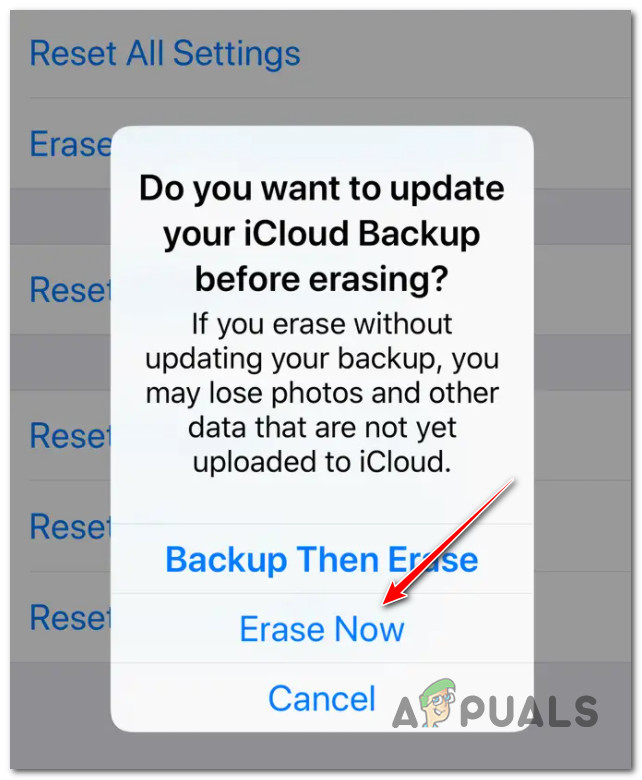
Starting the erasing process - After you kickstart this process, your iPhone will take a few minutes to reset to factory conditions.
- Next, you will see a familiar initial welcome screen where you will need to go through a few steps until you will have the option to choose to Restore from iCloud Backup.
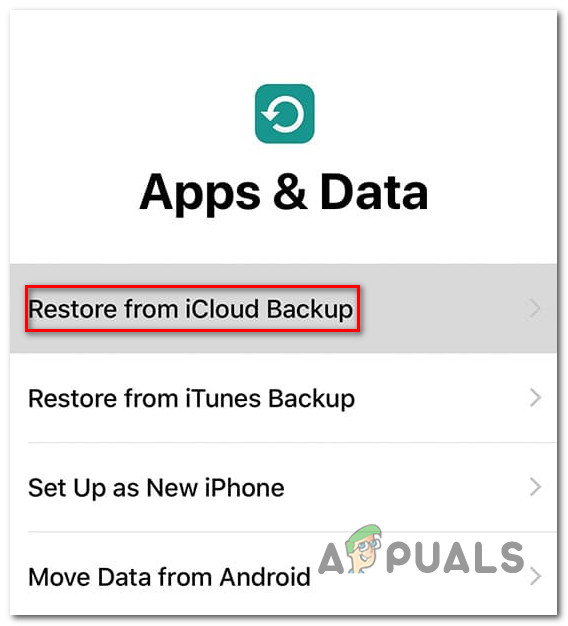
Restore from iCloud Backup - Finally, go through the steps of signing in with your cloud backup once again, then choose a backup you want to mount from the list.
Note: It’s important to pick a backup that was created prior to when you ended up deleting the text/s you are trying to recover. - Wait until the process is complete. Eventually, your iPhone should boot up normally and you’ll notice that the deleted texts are back.
If this method is not applicable to you, move down to the next potential fix below.
2. Recover deleted text messages on iPhone via iTunes
In case you recently backed up your iPhone on your computer using iTunes (and you still had your texts at that point), you can also use this method to get your messages back.
Note: In case you never created a backup using iTunes, don’t bother with this method as it will not work for you. Also, keep in mind that Apple recently restricted this functionality on some platforms, but it’s still fully available on Mac computers.
In case you did recently performed a backup via Itunes and you have access to that Mac or PC, follow the instructions below to retrieve your recently deleted iPhone messages using iTunes:
- First things first, connect your iPhone to a computer and open iTunes manually.
Note: If you’re on a Mac, the iTunes interface should pop on automatically. - Next, go ahead and click on the phone icon (top of the screen) and click on Summary from the side menu on the left.
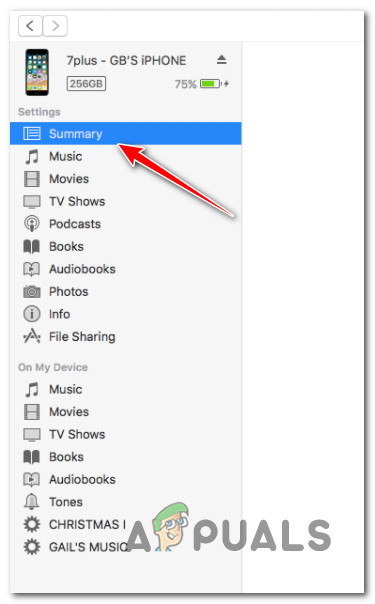
Click on Summary - Next, take a look at the Restore Backup button and see if it’s greyed out. If it’s greyed out, change the backup selection from iCloud to This Computer. Keep in mind that you can revert this easily after you manage to recover the text you need.
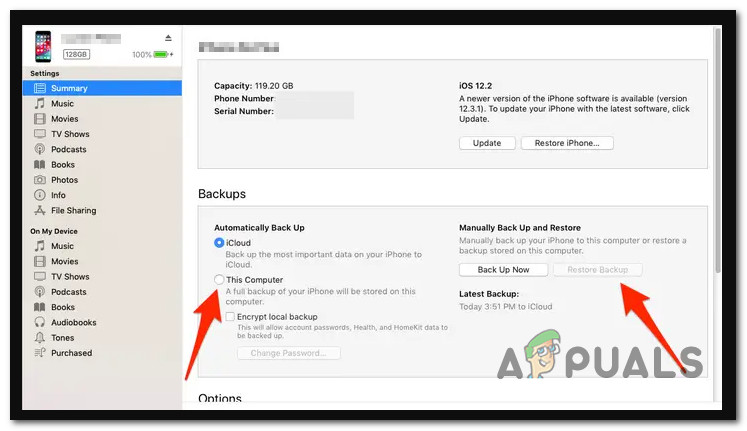
Recover the backup you need Note: If the Restore Backup button is not greyed out, leave things as it is and move to the next step below.
- Once you’re ready to go, click on Restore backup and wait until your old texts reappear on your iPhone.
- After the operation is complete, you can safely disconnect your iPhone from your PC or Mac and see if you managed to get your texts back.
If this method didn’t work for you or you didn’t have a viable backup to perform the recovery process with, try the next method below.
3. Recover deleted text messages on iPhone from iCloud account (if applicable)
Another option that you can potentially use is to sign in to your iCloud account and recover the SMS messages that you unfortunately lost.
However, it’s important to understand that this option is not available for everyone as some territories have privacy laws that prevent iCloud from backing up SMS messages. If you’re living in a European country, you’ll likely not be able to follow this method.
On the other hand, if this option is indeed available to you, it’s an extremely easy way to restore your deleted messages without losing data or going through unnecessary hoops.
Here’s what you need to do to recover deleted text messages on iPhone from an iCloud account:
- From a Mac, PC, or mobile device, go to iCloud.com and sign in with your Apple ID or password.
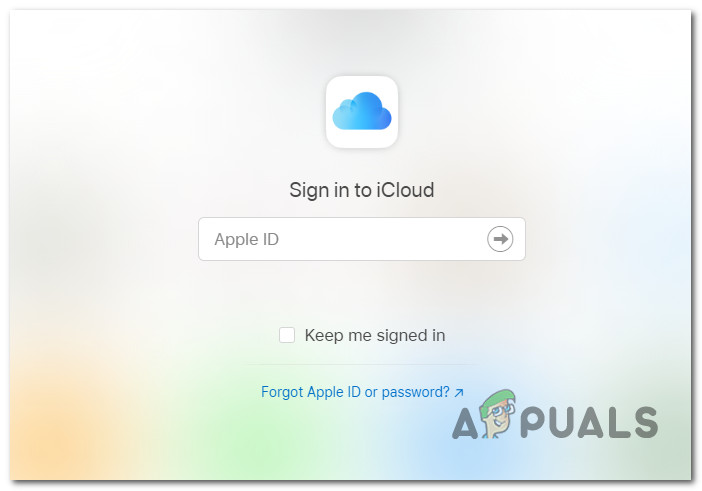
Sign in with your iCloud device - Once you are successfully signed in, you’ll see a list of apps that appear on the screen. From this list, click (or tap) on the Messages app icon.
Note: If the Messages app icon is not present in this list, you will not be able to use this method as SMS data collection via iCloud is not permitted in your territory. - Cycle through the different text messages and locate the one that you want to recover.
- Next, return to your iPhone and tap on the Settings app once again from your home screen.
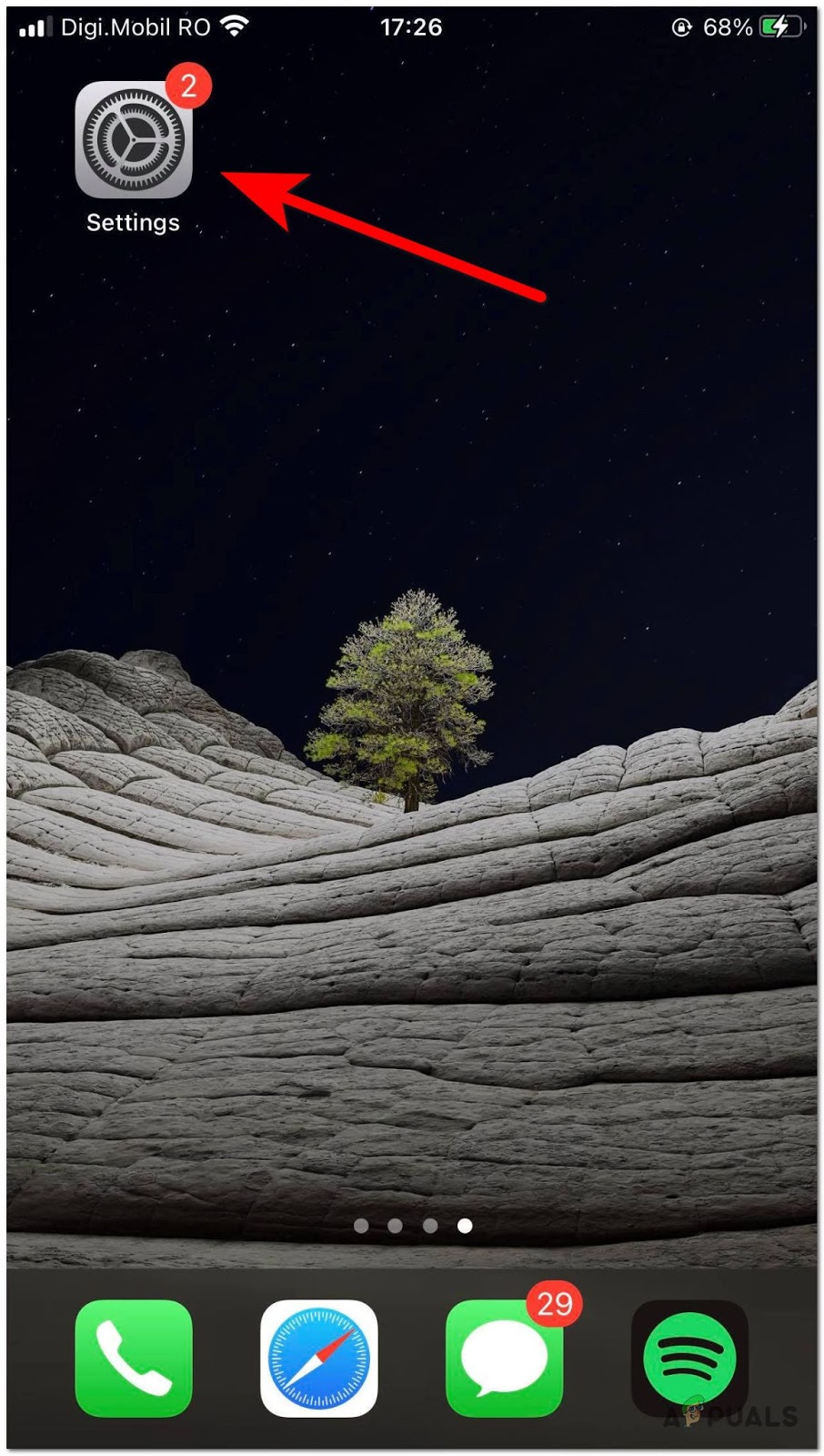
Access the Settings menu on your iPhone - From the list of options, tap on iCloud.
- Inside the iCloud options, toggle off Messages (if it’s not already toggled off).
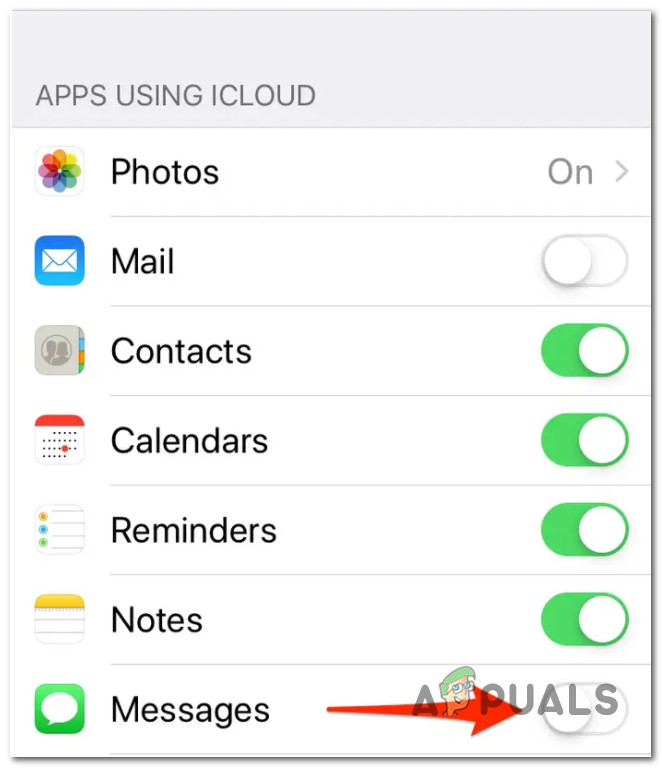
Toggle off messages - Once you see the next prompt, choose to Keep on my iPhone from the list of available options.
- After you do this, toggle the Messages entry back on.
- From the next prompt that just appeared, select Merge, then wait for a few minutes before checking if the deleted text messages appeared on your iPhone.
4. Recover deleted text messages on iPhone using a 3rd party app
If none of the methods above work in your case, one other method that you should consider is to use a third-party application to restore just the text messages that are missing without overwriting your entire phone’s data.
There are several apps that will help you do this, but keep in mind that you will still need to have a backup in place in order for these apps to draw from. Even more, all of these are paid and you’ll either need to pay for a one-time purchase or a subscription.
If you want to go this route, we’ve made a list of 3rd party tools that are capable of doing this:
- Enigma Recovery – You can use this tool to recover lost messages from your iPhone, iPad, or iPod. On top of recovering your messages, this tool is also helpful to get back your contacts, call history, iMessage, Calendar Events, and more.
- Phone Rescue – This is a complete recovery toolkit that helps you do way more than just get back your Messages. It’s trusted by the community and it’s reliable, so I guess the only con is the price point.
- iMyFone Recovery – If you’re looking for something that’s easy to use, go for this tool. It even includes a free version of the app, but unfortunately, you’ll need to pay for the pro version if you want to recover your messages.
- Primo iPhone Data Recovery – These guys just released a new version of their app which makes it, even more, easier to rescue lost iPhone messages, photos, contacts, and up to 25 other types of iOS data and files.
5. Recover deleted text messages on iPhone from your carrier
If you’ve come this far and you still haven’t managed to recover your deleted iPhone messages, one last thing that you should consider is to reach out to your active carrier and ask for assistance.
This is not guaranteed to work, but some service providers actively keep a record of every text message and call.
Some of them even allow you to access these records yourself from your carrier account (without having to go through their customer service line)
This makes up for a good last effort before giving up on your deleted messages from your iPhone. But hopefully, it doesn’t come to this.
The post How to Recover Deleted Text Messages on iPhone? appeared first on Appuals.com.

0 Commentaires