A user may get “bored” when he fails to watch his favorite TV shows or movies on the big screen when using a Fire Stick due to the restrictions put by Amazon or his favorite apps (like Kodi) are not available on the Amazon App Store.
So, what should he do? Find some alternatives that can be heavy on the pocket? In contrast, a user may just have to unlock the Fire Stick to gain access to other services/applications on the Internet. The process to unlock or sideload apps on a Firestick is simple and not as difficult as jailbreaking an iPhone or rooting an Android device.

Difference Between Sideloading Apps and Jailbreaking a Fire Stick
The process to sideload apps on Fire Stick is sometimes mislabeled as jailbreaking Fire Stick but that is not correct because there is a major difference. In sideloading apps, the permissions of the basic OS remain intact and are not manipulated.
Jailbreaking involves tweaking the OS directly (unlocking the bootloader and installing a custom recovery). Basically, in sideloading apps, the OS of the device remains in its Stock state. But the terms (i.e., sideload or jailbreak), are used interchangeably for a Fire Stick in this niche, so do not get confused.
Advantages of Unlocking a Fire Stick
Unlocking a Fire Stick means that a user can install 3rd party apps on the Fire Stick that are not available on the Amazon App Store. These apps may convert the Fire Stick into a powerful device as compared to the basic one. This involves enjoying unlimited/free streaming and bringing the online (especially, Streaming) content (like TV Shows, Movies, Sports, Live TV) in a user’s reach. Also, it can help a lot in cases when a user travels to a country that is not supported by Amazon Fire Stick.
Legal Status of Unlocking a Fire Stick
Do not worry, unlocking a Fire Stick is not illegal at all but like any other tool/device, using it for illegal purposes (like to stream the pirated content) is illegal.
Legal Disclaimer
This article is for informative and educational purposes. We do not own, host, resell, operate, or distribute any of the apps, add-ons, or services discussed in this article. Also, the authenticity of the services provided by these apps, addons, services is not verified, so, a user may use these services at his own risk and strictly follow the law as per the user/service region.
Just a reminder,
In the United States of America, the max criminal penalty for copyright infringement (e.g., a user found streaming pirated content) is a jail sentence of up to five years or a fine of up to $250,000.
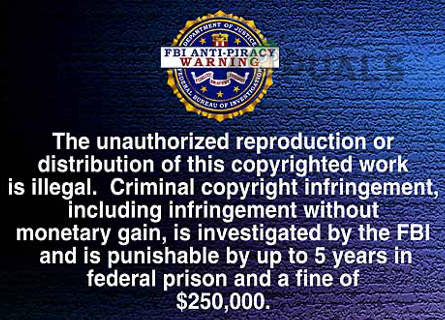
Safety of the Unlock Process and Warranty Status of the Fire Stick Device
The next natural question that may come into a user’s mind “is there any risk that I may damage my device and void the warranty?”. No need to worry, the process is perfectly safe and you are not going to void your device’s warranty.
But there is one caveat, as the Fire Stick is a smart device (based on Android), it is open to vulnerabilities, especially, when malicious third-party apps or addons are installed on the Fire Stick (e.g., a shady app or addon may install a crypto miner on the Fire Stick). So, it is the user’s responsibility to fully check the authenticity of an app, service, or addon before installing it. Also, an unlocked Fire Stick may go heavy on the web data, so, kindly factor it in if you are on a limited data plan.
Buying a Pre-Unlocked Fire Stick
There are tons and tons of websites or services that are selling a pre-unlocked Fire Stick and a user may think why go through all this to unlock his Fire Stick? and just buy a pre-unlocked device. We strongly recommend against that as these devices:
- May have malware.
- The apps/services on these unlocked devices will suddenly stop working (after some time like a month) and leave a user in a desperate state.
The Unlocking Process of a Fire Stick
In the most basic form, unlocking a Fire Stick will be (no need to connect to a PC or any other device, just a persistent internet connection is required) as follows:
- Install the Downloader app.
- Edit the Fire Stick Settings to enable downloading (as the Fire Stick does not allow downloading).
- Edit the Fire Stick Settings to allow installation from 3rd party sources.
- Edit the Fire Stick Preferences to disable Device Usage Data, Collect App Usage Data, and Data Monitoring.
- Installing a 3rd party app (like Kodi) to fulfill the user requirement. Kodi is a preferred app to sideload on a Fire Stick. Basically, Kodi was removed from the Amazon App Store in 2015, and that lead to a surge in the unlocking of Fire Stick devices but later on, other apps also joined the bandwagon.
Install the Downloader App on the Fire Stick
The first step in unlocking the Fire Stick will be to install a downloader on the Fire Stick. To do so:
- Steer to Find on the Home screen of the Fire Stick and open Search.
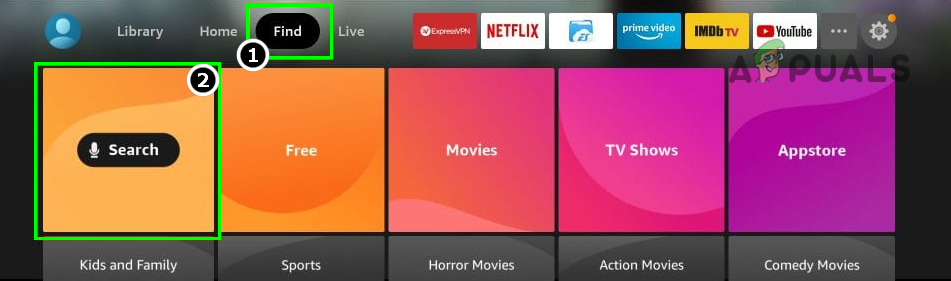
Open Search on the Fire Stick - Now search for Downloader and click on the Downloader icon.
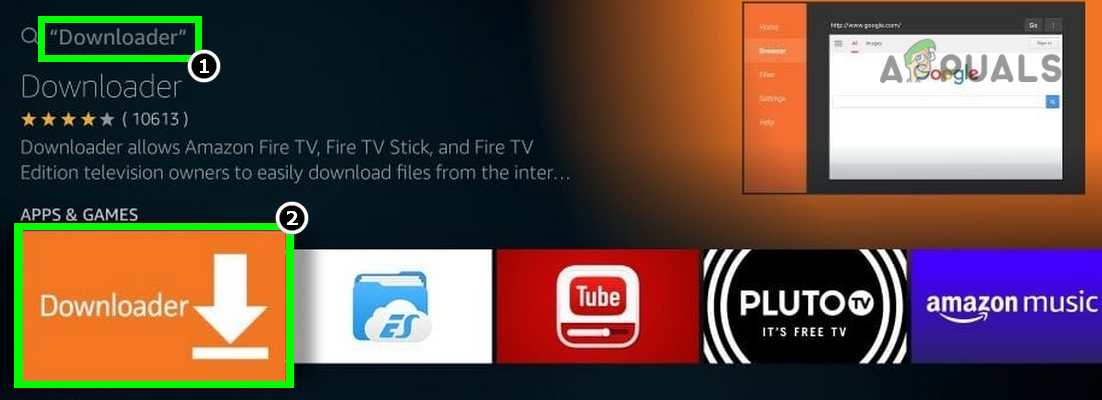
Open Downloader in the Search Results of the Fire Stick - Then click on the Download or Get button and afterward, install the Downloader app.
- Now launch the Downloader app and dismiss any notifications or warnings but make sure to grant all the required permissions. Don’t do anything here till the undermentioned steps are completed.
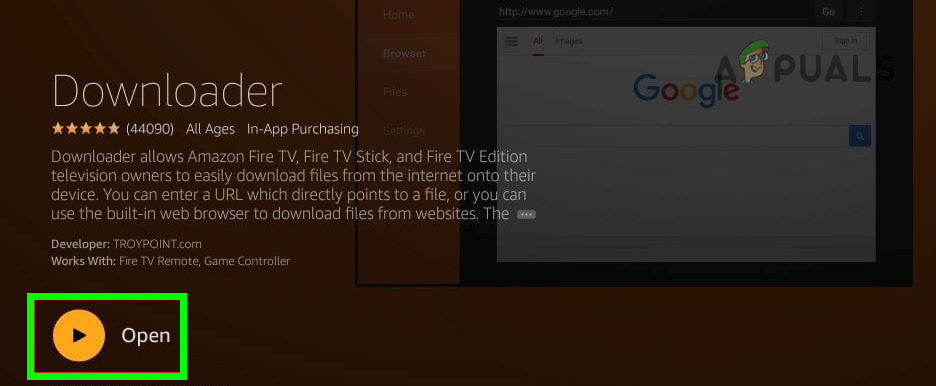
Launch the Downloader app on the Fire Stick
Enable ADB Debugging and Install Unknown Apps in the Fire Stick Settings
- Then, open the Fire Stick Settings (on the device’s Home screen) and select My Fire TV.
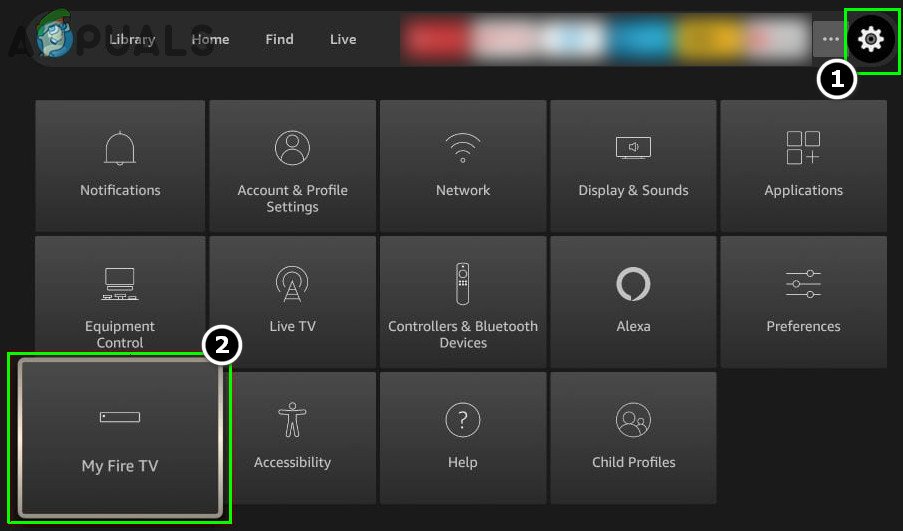
Open My FireTV in the Firestick Settings - Now open Developer Options and on the resulting menu, enable ADB Debugging.
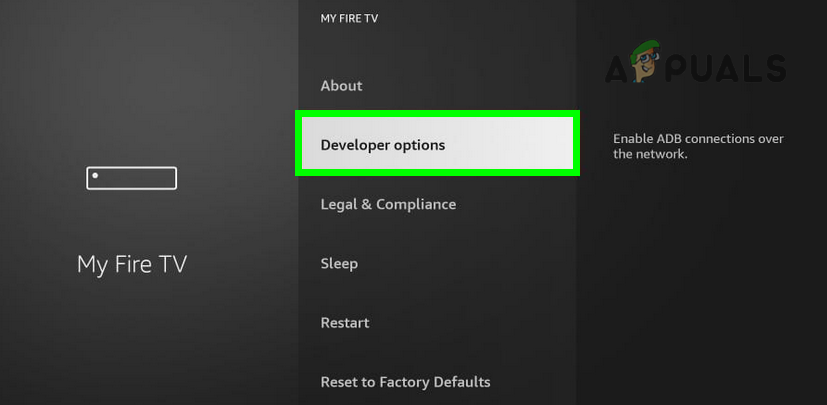
Open Developer Options in My Fire TV Menu of the Fire Stick - Then open Install Unknown Apps and allow installation from unknown sources.
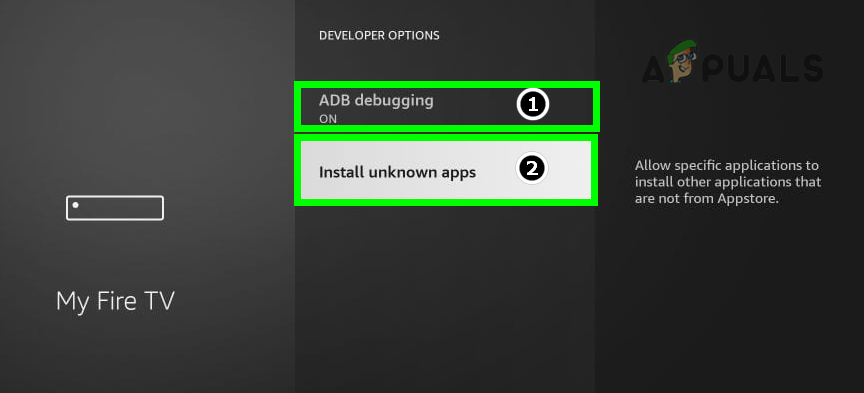
Enable ADB Debugging and Open Install Unknown Apps on the Fire Stick - Now select Downloader and turn it on.
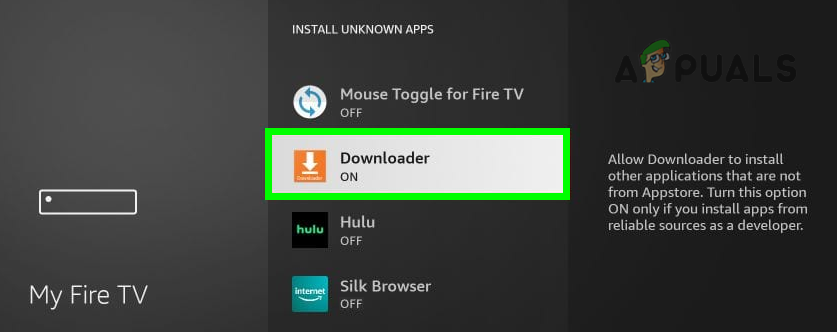
Turn on Downloader in Install Unknown Apps of the Fire Stick
Disable Device Usage Data, Collect App Usage Data, and Data Monitoring of the Fire Stick
- Again, open the Settings page of the Fire Stick (either from the Home screen or by pressing the back button of the remote on the previous menu).
- Now select Preferences and open Privacy Settings.
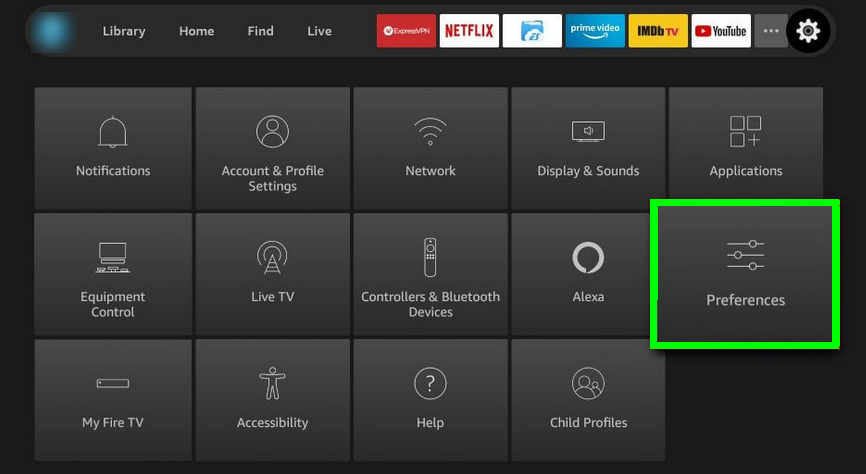
Open Preferences in the Fire Stick Settings - Then turn off Device Usage Data and Collect App Usage Data.
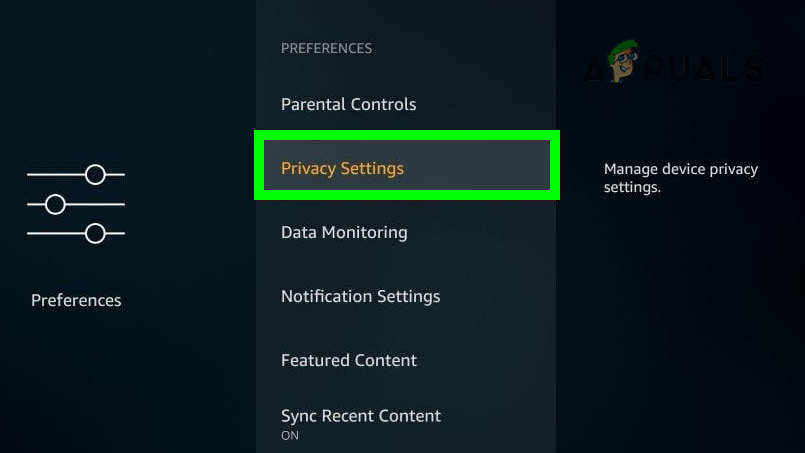
Open Privacy Settings of the Fire Stick - Now press the back button and open Data Monitoring in the Preferences menu.
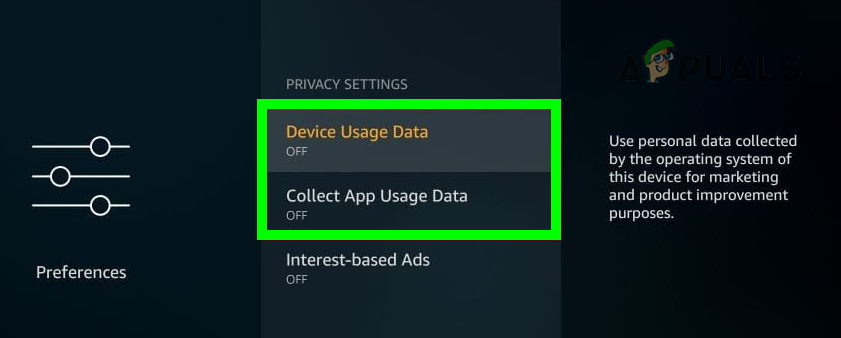
Turn Off Device Usage Data and Collect App Usage Data of the Fire Stick - Then turn off Data Monitoring.
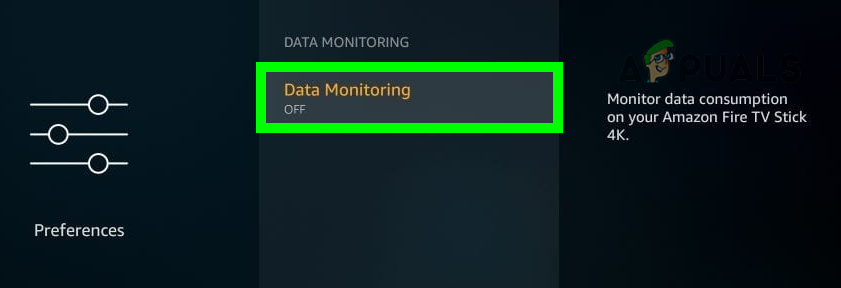
Turn Off Data Monitoring of the Fire Stick
Install Kodi or Another Required 3rd Party App Through the Downloader App
Now, as the Fire Stick is unlocked, it will not function as an unlocked device until a user-required 3rd party app (like Kodi) is not installed to fully take advantage of the unlocking process. To do so:
- Open the Downloader app (installed earlier) and enter the following:
http://kodi.tv/download
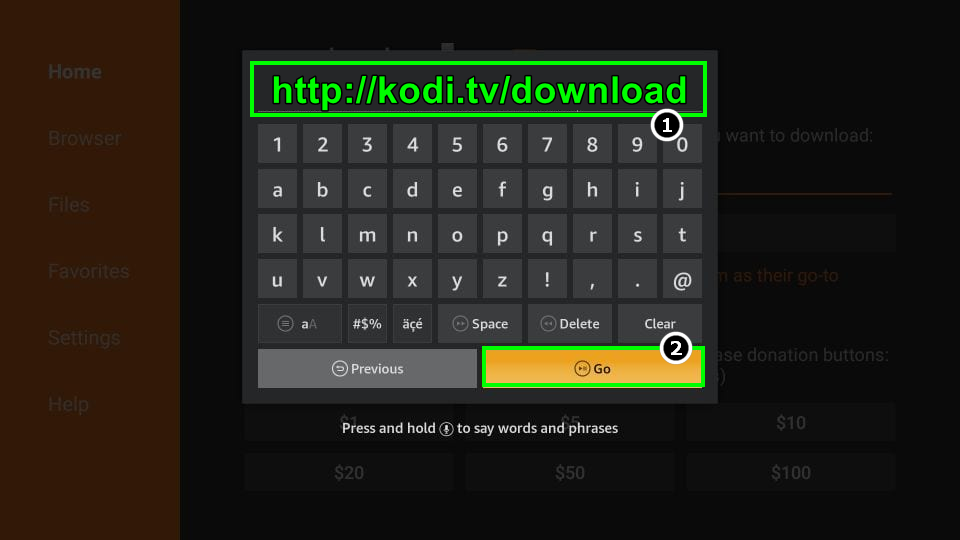
Download Kodi TV App on the Fire Stick - Then click Go and select ARMV7A (32 BIT) or the option matching your device.
- Once the Kodi app is downloaded, launch the downloaded APK of Kodi.
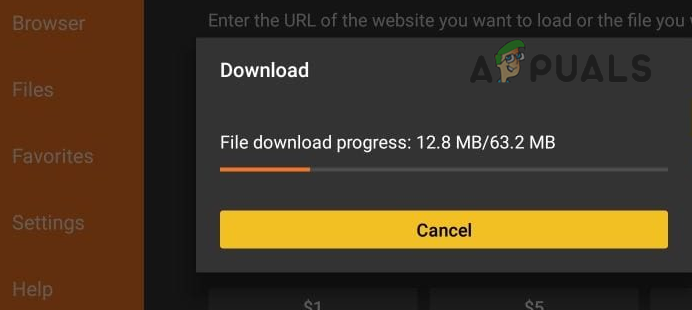
Kodi TV App Downloading on the Fire Stick - Then select Install and wait till Kodi is installed.
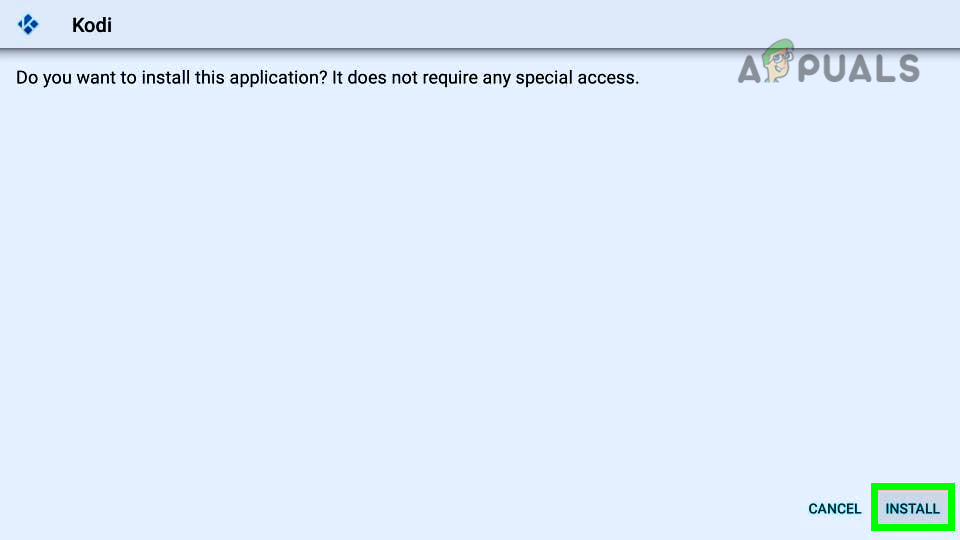
Install the Kodi App on the Fire Stick - Afterward, launch Kodi and set it up as per your requirements and hurray! Fire Stick is unlocked.
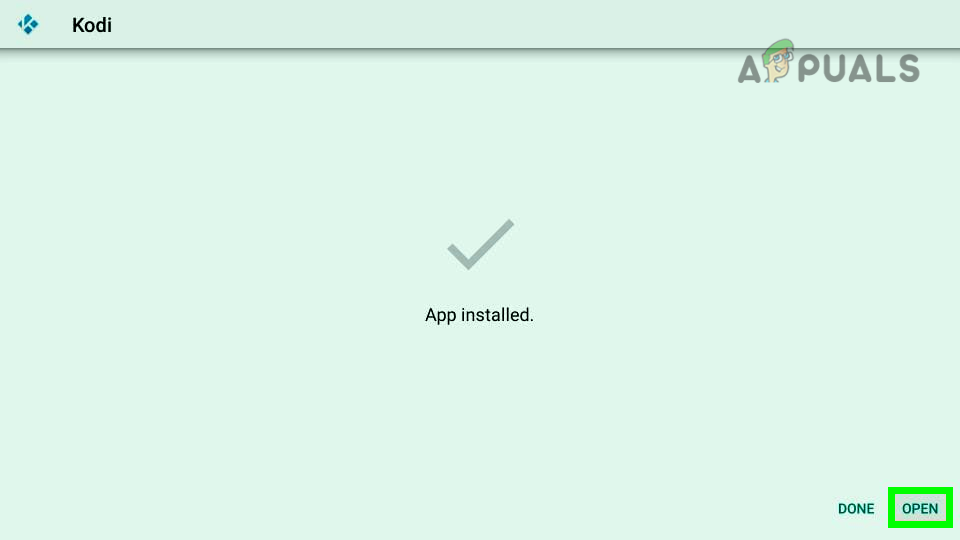
Open the Kodi App on the Fire Stick
If the Downloader app fails to download Kodi, then make sure to enable the Storage permission for the Downloader app at the following path of the Fire Stick:
Applications>> Manage Installed Applications>> Applications>> Downloader>> Permissions>> Storage
Famous Kodi Add-ons and Builds
Kodi is just a platform and does not host any content. So, here is a list of famous Kodi addons (not verified, it is a user’s responsibility to check an addon’s authenticity and license status that if the addon is authorized to stream the content it is streaming).
Multi-purpose Kodi Addons (Movies, Live TV, TV Shows, Sports, Documentaries, etc.)
- The Crew
- Nemesis
Kodi Addons for Movies and TV Shows
- Seren
- Shadow
Kodi Builds
Many users find the default Kodi build a bit boring, so, here is the list of some of the famous ones:
- Misfit Mods Lite
- Xenon Build
- SG Wizard Builds
Other Applications to Download Apps
In place of the Downloader app, tons of apps can also be installed and used to download other apps (like Kodi). The following are such applications (you can also find other similar apps by searching the Internet).
- Droid Admin
- ES File Explorer
Apps like Kodi
To take full advantage of an unlocked Fire Stick, a user may use any other application (like Kodi). These apps can be categorized into two sections:
Standalone Apps
Here are some examples of the apps that are standalone i.e., these apps serve a specific purpose like watching movies, shows, live TV, etc.
- Cinema APK
- Cyberflix APK
- Real Debrid
- Live NetTV
- OLA TV
- HD Streamz
- Syncler
- FilmPlus
- TeaTV
- Stremio
- Peacock TV
- SmartTubeNext
- Pluto TV
- Swift Streamz
- Airy TV
- BeeTV
- Sapphire Secure IPTV
- Cinema HD
- Mobdro
- Titanium TV
- FreeFlix HQ
- Sky News
- CBS News
- Cyberfixtv
- Unlockmytv
Apps with Addons or Bundled Apps
Below are examples of apps that work like a 3rd party app store and a user can use these to install a ton of other apps.
- Aptoide TV
- Unlinked App Store
Other Utilities
Despite the above media-related apps, a user can install other utilities as well. For example:
- Mouse Toggle (to make your Android phone act as a mouse for the Fire Stick).
- MX Player
- VPN (to bypass many of the ISP, Apps, or services geo-restrictions). Also, if a user is not confident that the media, he is streaming is not pirated, then using a VPN is a wise option but it is always better to stream media that is not pirated.
Keep in mind a user can install any app on Fire Stick if the APK file of that app is available (make sure to always use an authentic source for the APK files).
Update of the Apps and Firmware of an Unlocked Fire Stick
After unlocking a Fire Stick and installing all the applications, there is a caveat, the apps or firmware of the Fire Stick may not get updated automatically and a user may have to manually update these (sometimes, installing the latest APK files of the apps). There are paid services/apps to take care of this but due to their bad reputation, we are not quoting any one of them.
Unlocking Firestick Cube and Fire Stick 4K
What if a user wants to unlock a Fire Stick Cube and Fire Stick 4k? No need to worry, the process is the same as discussed above.
Reverting the Unlock Process and Restoring the Fire Stick to Defaults
There can be times (e.g., before reselling the Fire Stick as it is always wise to do so to avoid any copyright infringement claims) where a user may want to revert the unlock process and return the Fire Stick to its default state. There are two options:
- To uninstall all the applications used for unlocking and reverting the related settings (i.e., disable Device Usage Data, Collect App Usage Data, Data Monitoring, installation from 3rd party sources, and downloading).
- To reset the Fire Stick to its factory defaults (preferred).
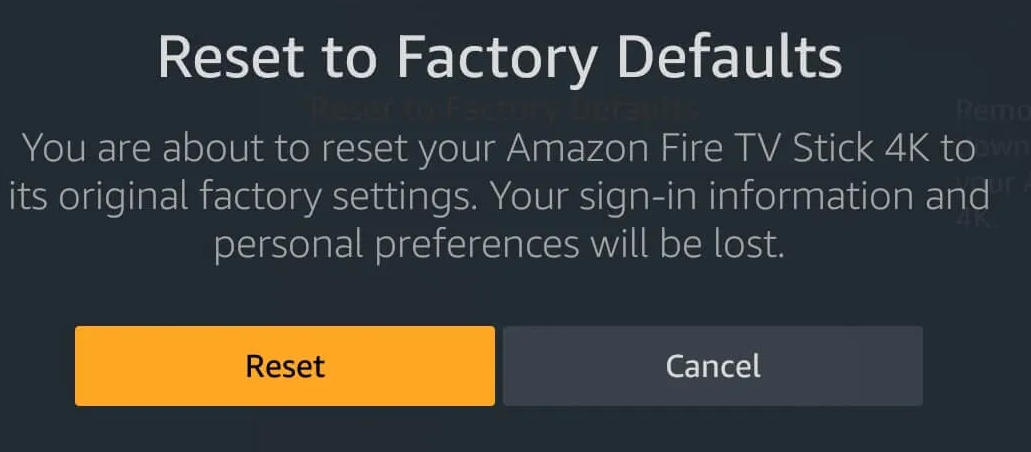
Confirm to Reset Firestick to the Factory Defaults
So, that is it. If you have any queries, questions, or suggestions, do not forget to leave us a comment below.
The post How to Unlock Your Amazon Fire Stick? appeared first on Appuals.com.

0 Commentaires