Windows 11 Build 22563 has been released for users who have opted into the Dev Channel of the Insider Preview Program. The new version ships with many fixes, and introduces some emojis, a new Taskbar style for touchscreen devices, and more.
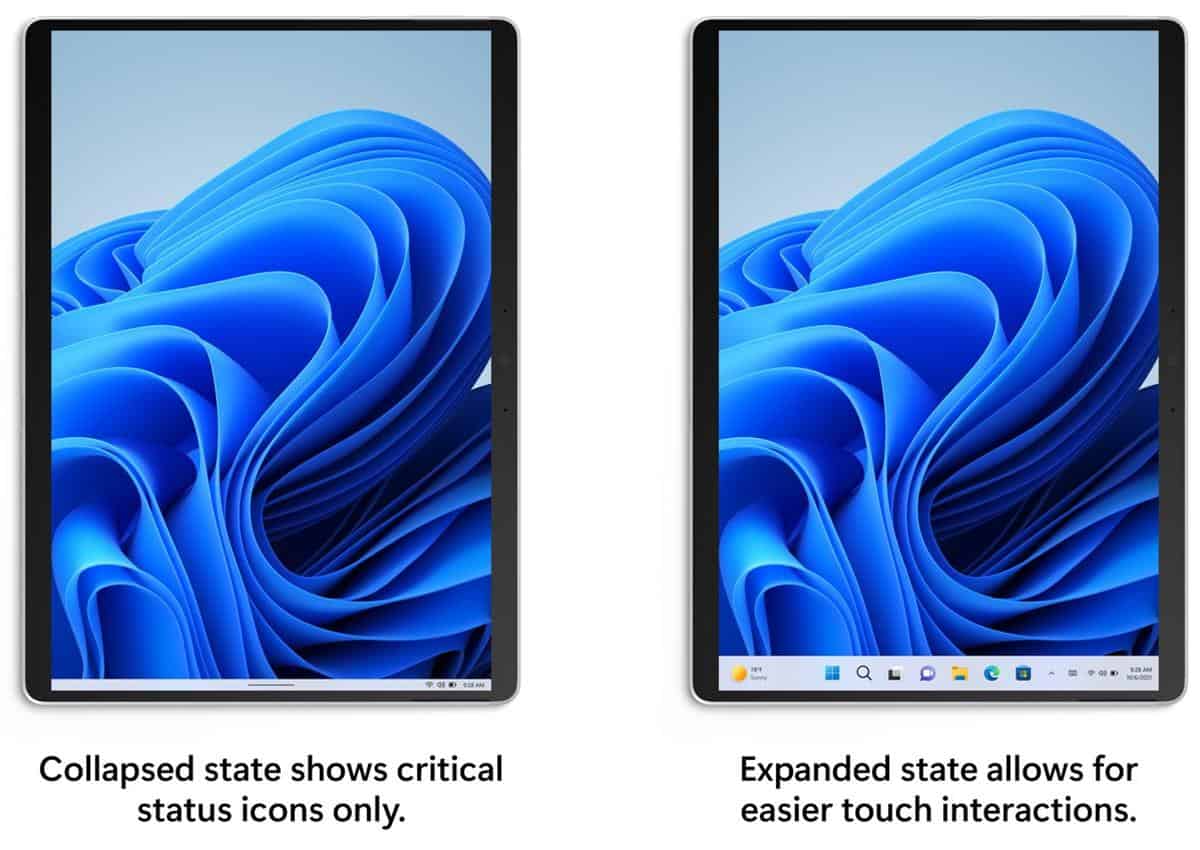
What's new in Windows 11 Insider Preview Build 22563
Dynamic Content in Widgets
Microsoft is changing the Widgets Experience by introducing dynamic content. Take a look at the screenshot below, do you see the "add widgets" button in the image on the left? That creates a gap between the widgets and the news feed. The latest build removes this gap to blend the two sections. The add widgets button appears at the top of the panel instead. The idea is to provide an easier way to use the Widgets board out of the box, without the need to curate the feeds.
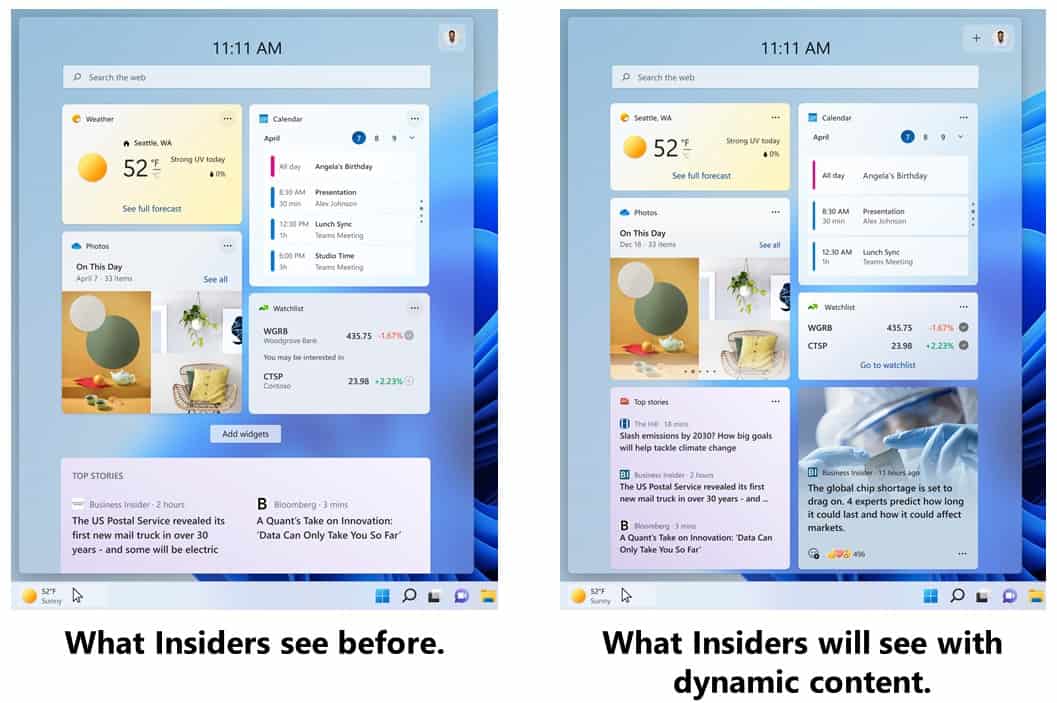
Users who have customized the Widgets board will not be affected by the change. The new Widgets board design isn't available for all users yet, it is being A/B tested.
Optimized Taskbar for Tablets
Windows 11 Build 22563 has a new Taskbar style for Tablets. When enabled, the collapsed state hides all icons on the Taskbar, and only displays the System Tray with the Date/Time. It kind of looks like an Android home screen launcher's interface. To bring the icons back, switch to the expanded state. The horizontal line that was cutting out near the System Tray has been fixed in the new collapsed Taskbar. It extends to the full length of the screen. The new Taskbar state is not available for PCs and Laptops, it is exclusive for touch-screen devices including tablets, and 2-in-1 devices.
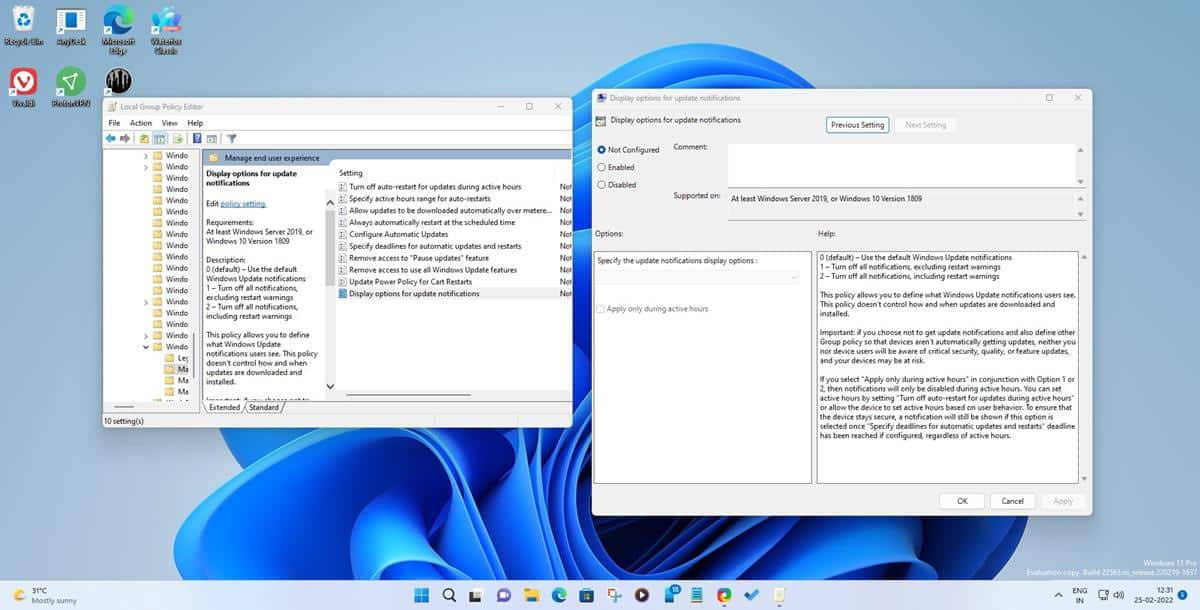
A new Group Policy is available in the latest version of the Windows 11 Dev Channel. It can be found at the following location in the Local Group Policy Editor: Computer configuration > Administrative Templates > Windows Components > Windows Update > Manage end user experience > Display options for update notifications. The new policy, intended for IT Admins to manage their end-points at work/school, allows you to disable all Windows Update notifications from appearing. There are 3 settings that you may choose from. The first setting uses the default notifications, the second one turns off all notifications, but will warn the user about restarting the computer. The third option disables all notifications completely.
Explorer
File Explorer's Quick Access section now supports searching content in your OneDrive, Downloads, and indexed locations. Quick Access will display thumbnails for files that are not stored locally, i.e., your OneDrive files, shared files, etc. When you toggle Snap Assist mode, Windows will display the 3 recent tabs that you opened in Edge. You can click on the suggested tabs, to snap them on the screen. This behavior can be modified from the Settings > System > Multitasking page.
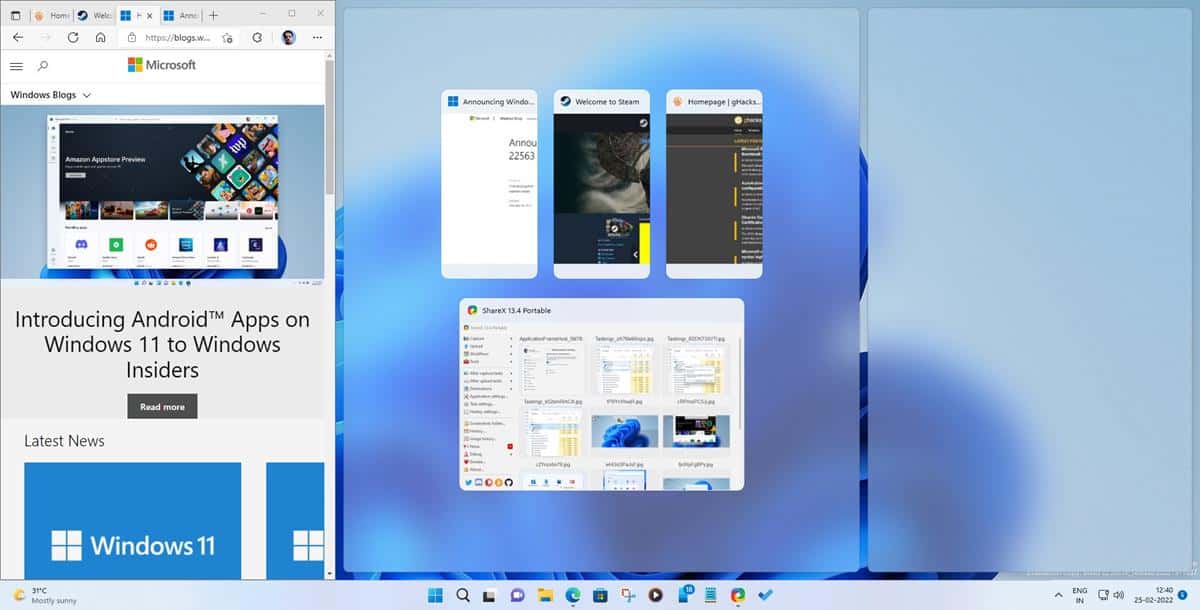
It lets you set it to display 3 recent tabs, 5 recent tabs, All tabs. If you don't want Snap Assist to display tabs, you can turn it off from the Settings. The emoji panel has been updated, bringing 37 new emojis from Emoji 14.0, including new skin tone variations for hand gestures, a melting face, troll, coral, etc.
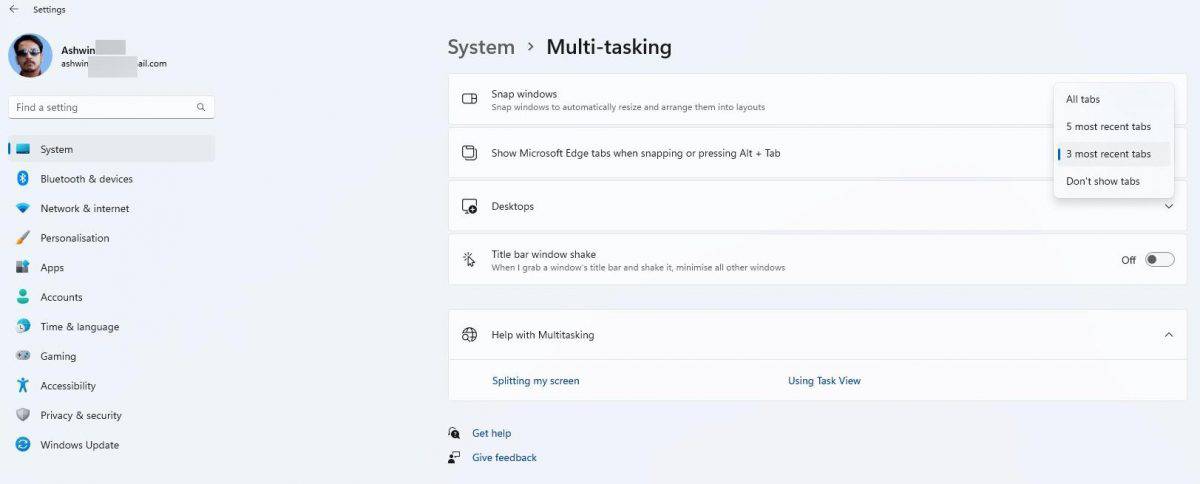
The login screen now displays a flyout with toggles for accessibility options.
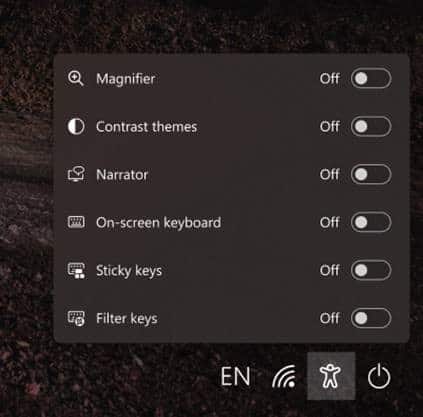
Fixes in Windows 11 Build 22563
Users with a large temp folder should see a difference in the login performance. File Explorer's reliability has been improved, a crash issue that was happening for French (Canada) language users has been resolved. The issue was caused by the battery icon tooltip. Explorer will not crash when switching input methods.
The OneDrive icon will appear consistently in the File Explorer command bar. Right-clicking on the Explorer title bar, will no longer cause a white dot to appear randomly in the context menu. Switching between input methods, adding/removing system tray icons should no longer cause the Taskbar to flicker.
The Start Menu's swipe gesture is more responsive. The Power Menu will display the correct sleep icon instead of a bell. A crash that was happening while sharing an app from the All Apps list has been patched. The performance of ALT + Tab, Task View has been improved. The Search panel will display results correctly, as opposed to being blank in the previous build.
Please refer to the official release notes, for a list of fixes and known issues in Windows 11 Build 22563.
Image courtesy: Microsoft.
The narrow Taskbar style looks neat, if only PC users had the option to resize the thickness. It's a shame that the fix for the border line issue is not available for PC users.
Thank you for being a Ghacks reader. The post Windows 11 Insider Preview Build 22563 brings a new Taskbar style for tablets, Dynamic content in Widgets and more appeared first on gHacks Technology News.


0 Commentaires