Last month, Google announced the rollout of a new Gmail design for customers. The option to try the new Gmail design is displayed to users on start, but it is completely optional at this point.
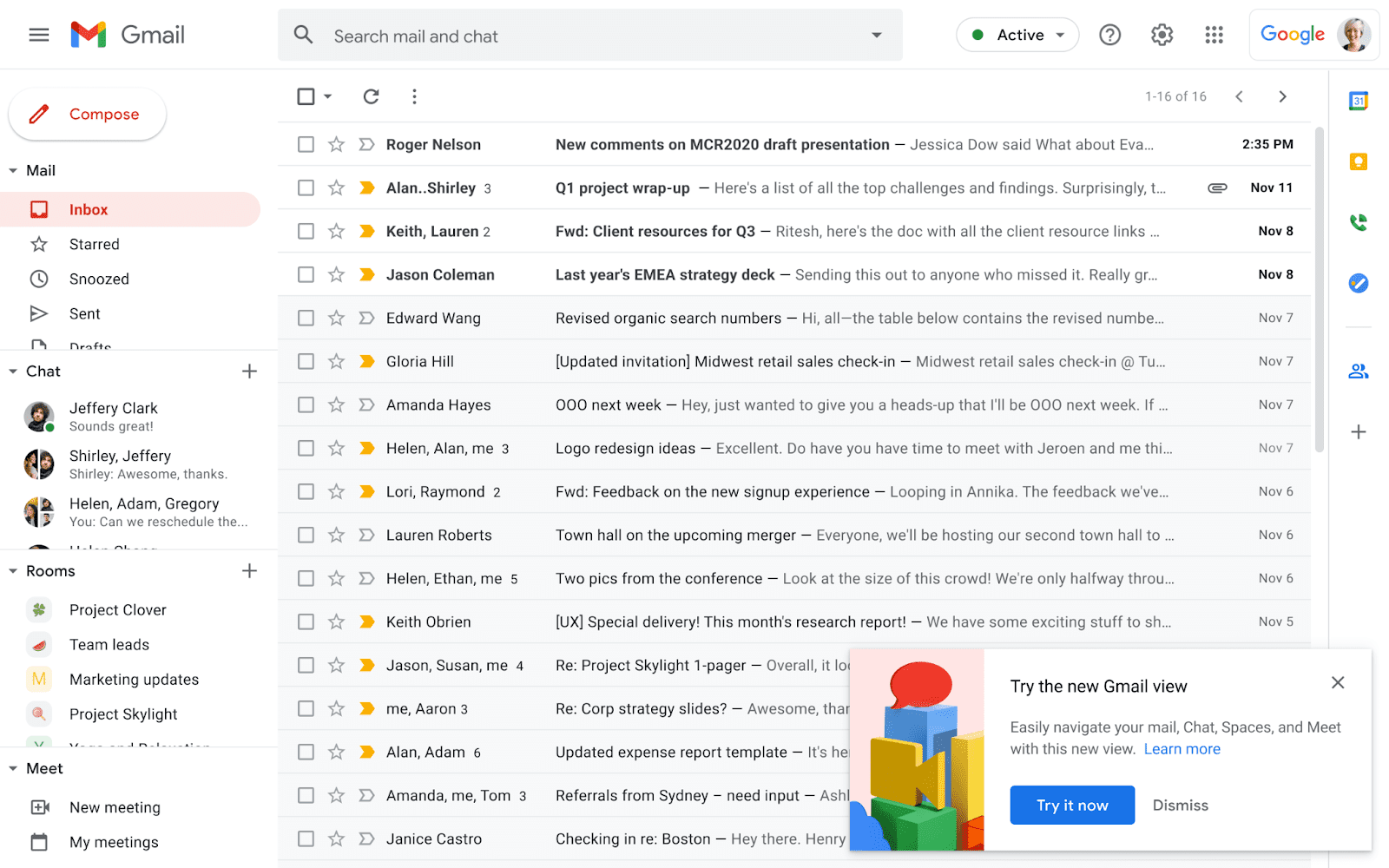
The new design brings the Google services Gmail, Chat, Spaces and Meet closer together. The new left sidebar displays entry points so that users may switch to one of the services with just a click. Each icon supports notification bubbles that highlight new content right away. The new design supports the hiding of the main Gmail sidebar among other things.
The classic Gmail design lists mail, chat, rooms and meet folders and links on the left, and links to Google services in a sidebar on the right.
Starting in April 2022, the new Gmail view will be enabled for all users, but it is possible to restore the classic view at that point. This guide walks you through the steps of restoring the classic Gmail view. It needs to be noted at this point that Google plans to remove the classic design from Gmail at the end of the second quarter of 2022. Users won't be able to restore the classic view anymore once that happens.
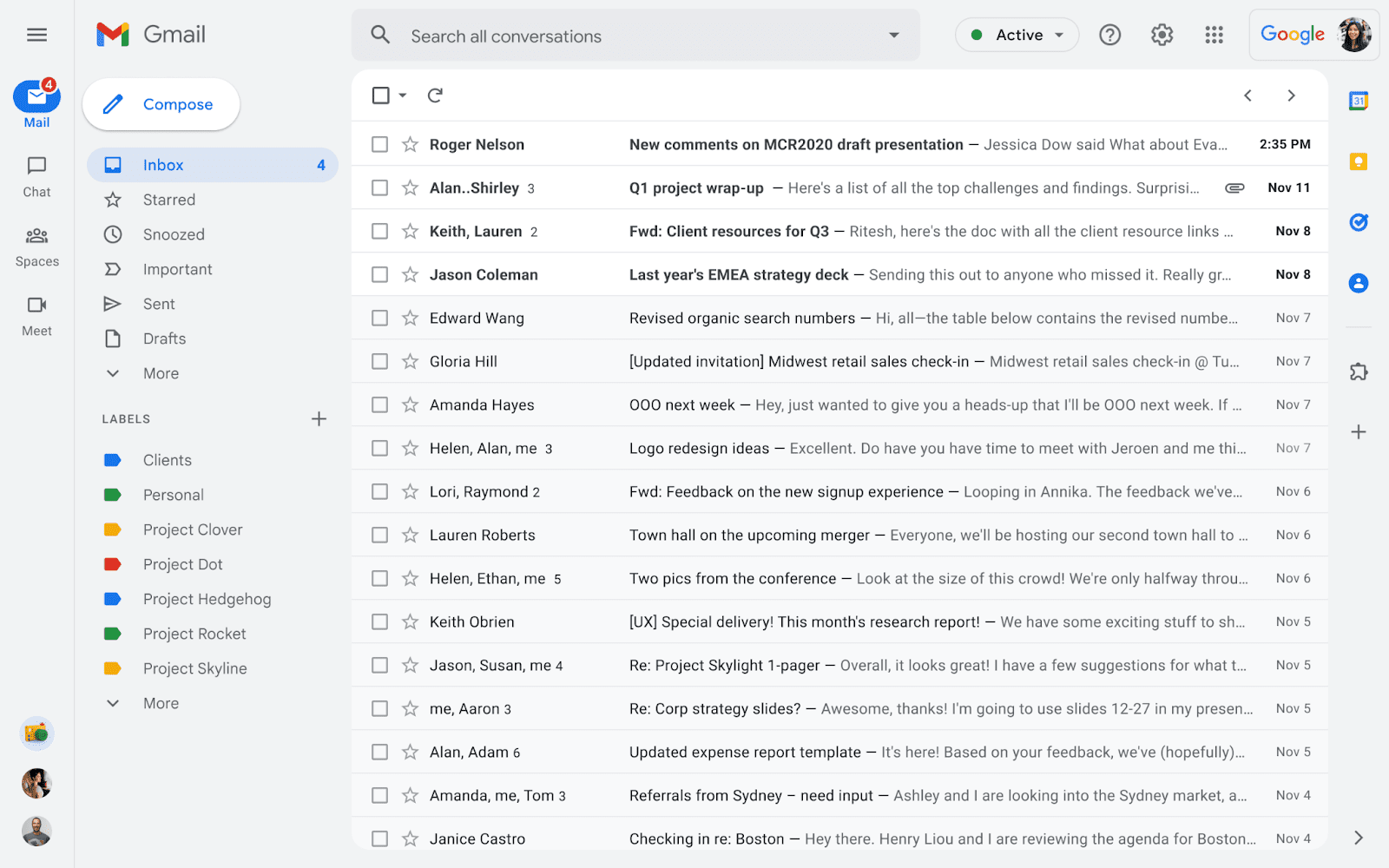
Some Gmail users may prefer the classic Gmail design over the new design that Google is launching in 2022. The new design is optional at this stage, but many users of Gmail's web interface should see an option to try it out. The design will be enabled by default in the coming month.
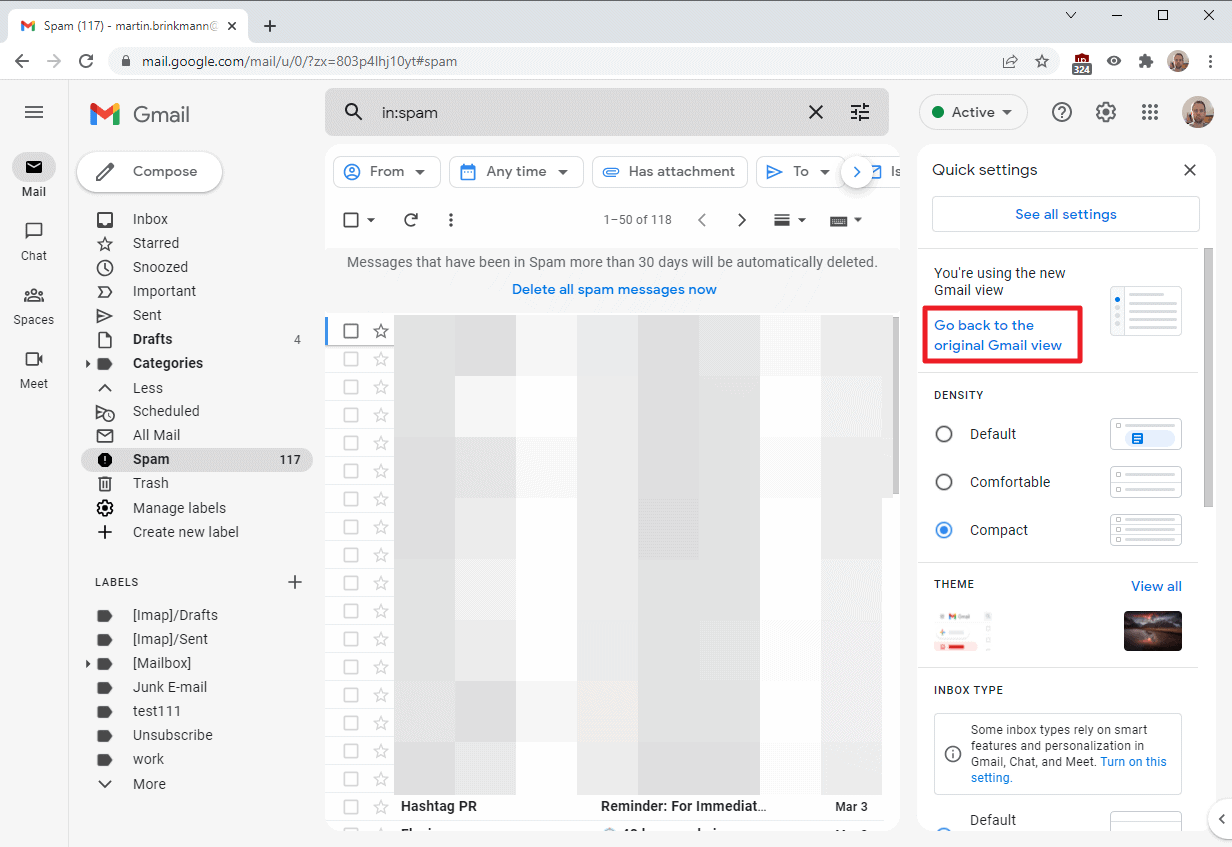
To restore the classic Gmail interface, do the following:
- Open the main Gmail website, if you are not on it already.
- Activate the cogwheel icon in the upper right corner. It is on the left of the question mark icon there.
- Select the "Go back to the original Gmail view" link that is displayed when the menu opens.
- A form opens on the page. Select Reload to go back to the original view. You may type a reason for going back, but it is completely optional.
- The Gmail website reloads and the classic view is restored at the end of the process.
Note that the 2022 design of Gmail will be activated automatically in the future, and that there is no option to go back once Google removes the option from the menu.
Now You: which design do you prefer? Classic or the 2022 design?
Thank you for being a Ghacks reader. The post How to restore the classic Gmail.com view appeared first on gHacks Technology News.


0 Commentaires