Many users reported the New World connection errors on windows. There are different types of connection errors they faced such as; not being authorized to continue playing, Time out while waiting for the server to spawn the player, Unable to connect with the server, etc. In this article, we will discuss all the possible solutions to fix the new world connection errors on windows.
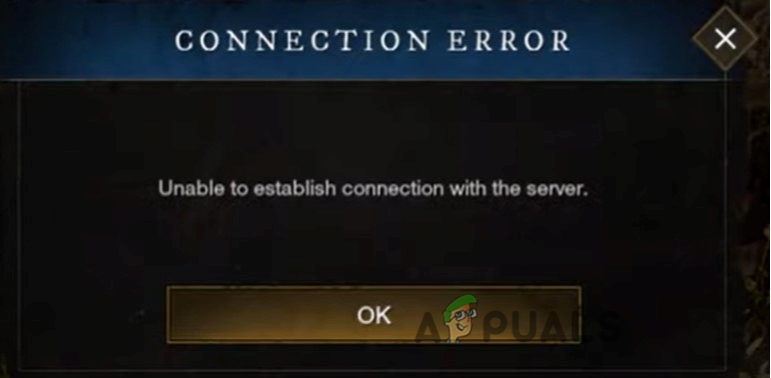
Here are some reasons why New World connection errors occur;
- Internet speed: When you connect with the New World you need to have good bandwidth. It will increase the download rates and reduce the game’s ping rate, which is the delay between you and the game response. So, you should try to use the closest server or reset your modem to tweak the connection speed.
- Software Glitches: Every software or game have some programmed codes to do a specific task. When these codes start to work differently, they cause software glitches. They are usually caused by defects in software, viruses, bugs, or errors in the operating system. These glitches can be removed by trying different methods like troubleshooting, rebooting the device, cleaning protocol caches, etc.
- Corrupt files: Files are required to run the programs. They critically affect the operating system. But some suspicious viruses/Anti-virus corrupt these files. These files can also get corrupted during the installation period. we can fix this issue by scanning these files or by verifying their integrity.
- Outdated Drivers: Sometimes the old version of drivers does not support the games you are running on your system. They cause issues in Wi-Fi connectivity, graphics output, image display, and video resolution. To avoid this problem, you can update the drivers or can download the most compatible drivers from the manufacturer’s website.
1. Check Server Status
Before getting started, check the server status to confirm whether it’s currently working or not. If the server is down, then there are chances that New world won’t be able to connect. The server can be under maintenance or it can be dealing with other issues. So, whatever the case, we have to check the server status. If the server you prefer is working, you can try the following fixes.
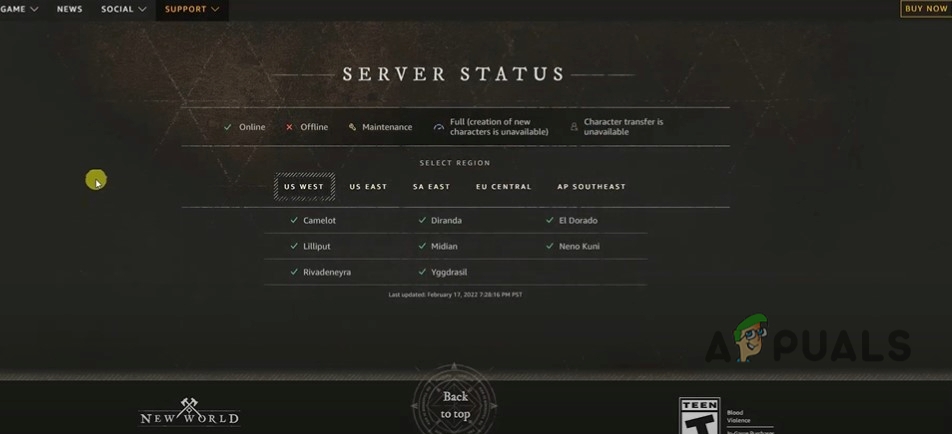
2. Restart your system and ReLog-in the New World
Sometimes a fix can be simple as restarting the game then logout and ReLog-in. It’s recommended to restart your computer and disconnect the power to your Modem or Router for a few minutes. Reconnect the power and Modem and then try to log in to the game again. Many players have found this actually as a trick most of the time. If it does not work well you can switch to the next method.
3. Change the Region of the New World Game
Stay with the region you are actually in. That means, if you are in the US, make sure you should connect to US East or the US West, instead of other areas. If the connection is not strong enough you will have a hard time connecting with the server.
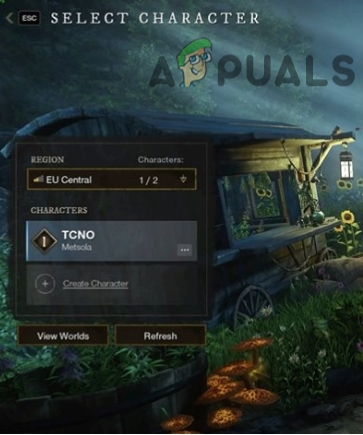
4. Refresh your internet Connection
If you find an issue in network configuration then flush and reset the DNS using the command prompt. You may need to restart your router or modem to refresh the networks. So, here are some steps that will help you out in fixing the issue;
- Go to the Start Menu and type Command Prompt.
- Right-click on the command prompt and select Run as an Administrator.
- Type the following command on the command line one by one and press Enter.
Ipconfig/flushdns Ipconfig/registerdns Ipconfig/release Ipconfig/renew Netsh Winsock reset
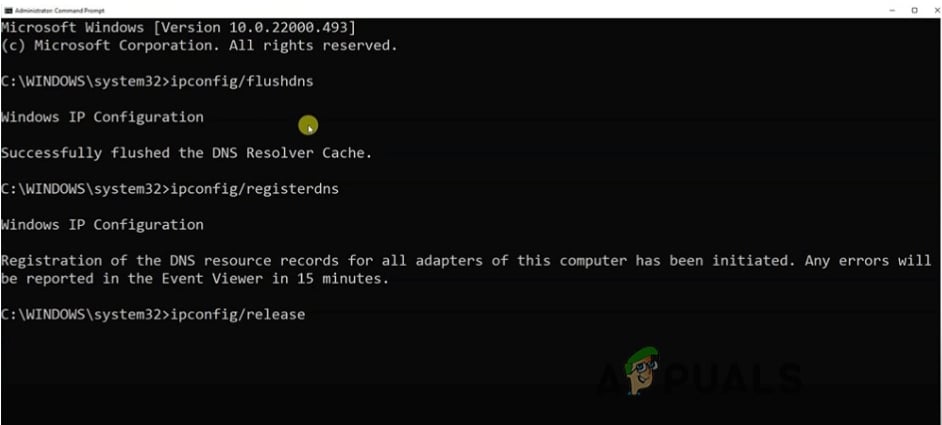
- Press Enter. Now Reboot the system and check whether the problem persists or not.
5. Allow the game through a Firewall
A firewall reduces the security risks. It opens an app when you need to open it and removes all the unnecessary apps from the background. A firewall does not allow another computer to communicate with your network program. So, when you allow the New World through the firewall, it will be able to connect with your network effectively. So, here are some steps to fix the connection error;
- Go to the Settings by right-clicking in the Start Menu.
- Click on Privacy & Security and then select Windows Security.
- Now double tap on Firewall & Network Protection. Scroll down and then select the option of Allow an app through the firewall.
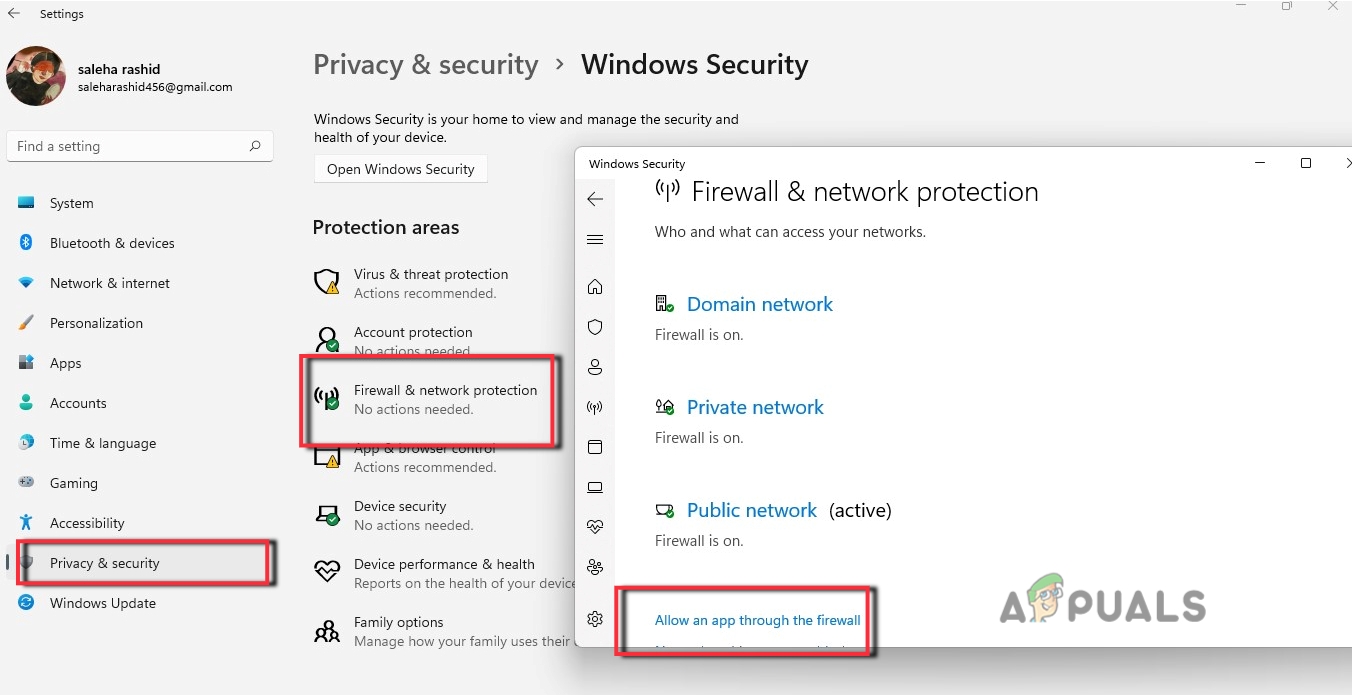
Allow the game through a Firewall - Now look for and select Newworld.exe in the list of installed apps.
- If the new world is not in the list, click on change settings and then select the option of Allow another app.
- Make sure it ticked for Domain, Private, and Public. If it’s not, then click on Change settings to make the changes.
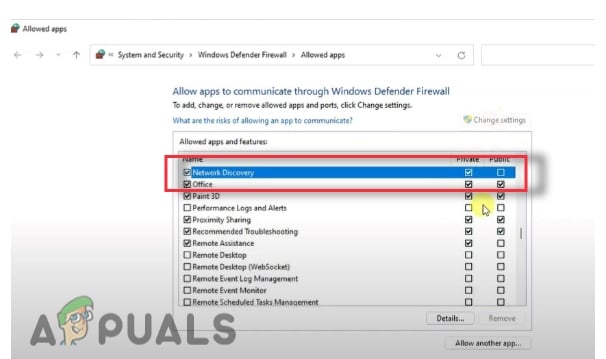
Allow the New World through a Firewall - Press OK to save the changes.
6. Verify the Game’s Integrity
It will help the stream to check the missing or corrupted files of the New World game. It detects the problem and downloads the important file to complete the game files. Although this method has varying success, it’s worth mentioning that it indeed does the tricks for some players. If you haven’t tried this, you can use the following steps to check how to verify your local files on steam.
- Open the steam app and click on the Library option from the right side of the screen.
- So, go and right-click on the New World Click on properties.
- Now select the local files and click on the verify integrity of the game.
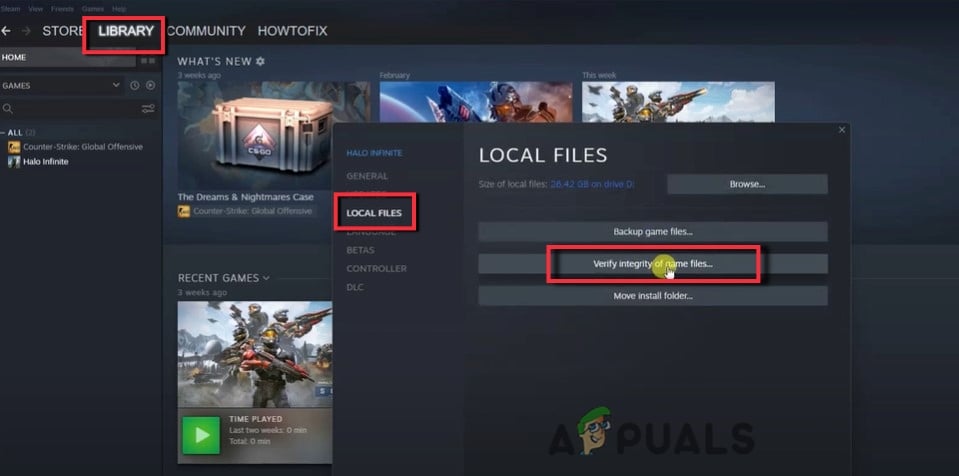
Verify the Game’s Integrity to fix the New World Connection error on windows
7. Check Windows Clock Time
Sometimes, when you deal with a New World and the time and date on your system are set incorrectly, then there are chances of a New World Connection error on windows. Hence, to fix this error check the Date &Time settings.
- Click on the Settings from the Start Menu.
- Tap on Time & Language and select Date & Time.
- Now, enable the options of set time automatically and Set time zone automatically.
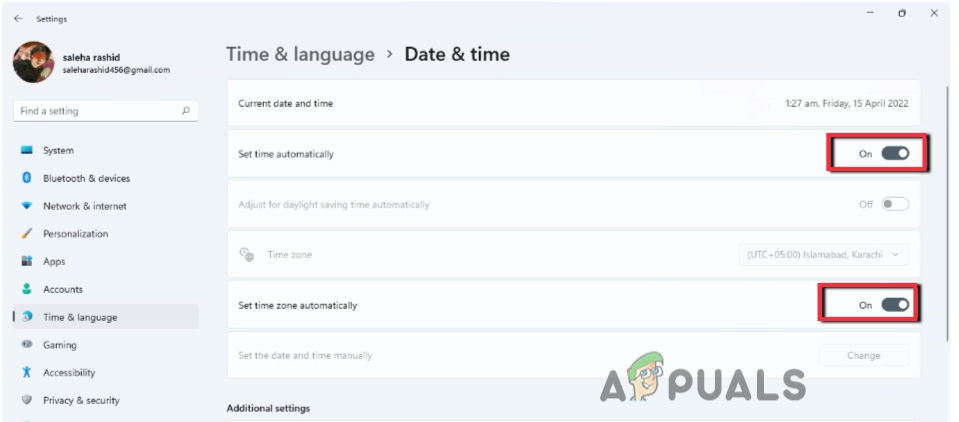
Check Windows Clock Time - So, check whether the problem persists or not.
8. Update the Network Drivers
As we know the drivers are responsible for performing every task on your system. They control the external devices and also manage the display settings. Similarly, Network drivers control the internet connections. Sometimes, updated windows do not support outdated drivers. It affects the performance and does not connect your game. So, there are several ways to update your drivers;
- Right-click on the Start Menu on the Taskbar. Select Device Manager.
- Go and expand the Network Adapters.
- Right-click on the driver and click on update drivers. Now select the option of the search for the drivers automatically.
- Now click on the search for an updated driver on window updates.
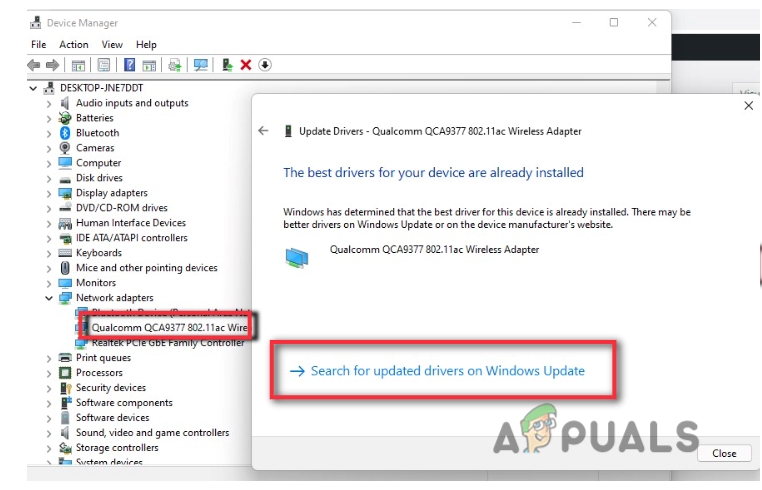
Update the Network Drivers - So, from window updates Check for the available updates and download them if any.
9. Try Different Network
If you have tried all the methods and still facing the New World connection error on windows, then you should try to switch to a different network. Sometimes poor network connection makes you unable to connect to your device. You can use mobile data or switch to some closer router.
The post Fix: “Unable to establish connection with the server” on New World? appeared first on Appuals.com.

0 Commentaires