Recently players reported that the game is showing an error as “We couldn’t access this folder. This is usually because you’re not logged in as an administrator.” Error Code BLZBNTAGT0000084B.
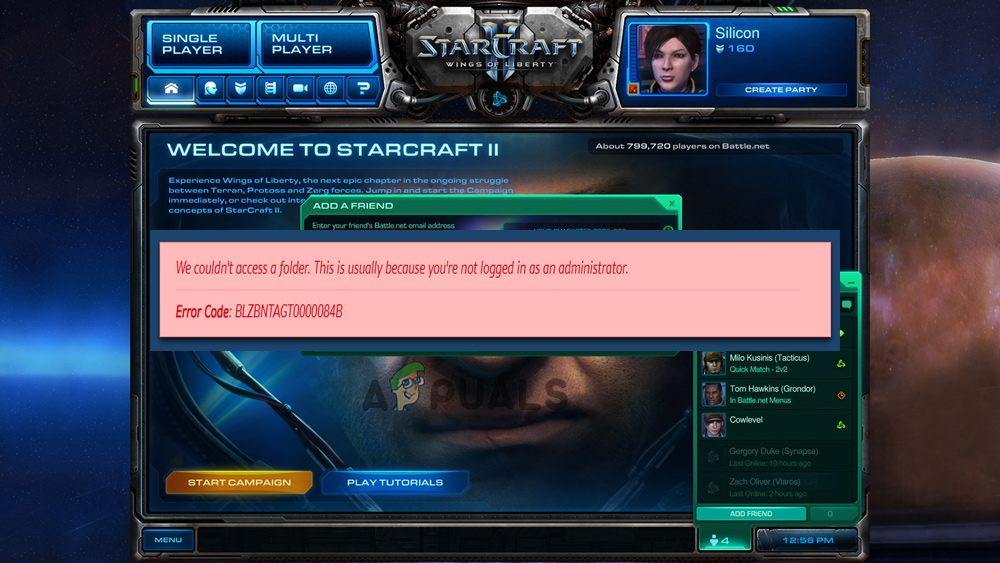
So, we have done our investigated and found the problem occurs due to many different reasons and shows the error Starcraft 2 Error Code BLZBNTAGT0000084B. So, here we will discuss the best possible solutions (confirmed by the users) and the official Battle.net forum to fix the error. But first, it is important to understand the possible culprits causing this error.
- Background Applications and Services: The background services and applications can conflict with the game file and block them from running which results in the showing the error code
- Missing Administrative Privilege: The cause of the issue can be not running the game as an administrator as the error message clearly states “We couldn’t access this folder. This is usually because you’re not logged in as an administrator.” So, grant your game admin access to fix the error in your case.
- Missing or Corrupted Files: Sometimes during installation some of the game files get corrupted or goes missing due to conflict with other program or network glitches and when you try to run the game it starts showing an error. So, in this case, you can repair the game.
- Outdated Game: Blizzard posted on their official blog page that they are working on this issue and they provided an OTA update to patch to fix this error.
- Windows Security and Third-Party Antiviruses: The security programs installed on your computer can also cause this issue as they can consider the login module of the game as a security threat. Disabling the antivirus program may work for you.
After knowing all the culprits it’s time to try the solutions given one by one and troubleshoot the error.
Run the Game as Administrator
As said above the error appears because you are not logged in as an administrator so, very first should try running the game as an administrator. Running the game as an administrator will not allow other applications and services running in the background to interfere in the game’s operations and give access to the game files to run freely and perform certain actions. To run the game as an administrator, follow the steps mentioned below:
- Go to the game location and right-click on the game.exe file
- Now click on the properties option and click on the compatibility tab
- Here check the Run this program as administrator
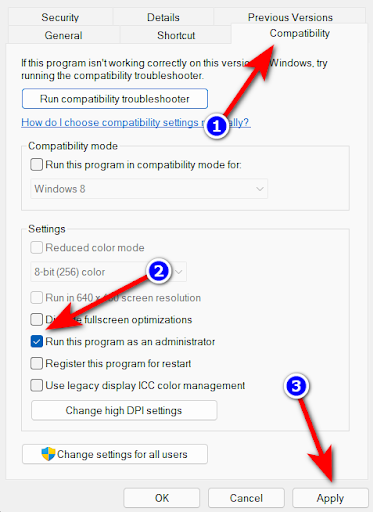
Running the program as an administrator - Then click on Apply and then OK.
Now reboot your computer and start running the game to see if the problem is fixed.
Update the Game
Blizzard posted on their official blog page that they are working on this issue and they will post an update to patch this error as soon as possible. So, it is recommended to check if there is an update available for the game as that can be the patch file Blizzard mentioned in their blog. To update the game, follow the steps mentioned below:
- Launch Battle.net and go to the game library.
- Now in the game library and click on StarCraft 2.
- Here click on the gear icon beside the play button.
- Now click on the check for updates option and now Battle.net will check and download if there is any update available for the game.
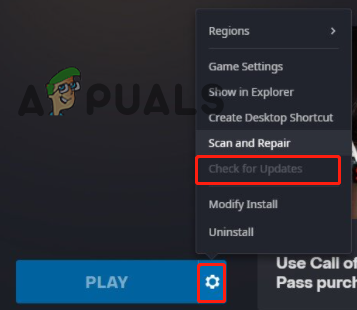
Check for updates in the game - Once the process is done, restart your PC and start the game to see if you still see the error or not.
Repair the Game
Any missing or corrupted game file can also cause this error and you don’t have to search the corrupted or missing game file manually as a modern game client have this feature in which they can detect if any game file is missing or corrupted. So, we recommend you check if any of the game files are missing or corrupted. To check and repair the game files follow the steps mentioned below.
- Launch the Blizzard.net game client and go to the game library.

Access the My Game Library menu - Now click on the game icon and then click on the Settings icon available beside the play button.
- Here click on the scan and repair option and let Battle.net scan if there are any corrupted or missing files
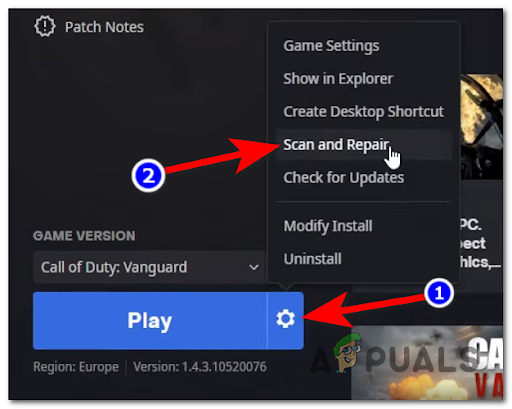
Scan and repair the game - Wait for the scanning to get completed and if there are any corrupted it will fix them or recover them automatically.
Once the process is done restart the game and check if the BLZBNTAGT0000084B error is resolved or not.
Delete Battle.net Tools Folder
Many players reported in the official game forum that deleting the Battle.net tools folder helped them to fix the error. So, you can also give it a try and check if it helps you to fix the error. To delete the Battle.net tools folder follow the steps mentioned below:
- Press Ctrl + Alt + Del to start the task manager.
- Click on the processes tab and end all the Blizzard.net tasks and games.
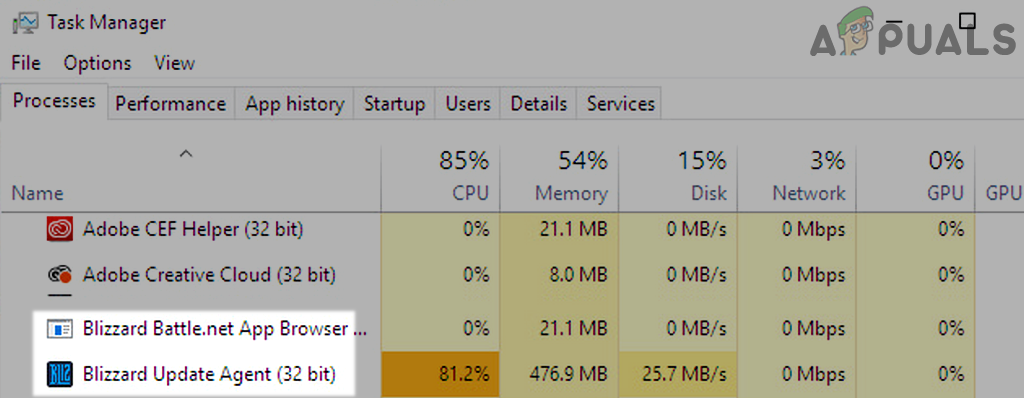
End Tasks of Blizzard Battle.net App in Tash Manager - Now click on This PC on the desktop and then C drive.
- Then click on the Program Files folder and delete the Battle.net folder.
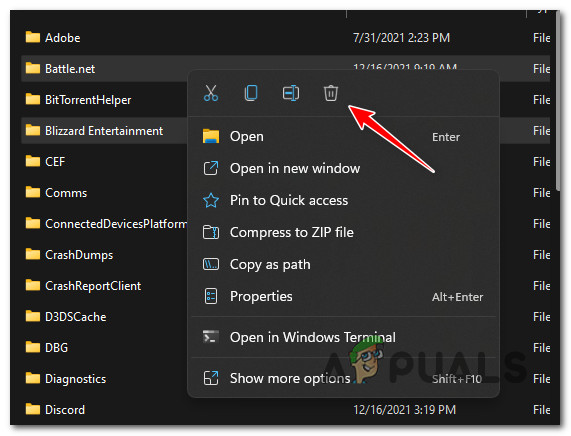
Delete the Battle.Net related folders
Now launch the game and check if the issue is resolved or not.
Disable Windows Defender and Third-Party Antiviruses
Windows Defender and any third-party antivirus available on your computer can consider the login module of the game as a security threat and can cause this error. So, it is recommended to disable the Windows Defender and any third-party antivirus.
Windows Defender
To disable the Windows Defender, follow the steps mentioned below:
- Click on the Windows icon in the taskbar and search for Settings in the search bar.
- Now in Settings click on the Privacy and Security option.
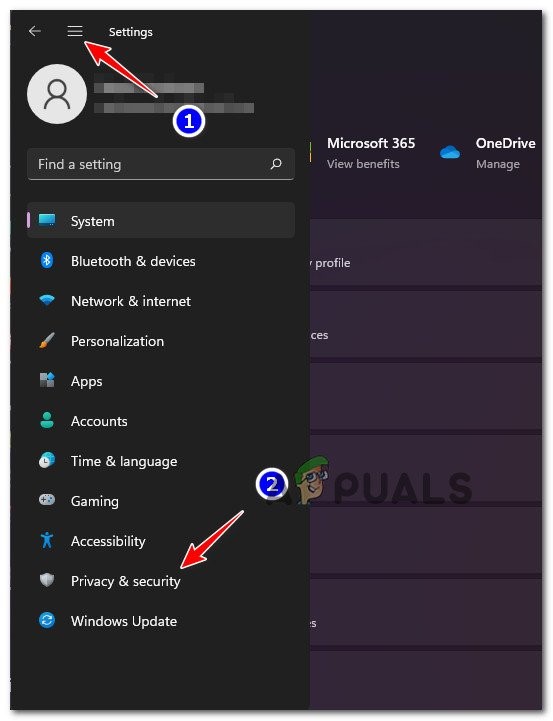
Accessing the Privacy and Security tab - Here click on the Windows Security option.
- In Windows Security, click on Virus & Threat protection.
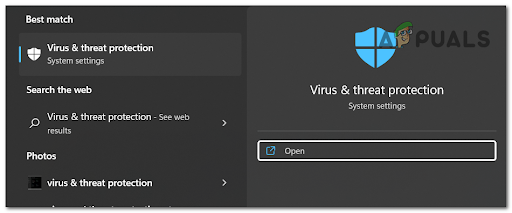
Accessing the Virus & threat protection - Then click on Manage Settings and turn off Real-time protection.
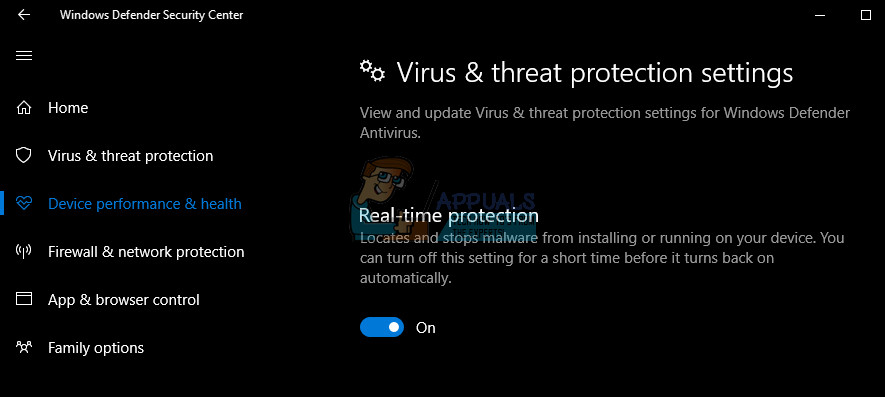
You can disable Windows Defender by turning off Real-time protection - Now click on the Firewall & network protection option
- And click on the Private Network option and turn the firewall off.
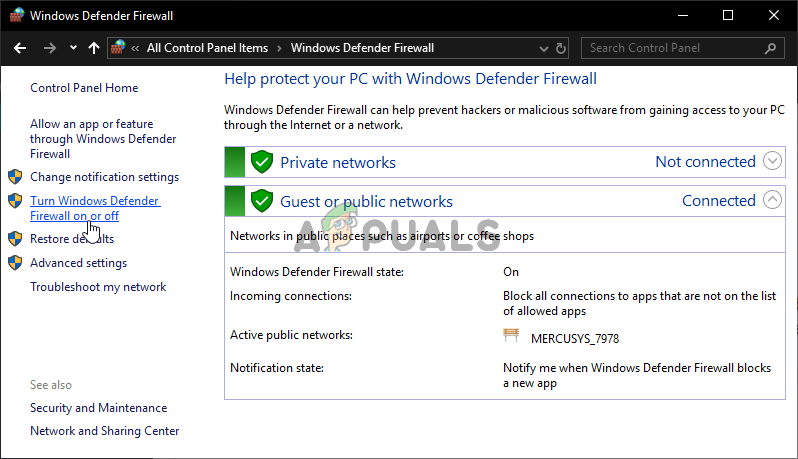
Turning Windows Defender Firewall Off - Now go one step back and click on the Public Network option and turn that firewall off too.
Disable Third-Party Antivirus
- Click on the antivirus icon available in the taskbar.
- Now click on the Settings option in the antivirus.
- Then click on the disable antivirus option.
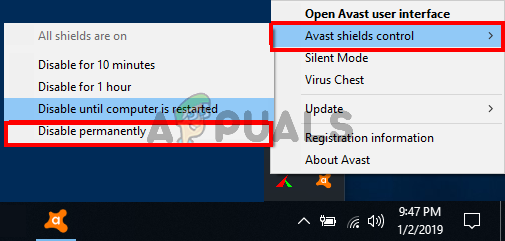
Disable the 3rd party antivirus - And click on the time period you want to disable the antivirus for.
- Press on Apply and then Ok.
Now restart your device and check if the battle.net error BLZBNTAGT0000084B is resolved or not.
Check If the Hard Drive Issues
If the hard drive present in your computer is damaged or corrupted it can also cause this issue. To check if there is any problem with the hard disk follow the steps mentioned below:
Run ScanDisk
- Click on This PC available on the desktop and right-click on the disk you want to scan.
- Now click on the Properties option and then click on the Tools tab.

Click on the Tools tab - Then click on the Check button and Windows will now check if there is an issue with that drive.
Perform Disc Defrag
- Click on This PC on the desktop and right-click on the drive you want to check.
- Now click on the Properties option and then click on the Tools tab.
- Click on the Defragment now option and then Windows will defrag that drive.

Click on the Defragment now option
Note: Do not use disk defrag on a Solid-State Drive.
Perform a Clean Boot
Performing a clean boot will shut down all the useless third-party startup programs which can interfere with the game’s operation and cause this error. So, it is recommended to perform a clean boot. To perform a clean boot, follow the steps mentioned below:
- Click on the Start menu and search for msconfig in the search bar.
- Now click on the System Configuration
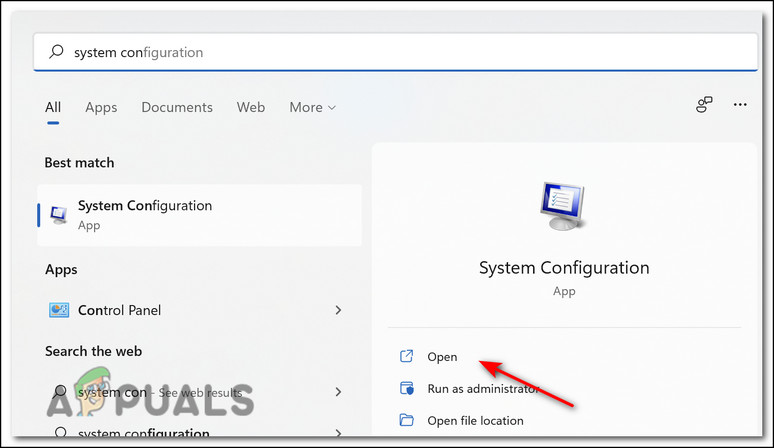
Open system configuration - Then click on the Service tab and checkmark the box in front of the Hide all Microsoft services avail at the bottom.
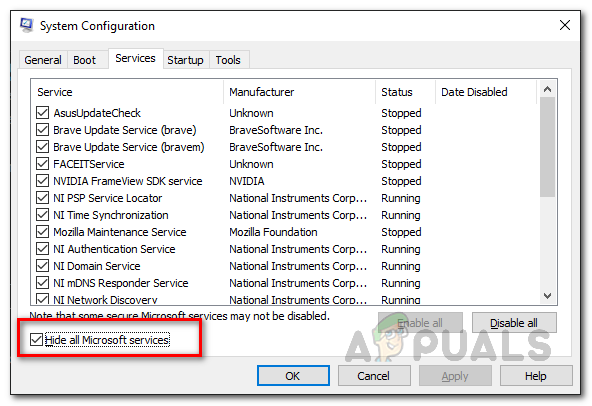
Hiding all Microsoft Services - And click on the Disable all option.
- Next, click on the Startup tab and then click on the open task manager
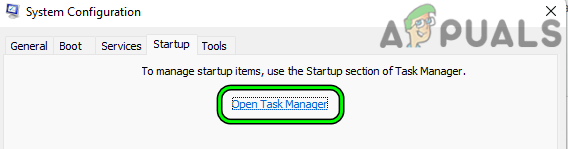
Open Task Manager Through the Startup Tab of the System Configuration Utility - In Task Manager, click on each of the unnecessary items and then click disable.
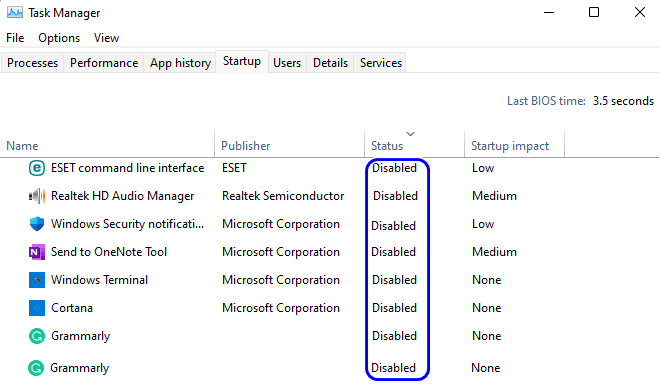
Disable All the Processes in the Startup tab of the Task Manager - Now close the task manager and restart your PC.
Now launch the game, this is all about the Error code: BLZBNTAGT0000084B. Hope after trying the steps given in the article you are able to fix the error in question but if still seeing the error then visit the battle.net technical support forum page or else you can create a ticket on the contact us page.
The post How to Fix Error Code: BLZBNTAGT0000084B on Battle.net? appeared first on Appuals.com.

0 Commentaires