A lot of Elden Ring players are complaining about the ‘Failed to Load Save Data’ error ever since the game was officially released. This error occurs when players try to load in a save to play the game. Typically if you see this error occurring, you are no longer able to load your game save.
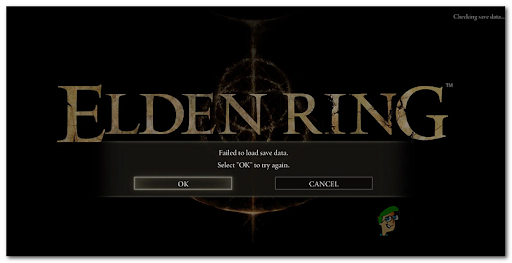
This error has been encountered mostly on Xbox consoles and PC, but there are a few cases that encountered this error on PlayStation 4 and Playstation 5.
After a lot of reports were made by players that are unable to play the game on their saves, we’ve inspected this error closely to see what are the main causes. Here is a shortlist of all the culprits that might cause this Elden Ring issue:
- Engine glitch – If you’re lucky enough, you’ll see this error occurring due to a game glitch that typically occurs on PC and Xbox consoles. In case the save games are not corrupted, you should be able to get the issue fixed by reloading the game and re-trying to load your save games until it works.
- Corrupted save files – The principal reason that might cause this error is the saves being corrupted. The reason for this happening is that you have closed the game while a save was being made and this has corrupted your save. If this is happening, the only thing left to do is to delete your saves.
- Corrupted game cache – If you are no longer able to load any Elden Ring save, this might point towards some type of corruption affecting the game cached data. In this case, the best course of action should be clear your cached data (depending on the platform you are playing on).
Now that you are aware of all the causes, here is a list that all the methods that will help you fix this issue:
1. Reload the save game repeatedly
The first thing you can try before going to the more technical methods is to repeatedly press the OK button when you get the error until the save game is finally loaded. This might seem like a silly fix, but this method was used successfully across both console and PC.
If you get this error on Playstation consoles, simply spam the X button and see if the loading is eventually complete.
On Xbox, consoles press the A button, and on PC click on the Ok button or press Enter repeatedly.
If you’re lucky enough and the problem is not actually caused by a corrupted save game, you might be able to eventually load the save game that was previously triggering the ‘Failed to load save data‘ error.
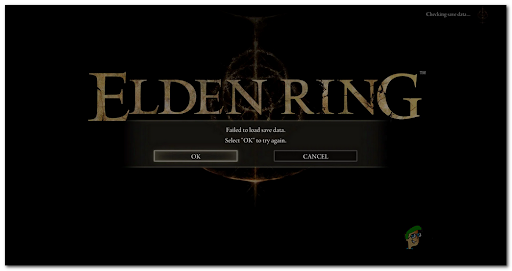
In case you try this for a while and it doesn’t fix the error in your particular cases, check the next method below.
2. Close the game and reopen it (Consoles Only)
If the ‘brute-force’ method above didn’t work in your case, proceed by trying the remaining obvious thing.
In case you haven’t tried this already, try closing the game completely (ensure that it’s not running in the background) and opening it back again.
This is the easiest and one of the most efficient ways that Elden Ring players have managed to fix the ‘failed to load save data‘ error in Elden Ring – close the game, then relaunch it.
If the problem is indeed caused by some type of cached data, restarting the game might help you load the failing game save.
Note: This method turned out to be effective only for Xbox and PlayStation players. You can try this method on PC too, but we haven’t managed to confirm that it works for this platform too.
If you are playing on consoles (Xbox or Playstation), here are the steps you need to follow in order to do this on your specific console:
Close and reopen the game on Xbox consoles
The instructions on reopening the game are the same for both Xbox One and Xbox Series S/X (since both consoles share the same OS with minor differences).
Here is the guide you need to follow:
- Press the Xbox button to open the guide menu of your Xbox console.

Press the Xbox button to open the guide menu - Once the guide menu appears on your screen, highlight the Elden Ring game and press the Options button.

Press the Options button to open a submenu - After you’ve done that, navigate where it says Quit, then select it to close the game.
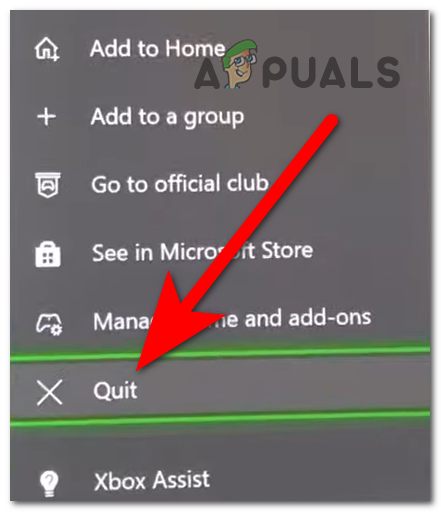
Press Quit to close the game - Now that the game is closed, go to the main menu and open the game again.
- Attempt to load your Elden Ring save game and to see if this error still appears.
Close and reopen the game on PlayStation 4
If you are on Playstation, here are the steps you need to follow to close and relaunch Elden Ring in order to get around a potential cache issue:
- While you encounter this issue, hold the PlayStation button until the quick menu appears on the left side of your screen.

Press the PlayStation button to open the quick menu - Once the quick menu appears on your screen, navigate to where it says Close application, then select it and press OK to close the game.
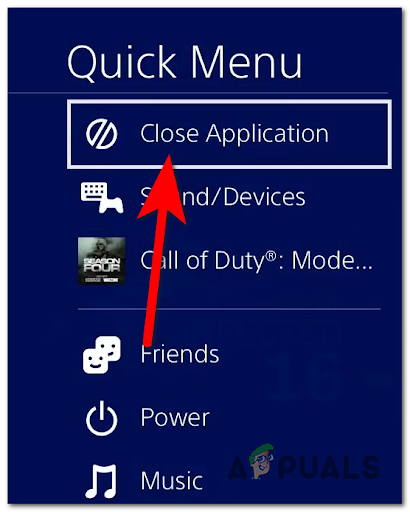
Press Close Application to close the game - Once the app is closed, go to the main menu and open again Elden Ring.
- Try loading the save game that was triggering the ‘Failed to Load Save Data’ error
Close and reopen the game on PlayStation 5
In case you are encountering this issue on a PlayStation 5 console, the steps are a bit different from the old-gen version of the PlayStation console. But nevertheless, it’s still easy to follow.
Here’s how you can do this:
- When you encounter this issue, press the PlayStation button to open the quick menu.

Press the PlayStation button to open the quick menu - Now you need to go to Switcher and select it to open another menu.
- After that, press the X or Options button on Elden Ring to open a submenu where you have to select Close Game.
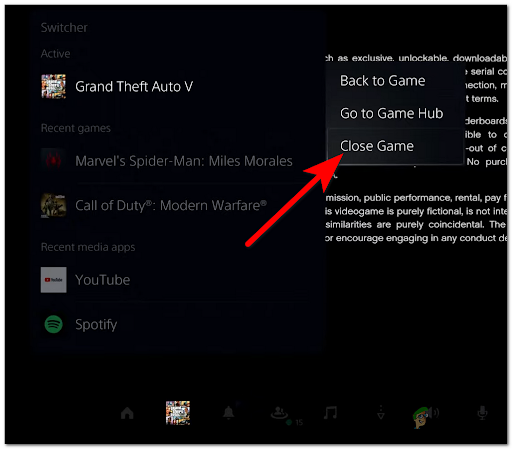
Press the Close Game button to close the game - Once the game is closed, relaunch the game and test it to see if the failed to load save data error still occurs.
In case this method wasn’t helpful, check below the next one.
3. Take your game out of quick resume (Xbox Series X/S only)
Another possible method that has helped users fix their errors is to remove the game from the quick resume queue.
The error might be also caused by the quick resume feature that allows players to switch between games without closing them. All you have to do is to go to the quick resume queue and remove the Elden Ring from the list.
Note: This method can only be used by Xbox Series X/S players because the quick resume feature is only available on the Xbox next-gen consoles.
In case you don’t know how to do this, here are the steps you need to follow:
- Press the Xbox button to open the Guide menu.

Press the Xbox button to open the guide menu - Navigate to My games & apps section, then select it.
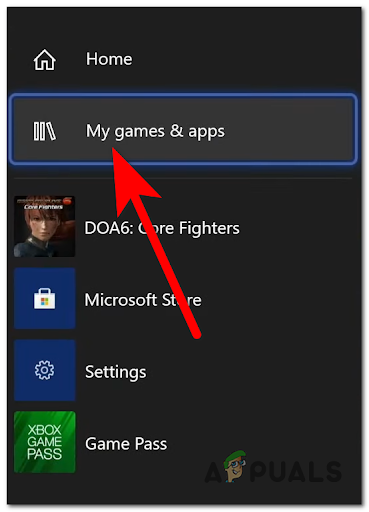
Press on My games & apps to open the games library - After that, you will see the Quick Resume menu on your screen. Navigate and highlight the Elden Ring game.
- Once you highlight the game, press the Options button and select where it says Remove from Quick Resume.
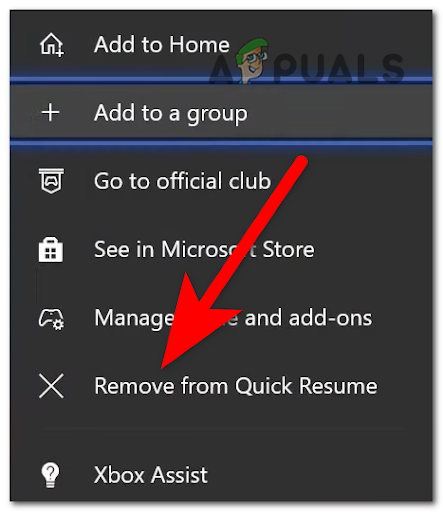
Press Remove from the Quick Resume menu - Once the game is removed from your Quick Resume queue, launch the game to see if the error persists.
In case the failed to load save data error still appears on your screen, check the next possible fix below.
4. Verify the integrity of the game’s files (PC only)
In case you are encountering this issue on your PC, players recommend you to try and verify the integrity of the game files using Steam.
This process will scan every file of the game for corrupted or missing files, and if there are found any, they will be replaced or restored with a healthy equivalent.
Note: You can only do this if you are playing the game on PC and you have it purchased on Steam.
You can do this from the Steam application’s settings.
In case you don’t know how to verify the integrity of the game’s files, here are the steps that will show you how to do this:
- The first thing you need to do is to open the Steam application.
- Once you are inside the Steam application, click on the Library button to access the library of all the games.

Click on Library to open the games library - After you are inside the library, right-click on Elden Ring and click on Properties.

Click on Properties to open the game properties - Once you are inside the Properties, go to the Local Files section and click on the Verify integrity of game files button to start the scanning process.

Click Verify integrity of game files to start the scanning process - Once the scan is complete, the missing or corrupted files that are being found will be replaced or restored.
- After that, you need to launch the game and test it to see if the failed to load save data error still occurs.
If you are still forbidden from playing the game, go to the next method below.
5. Hard reboot your console (if applicable)
Some Elden Ring players have also managed to fix this issue by restarting the console. This seems to work on both old-gen and next-gen consoles from Playstation and Microsoft Xbox.
After rebooting the console, they were able to play the game on their saves, without encountering this issue again.
In case you don’t know how to do this, here are the guides that will help deploy a hard reboot on every console where Elden Ring is playable:
Hard reboot your Xbox console
This guide is applicable for Xbox One and Xbox Series X/S since the operating system is the same.
Here are the steps you need to follow:
- Ensure your console is fully powered on, then press and hold the power button located on your console, not your controller. Keep that button pressed for approximately 10 seconds or until the front LED begins flashing on and off.

Press the power button to turn off the console - Once you’ve done that, wait for one minute to allow the power capacitors enough time to discharge before trying to start your console again.
Note: While you wait, you need to also take your time to physically disconnect the power cord from the power outlet. - After the power capacitors are fully discharged, open your console again.
- Once your console starts up again, open Elden Ring to see if the error still appears.
Hard reboot your PlayStation 4 console
In case you are a PlayStation 4 console user and you encounter this error on Elden Ring, here are the steps you need to follow:
- When your console is turned on, press and hold the power button on your console until you hear the console fans turning off.

Press and hold the PlayStation button to turn off the console - After your console is fully turned off and there ain’t any sound coming from the console, unplug the power cord from the outlet and wait for at least one minute to allow the power capacitors to discharge of energy.
- Once the needing time passes, plug the power back into the outlet, then boot the console again.
- After the console is fully on, launch Elden Ring to see if the problem is now fixed.
Hard reboot your PlayStation 5 console
The steps to hard reboot your PlayStation 5 console are a bit different from the steps for the older version of this console, but still easy to follow.
Here are the steps:
- While the console is on, press and hold the power button on your console until you no longer hear the fan inside the console.
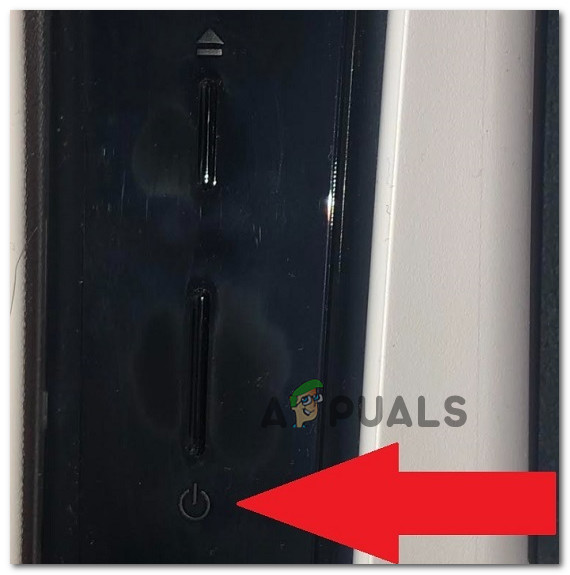
Press the PlayStation 5 button to turn off the console Note: Make sure you press and hold the button, because if you only short press it will trigger a sleep cycle instead.
- Wait until the power light stops flashing. After that, remove the power cable from the outlet and wait for at least 20 seconds to let the power capacitors drain themselves.
- After the needed period is over, plug the power cable back inside the outlet and start the console again.
- Once the PlayStation 5 is fully on, launch Elder Ring to see if the problem was fixed.
In case this problem is still happening, check below the next method.
6. Reach out to the game support
One last thing that you can try before deleting your saves is to try to reach out to the game support and see if the support team can help you with this error.
To do this, you need to go to the official Bandai support page and log in with your credentials. After that, click on the yellow button on the top right corner that says Submit a request.
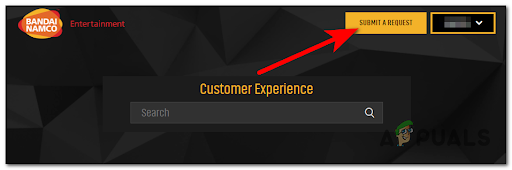
Once you’ve done that, submit a request with the specific error. After you complete all the asked subjects, click on Submit.
When you are done with that, wait until you get a response from the Bandai support team.
In case neither of these methods has been fixed the ‘failed to load save data’ error in Elden Ring, move down to the next method below.
7. Delete your saves
In case neither of the methods before has fixed your Elden Ring issue, the last thing left to do is to delete your corrupted saves.
Your saves might be corrupted or harmed because you have accidentally closed the game while a save was being made. So in case your saves have become corrupted, the only thing you can do is to delete them and play the game on a new save.
Note: This method will work for PC users, as well as the Xbox and PlayStation users. Avoid this method unless everything else has failed you.
Here are the guides that will show you how to delete the saves on your specific platform:
Delete your saves on Xbox
The process of deleting the saves is the same for both Xbox One and Xbox Series X/S since the two consoles share the same operating system.
Here are the steps you need to follow:
- Open the guide menu by pressing the Xbox button.

Press the Xbox button to open the guide menu - After that, select the My games & apps menu and click on See all to open the menu properly.
- Now through the list of games, search and highlight Elden Ring, then press the Options button and select Manage game & add-ons.
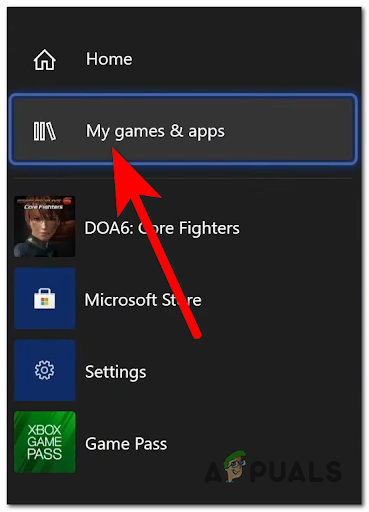
Press Manage game & add-ons to delete the saves - After that, scroll down to the Saved data section and make sure to delete your save from everywhere (local storage and cloud).
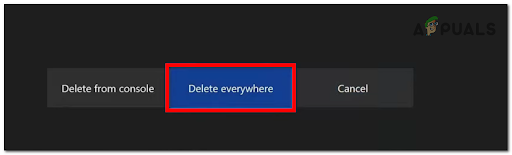
Press Delete everywhere to delete all your Elden Ring saves - Once you’ve done that, you can start the game from the beginning without encountering this issue again.
Delete your saves from PlayStation 4
In case you don’t know how to delete the saves from your PlayStation 4 console, here are the steps you need to follow:
- Go to the main menu of your PlayStation 4 console, then navigate the top bar until you reach the Settings and select it.
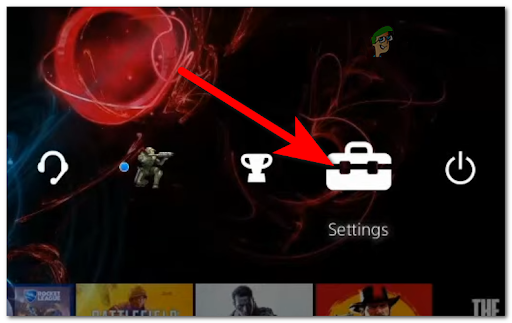
Press on Settings to open the PlayStation settings - Inside the Settings, scroll down until you see Application Saved Data Management, then select it and access the Saved Data in System Storage. Once you’ve done that, click on Delete.
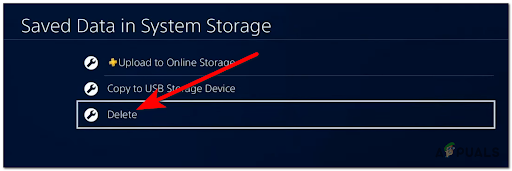
Press Delete to delete the internal saves - After that, go to the Elden Ring and select it, then select the corrupted save and make sure to delete it.
- After you delete the saved data located in your system storage, make sure to repeat the exact process to the saved data on your online storage.
- Once you’ve done that, launch the game and create a new save to be able to play the game again.
Delete your saves from PlayStation 5
The steps you need to follow to delete the saves from your PlayStation 5 console are a bit different from the old-gen version of Sony’s console.
Here is the guide you need to follow:
- Go to the main menu of your PlayStation 5 console and then go to the Settings.
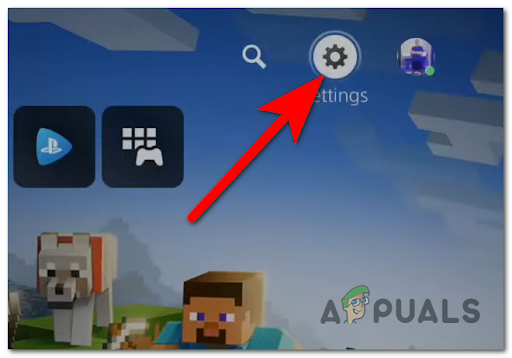
Opening the Settings on your PlayStation 5 - After you are inside the Settings, go to the Saved Data and Game/App Settings section, then select the Saved Data (PS5) section and access Console Storage.
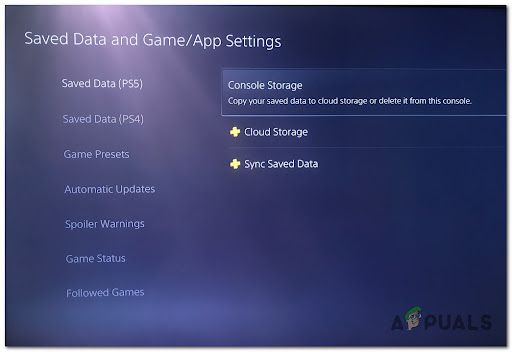
Deleting your PlayStation 5 saved data - Once you’ve done that, select the Elden Ring saves and make sure to delete them.
- When you are done with that, repeat the process with Cloud Storage and delete it.
- After you are done with that as well, you can launch the game to create a new save.
Delete the saves from the PC
There is no explicit button that will allow you to delete the saves on the PC, so you’ll have to do it manually.
Here are the easy steps on how to delete your Elden Ring saves from your PC:
- Press the Windows key + R to open a Run dialog box and type inside the search bar ‘%appdata%’ to open the AppData folder.
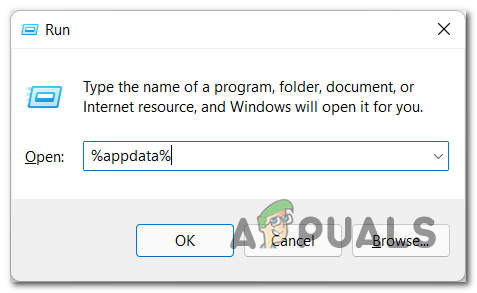
Opening the AppData folder with a Run dialog box - Once you are inside the AppData folder, go to the EldenRing folder.
- After that, access the subfolder that can be found inside the main EldenRing folder.
- Then look for the file that ends in ‘sl2’ and make sure to delete it.
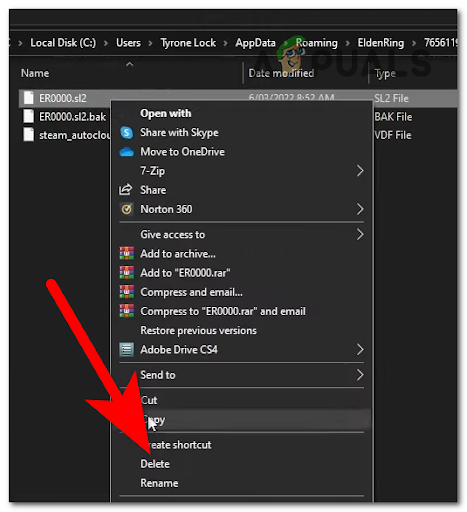
Deleting the Elden Ring saves - Once you’ve done that, close the File Explorer and launch the game to create a new save and to see if the failed to load save data problem will still appear.
The post How to Fix ‘Failed to Load Save Data’ Error in Elden Ring? appeared first on Appuals.com.

0 Commentaires