Some users have reported that they are facing Game files download error while downloading Genshin Impact. Most of the time the error occurs when the game files are corrupted.
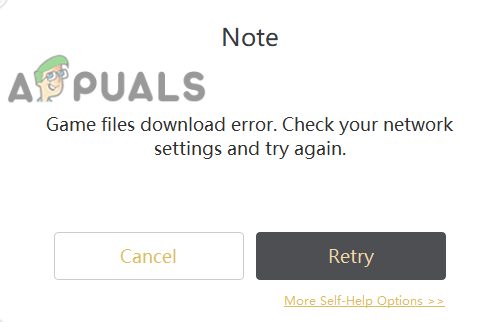
We had a research on this and we have discovered some causes below:-
- Unstable internet- The unstable internet can prevent you from downloading game files and also might be a reason for corrupted files because if the internet stopped during installation then the files might not be downloaded properly and might get corrupted.
- Antivirus– Firewall or Windows defender can stop you from downloading Genshin Impact.
- Corrupted game files- If you delete the game manually not from the control panel then you might be left some game files in the system and when you try to re-download, it stops the download on some particular number.
Now that we have some knowledge of why we get the Genshin game download error, let’s jump straight into some effective troubleshooting methods that help users to fix this error.
Manually Download Game Files
We can also download the Genshin Impact manually because sometimes we are unable to download Genshin Impact from the launcher.
To download the Genshin impact you have to download some files which are required to run the game.
- First, download the Genshin impact Zip file from here.
- Download the launcher from here.
- Now download the following audio pack, you have to download one of them.
China (6.07 GB)
English English (6.87 GB)
japan (7.46 GB)
Korea (5.84 GB) - After downloading the launcher and game files, follow the steps to install Genshin Impact manually.
- Open the launcher, then click on the Install button.
- Once the installation is done, Run the launcher by clicking on Run Now.
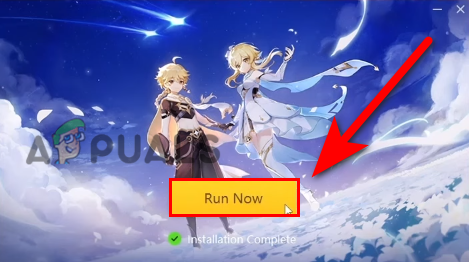
Click on the Run button - Once the launcher is opened, Click on Get Game to start the downloading then stop the download and close the launcher.
- Navigate to C:\Program Files\Genshin Impact\Genshin Impact Game directory.
- Delete all the files that end with zip_temp.
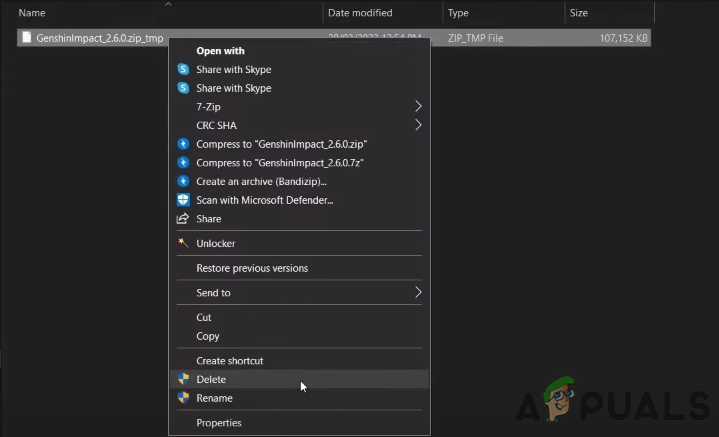
Click on Delete zip_tmp file - Copy the downloaded game files.
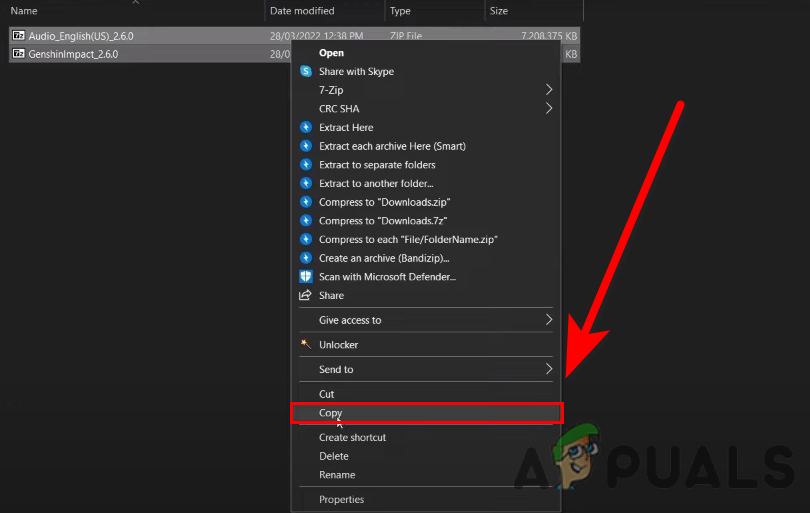
Copy Both Genshin Impact files - Paste both Game files following
C:\Program Files\Genshin Impact\Genshin Impact Game
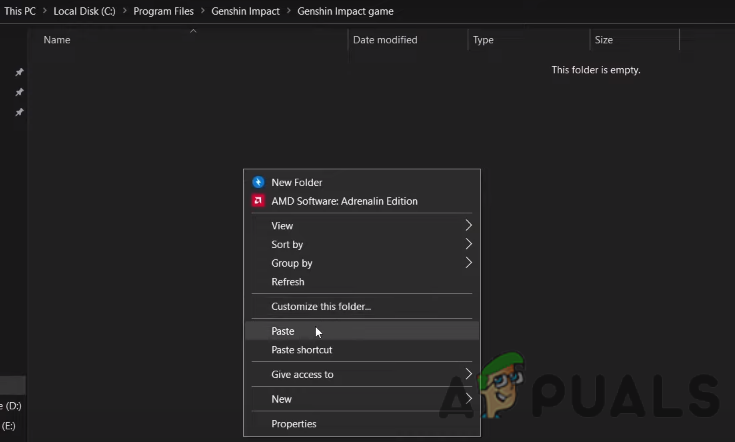
Paste both Game files here - Extract all the zip files game or audio both, you can use the Winrar or 7zip for this process.
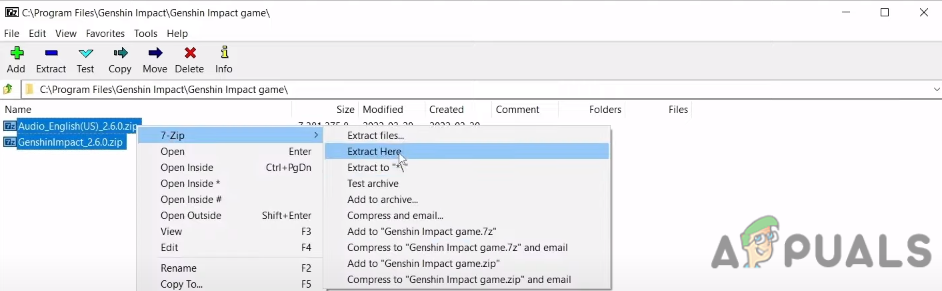
Extract both Genshin Impact files - Create a new text file and paste the following content.
[General] channel=1 cps=mihoyo game_version=2.6.0 sdk_version= sub_channel=0
- Then save the file with the name of config.ini into the following directory.
C:\Program Files\Genshin Impact\Genshin Impact Game

- Open the launcher and click on Get Game, it should start the installation and verification process. Once done, check if the error persists.
Use the Google DNS
DNS is used to send queries to the server; sometimes it can cause problems with the downloading process of Genshin Impact. So it is best to change the DNS into Google DNS temporarily don’t forget to revert the DNS settings to default after downloading the game because it can cause some problems like restricting you from accessing the website.
Change the DNS server by following the below steps:-
- Press Windows key type control panel in the search bar and open it.
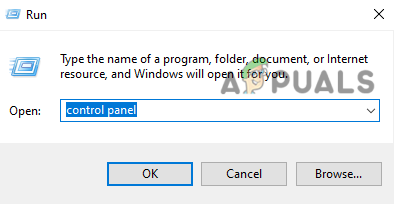
Type control panel in the Run Window - Go to Network and Internet and select Network and Sharing Center.
- Click on the Ethernet on the Right pane.
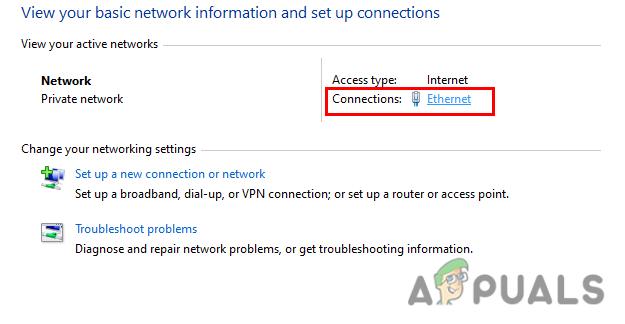
Click on Ethernet - In the next window, click on the Properties.
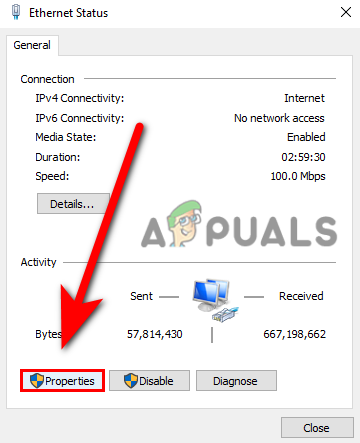
Click properties - Select Internet Protocol Version 4 (TCP/IPv4), then click on Properties.
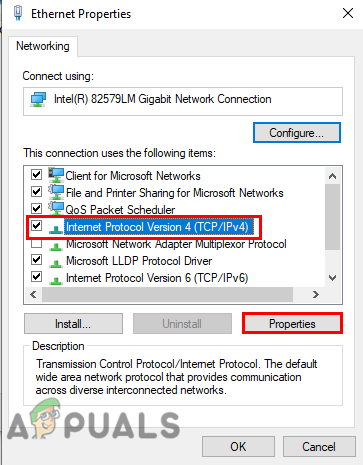
Select Internet Protocol Version 4 (TCP IPv4) and click on properties - Click on the Use the following DNS server addresses.
- Insert the following DNS IP addresses as follows
8.8.8.8
8.8.4.4
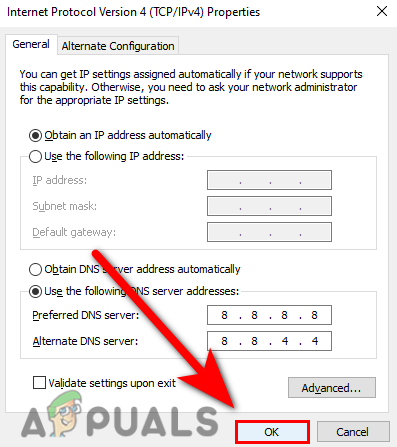
Press ok to save the DNS settings - Once done, check if the error persists.
Reset Network settings
Sometimes network settings get corrupted because of some reasons and it might be a cause of occurring error in the downloading process of Genshin Impact, resetting the network settings will uninstall all the saved adapters and after restarting the computer it will install the new adapter with the new settings.
To reset the network settings follow the steps:-
- Right-click on the Start menu icon and select Settings.
- Once the settings are opened, click on Network & internet.
- Click on Network Reset on the bottom.
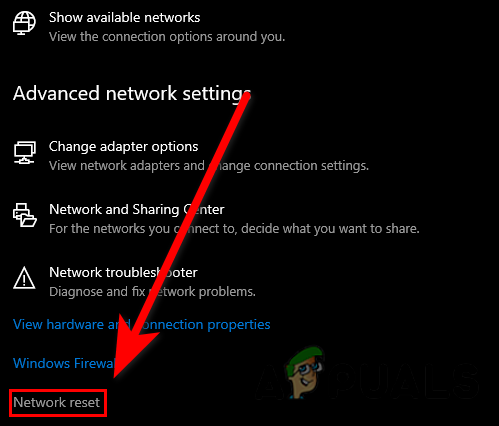
Click on network reset - Click on Reset Now to reset the network settings.
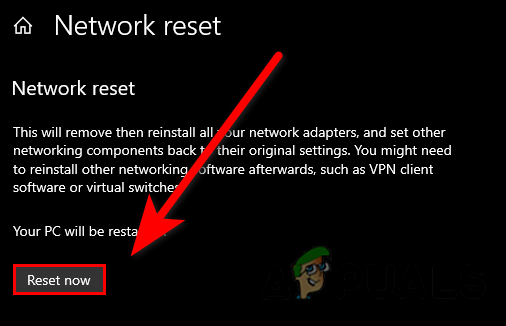
Click on Reset Now to reset the internet settings - The other method is to reset the internet settings is to open a command prompt as the administrator and Insert the below commands one by one (recommended)
netsh int ip reset netsh winsock reset ipconfig /release Ipconfig /renew ipconfig /flushdns
- Once done, restart your computer and check if the error persists.
Disable Antivirus Temporarily
There is a chance that your antivirus might block the download process of Genshin Impact because the firewall can prevent the download process and also it can restrict you from playing Genshin Impact. For that reason disable the antivirus temporarily by following the below steps.
- Go to settings by pressing the Windows + I keys.
- Click on Update & Security then select Windows Security on the left pane.
- Click on Virus & threat protection to view the further options.
- In the next window, click on the Manage settings option under virus and threat protection settings.
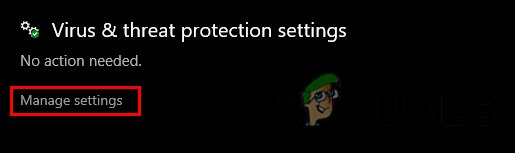
Click on Manage settings to view further options - Turn off Real-time protection and check if the error persists.
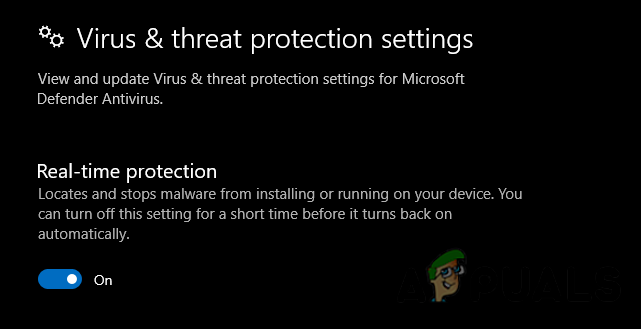
Turn off real-time protection
Delete Zip Temp Files
Several users have reported in forms that deleting the files that end with Zip_TMP fixed the game files download error. There is the possibility that the Zip_TMP files were corrupted, these files are the zip file that has to be extracted first. Deleting the zip file will not be a problem because it has nothing to do with the game files.
Follow the steps to delete the Zip TMP files:-
- Go to the following directory:-
C:\Program Files\Genshin Impact\Genshin Impact Game
- Delete all the files that end with the Zip_TMP file.
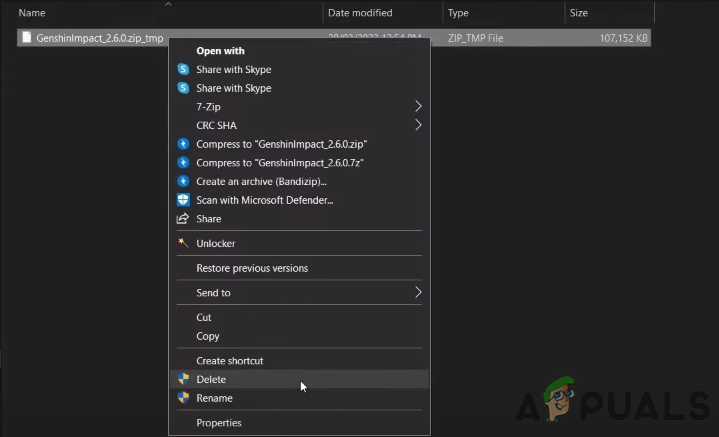
Click on Delete zip_tmp file - Open the launcher and click on the Get Game option.
Run Disk Cleanup
Disk cleanup is a utility used to delete temporary files and programs from the computer. Deleting the temporary files is an important task because sometimes irrelevant temp files get corrupted and can be a reason for this error to occur.
Follow the steps to clean up your disk:-
- Open This pc, Right-click on the C disk and select properties.
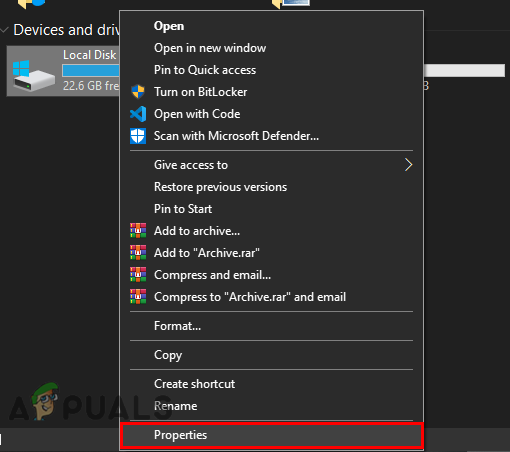
Click on the properties option - Click on the Disk cleanup option to view the utility settings.
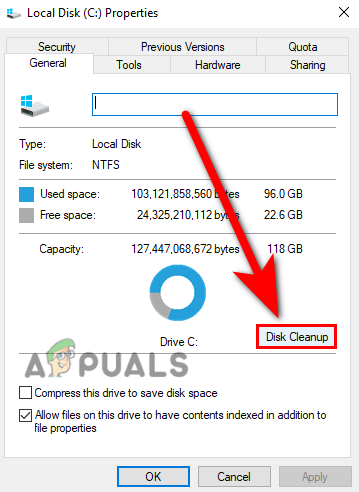
Click on Disk cleanup to view utility settings - Select all the options and press ok.
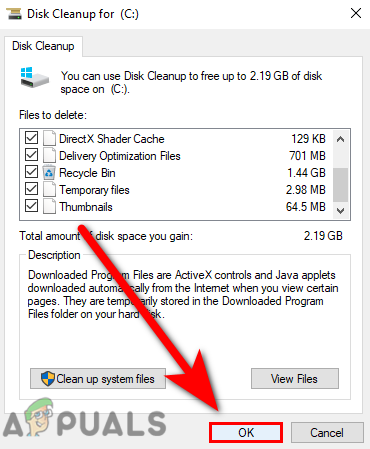
Select all options to delete temporary files - Click on the Delete Files button in the upcoming Window.
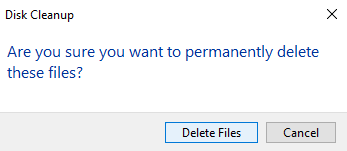
Click on delete files to delete all temporary files
Complete Re-install Genshin Impact
The corrupted files can be a big reason because they can prevent the verification process and also the downloading process, make sure to delete all the files from the Genshin Impact directory and also delete them from the recycle bin.
To fix this, uninstall the Genshin Impact Launcher and game files from the control panel and also check the Genshin game directory to make sure all files get deleted then Install the launcher from the official website and download the fresh game from the launcher.
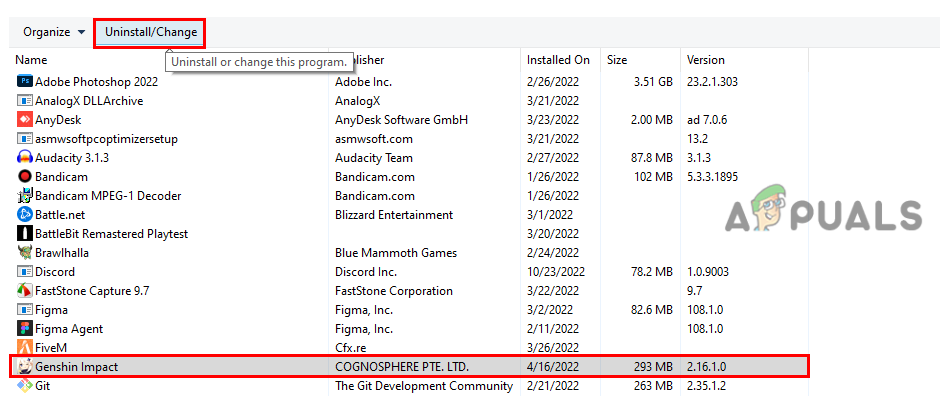
Use VPN (Virtual Private Network)
If the error is appearing because of the server connection., and your internet is unable to connect with the downloading server of Genshin Impact then the problem is on your internet connection. However you can solve this by just using a Vpn but if you used VPN, your internet speed might not be enough to download a game, in that case, you can contact your ISP (Internet Service Provider) team and tell them to change your Route.
There are many VPN applications available on the internet download any one of them and change the country according to the speed then click on Start or Connect to use the VPN.
Contact Customer Support
Customer feedback is very important for the company and developers of the game. They improve the bugs, and errors through Customer feedback.
If none of the methods worked, then kindly please use the customer support option because that will not disappoint you.
Reset your computer
If none of the methods worked for you then simply reset your computer, keep in mind you have to delete everything from your computer. If you have data then transfer the data to another Hard disk for a while.
We add this method because sometimes the corrupted files did not delete properly from your computer and are left in your system. I personally solved this issue by resetting the system but with the other game.
Follow the steps below to reset the computer system:-
- Right-click on the Windows icon and select settings.
- Navigate to Update & Security.
- Click on Recovery on the left pane.
- You will see Get Started button on the top, click on it.
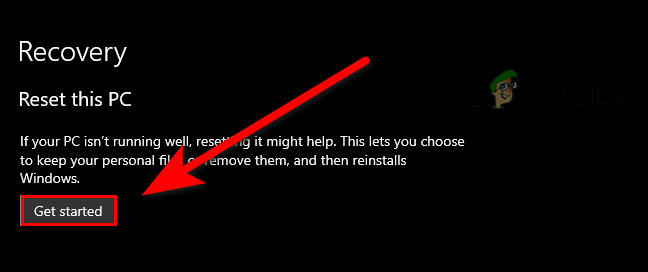
Click on Get Started button to reset the computer - It takes some time once done, Select Remove everything then follow the further instruction to reset your computer.
If you have any doubts we would like to hear in the comments
The post How to Fix Genshin Game files Download Error? appeared first on Appuals.com.


0 Commentaires