A lot of Ground Branch players have reported that they are constantly encountering low FPS and stuttering issues while playing the game. This issue has happened to a lot of players that are unable to play the game due to performance issues. This error is encountered on PC.
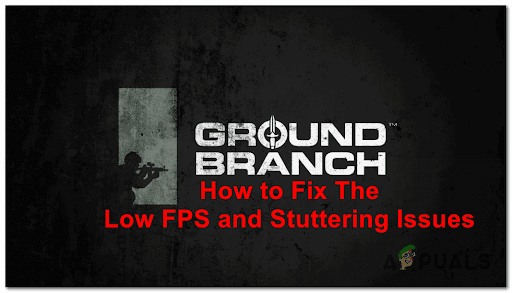
After a lot of reports can be found on the internet by players that are complaining about these problems, we have investigated this error closely and come up with a shortlist of causes for this type of error:
- Outdated Windows version – These types of issues might be caused by your Windows, which is likely missing one or more framework updates that are required in order to be able to run the game. The updates are not always installed automatically (depending on your settings), so you might need to go to the Windows Updates tab and check for new updates. Install any updates that are currently pending in order to fix the problem.
- Active Rendering Graphics card – Another motive for this Ground Branch issue might be related to the graphics card you are using. In some cases, the game decides to use the integrated graphics card by default. if this scenario is applicable, you will need to switch to the dedicated graphics card in order to let the game work properly. You can do this from the Graphics Settings menu.
- Settings too high – The low FPS and stuttering issues could be also caused by the graphics settings that are set too high in relation to what your GPU is capable of handling. Even if your PC has good specs, the game is not the best optimized, so don’t go overboard with the high fidelity settings. You can fix this issue by lowering the graphics settings. Also, you can save precious rendering power by making sure that the Distance Field Ambient Occlusion option is turned off.
1. Update Your Windows version to the latest
The first thing you can try in order to fix this issue is to check if you have any available Windows updates that you might have missed. If your Windows version is outdated, your PC won’t be able to work at the full performance output or it might be missing a key infrastructure update that is required in order to render the game with your present PC components.
Looking at the various user reports, this is definitely a cause for the Ground Branch’s low FPS.
Some players have managed to make the game playable by installing the latest Windows update available for their Windows operating system iteration.
In case you don’t know how to update your Windows, here are the steps you need to follow:
Note: The instructions below should be applicable regardless if you’re using Windows 10 or Windows 11.
- You need to start by pressing the Windows key + R to open a Run dialog box. Inside the search bar type ‘ms-settings:’ and press Enter to open the Settings.
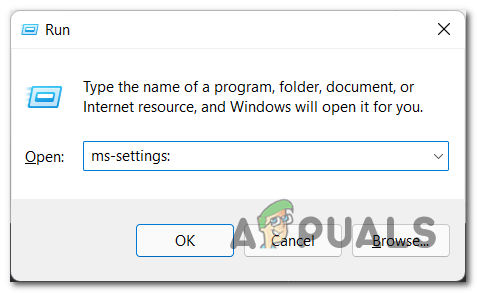
Accessing the Windows Settings menu - Now that you are inside the Settings, search for the Windows Update tab (on the left-hand side) and click on it once to access it.
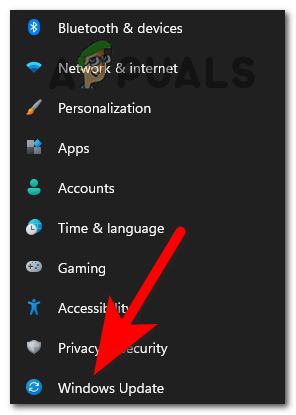
Access the Windows Update menu - After that, click on Check for updates in case you don’t see any pending updates. This will search for newer updates that are uninstalled.
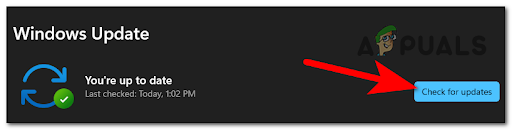
Accessing the Windows Update menu - In case some new updates were found, install them all and wait until the installation is complete.
Note: In case you have more than one cumulative update waiting to get installed, you will be prompted to restart before you get the chance to install every pending element. In this case, do so as instructed, but make sure to return to this same screen once the next startup is complete and continue with the remaining Windows Update installations. - Once the PC is back on, launch Ground Branch and test it to see if you still encounter low FPS and stuttering issues.
In case the first method wasn’t helpful, check below the next method.
2. Make sure to Run the Game on your dedicated GPU (if applicable)
As a lot of affected Ground Branch users report, some of them were able to fix this issue by changing the GPU that the game uses for running. In some cases, this error was caused due to the PC rendering the game on the integrated graphics card by default instead of the dedicated equivalent.
Note: Upon investigating, this seems to be an issue facilitated by the game developer as they aren’t explicitly letting Windows know that the game app is a resource-intensive application that needs to be rendered with the most powerful GPU.
This will surely get addressed in the future by the Ground Branch developers, but until then, you can potentially fix your FPS and stuttering issues by forcing the game to run on your dedicated GPU.
There are multiple ways to do this, but we recommend making this change directly from the Windows Settings menu since this method is universal and will work across both Windows 10 and Windows 11.
Note: This method will only work if you have an integrated GPU.
Here are the steps that you need to follow in order to ensure that Ground Branch runs on the dedicated GPU:
- Open a Run dialog box by pressing the Windows key + R.
- Next, type inside the search bar ‘ms-settings:display-advancedgraphics’ to open the Graphics Settings.
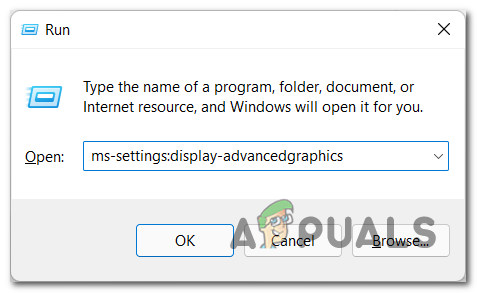
Accessing the Advanced Graphics menu - Once you are inside the Graphics Settings, search for the Ground Branch game through the list of apps. If you can’t find it, click on the Browse button and manually search for the game, then select it.
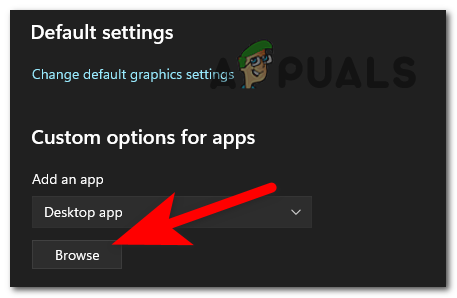
Browse for the Ground Branch entry - Now that you see the game, click on it and click on Options, then a menu should appear on your screen. Select the dedicated graphics card of your PC, then click on Save to apply the changes.
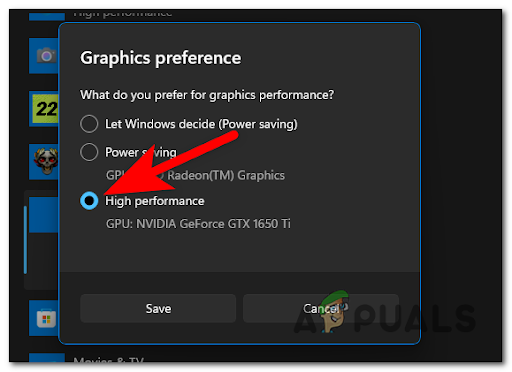
Select the dedicated Graphics Card - After you’ve done that, you can close the settings and launch the Ground Branch game. Test the game to see if you still encounter low FPS and stuttering issues.
If the issues still appear on your Ground Branch game, go check the last possible method.
3. Lower Settings & Disable Ambient Occlusion
The last thing you can try that has helped players fix their low FPS and stuttering issues is to lower the graphics settings of the game.
The game is not well optimized (the entire player base will tell you this), so chances are graphics are probably set too high for your PC’s current specs.
Reading through the reports. even the latest GPU models are experiencing stuttering and FPS issues when the game is run on the highest graphic settings.
Fortunately, toning down the graphics settings to Low (for low-end PC configurations), Medium or High (for high-end PC configurations) will likely eliminate the vast majority of instances where you/re noticing FPS drops or stuttering issues while playing Ground Breach.
For the best results, our recommendation is to also turn off the Distance Field Ambient Occlusion option from the Advanced Graphics menu because in some cases this was the option that had the most noticeable impact for most users.
In case you don’t know how to do this, here are the steps you need to follow:
- You need to start by opening the game, then go to the Settings.
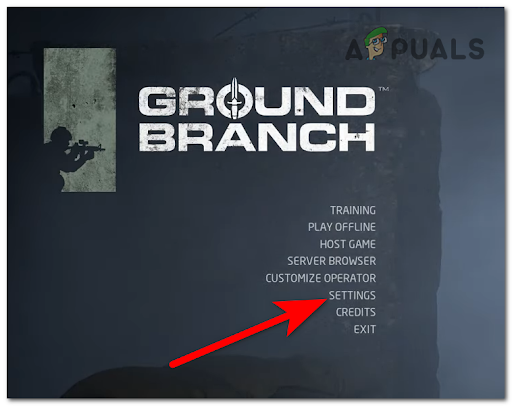
Accessing the Settings menu - Once you are inside the Settings, go to the Video settings and lower all the graphics settings to Medium or even Low if you want more FPS and don’t really care about the graphics of the game.
Note: Only set the slider to High if you’re running Ground Branch on a high-end PC configuration. - After you do that, go to the Advanced Graphics section and search for the Distance Field Ambient Occlusion settings. Once you find it, switch the option from True to False to turn off the setting.
Note: This is perhaps the most resource-intensive graphical option that Ground Branch uses. - When you are done with that, click on Apply to save the change, then close the game.
- Now you need to launch Ground Branch again and test the game to see if you still encounter low FPS and stuttering problems.
The post How to Fix Ground Branch Low FPS and Stuttering Issue? appeared first on Appuals.com.

0 Commentaires