If you want to move Valorant from one drive to another driver then you are in the right spot. We move Valorant to a different drive when we have no space left for the upcoming Valorant update or we want our game into SSD for better performance.

We transfer games into SSD because it provides us with better game latency, fast execution in less time, and also textures of the game load faster. SSD saves a lot of our time because of its high speed.
We know the reasons why we transfer Games into the different hard drives, let’s get back to the topic and jump into solutions.
There are a couple of ways to transfer Valorant from one drive to another.
- You can Move Valorant from one drive to another.
- You can Move Valorant and Riot Client both from one drive to another.
- You can directly install Valorant into another hard drive.
Move Valorant and Riot Client to a Different Drive
This is the easiest method to move Valorant from a different drive, however, this method is for those who want to move Riot Client and Valorant both into separate or different drive.
Follow the steps to Move Valorant and Riot Client from one drive to another:-
- Open the drive where the Valorant has been installed.
- Right-click on the Riot Games, and click on Cut to copy the files.
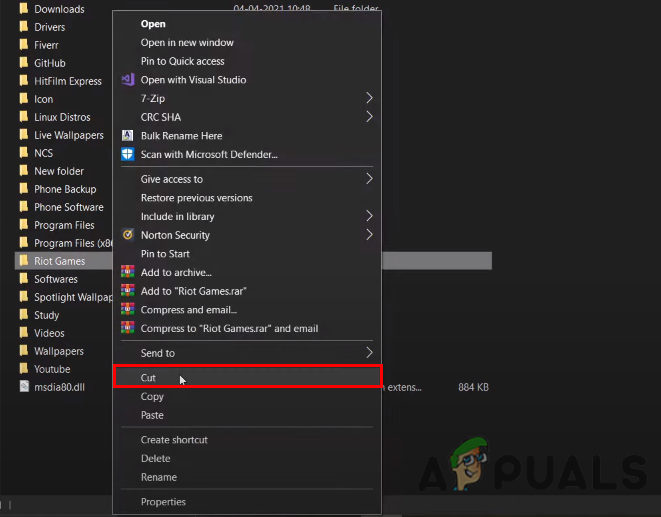
Cut the Riot Games folder - Then Navigate to the other driver, where you want to keep Valorant and Riot Games.
- Paste the Riot Games folder, it should start the transfer process.
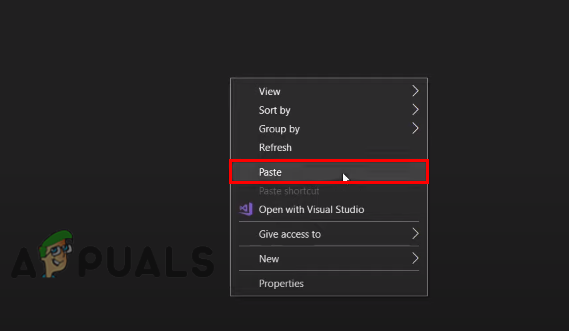
Paste that copied Riot Games folder - Once done, if you don’t have Valorant launcher or Riot Client then download from here.
- Double click on the Valorant installer to open the Valorant setup.
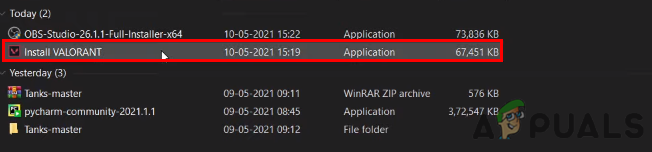
Double click on the installer to open the Valorant launcher setup - Click on the Advanced option to view the further settings.
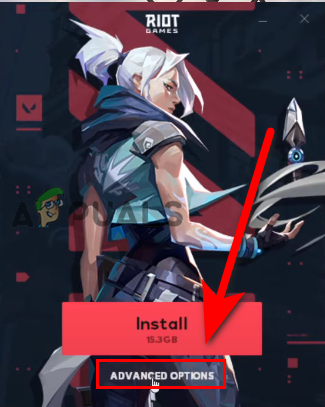
Click on the Advanced option to change the location - Click on the folder icon to change the location where you moved Valorant files.
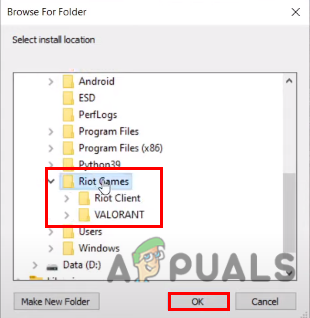
Select the location where you moved Valorant - Once you selected the new location, press ok and it will start the verification process.

Verifying process should start - After the verification and the installation process, Restart your computer and you will be able to play valorant.
Move Valorant to a Different drive
If you don’t know you can move only Valorant files from one drive to another by doing some changes to the configuration files and it is mandatory to edit the configurations file because that contains the Valorant directory.
Follow the step to Move Valorant from one drive to another:-
- Go to the desktop, right-click on the Valorant launcher, and select the Open file location.
- Go back to the previous folder, and cut the Valorant folder.
- Paste the Valorant folder to another drive and navigate to Valorant>live folder.
- Copy the live folder address, from the above.
- Press Windows + R keys together to open Run Window, type %programdata% in the Run Window, and press enter.
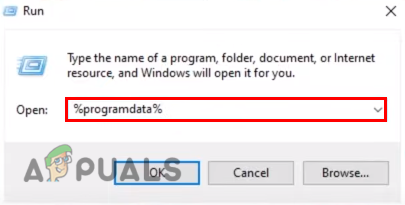
Type programdata in the Run Window - Here find the Riot Games manually or you can press R to straight down to Riot Games.

Navigate to Riot Games - Navigate to the Riot Games folder and you will see RiotClientInstall.json, simply open the JSON file with notepad.

Open RiotClientInstallsjson - In the associated_client, you will see a couple of addresses, inside the first double quotes you will see Valorant game files.
- Scroll down to the bottom and you will see product_install_full_path.
- Replace the path of product_install_full_path with the path that you copied earlier.
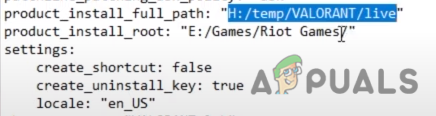
Replace the path with the copied one - Replace the backslashes with the forward slash.
- Press Ctrl + S to save the file.
- Press Windows + R keys together to open Run Window.
- Type %programdata% in the Run Window and press enter.
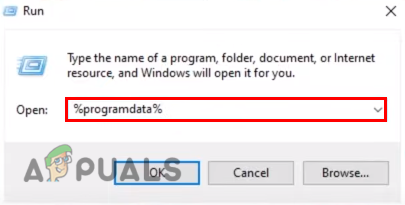
Type programdata in the Run Window - This time navigate to the Metadata>valorant.live.
- Open the file named valorant.live.product_settings.yaml with notepad.
- Replace the value of the product_install_root path with the parent folder of the Valorant files. For example, c:/temp/Valorant/live so in this path temp is the parent folder.

Replace the parent path with the parent folder of Valorant - Again replace the backslashes with the forward slash.
- Press Ctrl + S to save the file and close the notepad.
- Launch the Valorant.
Install Valorant to a different Hard Driver
If you are not capable to do the above steps then you can simply Uninstall Valorant from the control panel and install the launcher from the official website.
- Once the launcher has been installed, Go to the download directory, and double-click on the launcher.
- Select Advanced settings then click on the folder icon to change the game location to where you want to keep valorant.
- Once you selected the location, press ok then click on install.
If you are stuck while moving Valorant to a different drive, then kindly comment below we will get you out.
The post How to Move Valorant to a Different Drive? appeared first on Appuals.com.


0 Commentaires