Amazon operates regional stores that customers may buy products from. The Stores are not limited to customers from a specific region, but some products may not be purchasable if a customer comes from a different region. There are ways around that, for instance, by using proxy services, but many items are available.
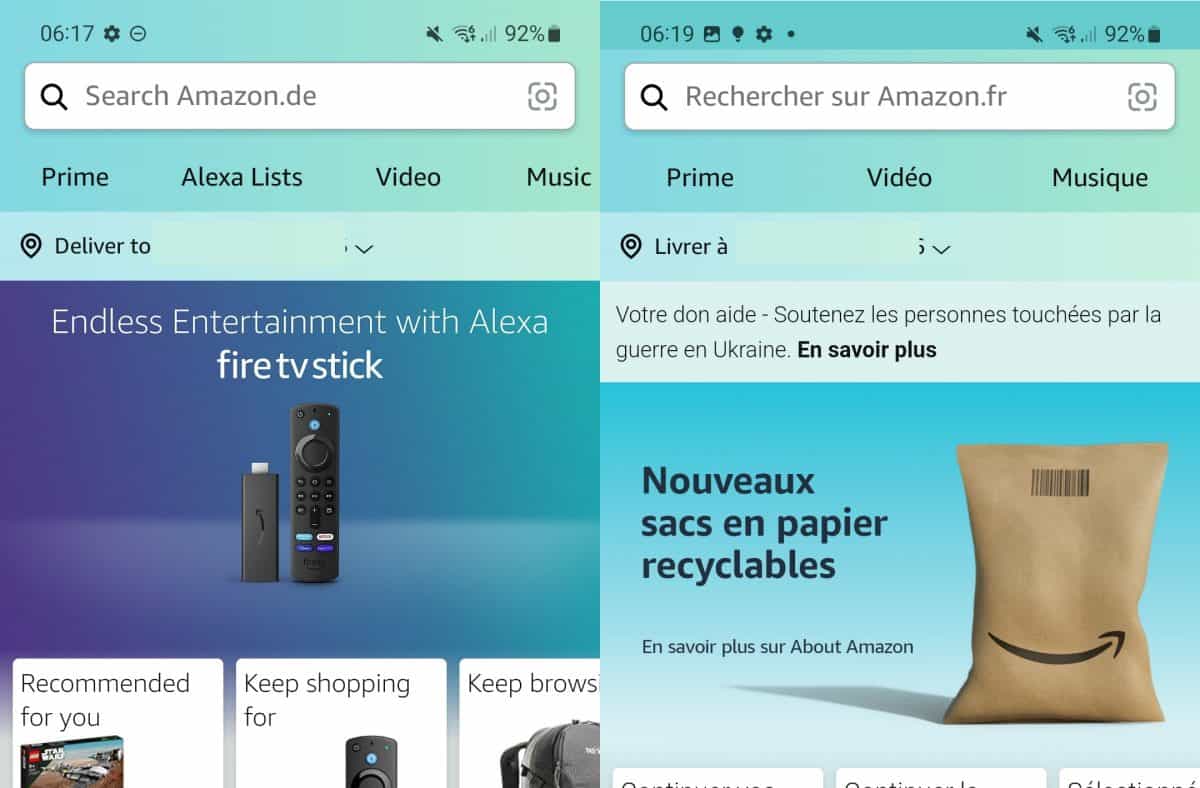
In 2009 I explained how consumers can benefit from a global economy, and it is still possible.
Using multiple Amazon stores is useful especially when there are not any added taxes when you make purchases; this is the case when you live in the European Union, as you can make purchases on Amazon Germany, France or Spain, to name a few, without having to pay customs tax for the purchased items. Note that you may have to pay extra for shipping, even as a Prime customer, when you make purchases in a different regional Amazon store.
It is easy enough to switch between different Amazon Stores using a web browser. Just point the browser to the store, e.g. amazon.de for the German store, amazon.fr for the French Store, or Amazon.es for the Spanish store, and you can start to browse it and make purchases using your Amazon account. The app makes it more difficult, as there is no direct option to open another regional store with just a click or entering of a different address.
The following guide walks you through the steps of switching to different regional stores in the Amazon application.
Switching Amazon Stores in the app
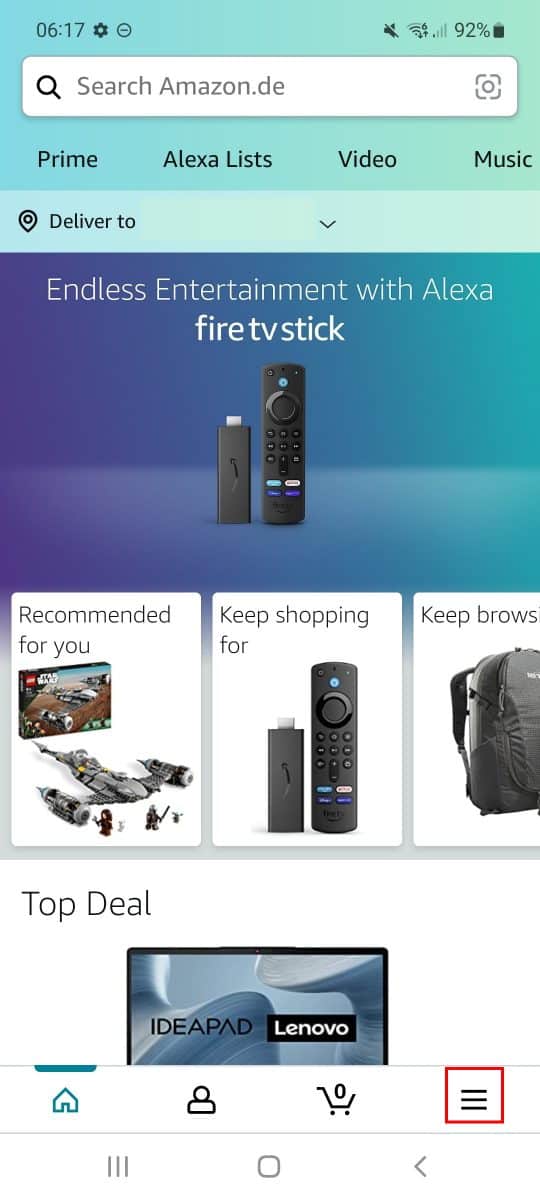
Open the Amazon Shopping application on your device to get started. It should look similar to what you see on the screenshot above. Activate the menu (three horizontal bars) in the lower right corner of the interface to open the main menu.
Scroll down on the page until you get to the Settings section. Amazon displays Store sections at the top, but when you scroll down, you will reach the Settings. Tap on Settings to expand the menu.
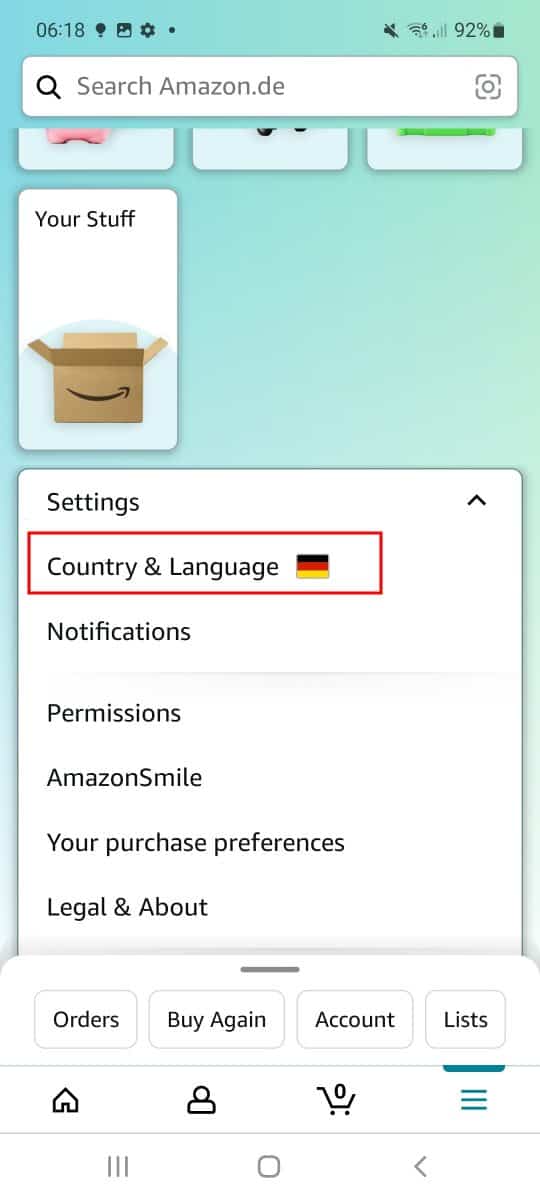
The Country & Language preference shows the flag of the country of the selected Amazon Store. Activate the preference with a tap to open the region and language switcher. Amazon displays the active country/region, the language that is used, and the currency on the page.
If you switched to another region in the past in the app, you will see it listed below the defaults for quick switching.
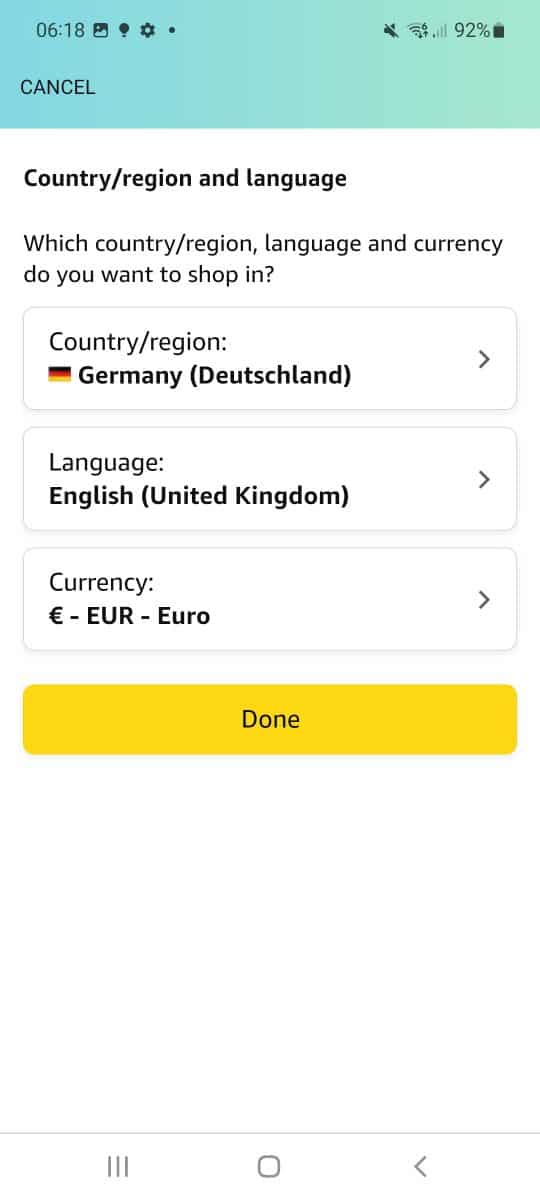
Tap on the region to display all available regions that you may switch to. The application displays all Stores, but separates them into Stores that support the current language and Stores that do not.
The first group lists all Stores that support the selected language, the second group all Stores that do not.
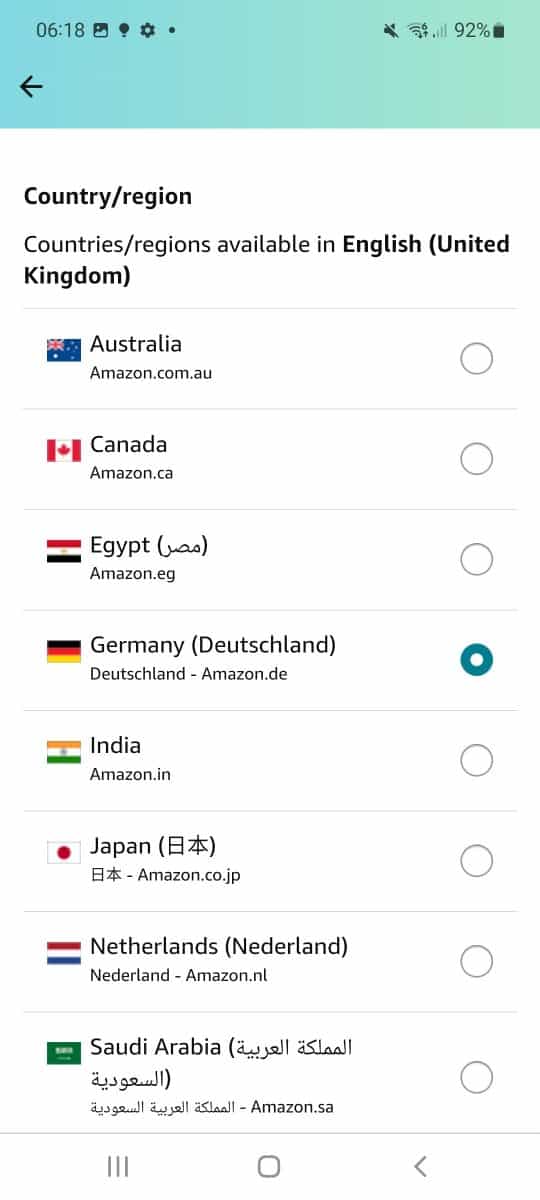
Select another region with a tap. If the selected region supports the language, it is set automatically. If the language is not supported for the selected regional store, you are asked to select one of the supported languages instead.
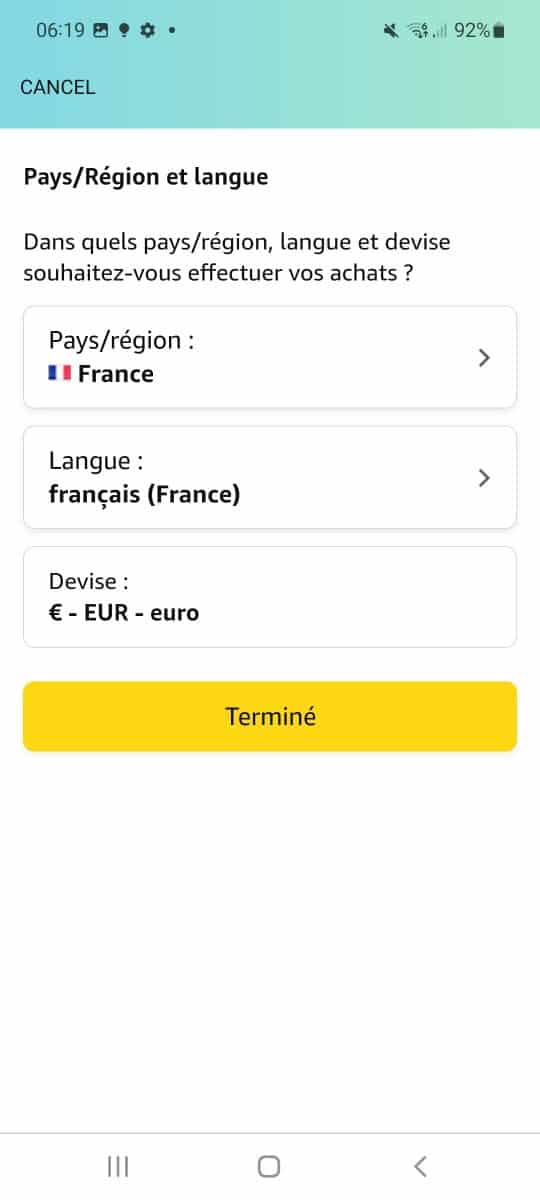
Select the "done" button to switch to the region, language and currency that is displayed. Note that "done" is displayed in the language that will be set.
Amazon's app reloads at this point and loads the new Store based on the settings.
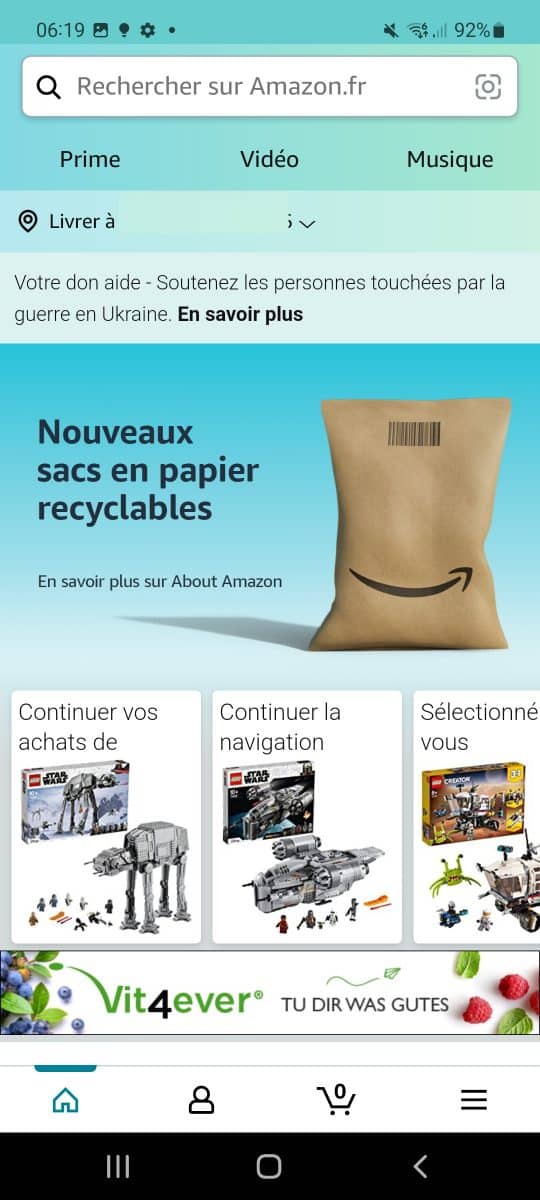
You may change the Store region and language at any time by repeating the steps described above.
Now You: do you use online Stores to make purchases? Did you buy products from Stores in different regions?
Thank you for being a Ghacks reader. The post How to switch to a different regional Store in the Amazon App appeared first on gHacks Technology News.


0 Commentaires