The number of tasks a CPU can handle at a time is going to increase as new and better technology emerges. A scheduler is an important part of an operating system as it decides what tasks are going to be executed by the CPU first. In May of 2020, Microsoft released a new feature for Windows 10, in version 20H1 or 2004, called Hardware Accelerated GPU Scheduling. Since the release of the feature, there have been many speculations about it and multiple discussions have been made regarding whether it is beneficial in any way or not. In this article, we are going to give you a thorough and precise introduction to the said feature and state our own insights on it.
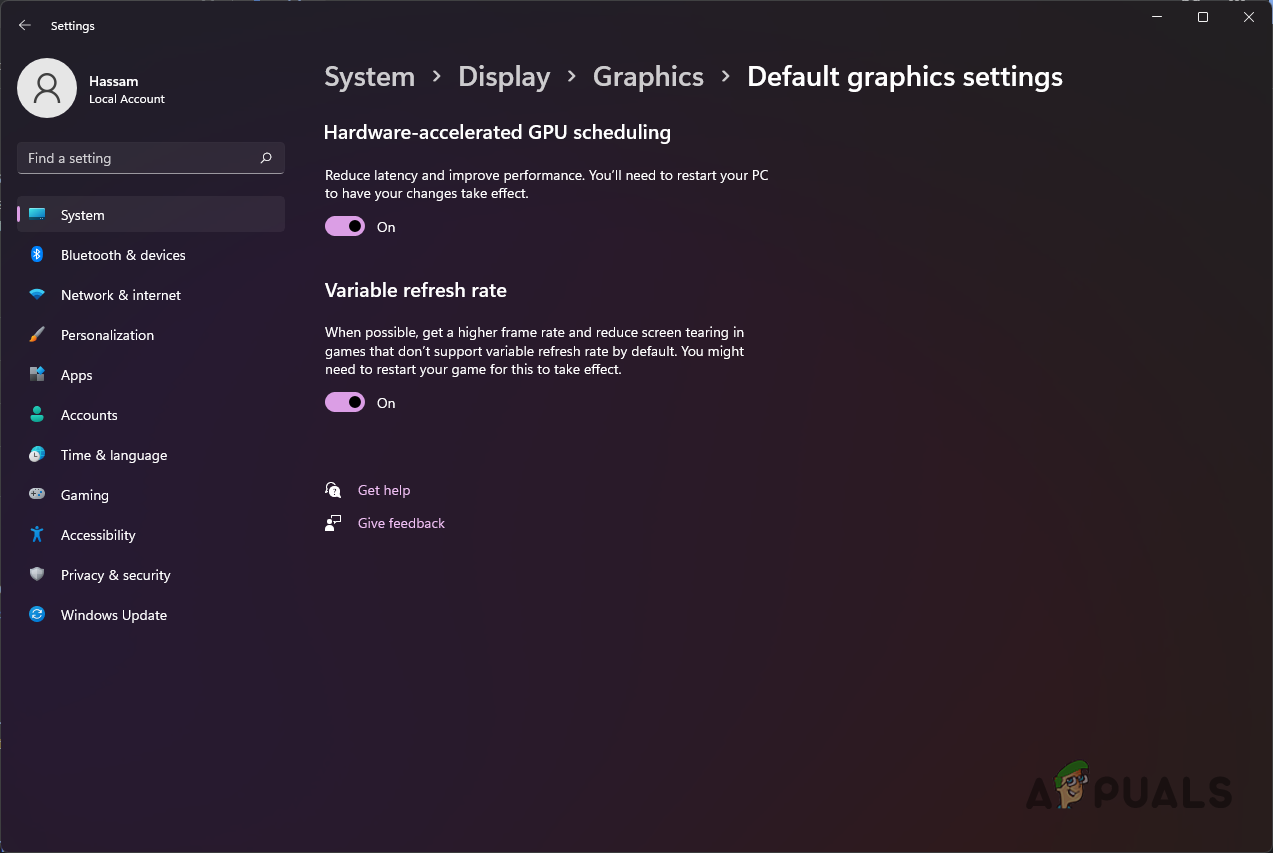
As it turns out, as you use your computer on a day-to-day basis, a lot of things are happening in the background. In order to facilitate your requirements and what you wish to do, different tasks are sent to the CPU by the CPU Scheduler. This entity defines how long a process will be able to use the CPU, meaning it will be in an execution state, while other processes are on hold. In essence, it acts like a pump that pumps processes into the processor depending on their priority and other factors.
What is Hardware Accelerated GPU Scheduling?
Now, as it happens, the Windows Display Driver Model, also known as WDDM, is a scheduler for the GPU that manages the processes or the tasks that require using your GPU. Your GPU is essentially responsible for rendering, but it is the CPU that sends those tasks to the GPU which are then managed by WDDM.
One way of making this process more efficient would be to send the tasks that require a GPU in batches instead of sending them one by one. However, this comes at its own cost which is input latency. This is apparent from the fact that a task will not be able to use the GPU unless it is sent in a batch by the CPU.
As it turns out, the Hardware Accelerated GPU Scheduling feature, introduced by Microsoft, takes the high priority tasks, that would normally be managed by your CPU, and sends them to a dedicated GPU-based scheduler. Doing this takes some of the load off of the CPU which allows your CPU to execute more tasks. This will potentially help in making your PC run faster or perform better.
Should you Enable Hardware Accelerated GPU Scheduling?
With all of that said, the main question is should you enable the said feature? In case you have a low-end or even a mid-tier PC, the feature is worth giving a shot. It can be especially helpful when your CPU is at 100% usage when you are playing games or something similar.
In case the feature is not available for you, there are other ways using which you can speed up your PC. Naturally, the end decision of whether you should turn on the feature or not is yours. We would recommend testing it with a few games to see if it gets you a positive result. In case it does, keep it enabled. Otherwise, you can always disable it pretty easily.
Requirements for Hardware-Accelerated GPU Scheduling
As we have mentioned, the Hardware Accelerated GPU Scheduling feature was introduced in May of 2020 by Microsoft. As such, you require a fairly decent PC in order to use the feature. Let us have a look at the requirements down below:
- For Windows, you need to be running at least version 2004 or later in order to be able to use the feature.
- When it comes to your GPU, if you are using an NVIDIA graphics card, you will be needing at least something from the 1000 series or later. As for AMD, you will want to have something from the 5600 series or later. In addition to that, make sure that your display drivers are up to date.
Enable Hardware Accelerated GPU Scheduling
With all of that out of the way, we can finally get into turning on the feature. As it turns out, the procedure is the same for both Windows 10 and 11. In some cases, you might even find that the feature is enabled by default on Windows 11. Regardless, it is worth checking. To enable Hardware Accelerated GPU Scheduling, follow the instructions given down below:
- First of all, open up the Windows Settings app by pressing the Windows key + I on your keyboard.
- On the Settings app, make your way to System > Display.
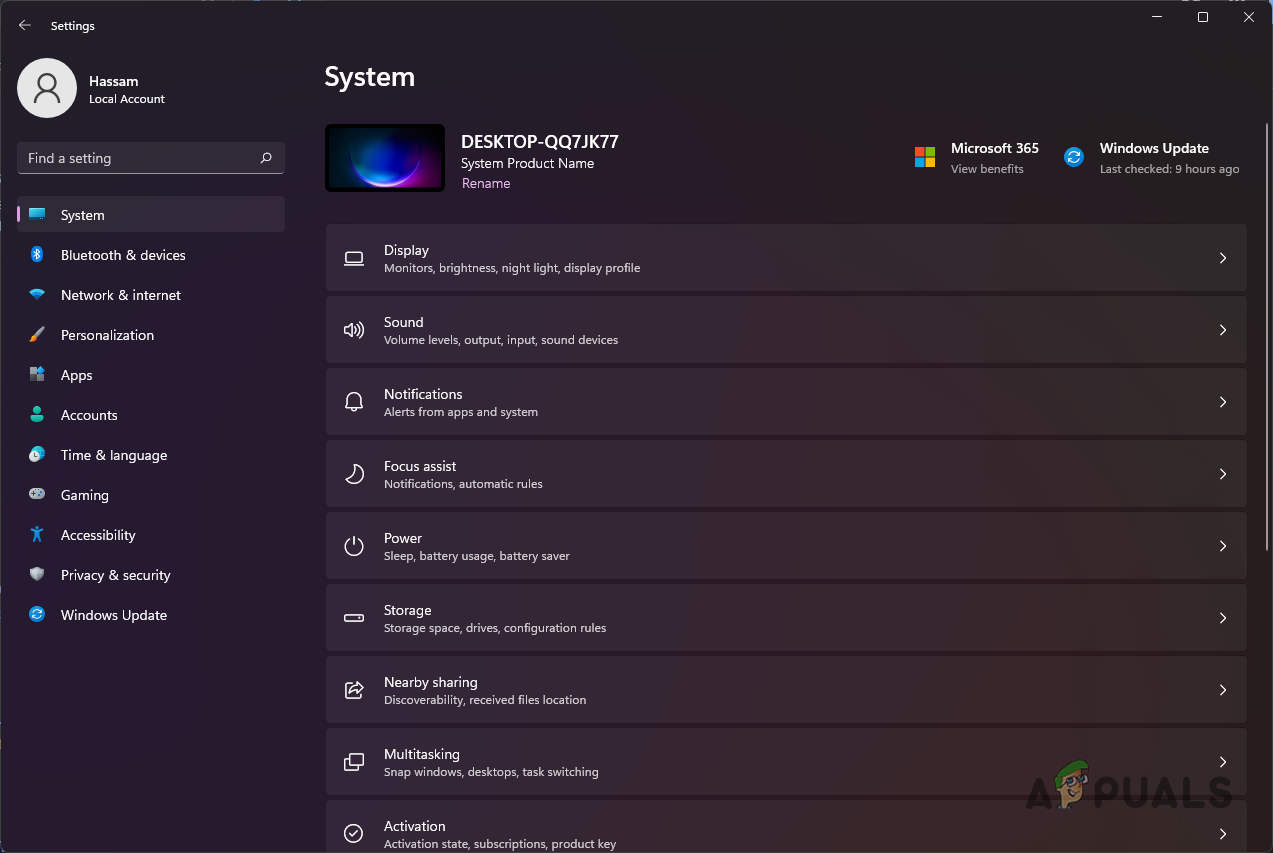
Navigating to Display Settings - Once you are in the Display menu, click on the Graphics settings option. You can find this under Multiple Displays in Windows 10. In the case of Windows 11, scroll down and simply click the Graphics option.
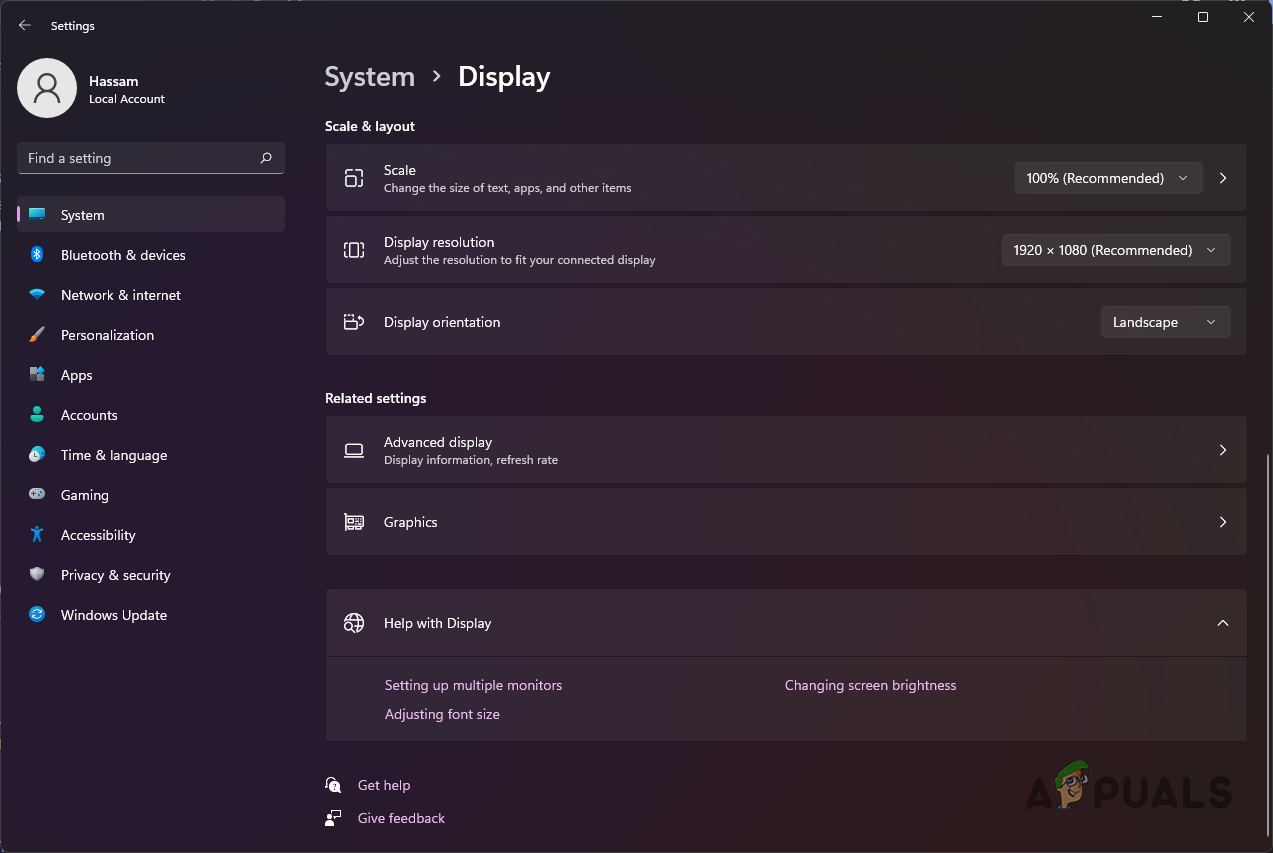
Navigating to Graphics Settings - After you have done that, click on the Change default graphics settings option.
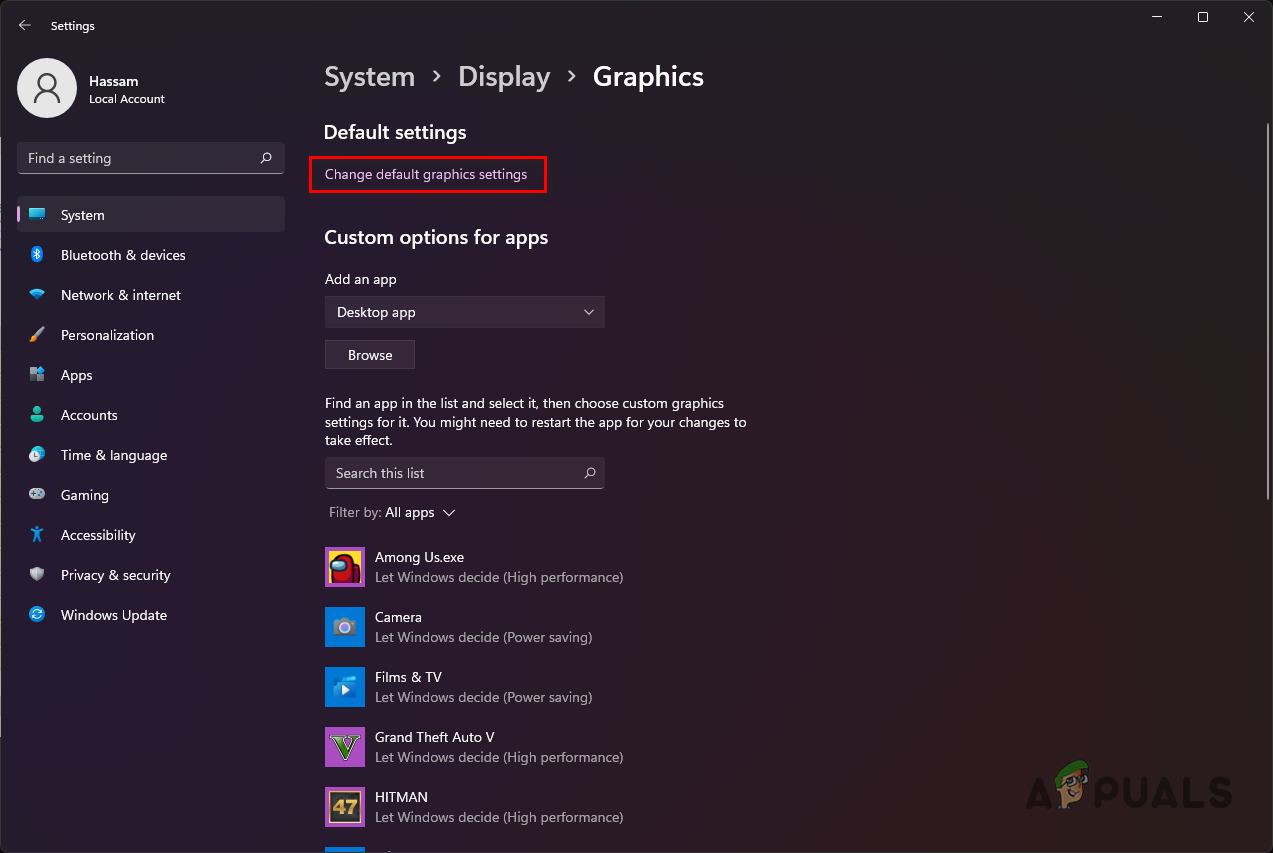
Changing Default Graphics Settings - There, you will be able to turn on or off Hardware Accelerated GPU Scheduling using the slider provided.
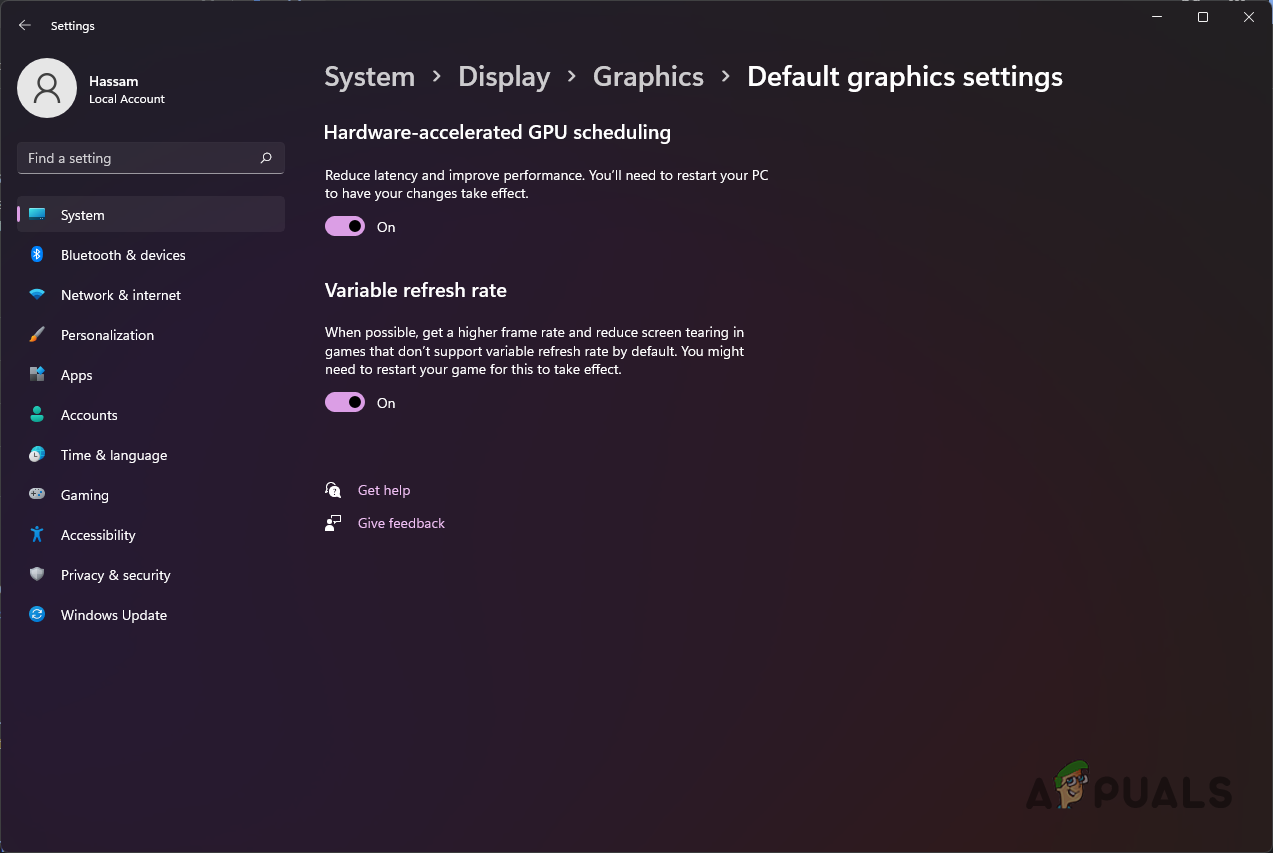
Hardware Accelerated GPU Scheduling
Enable Hardware Accelerated GPU Scheduling using Windows Registry
If you are more of a tech-savvy type, you can also choose to enable the said feature using the Windows Registry. As it happens, Windows Registry is essentially responsible for how your operating system functions. Therefore, we would recommend creating a backup of the Windows Registry before proceeding. With that done, follow the instructions down below:
- To start off, open up the Run dialog box by pressing the Windows key + R on your keyboard.
- In the Run dialog box, type in regedit and then hit Enter.
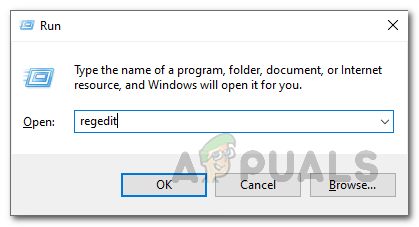
Opening up the Windows Registry - After that, in the address bar of the Windows Registry, copy and paste the following path:
Computer\HKEY_LOCAL_MACHINE\SYSTEM\CurrentControlSet\Control\GraphicsDrivers
- Alternatively, you can also navigate to the specified location manually.
- On the right hand side, double click on the HwSchMode key provided.
- Set the value to 2 and make sure Base is set to Hexadecimal.
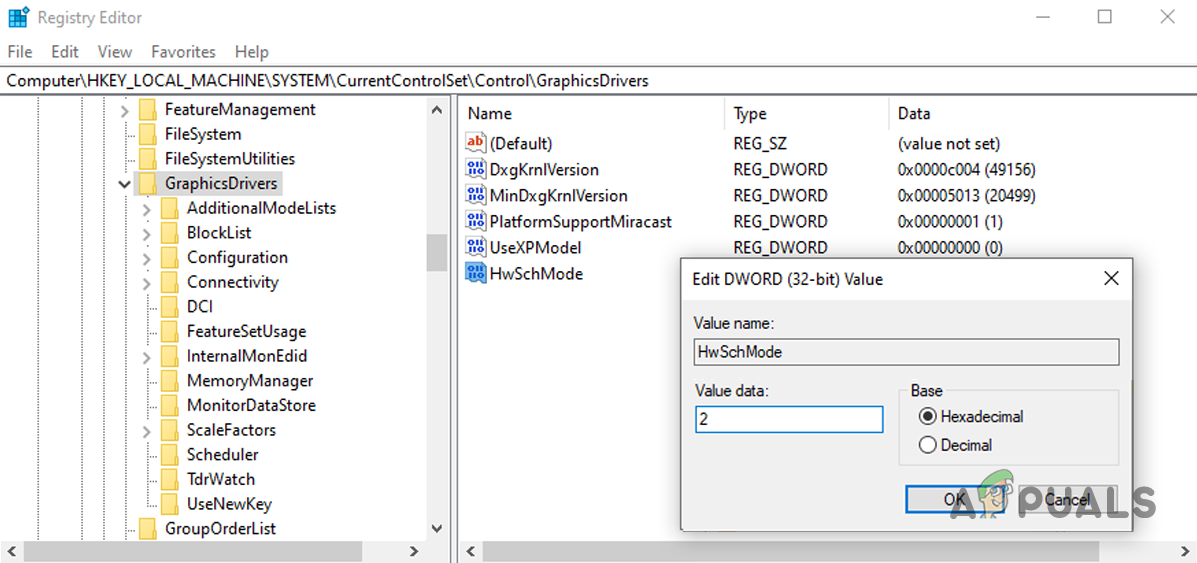
Editing the HwSchMode Key - Click OK and then go ahead and restart your computer.
- In case you want to disable the feature in future, simply change the value from 2 to 1.
The post Should you Enable Hardware-Accelerated GPU Scheduling? appeared first on Appuals.com.


0 Commentaires