Netflix Error Code F7701-1003 occurs on the web platform when it is accessed through a Firefox browser or a Firefox-based browser (like Waterfox). Similar issues are faced on other browsers like Chrome (C7701-1003) and Opera (O7701-1003). This error is not limited to a single operating system. The full error message states:
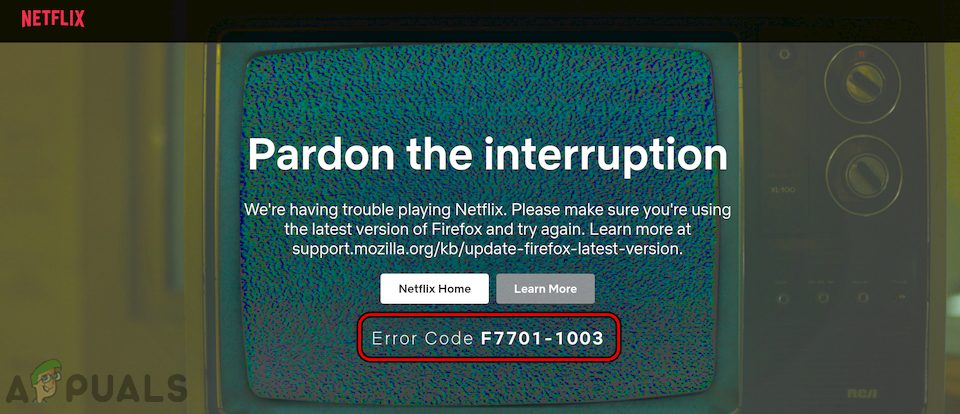
There can be many reasons for a Firefox browser to cause error code F7701-1003 on Netflix but the following ones can be considered the main ones:
- Outdated Firefox Browser: If the Firefox browser is outdated, then its incompatibility with the Netflix website may not let the website access the resources essential for the video playback and thus cause the issue at hand.
- Disabled History of Firefox: A user may encounter the error code F7701-1003 on Netflix if the Firefox browser is configured to not remember the history or is set to always run in the private mode as this mode does not let the website store essential data/cookies on the user machine.
- Disable or Outdated DRM Module of Firefox: The DRM module of Firefox is responsible to play the DRM content on Firefox. If this Firefox module is disabled or outdated, then that may not let the Firefox load the Netflix’s DRM-protected content and cause the error under discussion.
- Missing Media Packs on Windows N Version: If a user’s system is using the N version of Windows, then the missing media technologies on the system may not let Firefox play the Netflix video as the browser cannot access the compatible video codecs on the system.
Update the Firefox Browser to the Latest Build
Incompatibility between an outdated Firefox browser and Netflix servers may lead to the F7701-1003 error as the website fails to load essential website components in the browser window. Here, updating the Firefox browser to the latest build may clear the Netflix error.
- Launch the Firefox browser and in the top right, click on the hamburger menu.
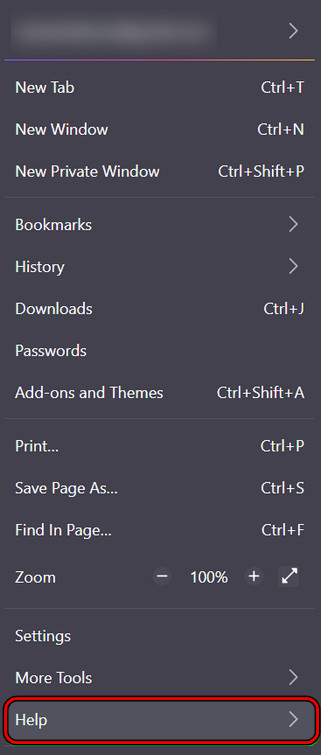
Open Help Menu in the Firefox Menu - Now select Help and in the resulting menu, click on About Firefox.
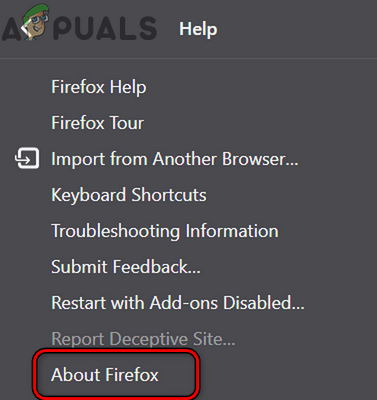
Open About Firefox in the Help Menu - Then, in the resulting menu, make sure the Firefox browser is updated to the latest build and once done, relaunch the Firefox browser to check if the F7701-1003 error is cleared.
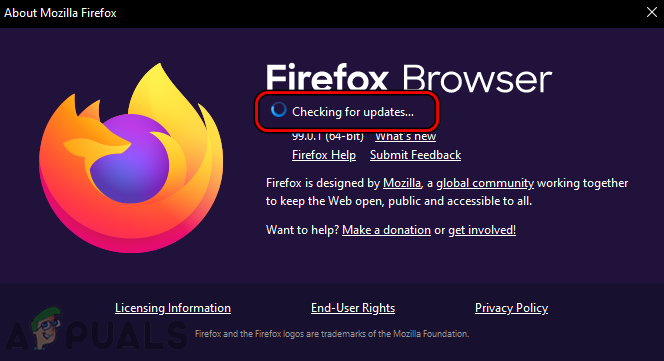
Update Firefox to the Latest Build
Enable History of Firefox
The Netflix website may fail to load with this error if Firefox is configured to not remember history or always run in the Private Browsing Mode as in this mode the browser does not let the Netflix website store the cookies that are essential for the operation of the website. In this scenario, enabling the history of Firefox or disabling Always Run in the Private Mode may solve the problem.
- Launch the Firefox browser and expand its Menu.
- Now select Settings and in the left pane of the resulting window, head to the Privacy & Security tab.
- Then scroll down to the History section and then set the History dropdown to Remember History.
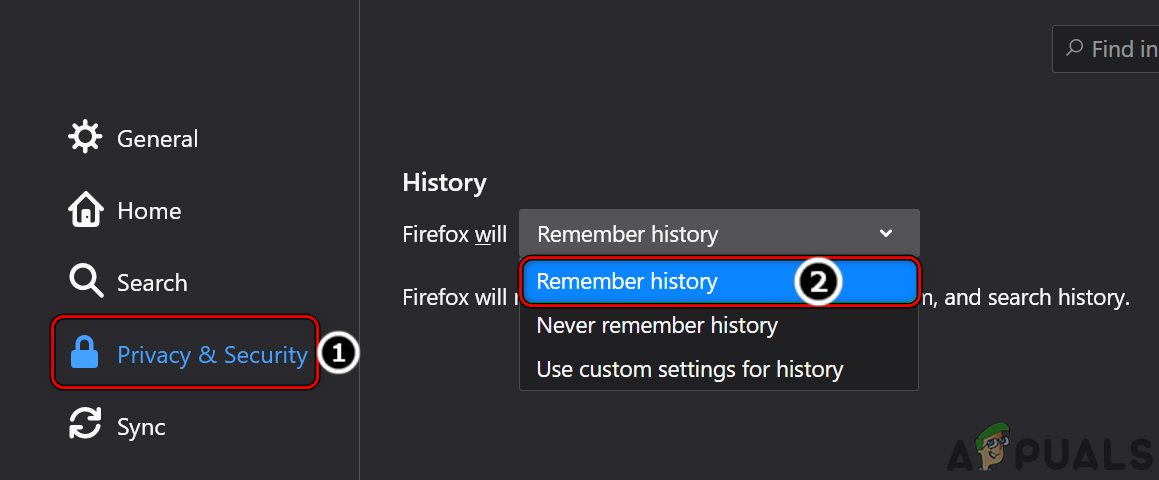
Enable Remember History in Firefox - Now relaunch Firefox and steer to the Netflix website to check if it is working fine.
Enable DRM in the Firefox Settings
Digital Rights Management or DRM Content in Firefox is used to control the playing of DRM media like Netflix on Firefox. If this DRM feature is disabled or outdated, then Firefox may not play the Netflix content and cause the error at hand. Here, enabling the Digital Rights Management or DRM Content or updating it may resolve the Netflix issue.
- Launch the Firefox browser and open its Menu.
- Now select Settings and in the General tab of the resulting window, scroll down to the Digital Rights Management (DRM) Content section.
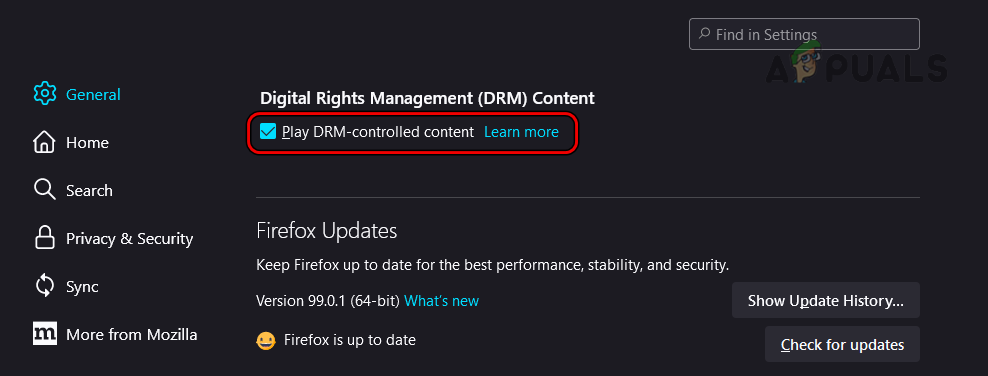
Enable Digital Rights Management (DRM) Content in Firefox - Then checkmark the checkbox of Digital Rights Management (DRM) Content. If the box is already checked, uncheck it, relaunch Firefox, and again checkmark the checkbox of Digital Rights Management (DRM) Content.
- Now relaunch Firefox and upon relaunch, check if it is operating fine on the Netflix website.
- If not, open the Firefox menu and select Add-ons and Themes.
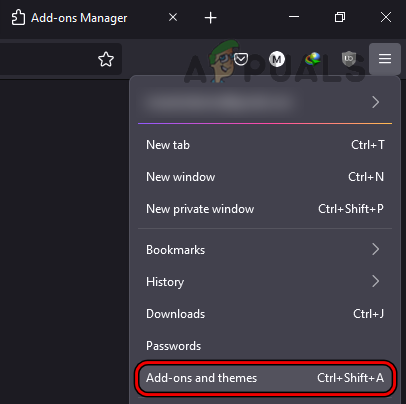
Open Add-ons and Themes in Firefox - Now, in the left pane, head to the Plugins tab, and then in the right pane, click on Widevine Content Decryption Module Provided by Google Inc.
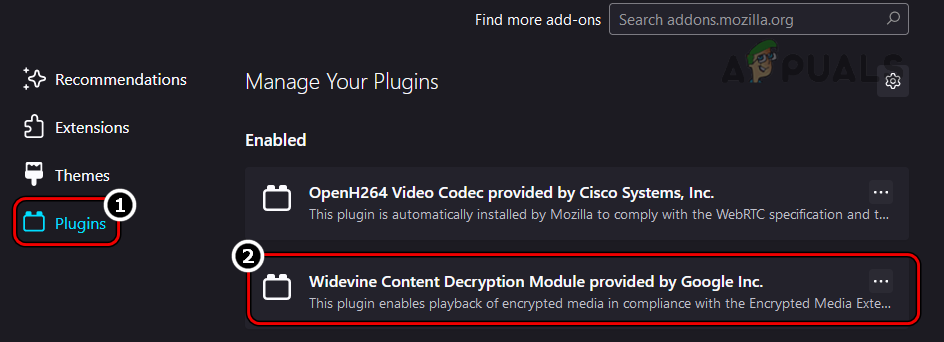
Open Widevine Content Decryption Module Provided by Google Inc in the Plugins Tab of Firefox - Then click on the gear icon and select Check for Updates.
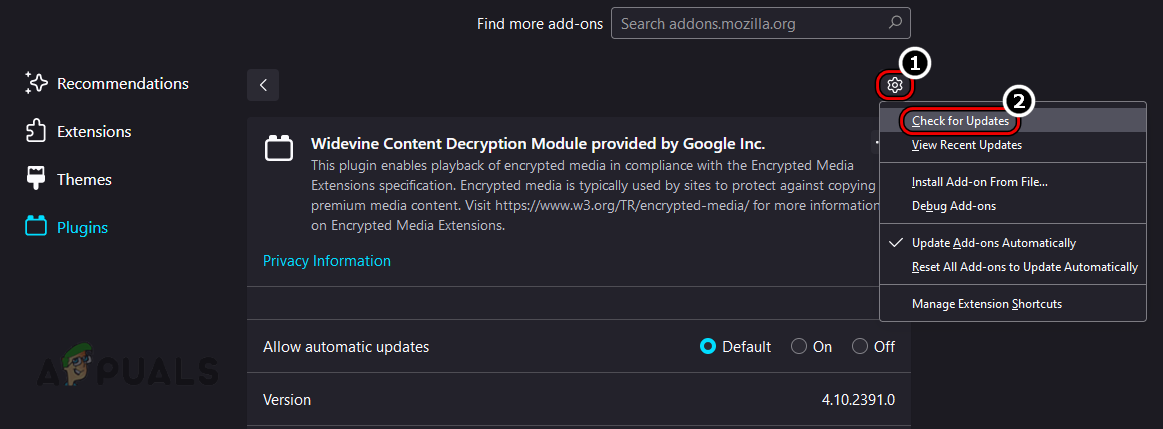
Check for Updates of Widevine Content Decryption Module Provided by Google Inc in Firefox - Once the Add-on is updated, relaunch Firefox and then open the Netflix website to check if its F7701-1003 error is cleared.
Install Media Feature Pack for N Version of Windows
If the N version of Windows is installed on the problematic system, then the missing media technologies on Windows N could be the root cause of the error as the website cannot access the video codecs required to playback videos. In this case, installing the Media Feature Pack on Windows N may resolve the Netflix issue at hand. For elucidation, we will discuss the process of installing the Media Feature Pack on a PC running Windows 11 N.
- Right-click Windows and select Settings.
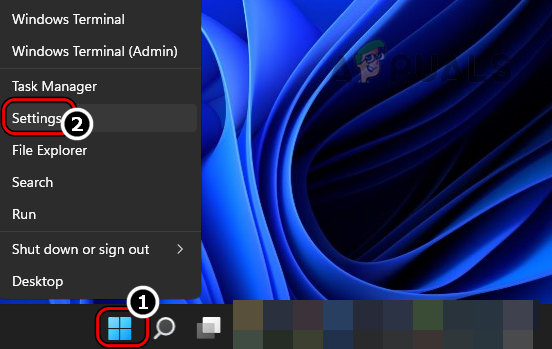
Open Windows Settings Through the Quick Access Menu - Now steer to the Apps tab and in the right pane, click on Optional Features.
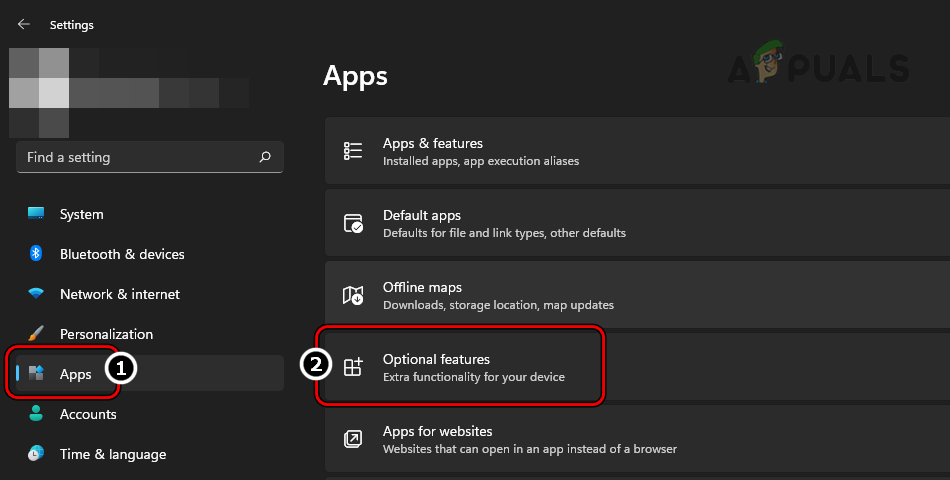
Open Optional Features in the Apps Tab of Windows Settings - Then open View Features and scroll down to the required Media Feature Pack.
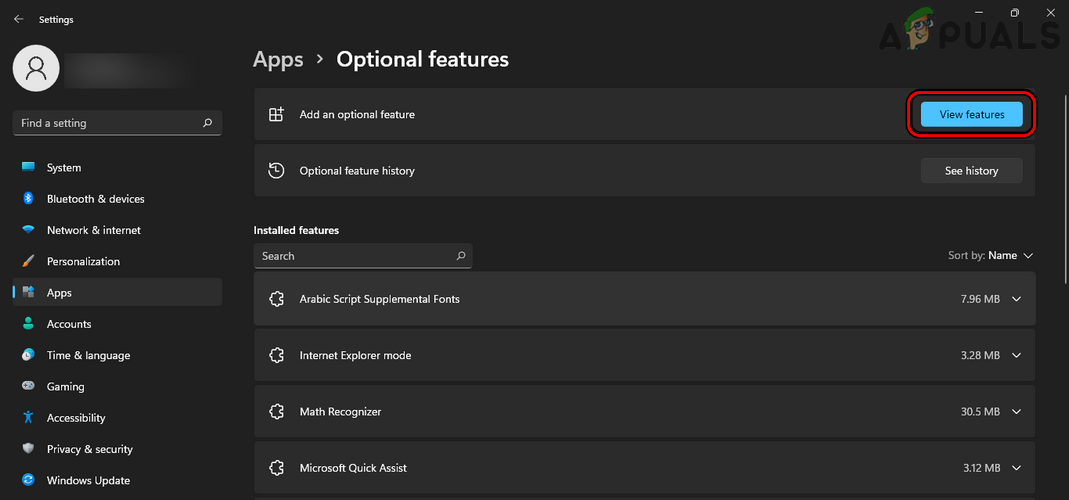
Open View Features in Optional Features - Now checkmark the required Media Feature Pack and afterward, click on the Next button.
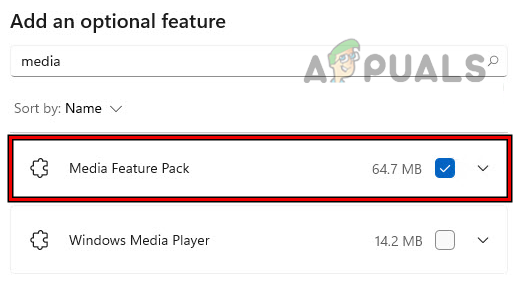
Add Media Feature Pack to Windows N - Then wait till the Media Feature Pack is downloaded and installed.
- Once done, restart the PC, and upon restart, launch Firefox.
- Now head to the Netflix website and check if it is clear of the F7701-1003 error.
Clear the Cookies and Cache of the Firefox Browser
If the cookies and cache of the Firefox browser are corrupt, then that may result in the Netflix error at hand as the Netflix website may fail to access the required system resources, essential for its operation. In this case, clearing the cookies and cache of the Firefox browser may clear the F7701-1003 error.
- Launch the Firefox browser and open its menu.
- Now select Settings and in the left pane of the Settings window, steer to the Privacy & Security tab.
- Then in the right pane, click on the Clear Data button and checkmark Cookies and Site Data.
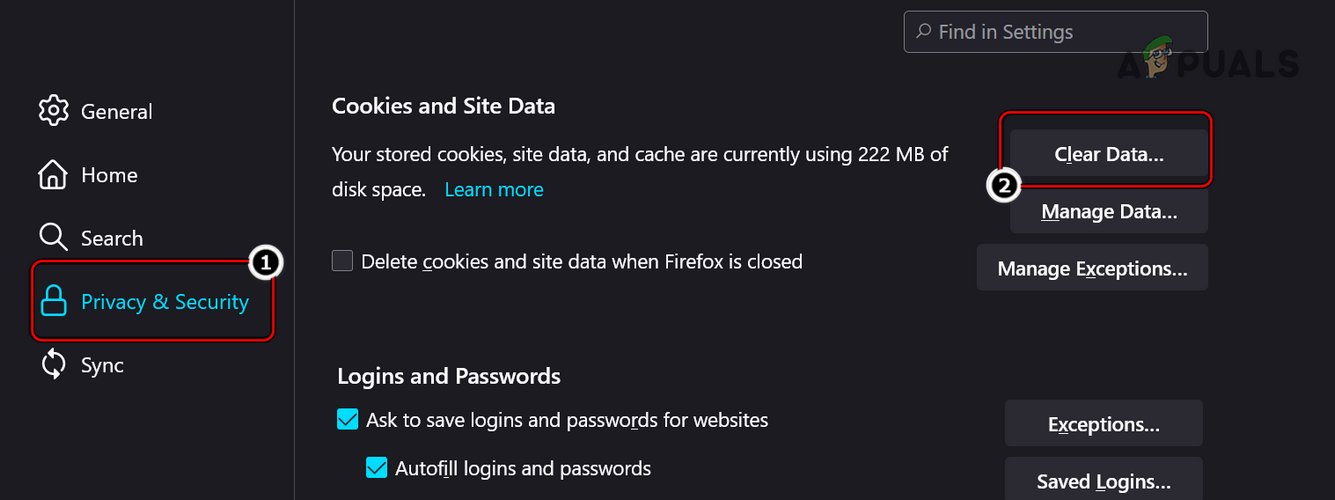
Open Clear Data in Cookies and Site Data of Firefox - Now checkmark Cached Web Content and click on the Clear button.
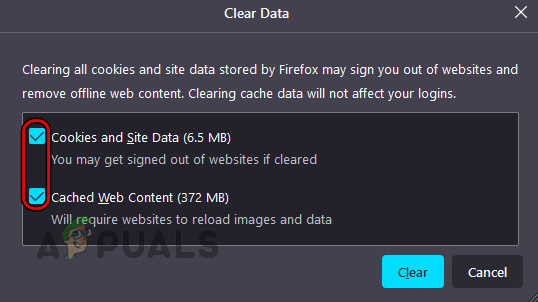
Clear Data of Firefox - Then relaunch the Firefox browser and open the Netflix website to check if it is clear of the F7701-1003 error code.
- If that fails, disable DRM of the Firefox (as discussed earlier) and clear the cache/cookies of Firefox by repeating the above steps.
- Now enable back the DRM of the Firefox and check if that clears the Netflix error code F7701-1003.
Refresh Firefox
If any of the user’s customizations or extensions are not letting the Netflix website fully load in the Firefox browser window, then that may result in the Netflix error at hand. Here, refreshing Firefox (which will remove all user customizations and extensions) may clear the Netflix error.
- Launch the Firefox browser and click on its hamburger menu (in the top right corner).
- Now select Help and open More Troubleshooting Information.
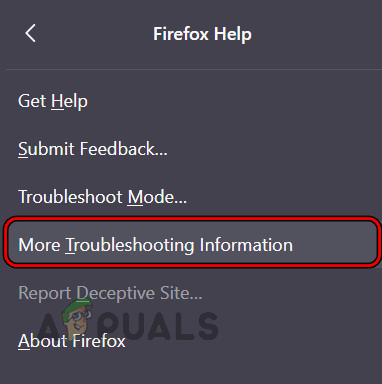
Open More Troubleshooting Information in the Firefox Help - Then, in the resulting window, click on the Refresh Firefox button, and afterward, confirm to Refresh Firefox.
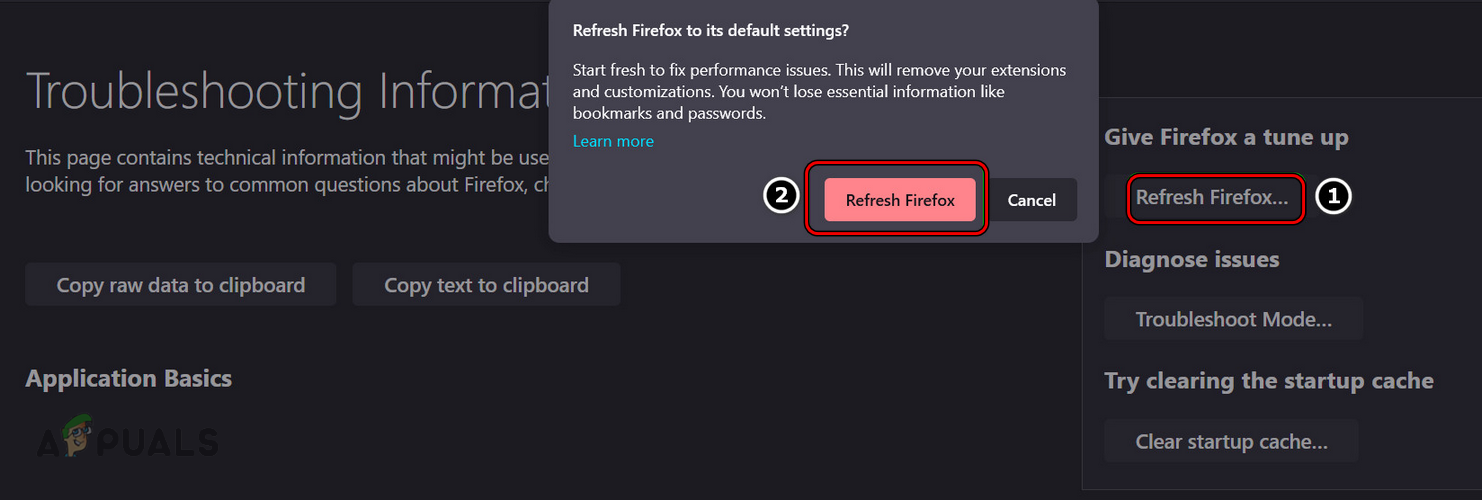
Refresh Firefox - Once done, relaunch Firefox and open the Netflix website to check if it is clear of the F7701-1003 error.
Reinstall the Firefox Browser
A user may also encounter this Netflix error on Firefox if the installation of the Firefox browser is corrupt and due to this corruption, the Netflix website cannot access the resources essential to play Netflix videos. Here, reinstalling the Firefox browser may solve the Netflix issue at hand. For elucidation, we will discuss the process of reinstalling the Firefox browser on a Windows 11 PC. Before moving on, make sure to back the essential Firefox info (like logins to different websites, etc.).
- Right-click Windows and open Apps & Features.
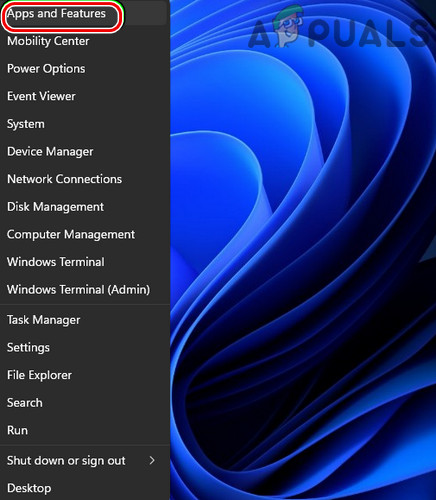
Open Apps & Features - Now expand the Firefox options and click on Uninstall.
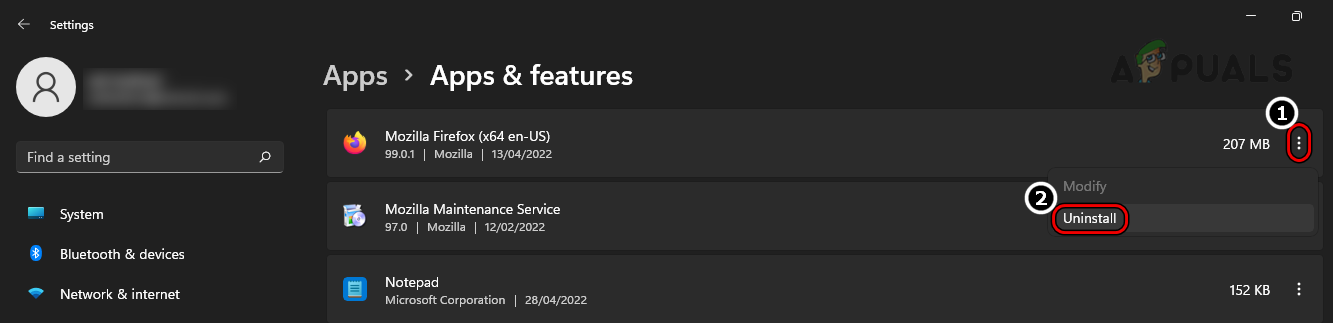
Uninstall Firefox - Then confirm to uninstall Firefox and follow the prompts on the screen to complete the process.
- Once done, restart the system and upon restart, right-click Windows.
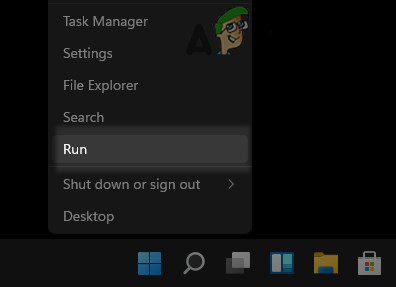
Open the Run Command Box from the Quick Access Menu - Now open Run and navigate to the following path:
%APPDATA%\Mozilla\
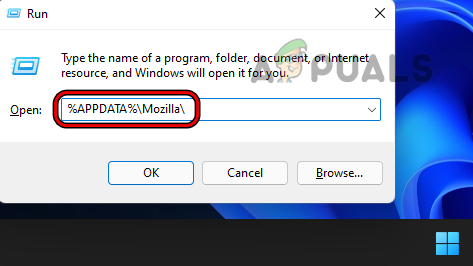
Open Mozilla AppData Folder Through Run - Then delete the Firefox folder and head to the installation directory of Firefox, usually, one of the following:
C:\Program files C:\Program files (x86)
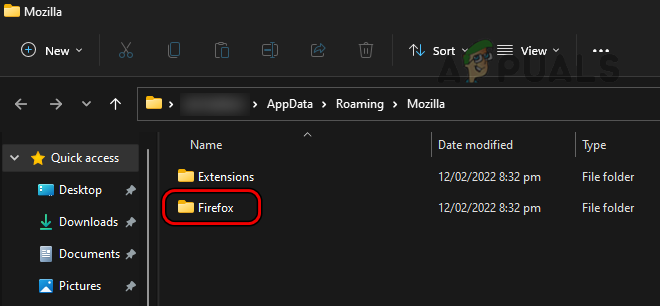
Open Mozilla AppData Folder Through Run - Now delete the Mozilla Firefox folder and any other Firefox-related folder (like Mozilla Maintenance Service).
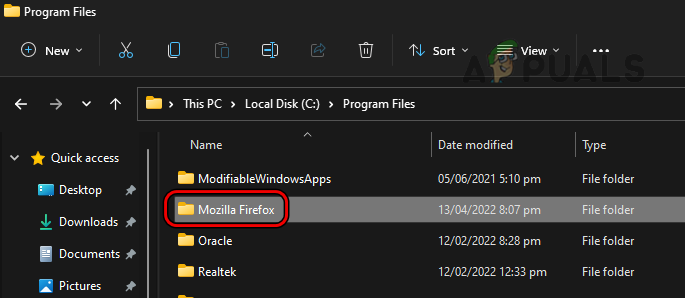
Delete the Mozilla Firefox Folder in the Program Files Directory - Once done, download the latest installer of Firefox and install it.
- Afterward, launch Firefox and head to the Netflix website to check if the error F7701-1003 is cleared.
Try Another Browser
If none of the above worked, then the incompatibility between the Firefox browser and Netflix could be the root cause of the F7701-1003 error. Here, trying another browser may solve the Netflix problem.
- Download and install another browser on the system. Make sure not to use a Firefox-based browser like Waterfox but rather use a Chromium-based browser like Chrome or Edge.
- Once installed, launch the new browser and hopefully, it will access the Netflix website without the error code F7701-1003.
If so, then the user may contact Netflix or Firefox support to resolve the issue.
The post How to Fix “Error Code F7701-1003” on Netflix? appeared first on Appuals.com.

0 Commentaires