Roku error 014.50 is related to a network problem. It occurs when your Roku device fails to connect with a nearby available network. The error prohibits the device from streaming the content and starts showing the error message “Can’t connect to your wireless network, error code 014.50”
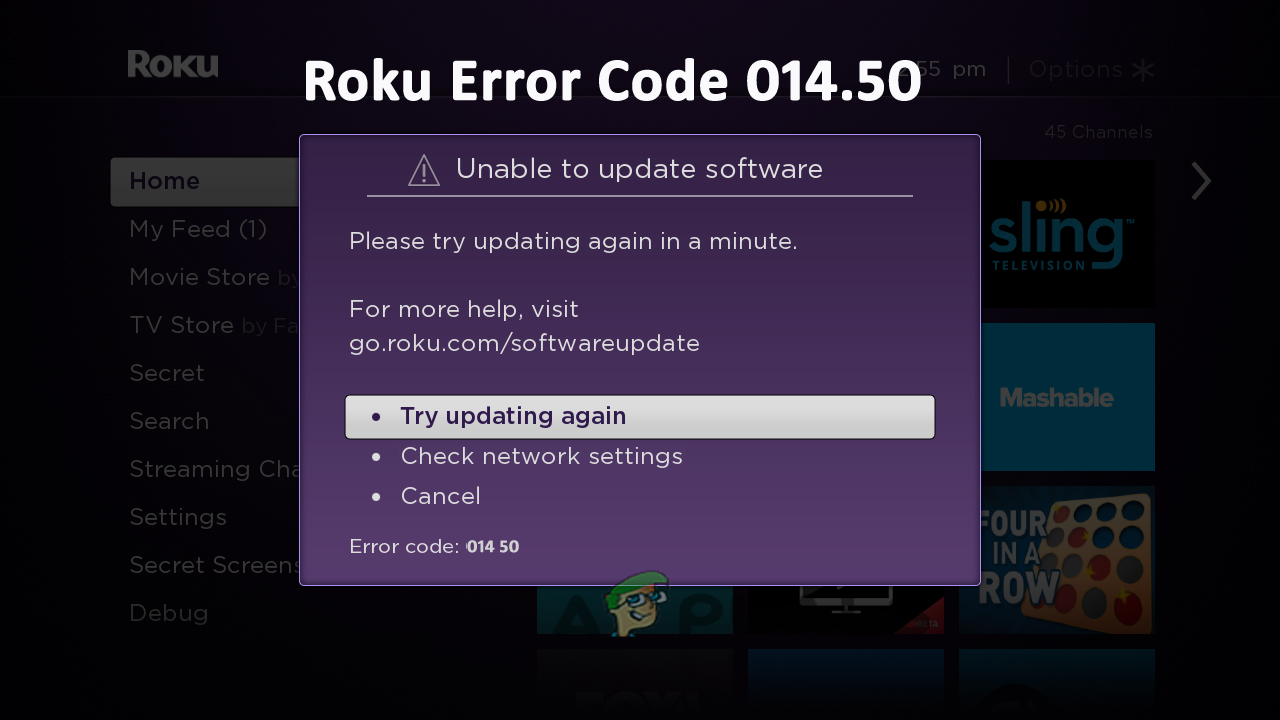
Well, the error is quite frustrating as it prohibits the users from streaming their favourite content on the Roku device. So, the error demands a quick resolution. Therefore, after a few types of research and going through some forums we have come up with this blog that will provide you with the most reliable solutions that will solve your error in no time with the least effort.
But before diving directly into the solutions, let’s have a quick overview of the causes behind the error. Below find out the common culprit causing the error in Roku.
What Causes Roku Error Code 014.50?
- Wrong input of Wi-Fi credentials- Firstly, if you have entered the wrong Wi-Fi credentials, then your Roku device will not be able to connect to your nearby network. Hereby, you need to verify whether your Wi-Fi password is entered correctly or not.
- Slow or weak network connection- Another major reason triggering such an error is slow or unstable internet connectivity. If your internet connection is weak and not stable then it might trouble you with this error when steaming Roku device content. Therefore, to avoid getting into such an error you need to make sure that your2 internet connection should be strong and ample enough to stream content on Roku.
- Damaged Ethernet Cable– Sometimes damaged Ethernet cables might also cause this error. If the Ethernet cable you are using to share the internet connection on the Roku device is broken, damaged or is not connected properly then it will lead you to this error. So, if this is the reason behind the Roku error on your case, then try connecting it properly or replacing the damaged cable with a new one.
- Presence of Roku bug – In most cases, internal bugs or glitches presented on Roku devices may also cause this error to occur. Hereby, in such a scenario, deal with the case by restarting your Roku device. It will give your device a fresh start thereby resolving any other temporary glitches or bugs presented on the device.
- Restricted by security programs- Most of the time, security programs installed on your system may restrict the web connection request thereby suspecting it as a malware or virus attack. So, in order to get out of the error, you need to temporarily disable or remove these security programs.
So, now as you are aware of the causes, you’ll be easily able to tackle the situation by making the most effective choice of solutions among the various mentioned below.
1. Restart Your Router
Very first it is suggested to restart the router as due to internal glitches or bugs the internet stopped working and as a result, you are unable to stream content on Roku and start seeing the error. So in this situation restarting the router works for you to solve the problem with the Router and the internet starts working properly.
- Firstly, power off your router by holding the Power button or simply unplug the power cable from the back.

Resetting you router - Next, wait for some time and then plug the power cord again.
- Press the reset button and wait until the router restarts.
This will refresh your internet connection thereby solving the error issue.
2. Re-check Your Wi-Fi Password
As said above if the Wi-Fi Password is not set correctly, you start seeing the Roku error code 014.50. So, check whether you are entering the correct password or not. In case of a wrong entered password, Roku will find difficulty connecting to the available network. Therefore, make sure to enter the correct credentials to fix the connection error.
3. Check Your Network Connection
If you are entering a correct password but still getting error code 014.50 on Roku, it might be because of a slow or weak internet connection. Therefore, the next thing you have to do is to check the network connectivity.
If found unstable, stabilize your network connection to fix the error. Stabilizing the network will let you resolve the error problem. To do so, place the router near the Roku device to develop stabilized network connectivity.
However, it is advisable to use the Ethernet cable instead of a wireless connection as wired connections serve a strong and stable internet connection compared to a wireless one.
4. Reboot Your Roku Device
Another effective solution to fix this error is rebooting your Roku device. Reboot will help your Roku device start afresh, which results in fixing this error problem. Restart your Roku device with the below-guided methods accordingly.
4.1 On Player:
- Go to the Settings.
- Then, click on the System and select the option System Restart.
4.2 On Roku TV:
- Visit your TV Settings.
- Next, click on the option System.
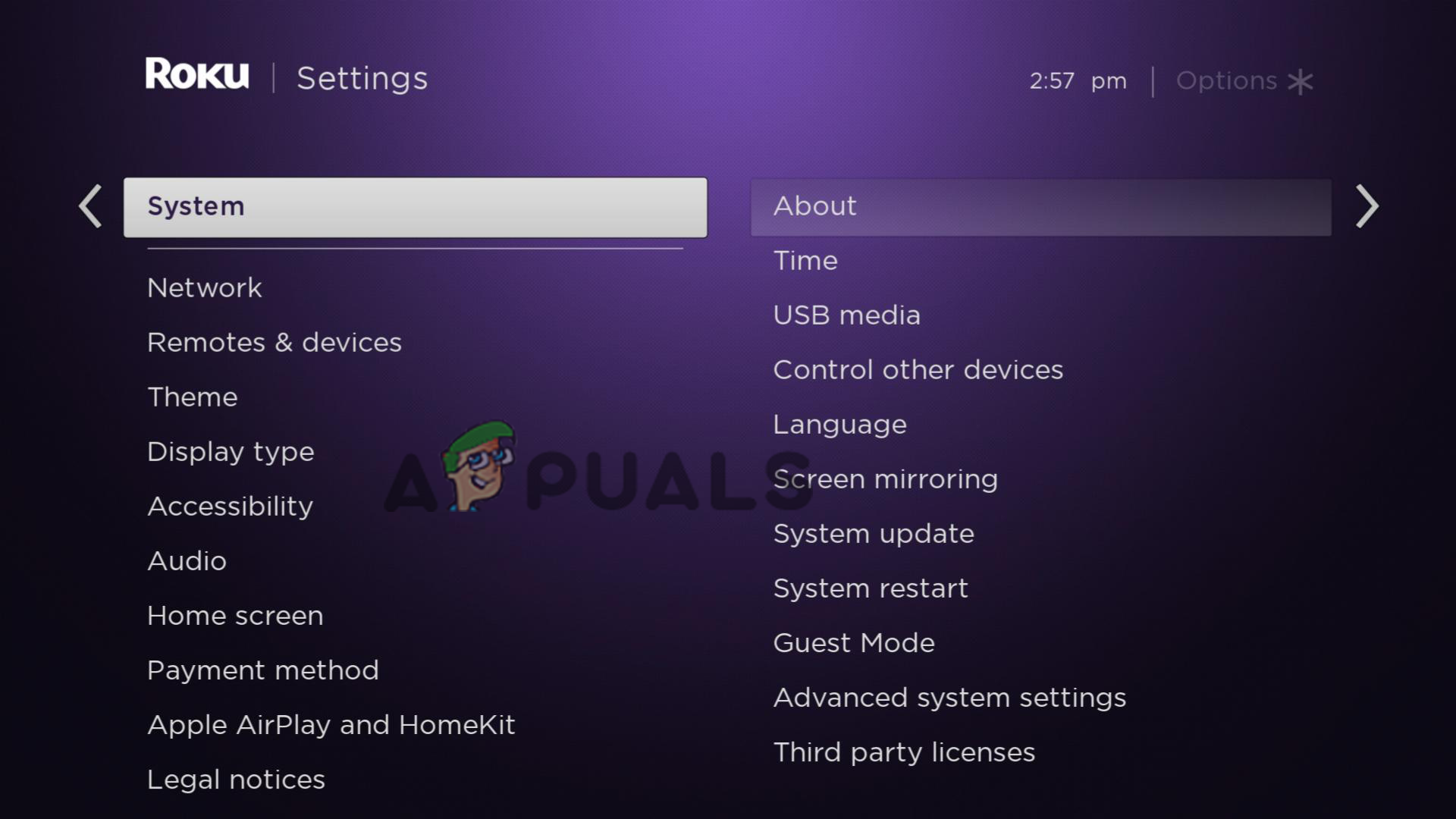
Click on System on the Roku device - After that, select the option Power here.
- Lastly, click on System Restart.
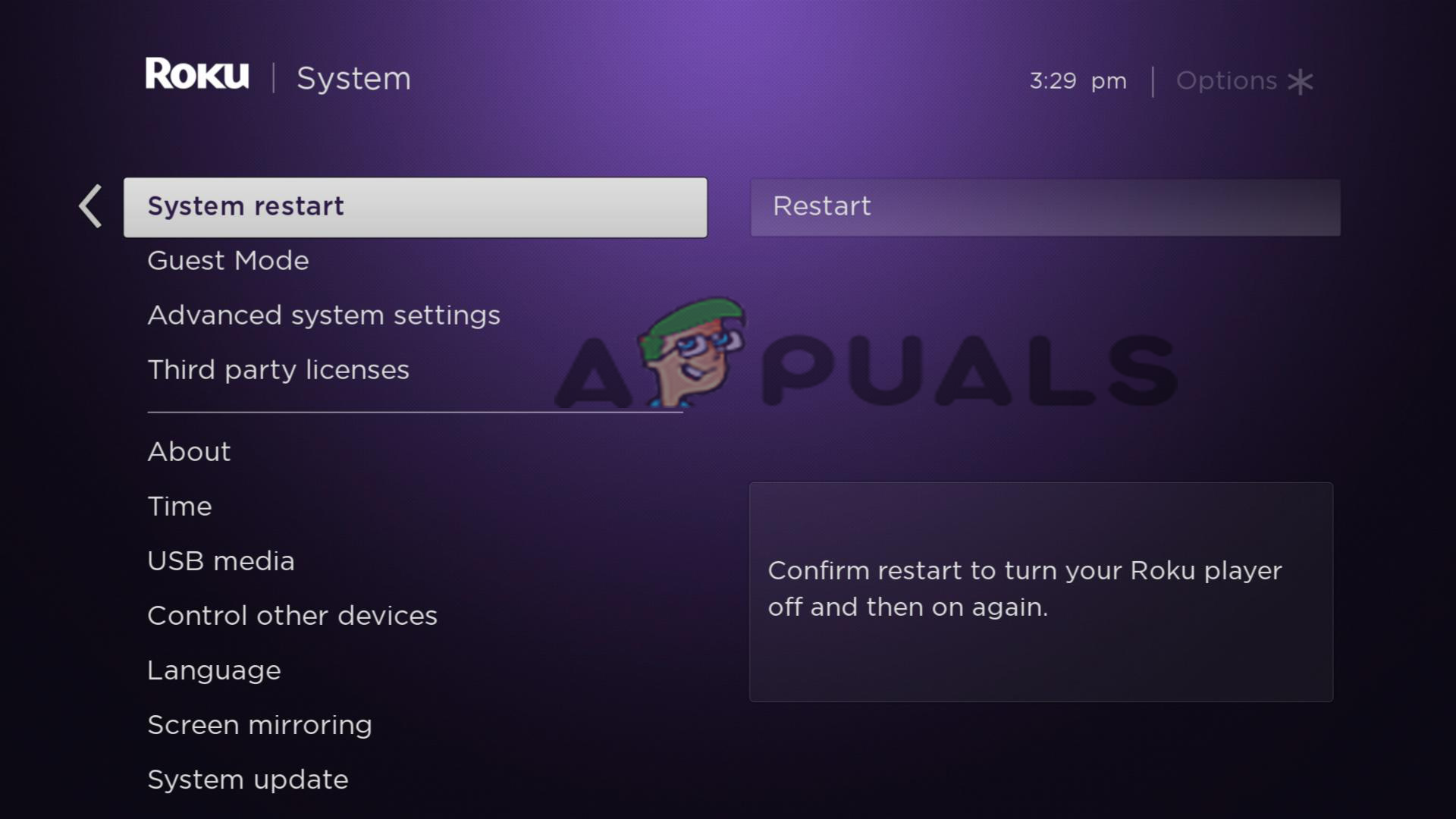
Click on the System Restart
5. Check Your Ethernet Cable
If you are using a wired connection but still facing a network issue, it may be due to a damaged or uncertified USB cable. So, try replacing the damaged or uncertified cable with a new or official one. Official Roku cable supplies sufficient or faster network service than unofficial cable. That further fixes the problem of Roku error code 014 50.
Moreover, a cheap USB cable not only supplies slow internet but also can cause damage to your Roku device. Therefore, always use the official USB cable that comes with the Roku device kit to avoid such issues.
6. Reset Your Router
If none of the above-listed fixes works for you then there is a possibility that the problem is the result of the corrupted router firmware and in this situation resetting your router to its default settings might fix the problem.
Note – Resetting the router will remove the entire custom settings like username, password, SSID etc so make sure you have a copy of the settings.
Below are steps to reset your router:
- First assure your router is turned on and disconnected from the entire other devices such as PCs, laptops and other peripherals. Assure no cable is plugged into your router except your power cables.
- Next, long-press the Reset button or the Restore Factory Settings button on the router for 30 seconds with a paper clip you will see power LED will flash in this process. Also in some models, you will see 2 router buttons so make sure you are pressing the correct one to reset your router.
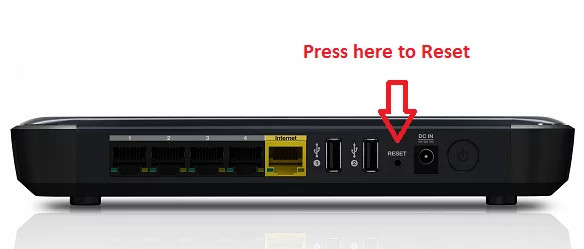
Resetting the router - Now release your Reset button to let the router restart properly (you will see the power LED will turn green).
- Then, wait for another few minutes.
- And lastly, attach all the cables back to the router and hit the Power button again to turn it on.
7. Temporarily Disabling Security Programs
Most of the time installed security software programs might restrict the web connection request considering it suspicious activity or threat. So, in this case, the situation can be more efficiently dealt with by temporarily disabling or removing the security software.
Follow the steps to disable the security program:
- Click on the Windows Start button and then in the search box type Windows Security and open it.
- From this window choose Virus and Threat Protection. Then a window will provide you with different options for securing the device from viruses and malware with the system scan options. Then click on Manage settings for opening the Windows Security settings management section.

Virus and Threat Protection - Then launch the Roku and after login see if the Roku error code 014.50 still appears or not.
Please Note: Windows will automatically turn on the virus protection after some time but it is important to check it twice.
Well, dealing with Roku error code 014.50 is very frustrating as it restricts the user from streaming their favourite content from the web. However, it is a temporary problem that needs only a few simple troubleshooting methods. So, the blog covers all the potential methods that can help you fix this error problem in no time.
The post Fix: Error Code: 014 50 “Unable to Update Software” on Roku? appeared first on Appuals.com.


0 Commentaires