Apex Legend Mobile error code 154140712 is an update error. It mainly triggers when your app is outdated, experiencing a poor internet connection, has a corrupt or filled cache or might have bugs and glitches in the app. But sometimes, this error occurs when the server is down. In this case, wait for a few hours and then launch the app and check whether the error appears or not.
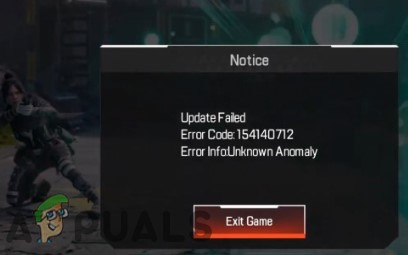
Here are some reasons why Apex Legend Mobile Error Code 154140712 appears;
- Server Issues: When the server is down or you have seen any error on its server status, an this update error will appear. It will resolve by the developers themselves. So wait for a couple of hours and then launch the game and check if the problem resolves or not.
- Outdated App: Apex Legend Mobile error code 154140712 is mainly an update error. So, when the game is outdated, this error appears on the screen. In this case, install the available updates and check if the problem fixes or not.
- Poor Internet: When you play games online, it is very important to ensure a stable and faster network. When the internet is slow, ultimately game stops and an error appears. So, check the router, switch to other networks or sit closer to the modem.
- Using VPN: When the user tries to use VPN in the game-supported region, the app does not respond to it and an error appears. So, uninstall the VPN from your handset and ensure a fast internet connection to fix the problem.
- Filled or Corrupt App Cache: The cache is responsible to process the game files when we launch the game. But sometimes, it gets crashed or filled due to which the game stops responding and an error appears.
- Bug and Glitches: These glitches and bugs can be a reason for missing or corrupt files. They can also crash the game. So, update your game regularly and check if the error appears or not. If still, you are facing the same issue, uninstall the app and reinstall it on your device.
After knowing the all possible reasons for the error, here are some troubleshooting processes you can follow to fix the issue;
1. Check Apex Legend Server Status
Before trying any troubleshooting attempt, you should check the server status of the game. If there is any problem shown in the server status, you have to wait until the game developers fix the issue themselves. So, check the server by following these steps;
- Open the browser and search for Apex legend server status.
- Go to the official website of Apex Legend and check, if the problem is Marked or not.
- If you find any issue in the local area, wait until the game developers fix it on their own.
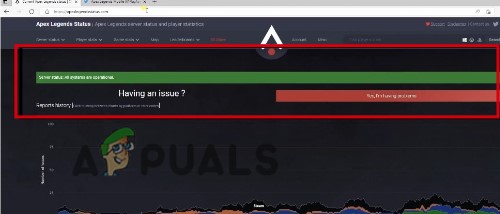
- Then go to Twitter and open its dedicated page. Check if the same error is reported by the other players. Wait for a couple of hours and launch the game Apex Legend again.
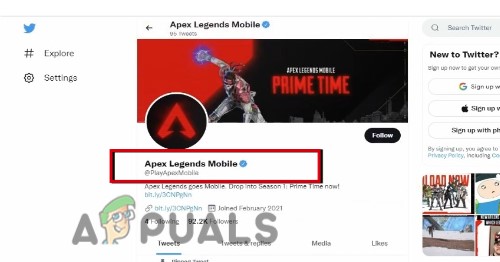
Apex Legends Mobile Twitter Support
2. Check the Internet Connection
The slower internet can cause unwanted errors such as Apex Legend Won’t update, Launching errors, etc. When you are playing Apex Legend, make sure that your internet connection is fast and stable. But if you are using Mobile Data of 4G/ 5G, also use a Wi-Fi connection. Also, make sure that you are sitting closer to the router and that no other devices are connected to it. They interfere with the internet bandwidth and your game disturbs.
If you are using a Wi-Fi connection, you can refresh it by unplugging the router and forgetting the password. Moreover, you can switch to the hotspot and some other router to ensure better internet speed. Also, check if you are using any VPN in the supported region, and uninstall it from your device. It also interferes with game performance.
3. Clear the Game Cache from the Device
If you are still facing an error, clear the cache of the game. Sometimes, the bugs and glitches crash the cache, or it might have filled. So, it is very important to clear the cache at least once in two weeks from mobile and PC. Here are some steps, you can follow to clear the Apex Legend App cache from your handset.
- Unlock your phone and click on the Setting icon.
- Then click on Apps & Notification and then click on Apps option.
- Scroll down and click on Apex Legend. Now click on Storage.
- Press the Clear cache option. It will remove all the temporary files and remove the bugs from the app.
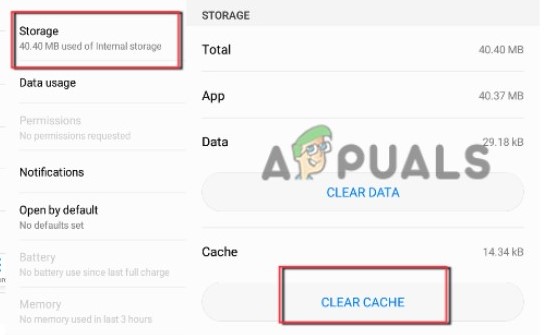
Clear App Cache - Now launch the app, and check if the problem resolves or not.
4. Update the Apex Legend Mobile
The bugs attack when the app is out of date. So, it is important to regularly install the available updates. Sometimes, these updates contain fixes to remove the bugs. Moreover, the developers continuously launch a new feature to the games. The old versions do not support the advanced features and ultimately the game stops responding and an error appears. So, here are some steps to update Apex Legend Mobile;
- Unlock your Mobile and click on the Google play store.
- Now click on User Id and then click on the Manage App and Device option.
- Then click on Updates Available and then check for the Apex Legend Mobile updates. If updates are available, click on the Update option.
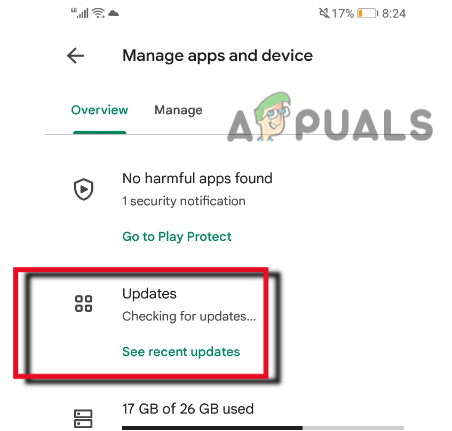
Update Apex Legends Mobile Game - Wait for the complete Update installation and then launch the app again, and check if the problem fixes or not.
5. Reinstall Apex Legend Mobile
If you are still facing Apex Legends Mobile Error Code 154140712, you need to reinstall your game. Sometimes the bugs crash the important files of the game or they are lost during installation. It also causes an error and stops the player to continue their game. So, uninstall the app and then reinstall it. It will fix the error. Follow the below steps and check if the problem fixes or not;
- To uninstall the app, first, click on the Settings icon.
- Click on Apps & Notification and then select the App option.
- So, click on the Apex Legend and then click on Uninstall option.
- For reinstallation, click on Google Play Store and search for Apex Legend Mobile game.
- Click on the Install option. Once installation is complete and launches the app. hopefully, it will fix the error.
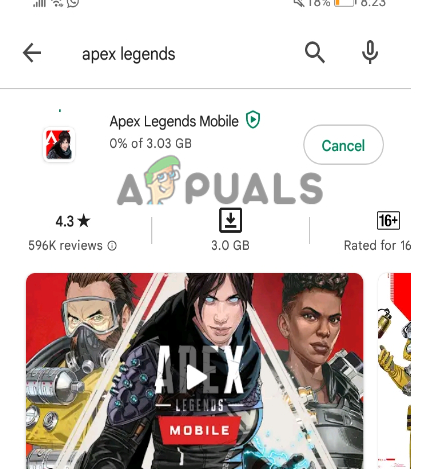
Reinstall Apex Legends Mobile Game
The post Fix: Update Failed Error Code: 154140712 on Apex Legends Mobile appeared first on Appuals.com.


0 Commentaires