This error code occurs when you use Netflix on your PC. The Error code M7353-5101 appears when your browser or extensions do not let Netflix run properly on your device. This error appears when Netflix users try to stream any video using the browser. It can occur because of an outdated browser, extension interruption, cookies, cache, or proxy.
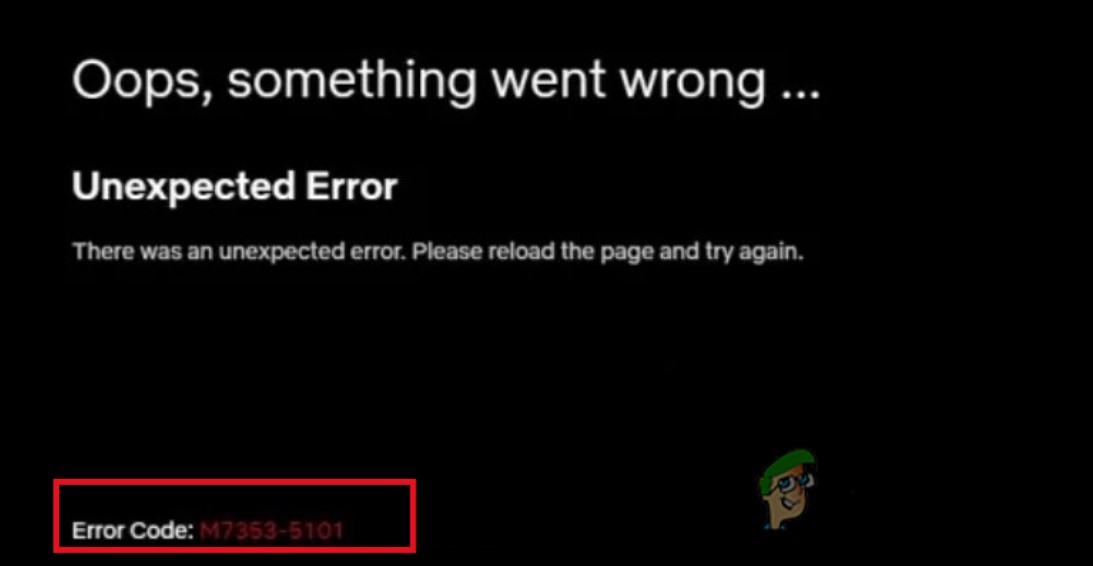
Here are some reasons why Netflix Error code M7353-5101 occurs;
- Extension Interference: Sometimes the extension you are using gets corrupt and interferes with the application features. In this case, you can turn off the application and open Netflix directly through the official website.
- Outdated Browser: When Google Chrome is outdated, its extensions and other features do not work properly. The outdated browser does not support the advanced features of Netflix. Thus, it causes this error when the user wants to stream a movie or drama. You can update the browser to fix this error.
- Filled Cache Cookies: The browser’s filled cache cookies do not give enough space for new tasks. When they got cleared, you can save from using old forms, run the applications smoothly and even protect your personal information. So, clearing the cache cookies can resolve this issue.
- Proxy Server: It interferes with the internet and computer. When a user opens any website, there is a number chance that the virus or any bug would ultimately enter your system. The proxy server controls these threats and saves your computer. But sometimes it also
- PC issues: Sometimes, the browsers are working appropriately, but your PC has some issues such as the number of programs running in the background. It restricts its browsers and doesn’t respond to a few applications. You can close all programs and power off your system for few times. It can also fix this error.
Many users report issues such as volume issues, Audio/Video sync errors, or Black screen issues. Similarly, you face this Error code while using the Netflix extension. So, this article will provide you with several methods to solve the error.
1. Restart Your Computer and Clear the Browser Cookies
Restarting your PC refreshes the computer components and programs. Similarly clearing the browser cache cookies also improves the application’s functioning on it. So, if a Netflix error occurs, you can perform these functions and can resolve this error. Here are some steps that will help you in it;
- Go to the Start Menu and click on Power Icon.
- Now chose the restart option. Once the computer gets restarted.
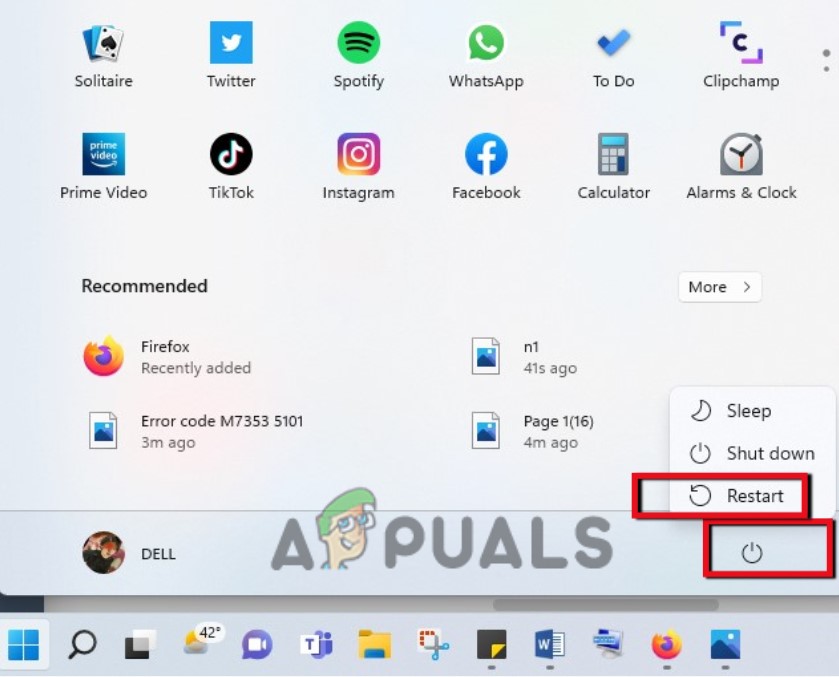
Restart Your System - Now if you are using Chrome Browser, you can open it.
- Go to the top right corner of the screen and click on the three-dotted icon.
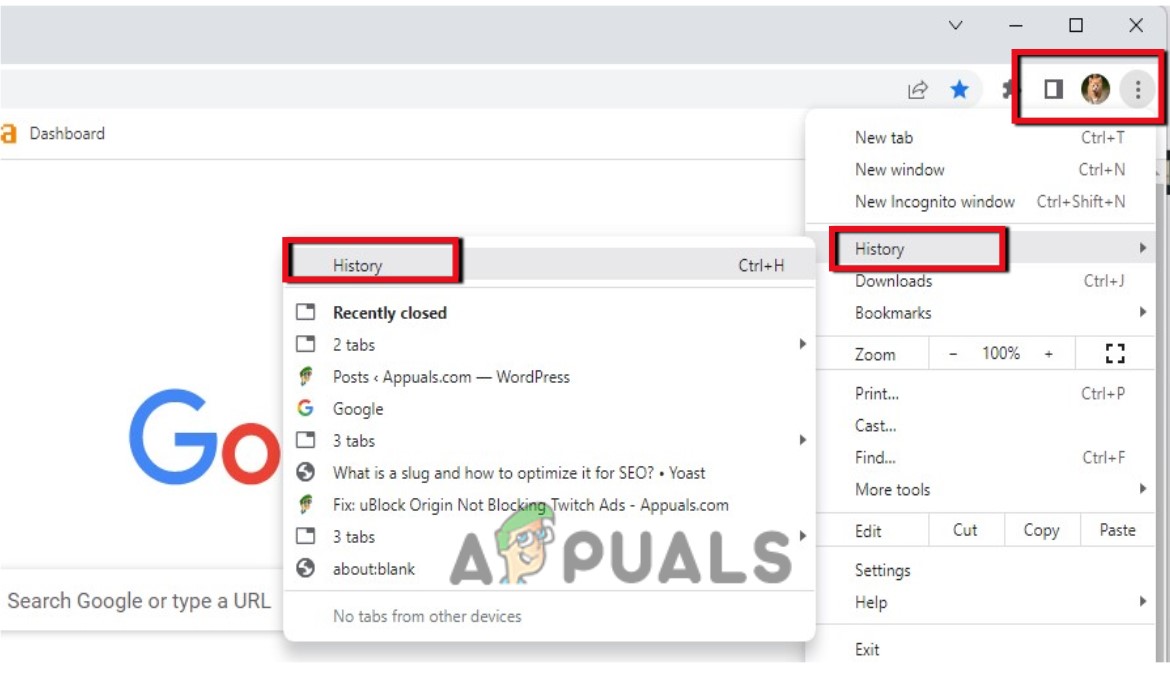
Opening the History Browser of Chrome - So, press the History option twice. Then click on Clear the browsing data.
- Adjust the time range to All Times. Now mark tick on the all check box.
- Now click on Clear Data. It will take some time to delete all browsing history and cookies. Once it gets done, go to Netflix and sign in again. Check if the error is fixed or not.
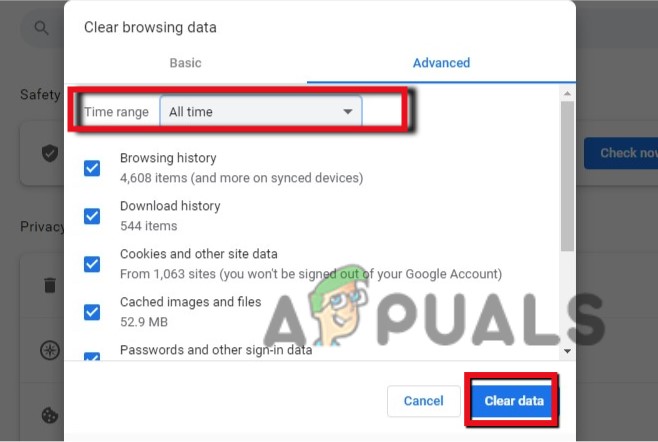
Clear Browsing Data and Cookies
2. Update Your Browser
The outdated browsers do not support the advanced features of applications like Netflix. So, when the user tries to play some video error occurs. You can update the browser to avoid this error. So, if you are using Google Chrome as a browser, you can update it by following these steps;
- Open your google chrome browser and go to the top right corner again.
- Click on the three-dotted icon. Now select the Help option.
- Press the About Google Chrome option.
- It will eventually show the available update and download automatically.
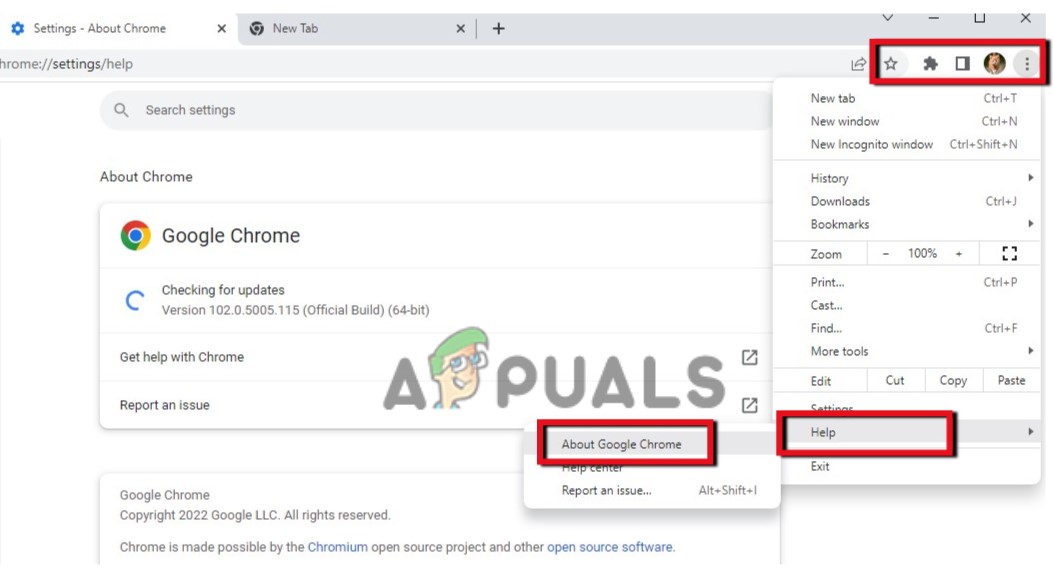
Updating The Chrome - Now close the browser and relaunch it. Sign in to Netflix and check if the problem is fixed or not.
3. Disable the Chrome Extension
Usually, the users prefer to use extensions to get direct access to the Application. But sometimes, these extension crashes because of bugs. So, they don’t give proper access to the applications and cause errors. The same thing happens in Netflix’s case. So, you can disable the extension and access Netflix via the website.
- Open the Chrome Browser.
- Click on the Extension icon, present on the top right corner of the screen. Click on the Manage Extension.
- Here you will see all the Installed Extensions. Now go to Netflix Extension.
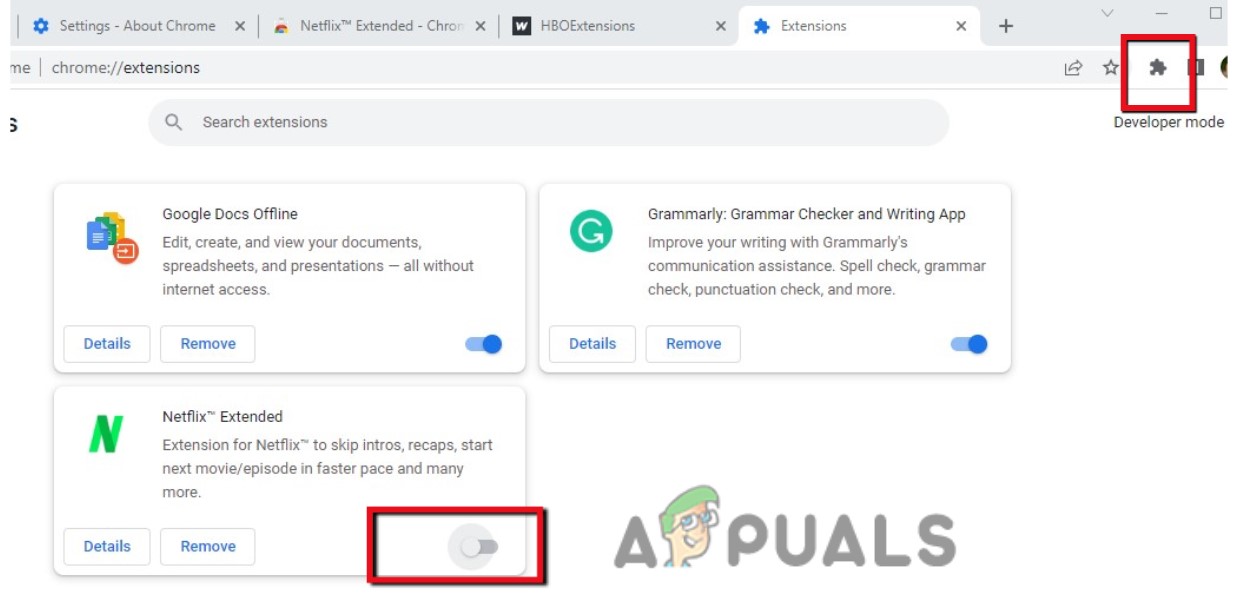
Turn Off the Netflix Extension - Turn it off. Close the browser, relaunch it, and then sign in with Netflix. Check if the problem is fixed.
4. Shut Down the PC
Sometimes, your PC does not work properly. It gets slows down and does not respond to the commands. It can be because many apps open at the same time, so the load increases. This could be a reason why Netflix does not work properly as well and shows an error. So, if you are using the following devices, you can shut down them with the help of these steps;
- Mac System: click on the start menu and select the Shut Down option.
- Chromebook: click on the time, present on most right side of Taskbar. Select the sign-out option and then click on Shut Down.
- Windows System: Go to Start Menu, click the Power icon and then select the Shut Down option.
5. Turn off the Proxy
The proxy server interferes between the internet and the computer. It hinders the bugs that can enter your system and harm it. But sometimes, it affects when the user wants to use any application on the internet. It detects them as a threat and does not let the video play. So, you can disable the proxy. So, follow these steps;
- Press the Window key + R from the keyboard to launch the Run Program.
- Now type inetcpl.cpl and press the ok button.
- So, select the Connection from Menu Bar and then click on LAN Settings.
- Now select the check box of “Automatically Detect Settings” only and press the OK button.
- Restart your system and sign in to Netflix again.
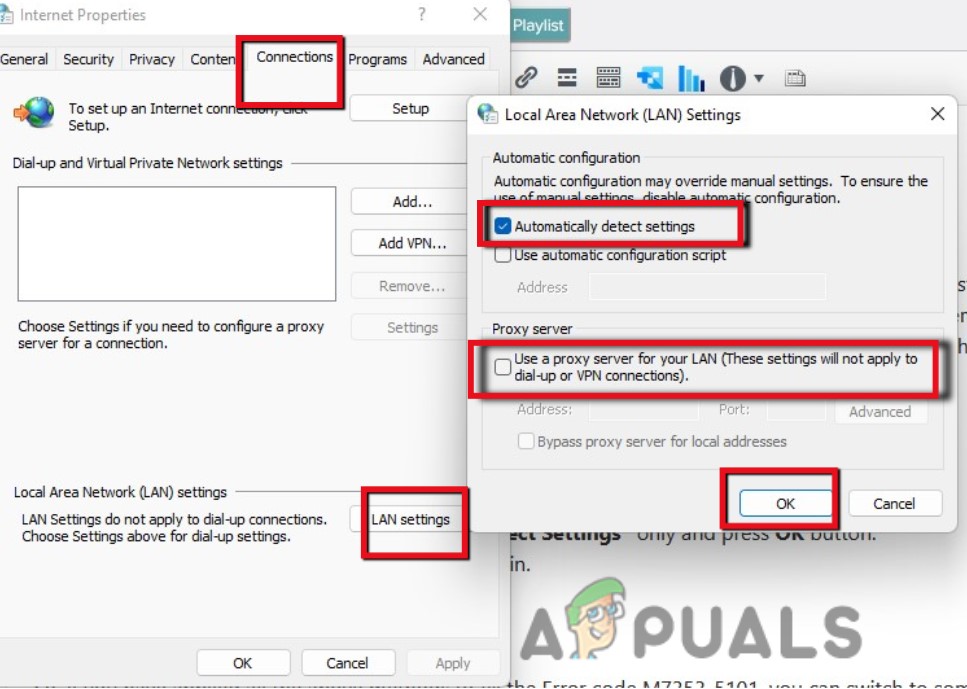
Turn off the Proxy
6. Switch to another Browser
So, if you have applied all the above methods to fix the Error code M7353-5101, you can switch to some other browser, such as Mozilla Firefox, Opera, etc. As this error occurs when you connect Netflix on your PC. Browsers could be the main reason for this error. So, switching to some other browser can fix the error. But if you are still facing this issue you can contact Netflix Customer Service. They will guide you accordingly.
The post How to Fix Error code: M7353-5101 on Netflix? appeared first on Appuals.com.


0 Commentaires