Windows administrators may use the Windows Package Manager winget to install supported Microsoft .NET applications.
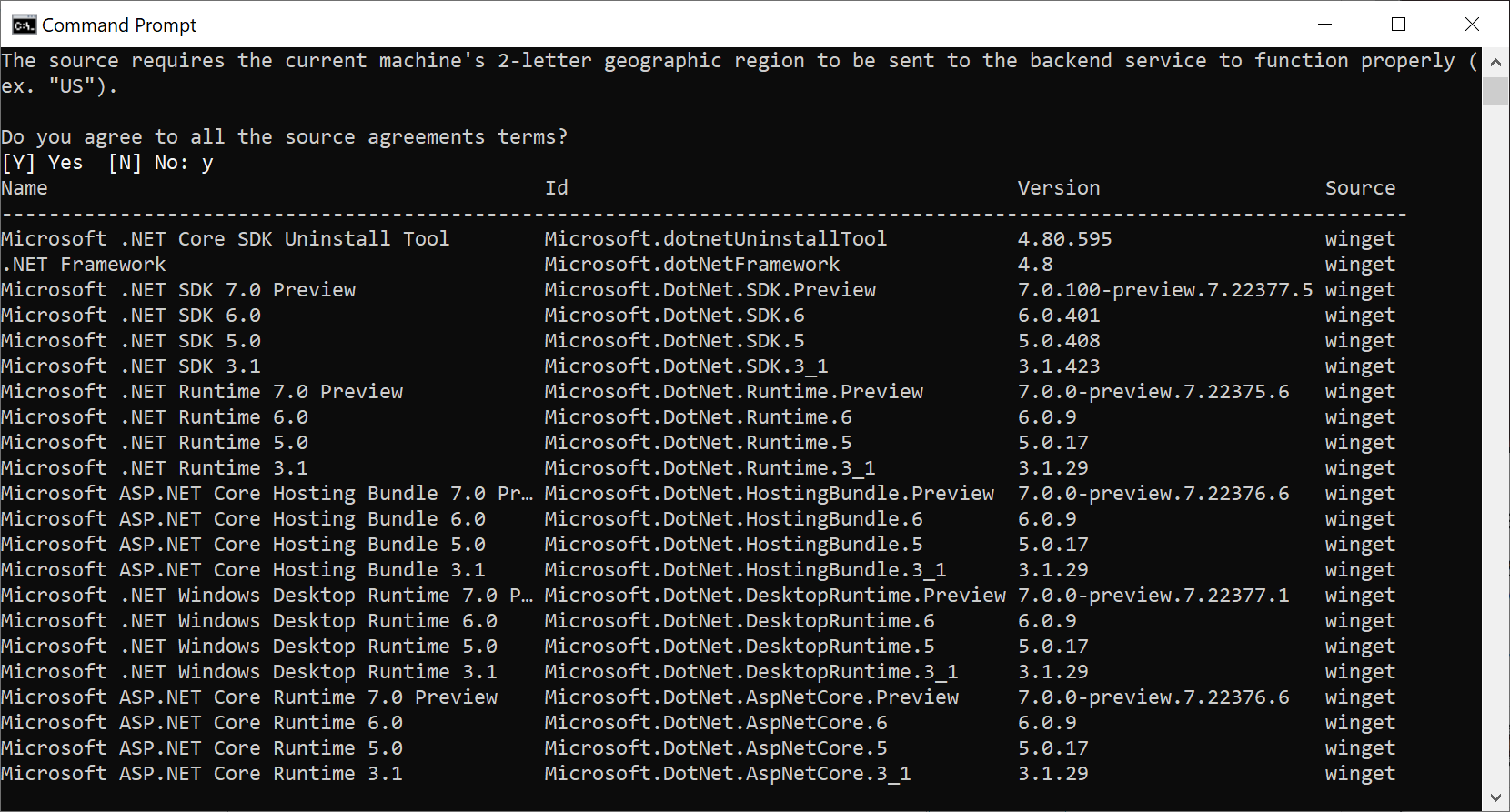
Microsoft released Windows Package Manager 1.0 back in 2021, opening it up for use on production machines. The command line tool may be used to install and uninstall software programs on Windows, and to update them.
Tip: Check out our guide on running Windows Package Manager to update all installed Windows programs at once.
Windows users who prefer graphical user interface may take a look at Winstall or WingetUI, which offer that.
.NET now on Windows Package Manager
Administrators may use winget to install .NET offerings without having to worry about dependencies or configurations. The Windows Package Manager supports the following versions currently:
- Microsoft .NET runtimes (3.1, 5.0, 6.0, 7.0 (Preview))
- Microsoft .NET SDKs (3.1, 5.0, 6.0, 7.0 (Preview))
- Microsoft .NET Framework 4.8
- Microsoft .NET Core SDK Uninstall Tool
Winget is bundled with recent versions of Windows and Windows 11, but it is also available on GitHub and the Microsoft Store.
Open a command prompt window and run the following command to check the available .NET packages:
winget search Microsoft.DotNet
Running the command displays the available packages. Each package is listed with its name and version. Installation of a package works exactly as the installation of other software when using winget.
winget install <package-id>
The package ID is listed as one of the values when you run the search for available Microsoft.DotNet components. To give you an example: to install the Microsoft .NET Runtime 3.1 on the device, you'd run the following command.
winget install Microsoft.DotNet.Runtime.3_1
Uninstallation of a Microsoft .NET package is straightforward as well.
winget uninstall <package-id>
One of winget's best features is the ability to upgrade packages; this is true for Microsoft .NET also. Just run winget upgrade to display all packages for which updates are available. The command below will update the specified component:
winget upgrade <package-id>
As always, the handy winget upgrade -all command is available to update all software packages for which updates are available. Checking the available updates before running the -all command is recommended, as you may not want all of them to be updated at the moment in time.
Closing Words
While there are other methods to install .NET components on Windows, winget is offering a straightforward option to install and update .NET components on Windows.
Now You: which .Net versions do you have installed on your devices? (via Deskmodder)
Thank you for being a Ghacks reader. The post Install Microsoft .NET with the Windows Package Manager winget appeared first on gHacks Technology News.


0 Commentaires