If you have upgraded a PC to Windows 11 and noticed a deterioration in gaming performance, your system may have suffered from the Nvidia performance issue. Or, and that is another potential cause that Microsoft just confirmed, it may be suffering because of the security features that Microsoft baked into the operating system.
Microsoft published a support page -- Options to Optimize Gaming Performance in Windows 11 -- in which it confirms that gaming performance may be impacted by Windows 11's security features Hypervisor-protected code integrity (HVCI), short Memory Integrity, and the Virtual Machine Platform (VMP).
Virtual Machine Platform provides "core virtual machine services for Windows". Memory Integrity protects against certain types of attacks that aim to inject code into processes and ensures that loaded drivers are "signed and trustworthy".
These features improve protections against threats, but they may also impact the performance in "some scenarios and some configurations of gaming devices" according to Microsoft. The support page fails to reveal additional details or information about these scenarios or configurations. This leaves gamers with the task of finding out if performance is impacted by these security features on Windows 11 systems.
Microsoft notes that turning off the features makes the device vulnerable to certain types of threats.
Disabling Memory Integrity
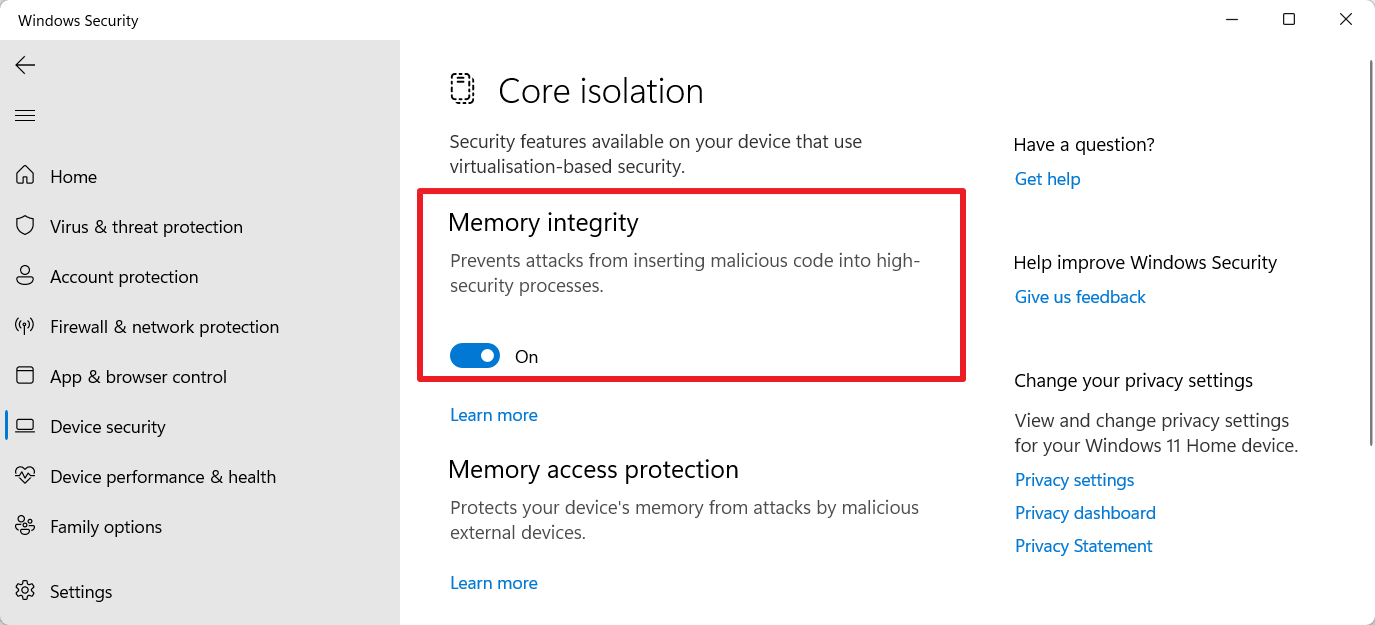
Memory Integrity may not be enabled on many PCs that were upgraded from Windows 10. It is turned on by default on new systems.
To find out whether it is enabled or not, do the following:
- Select Start and then Settings.
- Open Privacy & Security > Windows Security.
- Activate Open Windows Security on the page that opens.
- Switch to the Device Security tab.
- Click on Core Isolation Details on the page under Core Isolation.
- Check if Memory Integrity is On or Off.
- If it is ON, toggle it to off.
Tip: you may turn on the feature at any time again by moving the slider to ON.
Turning off Virtual Machine Platform
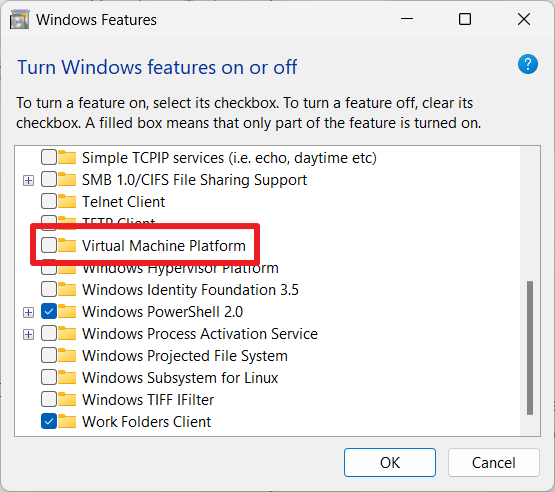
To turn of VPM, do the following:
- Open Start, type Windows features and select "Turn Windows features on or off" from the list of results.
- Locate Virtual Machine Platform in the list of features that you may enable or disable.
- Uncheck the box to turn the feature off.
Note that a restart may be required to complete the change. You may undo the change at any time by checking the box again to enable it.
Closing Words
Microsoft does not reveal by how much these security features may impact the performance of PC games. Considering that the company published a support page that details the issue, it is almost certain that performance may be impacted noticeably.
Whether it is a good idea to remove these security features to improve gaming performance is for each Windows 11 user to decide. Many Windows 11 systems may not even have these features enabled by default, especially if they were upgraded from Windows 10.
The first feature update for Windows 11 has been released recently. It should now be available to more systems via Windows Update.
Now You: do you play PC games? (via The Verge / Deskmodder)
Thank you for being a Ghacks reader. The post Microsoft: Turn off security features to improve Windows 11 gaming performance appeared first on gHacks Technology News.

0 Commentaires