There may come a time when you may want to unpair your Apple Watch from the iPhone or remove it from your account. The process can be done on an iPhone, the Watch itself, or by using a browser (even without the iPhone or Watch).
![5 Methods to Unpair Apple Watch [Without or Without iPhone]](https://cdn.appuals.com/wp-content/uploads/2022/07/5-Methods-to-Unpair-Apple-Watch-1.jpg)
- If the Apple Watch is not functioning properly.
- If you are planning to sell out the Apple Watch or the iPhone paired with the Watch.
- If you have forgotten the passcode to your Apple Watch, then the Watch should be unpaired from the iPhone and should be reverted back to its factory settings.
- If the Apple Watch is lost or stolen and you have to unpair it from your Apple account.
Unpairing the Apple Watch Means
Unpairing an Apple Watch means restoring the Watch to its factory settings and wiping all its data but a backup of the data will be created if the process is done on an iPhone, otherwise, the data may be lost. Moreover, whenever you back up the iPhone to iTunes, iCloud; that backup may also have data from the Apple Watch.
This data can be later on used to re-setup the Apple Watch after pairing it to an iPhone (with the Apple credentials used to back up the Watch). So, in simple words, unpairing an Apple Watch from an iPhone will erase all the Watch data but if the unpairing is done through an iPhone, then the data will be backed up to the iPhone. If the unpairing is done without an iPhone, then the data not backed up previously will be lost.
Unpair an Apple Watch
An Apple Watch can be unpaired the following ways:
- Through the Watch App on an iPhone
- Through an Apple Watch with a Passcode
- Through an Apple Watch without a Passcode
- Remotely Through the iCloud Website
Please keep in mind that you may use the method which best suits your requirements.
1. Unpair An Apple Watch Through the Watch App on an iPhone
This is the easiest and safest method to unpair an Apple Watch as the Watch’s data is backed up on the paired iPhone. Before proceeding, make sure the Apple Watch is next to the paired iPhone and that both devices (Watch and iPhone) are fully charged.
- Open the Watch app on the paired iPhone and open All Watches.
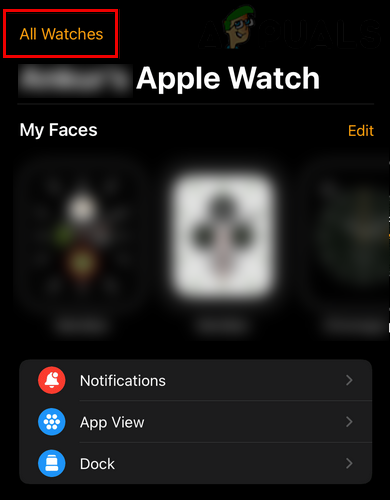
Open All Watches in the iPhone’s Watch App - Now tap on the Info button for the Apple Watch (to be unpaired) and press the Unpair Apple Watch button.
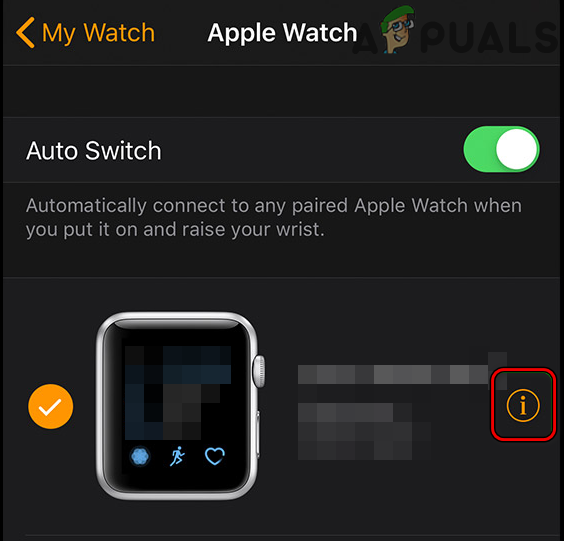
Tap on the Info Icon on Your Apple Watch - Afterward, confirm to unpair the Watch. If a cellular Apple Watch is being unpaired, you may choose to Keep or Remove the plan.
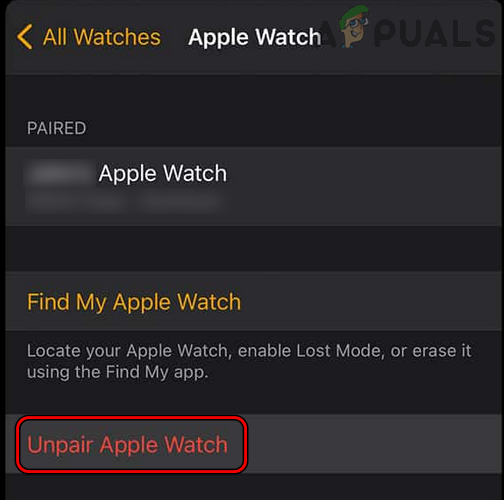
Unpair Apple Watch Through the iPhone’s Watch App - When asked to, enter the Apple credentials (to disable the activation lock) and the Watch will start backing up the data on the iPhone.
- Once the backup is completed, the Watch will start unpairing from the iPhone and all the data on the Watch will be removed like Bluetooth device history, Apple Pay, passcode, etc.
Once done, the Watch will be unpaired from the iPhone and all its data will be removed. Now the Watch can be sold out or re-paired to an iPhone.
2. Unpair An Apple Watch Through the Watch Itself (With Passcode)
If the paired iPhone is not available to unpair the Apple Watch, then you may unpair the Watch through the Watch itself by factory resetting it but there are some caveats. As there is no iPhone available, so the Apple Watch’s data will not be backed and you may lose the data not backed up previously. Also, the Watch’s activation lock will not be disabled (as a safety measure to lock out a stolen Watch) until manually done on the iCloud website. Before proceeding, make sure the Apple Watch is fully charged.
- Launch Settings of the Apple Watch and open General.
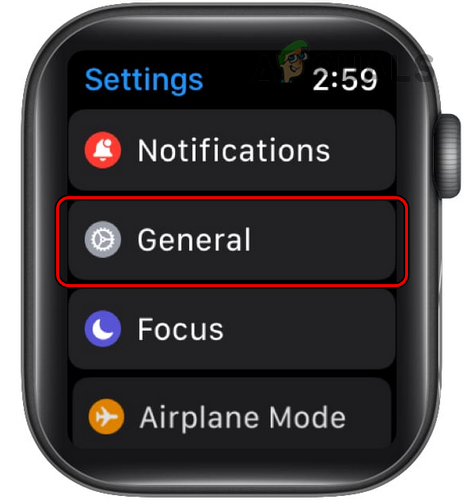
Open General Settings of the Apple Watch - Now select Reset and tap on Erase All Content and Settings.
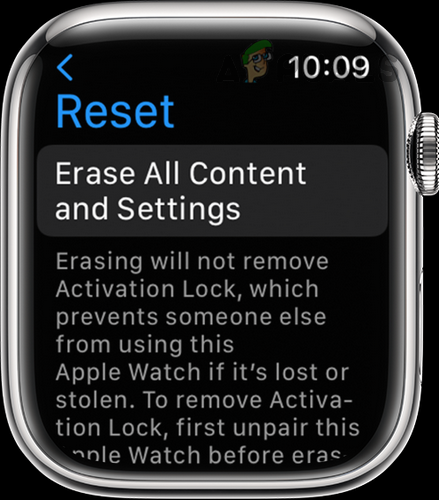
Erase All Content and Settings of the Apple Watch - Then key in the passcode (if enabled) and tap on Erase All. In the case of a cellular model, you may select Erase All & Keep Plan if you are not transferring the Watch to someone else.
- Now, wait till the Watch’s reset process completes and then disable the Activation lock of the watch (as discussed later).
3. Unpair An Apple Watch Through the Watch Itself (Without the Passcode)
If you forget the passcode of your Watch (after all, humans do forget things), then the above method will not work for him and he may use the hard reset method as discussed below:
- Press and hold the side and digital crown buttons of the Apple Watch.
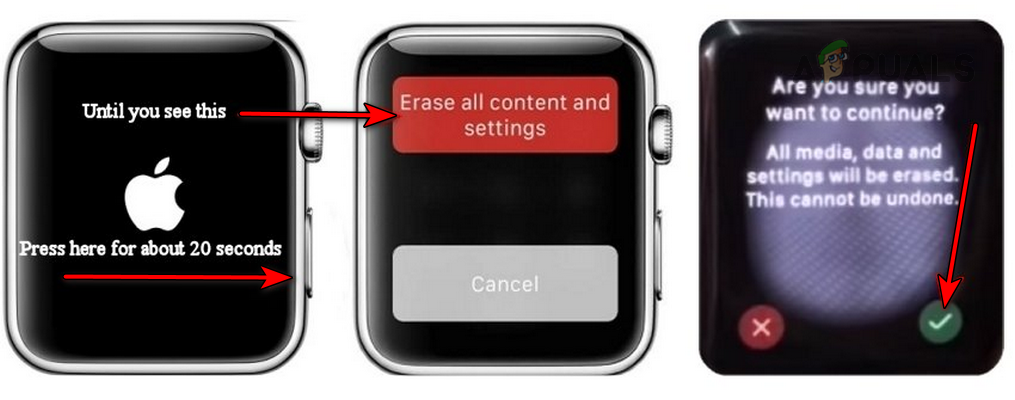
Hard Reset the Apple Watch - Now, wait till the Apple logo is shown (around 10 seconds) and then release the buttons.
- Then wait for a few seconds and press/hold the Watch’s side button till the Erase All Settings prompt is shown (around 20 seconds).
- Once the prompt is sown, tap on Erase All Content and Settings, and afterward, confirm to reset the Apple Watch to its factory defaults.
- Afterward, wait till the watch resets to its factory settings and then remove its activation lock (discussed below).
4. Remove Activation Lock from an Apple Watch
After resetting an Apple Watch to its factory defaults on the Watch itself, you may remove the activation lock from the Apple Watch, otherwise, it will not be useable. To do so:
- Launch a web browser and head to the iCloud website.
- Now login using the Apple ID and password.
- Then open Settings and select the Apple Watch under My Devices.
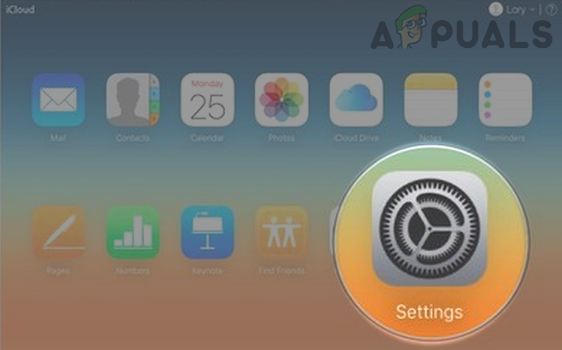
Open Settings on the iCloud Website - Now click on the X button next to the Apple Watch and afterward, confirm to remove the Apple Watch from the account which will disable the activation lock on the Apple Watch.
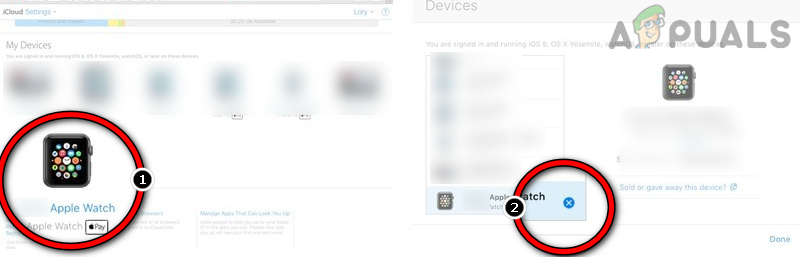
Remove the Apple Watch from the iCloud Website
5. Remotely Reset the Apple Watch to its Factory Defaults
If you have misplaced the Apple Watch or if it is stolen, then you may remotely reset the Apple Watch to its factory defaults to remove data from it and unpair it from the iPhone. To do so:
- Launch a Web browser and steer to the iCloud website.
- Now open Find My iPhone and select the Apple Watch in All Devices.

Open Find My iPhone on the iCloud Website - Then click on Erase Apple Watch and afterward, confirm to reset the Apple Watch to its factory defaults and the Watch will be wiped remotely.
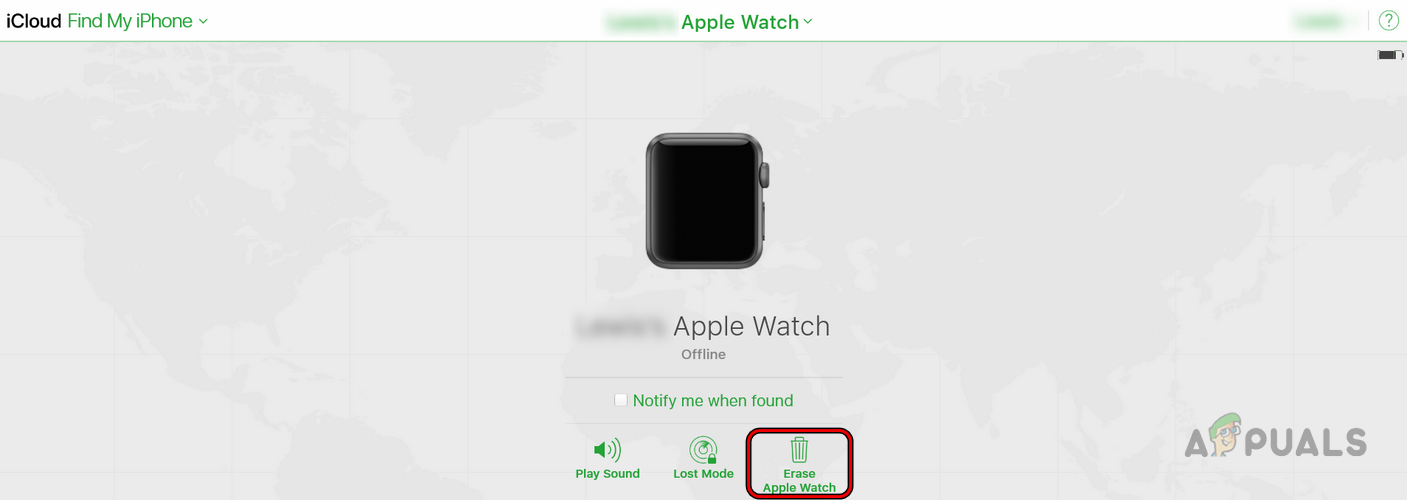
Erase Apple Watch from the iCloud Website
Once the Apple Watch is unpaired, you may re-set it up and use it with an iPhone.
The post 5 Methods to Unpair Apple Watch [Without or Without iPhone] appeared first on Appuals.com.


0 Commentaires