Your Textnow SIM may have network connection problems if you have yet to activate it in the first place. It will also not work if it is incompatible with your phone, as many Textnow users have faced the same issue. Thus, you need to check whether your device supports the app.
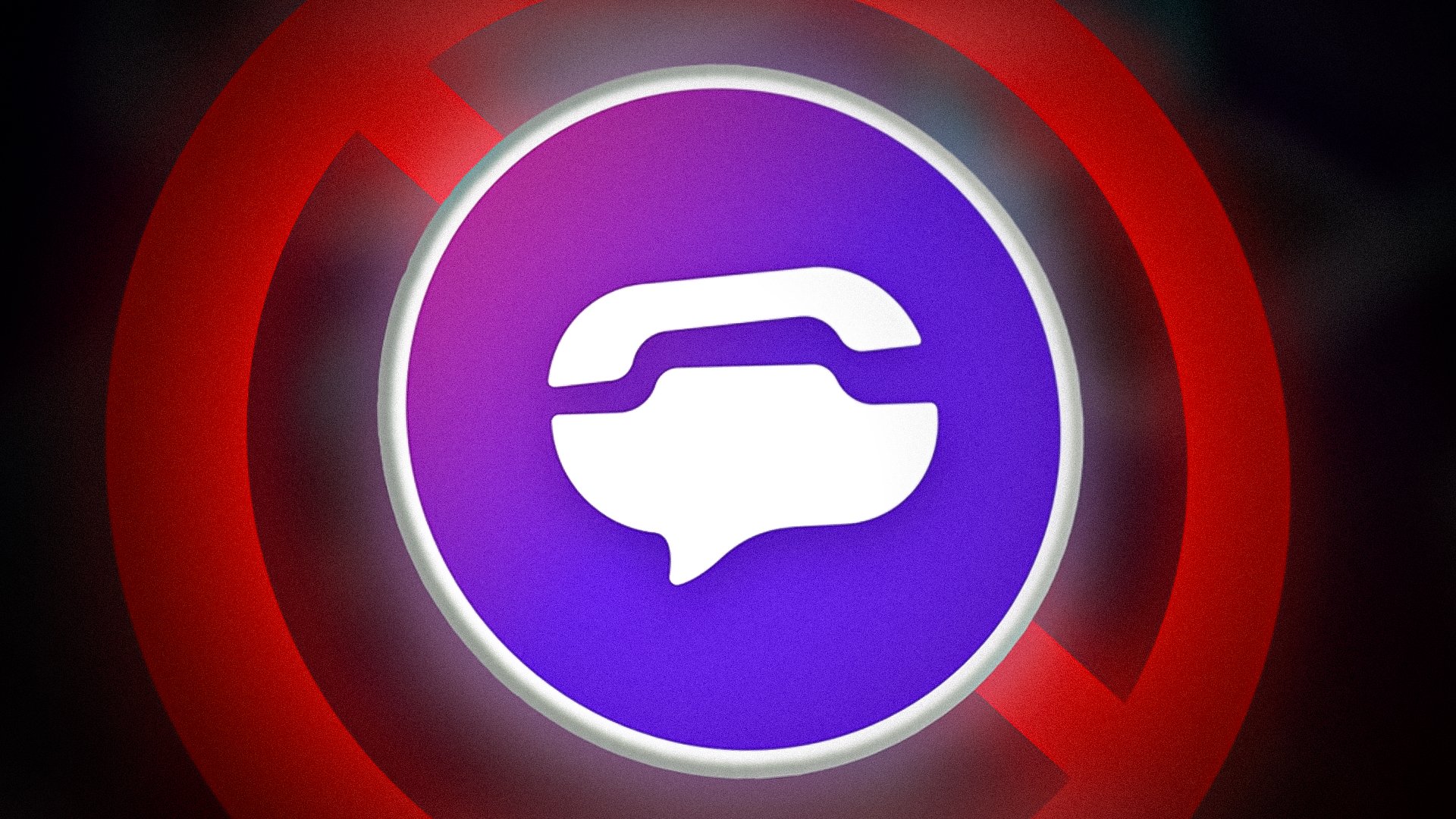
Also, there might be some glitches in the app, including some other minor issues, which can be corrected instantly. You may also need to check your phone settings and see if it has any network restrictions.
Now if your device is compatible with the app and there are no network restrictions, follow the methods mentioned in this post, as they will help restore the network connection on Textnow.
1. Make Sure Your Sim is Activated
If you are using Textnow for the first time, and it does not show any network connection, possibly your sim is not activated. Sometimes people try to activate their sim; however, they do not use the correct method, or there is some glitch in the app. Thus, if your sim is not activated, follow the below-mentioned steps
For Apple devices:
- Eject the nano-sized Textnow SIM card on your device.
- Go to the Textnow app and sign in.
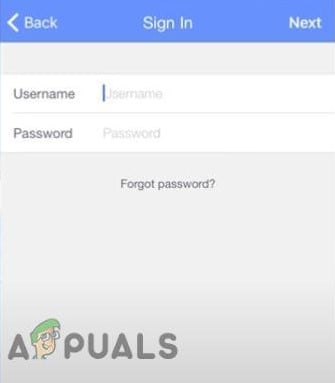
Sign in TextNow app - Tap on the Hamburger Menu.
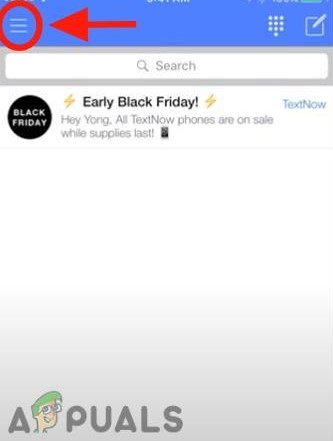
Go to the Hamburger menu - Next, tap on Activate Data Plan.
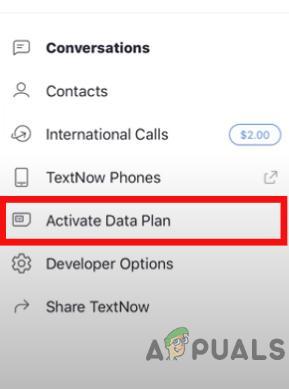
Select Activate Data Plan - Select I have a Sim to Activate and follow all the instructions that are shown on your screen.
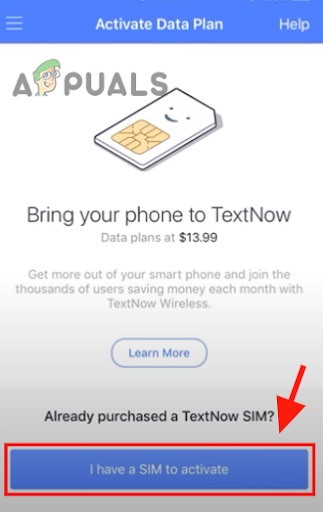
Hit the blue button - Now, enter the last 4 digits of your MEID that are present on your Textnow SIM on the back side.
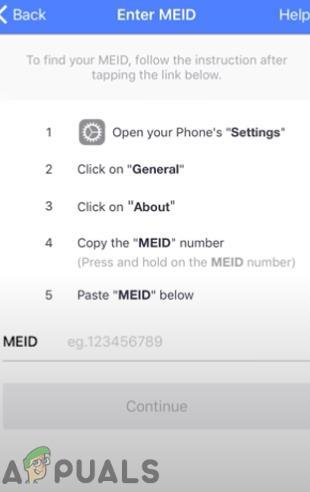
Scroll down to check the MEID number As your SIM is already inside your device, you can go to your phone’s Settings > General > About. You can check the MEID number when you scroll down.
- After this, follow these steps to set up your APN
-
- Go to Settings and tap on Cellular.
- Now click on Cellular Data Network, and in the APN field, add Textnow static.
- In another APN Filed below the LTE Setup, add Textnow static.
- Turn on the Airplane Mode, and turn it off after 10 seconds. Then open the Textnow app.
- Go to your network connection and reset it.
- Turn on the Airplane Mode and turn it off after 10 seconds.
- Lastly, turn off your Wifi and by using the Textnow app, make calls or send a text to see if it works. With this, the activation is completed.
For Android devices:
- Insert your Textnow SIM into your mobile.
- Go to the Textnow app and open your account.
- With this, your SIM activation will start. You will get a notification when the activation is completed.
- Turn off Wi-Fi on your device and send a text or make a call using Textnow, which will help you check the network connection.
2. Force Stop the App
If the Textnow app on your phone is having some underlying issues and facing malfunctioning, a force stop will help solve the problem. It will eventually restart the Textnow app without losing any essential data or conversation.
Therefore, if you were using the app before and have data in it, you can simply do a force stop and see if it restores the network connection.
Another thing that you need to know is that if your data was not saved in the app, you might lose it if you do a force stop immediately after that.
- Go to Settings > Apps.
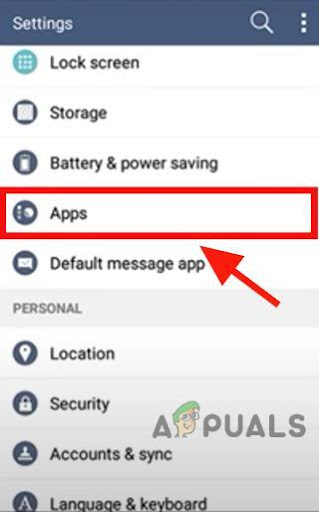
Go to Apps - Scroll down and select Textnow.
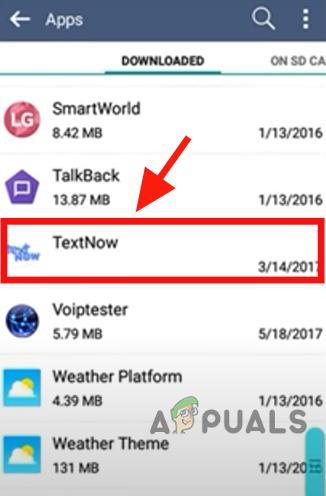
Select TextNow - Tap on Clear Cache.
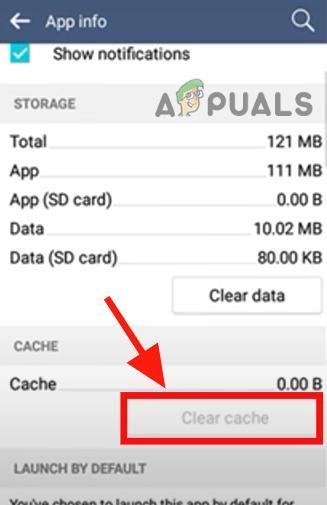
Tap the Clear Cache button - Finally, tap on Force Stop.
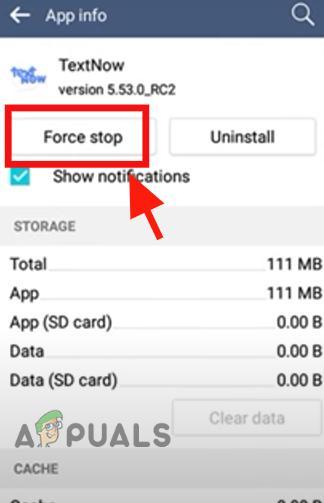
Tap Force Stop - Go to the app, log back in, and re–enter your MEID number.
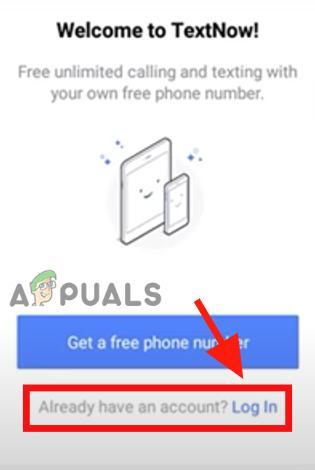
Login and enter MEID - Restart your phone and check if the network connection is restored.
3. Restart Your Wi-Fi Router
If you are connected with your Wi-Fi, but the Textnow app on your device says that there is no network connection, there might be some problems with your Wi-Fi router. You may face this problem often if you do not reboot your Wi-Fi device frequently. Doing a restart will fix network issues or if there is a slow connection.
- You can restart your Wifi device by unplugging the power and Ethernet cables.
- You also have to remove the battery if your device uses one.
- The process of shutting down may take up to 3 minutes.
- Wait for 5 to 8 minutes, then turn on the device by connecting the power and Ethernet cables.
- After this, force stop the app (follow the 2nd method), restart your phone, and send a text message or place a call to see if this solved the problem.
4. Check Your Account Details
If you brought a SIM, and it only works on Wi-Fi, you may have activated your SIM under a different account and used another account on the Textnow app. Thus, you may need to check your account details for this. Follow the below guide to review and change any of your account information:
- Go to your TextNow app and enter your account information.
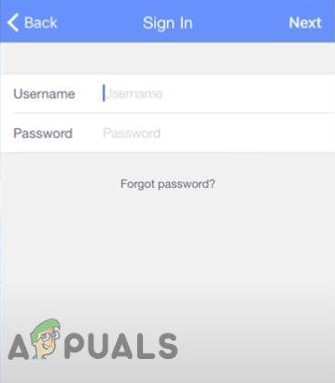
Enter credentials - Tap on the menu in the upper–left and open the main menu.
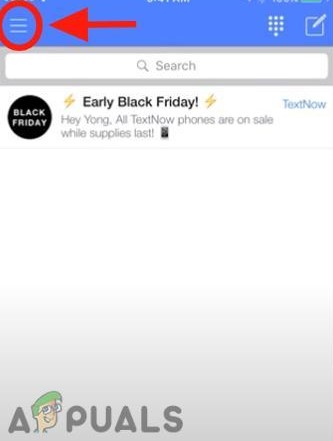
Go to Menu - Next, go to Settings.
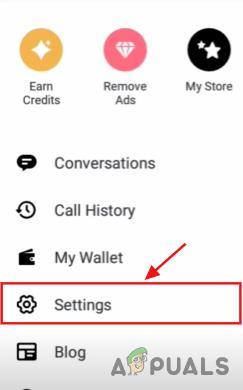
Select Settings - After this, select Account. Through this, you will see all the information related to your account.
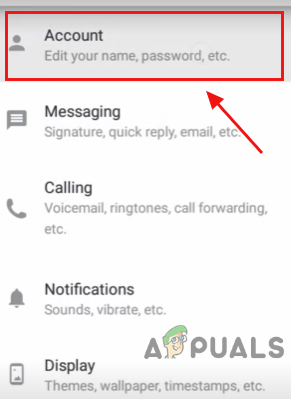
Tap on Account
If you are not using the Textnow app, but using it on your browser, do the following steps:
- In the top right corner, select My Account.
- Click on the menu and then on Settings.
- Go to Personal Info. By doing this, you can check all your account information.
If you have tried all the above methods, and there is still no network connection on your TextNow app, there is an issue with the SIM. Thus, you need to replace it. However, before any such step, ensure to contact Textnow support and tell them about the issue that you are facing.
The post Troubleshoot SIM Network Connection Issues in TextNow appeared first on Appuals.com.


0 Commentaires