Google Drive and Gmail are two of the most used services, but the storage capacity limit pushes people to buy more space for a fee. However, did you know that there are some tricks to help you stay within the free 15GB area? In this article, we will show you how to save money with Google Drive and Gmail tricks.
Google gives users a combined 15GB of free space to be used in all Google services. Unfortunately, this could fill up pretty fast if you are using more than one service. The company asks you to subscribe to Google One and pay a monthly fee to use more space. If you don't want to pay any money, we have a couple of solutions for you. Here are our tips and tricks on the matter!
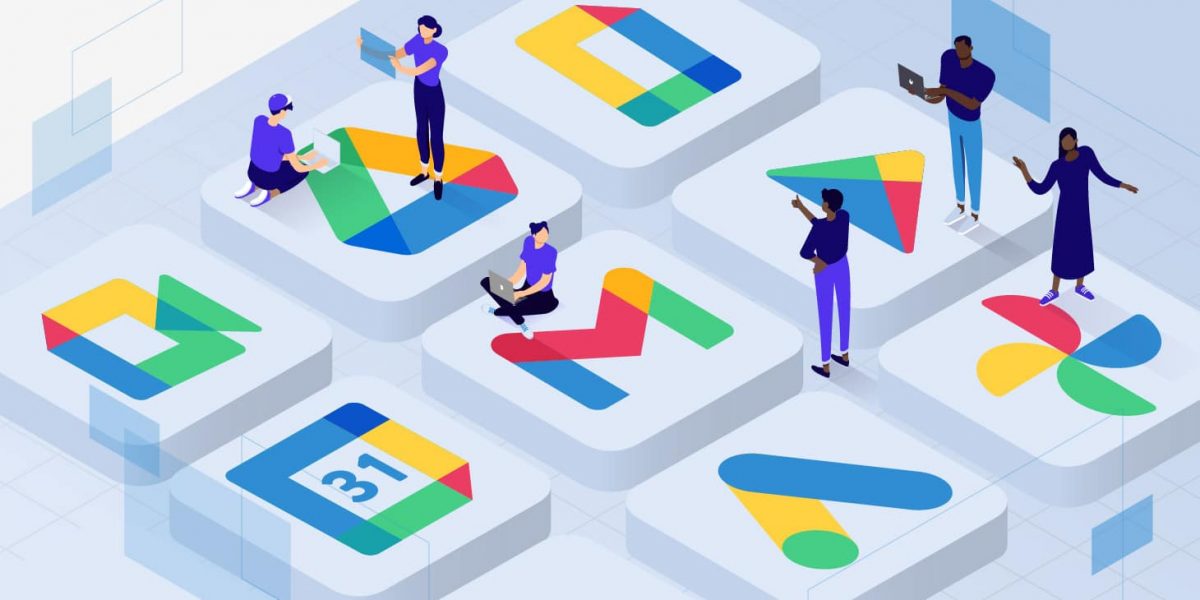
How to save money with Google Drive and Gmail tricks: Explained
These solutions are mostly for regular users who can stay within the 15GB area. If you are using Google apps for work purposes and that work requires a much larger space to store files, you might want to save for a Google One subscription. Let's cut to the chase and start giving all the tips!
Delete large files on Gmail
You need to copy and paste the command below to delete large files on Gmail. You can follow the same steps on the mobile Gmail app.
- Go to Gmail and log in to your account.
- Type "has:attachment larger:5MB" in the search bar. You can change the number to whatever you want. This will show you all the emails with an attachment over 5Mb.
- Select the unnecessary ones and then click the Trash icon at the top of your screen.
- Expand the left-hand menu and go to Trash.
- Select all the emails and hit Delete forever.
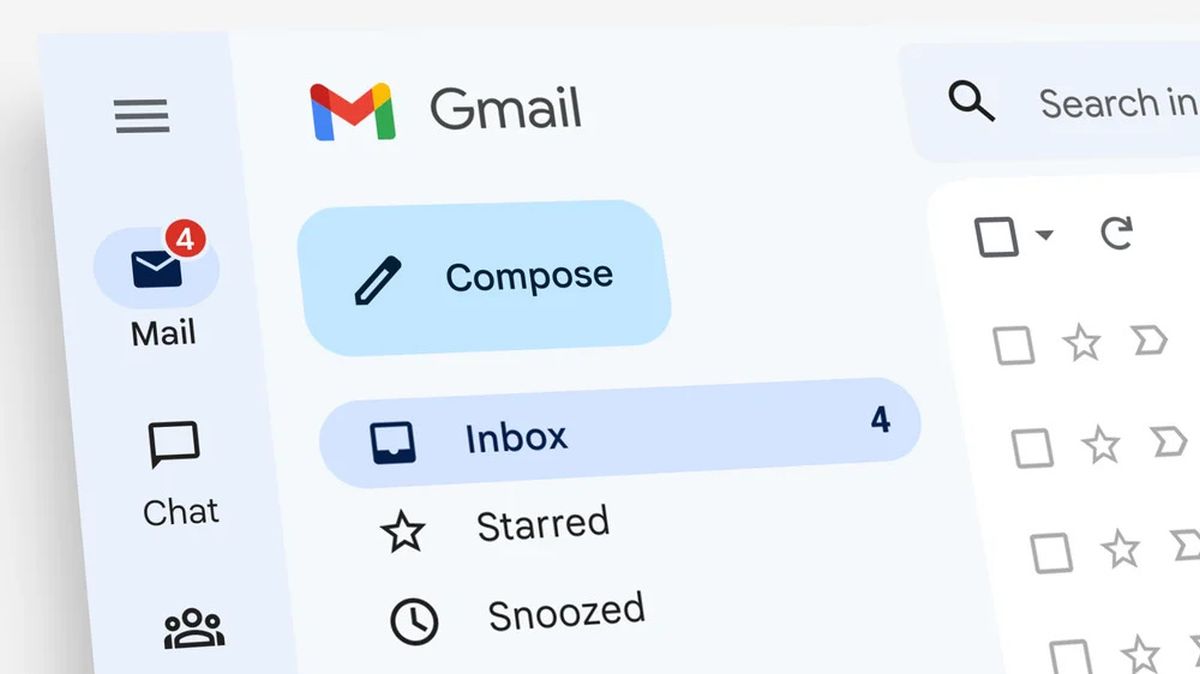
Clean Google Photos
Photos can have very large sizes according to their resolution and such. As Google uses 15Gb for all services, it includes Google Photos too. Clean all the unnecessary photos to clean up some space.
- Go to Google Photos and log in to your account.
- Scroll through your albums and select the photos you want to delete.
- Hit the Trash Bin icon in the top right of your screen.
- Go to Trash on the left-hand menu.
- Select all and hit Delete permanently.
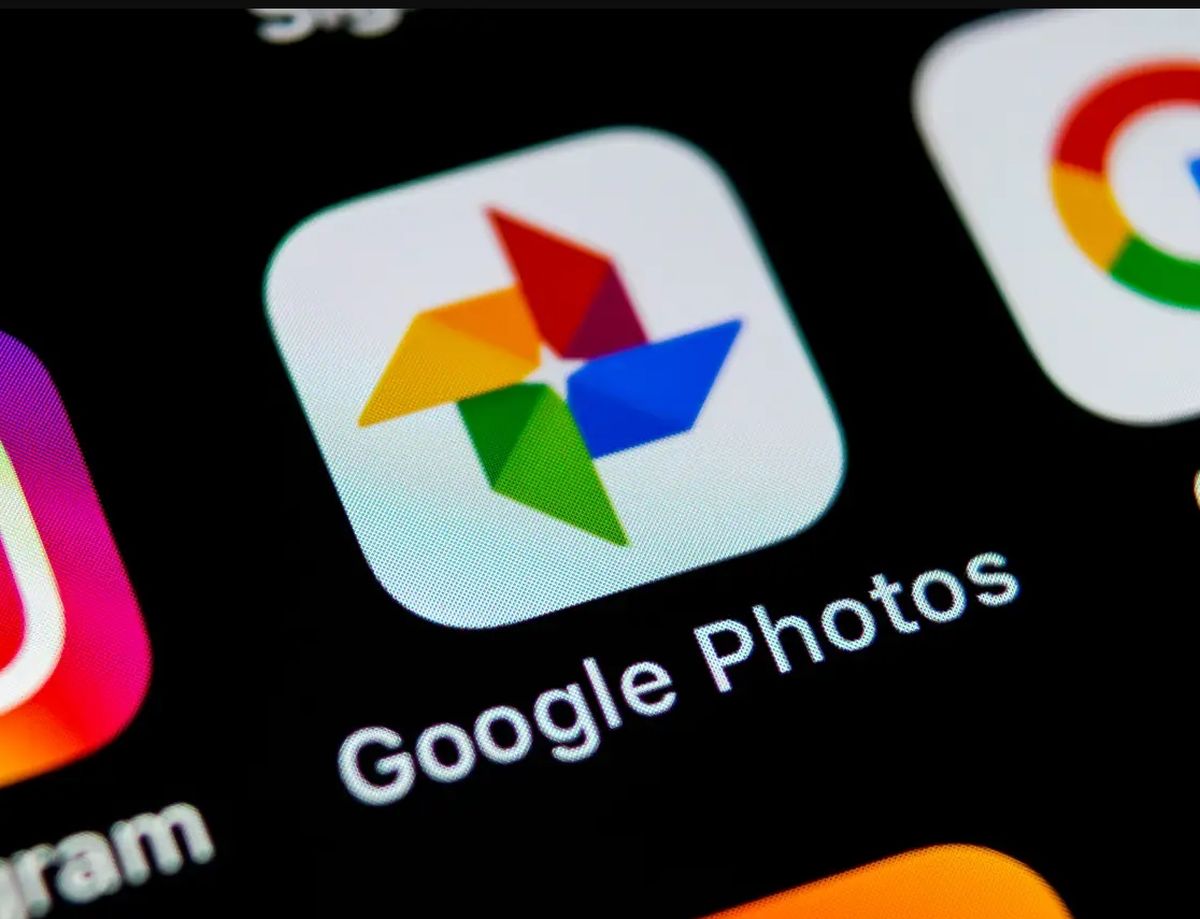
Delete large files on Google Drive
The last is probably the most effective tip on how to save money with Google Drive and Gmail tricks. Google lets you sort files by their sizes, and this way, you can detect if there are any large files that you don't need or use anymore.
- Go to Google Drive and log in.
- Find Storage on the left hand of the screen.
- If you can't see files listed according to their sizes, click Storage Used on the right hand of your screen.
- Select the files you want to delete and click the Trash Bin icon in the top right.
- Click Move to Trash.
- Go to Trash on the left side of your screen.
- Select the file, and in the top right of your page, click the Trash Bin icon to delete forever.
More Google tutorials:
- How to send large files in Gmail: Easiest way
- How to use Google Take Me Home: Explained
- How to make sure that Gmail notifications on Android are not delayed
Thank you for being a Ghacks reader. The post Top 3 Google Drive and Gmail tricks to save money appeared first on gHacks Technology News.


0 Commentaires