Are you unable to select and save images from Gmail? limited storage and misconfigured settings can prevent you from saving images in Gmail.
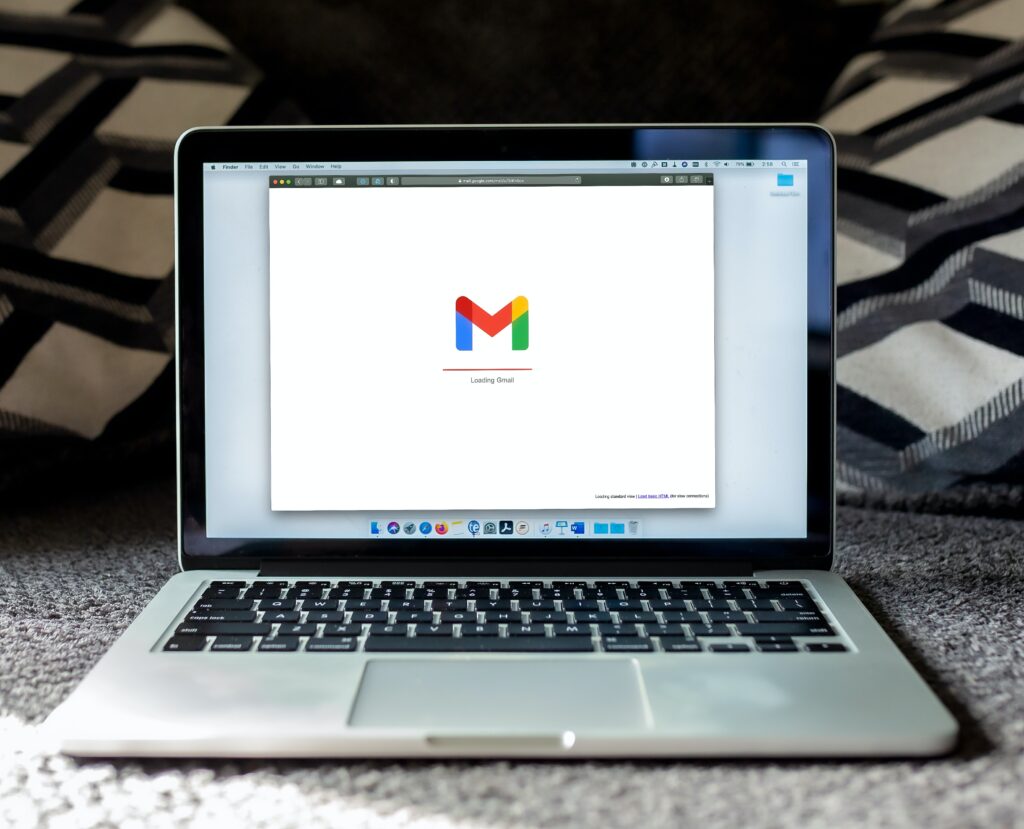
Luckily, there are several ways to get your Gmail app back to normal functioning. In this article, we have mentioned a few tried and tested troubleshooting methods that can help you select and save images in the Gmail app.
1. Force Close Gmail and Restart Your Device
If you cannot select and save images on the Gmail App, try force closing the app. A force close will help solve issues in an app that is unresponsive and has glitches. It solves the problem by closing the app and restarting it.
Steps for Force closing the Gmail app for iPhone:
iPhone SE, iPhone 8, and earlier models:
- Start by double-clicking the Home button, which will show your most recently used apps.
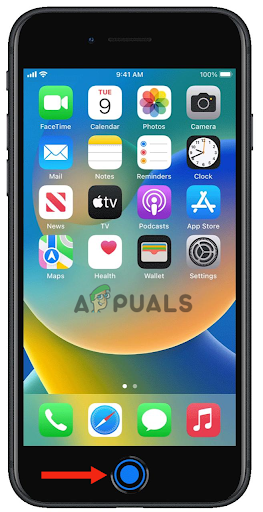
Double-click the Home button - Then, swipe left or right to find the app you want to force close.
- Swipe up on the Gmail app’s preview to close the app.
iPhone X or later models:
- From the Home Screen, swipe up from the bottom of the screen. Then, pause in the middle of the screen.
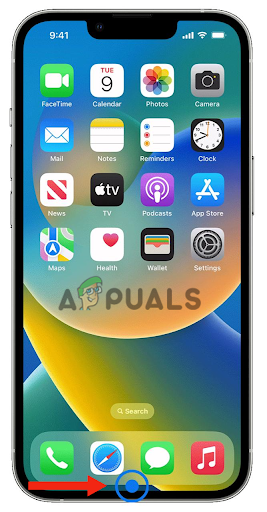
Swipe up from the bottom of the home screen, then, pause in the middle of the screen - After this, swipe left or right to find the app you want to force close.
- Lastly, swipe up on the app’s preview to close the app.
2. Restart your device
After Force Closing the Gmail App, restart your iPhone, as it will clear the cached data that is causing the issue. Restarting your device helps in numerous ways. Firstly, it solves minor software-related problems by resetting the software and clearing temporary data.
iPhone SE (1st generation), 5, or earlier models:
- Press the top button and hold it till the power-off slider appears on the screen.
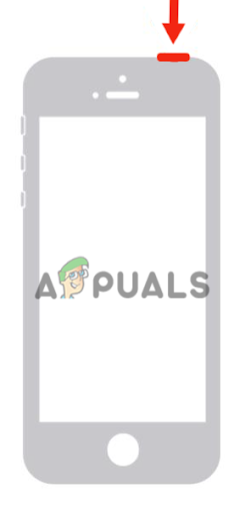
Press the top button till the power-off slider appears - Next, drag the slider, and wait 30 seconds for your iPhone to turn off completely.
- Lastly, press the top button and hold it till you see the Apple logo to turn on your device.
iPhone SE ( 2nd or 3rd Generation), 6, 7, or 8:
- Firstly, press the side button and hold it until the power-off slider shows on your iPhone.
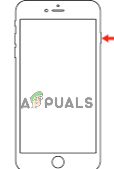
Press the side button until the power-off slider shows up - Drag the slider to turn it off and wait for around 30 seconds.
- Lastly, turn on your device by pressing the side button and holding it till the Apple logo appears on the screen.
iPhone X or later version:
- Begin by pressing the volume up or down button, along with the side button, until the power-off slider shows on the screen.

Pressing the volume up or down button, along with the side button, until the power-off slider shows up - Next, drag the slider to turn off your iPhone and wait for around 30 seconds.
- Press the side button until the Apple logo appears on your screen to turn it on.
After following the above steps, go to the Gmail app. Then, touch and hold the photo until a menu appears. Lastly, tap on Save Image to save the photo to your photos library.
3. Remove the Gmail Account
Another method that you can try to fix the issue is to remove your account from the Gmail app and add it again. Doing this can help it in various ways. For instance, there can be a syncing issue with your account and the app, due to which you are unable to save the picture.
Additionally, it will help clear old data and cache associated with the account. Resultantly, it will resolve issues with the account or the app. Removing the account and adding it will also help troubleshoot any other problem by resetting the app and giving it a fresh start.
Here’s how you can remove your account from the Gmail app:
- Open the Gmail app and tap on your profile picture in the top right corner.
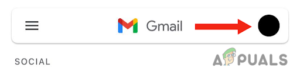
Tap on your profile picture - Tap on Manage accounts on this device.
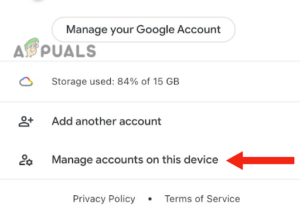
Choose the Manage accounts on this device option - Lastly, tap on Remove from this device.
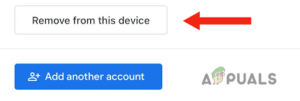
Select Remove from this device option
After removing your account from the device, restart it (follow method 1). Then, add your account again.
- Go to the Gmail app and tap on your profile picture.
- Tap on Add another account.
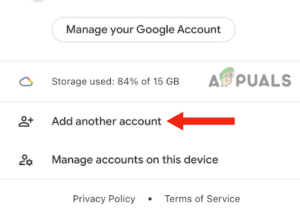
Tap on Add another account - Choose the type of account you want to add.
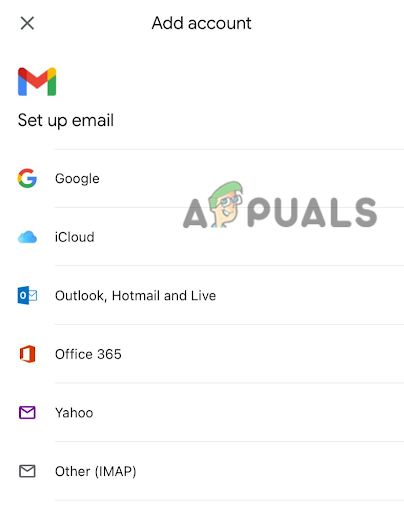
Select the type of account you want to add - Next, enter your email and password to add your account.
3. Turn On the “Always Show Images” Option
If you cannot see the images or the images do not load in the Gmail app, you need to turn on the Always Show Images Option. When you turn on this feature, all the images in emails will be automatically displayed. With this, you do not have to load them manually.
However, if you have already turned on this feature, try to turn it off and on again. Doing this will help reset the feature and resolve any problems that are causing it to malfunction. Here’s how you can do it:
- Go to the Gmail app and tap on the Menu icon.
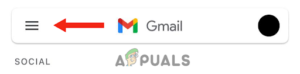
Go to the Menu icon - Then, tap on Settings.
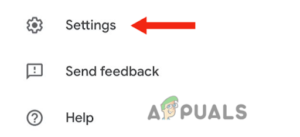
Choose the Settings option - After this, tap on Email Preferences under “Inbox.”
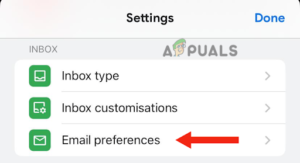
Tap on Email Preferences - Tap on Images.
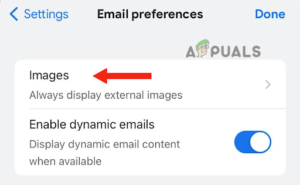
Go to Images - Tap on Always Display External Images. If the feature was already turned on, tap on Ask Before Displaying External Images. Then tap on Always Display External Images.

Tap on Always Display External Images - Lastly, tap on Done to save the setting.
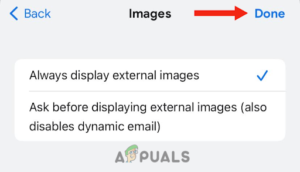
Tap on Done
In this post, we have discussed 3 different methods that can help you solve the issue of being unable to select and save images on the Gmail App. However, if none of the methods worked for you, try contacting Apple Support and ask them for a possible solution.
The post Fix: Can’t Select and Save Images on Gmail App appeared first on Appuals.com.


0 Commentaires