If you’ve encountered the ‘Not Enough Memory’ error while trying to open an image in Windows Photo Viewer, you’re not alone. This error typically occurs when attempting to open large image files or a series of images simultaneously in Windows Photo Viewer. Here’s a photo of the error users receive:
Windows Photo Viewer can't display this picture because there might not be enough memory available on your computer. Close some programs that you aren't using or free some hard disk space (if it's almost full), and then try again.
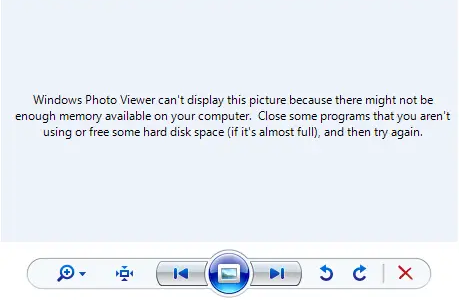
It occurs when your system’s available memory is insufficient to handle the operation, causing the application to halt.
In order to resolve this error, there are several solutions you can try.
1. Close Other Applications:
If you receive the “Windows Photo Viewer Not Enough Memory” error, try closing unnecessary applications running in the background. This will free up system resources and potentially resolve the issue. To do this, follow these steps:
- Press Ctrl + Shift + Esc to open the Task Manager
- Now from this list of tasks, end the ones that are unnecessary.
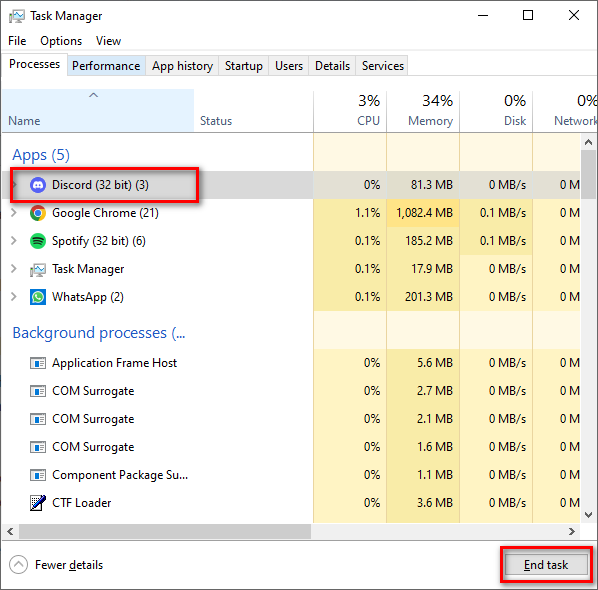
- Attempt to open the image file again in Windows Photo Viewer to see if the error has been resolved.
You can also try to free up memory by following our guide on this dedicated issue; please refer to ‘How to clear RAM Cache in Windows‘.
2. Resize the Image:
If the image file you are trying to open is exceptionally large, it can fill up the memory while attempting to process the image, which can cause a ‘Not enough memory’ error in Windows Photo Viewer. If that is the case, resizing the image can help overcome this error.
To resize the image, you can use an image editing tool or an online image resizing service to reduce the image’s dimensions or file size. Once the image is smaller, try opening it in Windows Photo Viewer again.
In this article, we are going to use website called ‘Resizing’ to demonstrate. Follow these steps:
- Go to Resizing.app
- Press the ‘Click here to upload your image’ button

- Select the image you want to resize
- Adjust the width and height according to your likings
- Now press ‘Save image’ button
- Try opening the new image you just created to check if the issue persists.
3. Convert Image Format:
In some cases, the file format of the image may be incompatible or cause memory issues. To overcome this problem, convert the image to a different format, such as JPEG, PNG, or BMP, using an image converter tool. After converting, attempt to open the newly formatted image in Windows Photo Viewer.
4. Use an Alternative Image Viewer:
If the Windows Photo Viewer ‘Not Enough Memory’ error persists despite trying the previous solutions, consider using an alternative image viewer. There are many third-party applications available that can handle large images or series of images without encountering memory issues.
Some popular alternatives include IrfanView, FastStone Image Viewer, and XnView.
Hope this guide helps you resolve the “Windows Photo Viewer Not Enough Memory” error!
The post Fix: Windows Photo Viewer Not Enough Memory Error appeared first on Appuals.com.


0 Commentaires