Firefox users who run searches from the browser's address bar may have noticed that the browser displays the entered search term and not the address of the search engine on the search results page anymore.
Mozilla announced the change in the Firefox 113 release notes, but appears to have rolled out the functionality gradually to installations of the browser.
Please note that Firefox does not display the search term in the address bar if a dedicated search field is displayed in the browser's address bar; it can be added by right-clicking on a blank spot on the main toolbar and selecting the "customize toolbar" option from the menu. Drag & drop the search element to the Firefox toolbar to display it there.
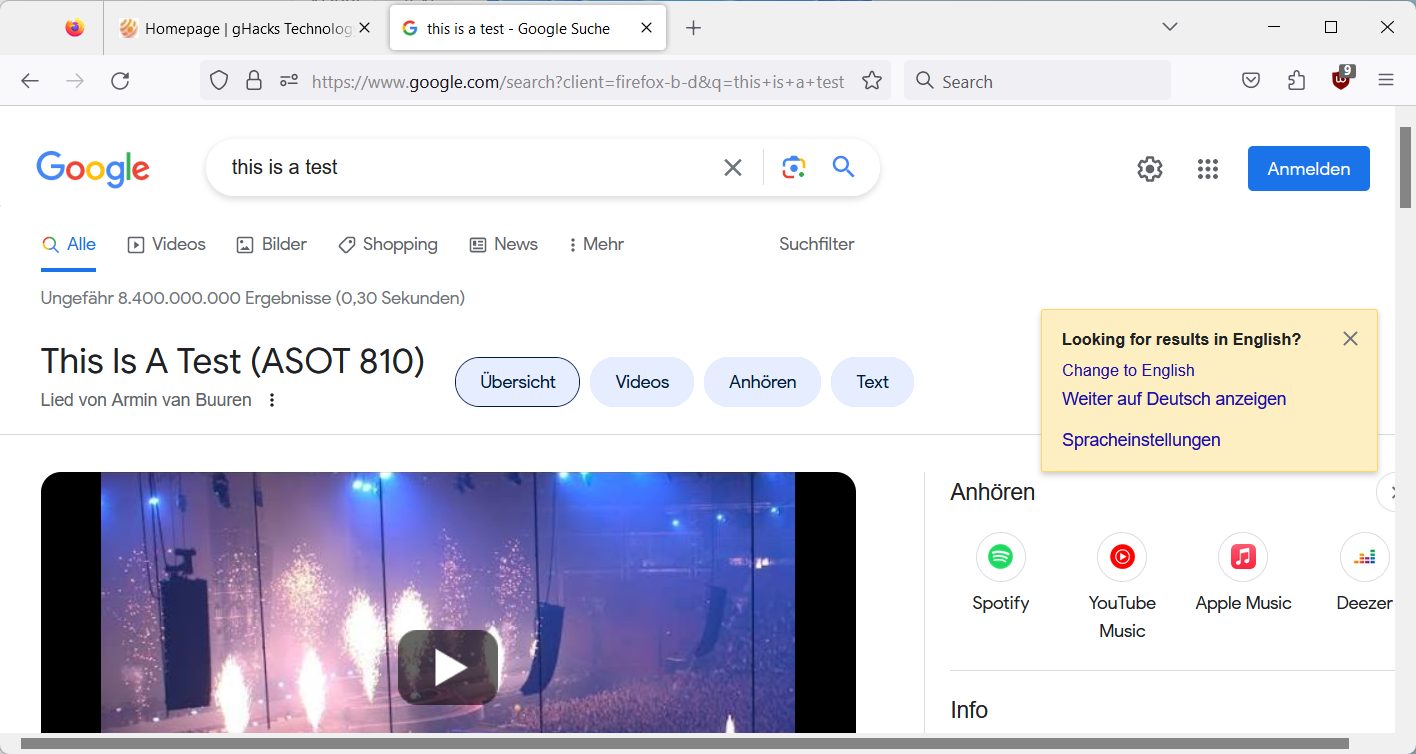
The browser displays a notification to users the first time this happens. Mozilla explains that the change makes searching simpler, as it makes it easier to adjust the search term directly in the address bar of the browser.
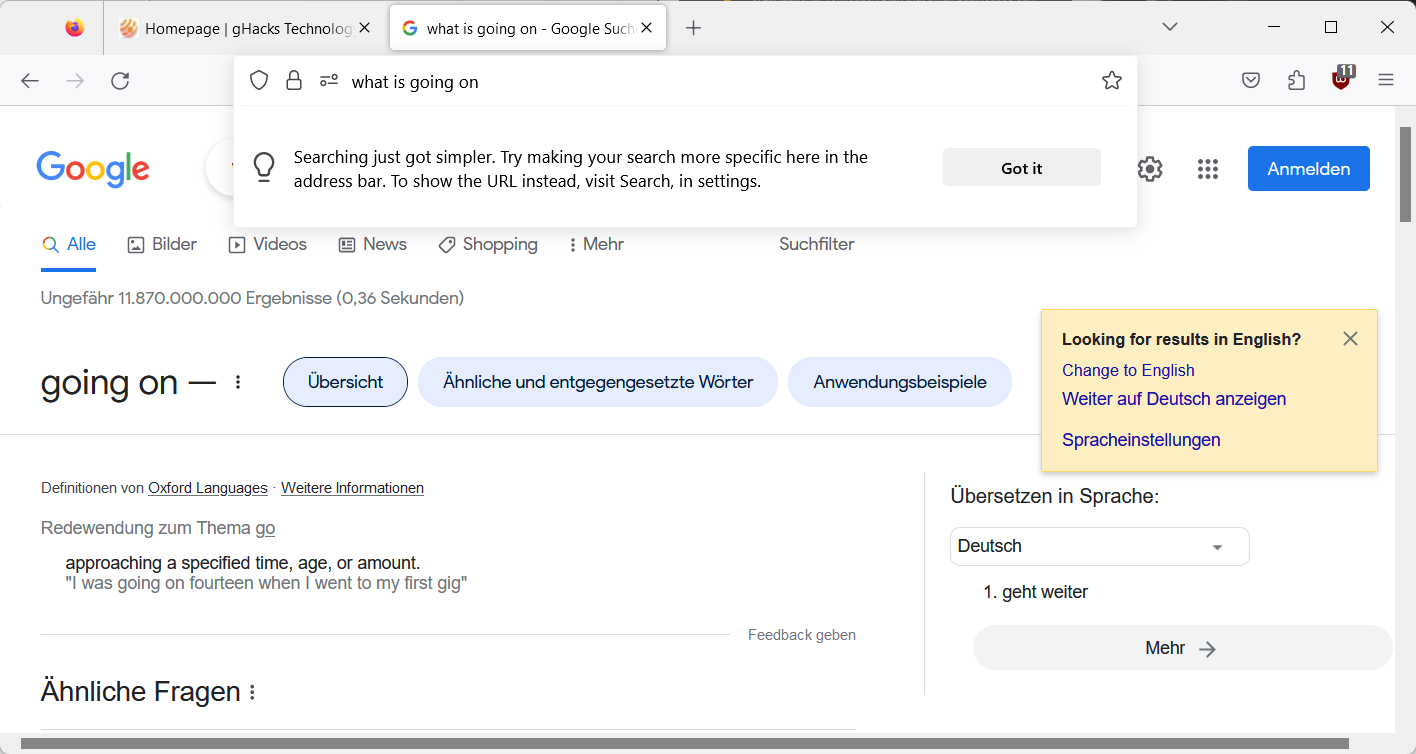
While some Firefox users may appreciate the change, others may dislike it, as it breaks one of the fundamental principles of web browsing: that the URL of the active page is always visible and accessible in browsers.
Mozilla might argue that the URL is not that important in this specific case, and that users know that they are on Google or another default search engine that they have set in the browser. Clearly, most Internet users who run searches do not need access to the URL of the search engine, as they do not edit it manually or use copy or share operations.
Critics argue that users may also edit the search term on the results page directly, as the default search engine usually displays a search field with the term there as well. Google, which is Firefox's default search engine in most regions, displays the search field at the top of the results page directly.
Disabling the search term in the URL in Firefox
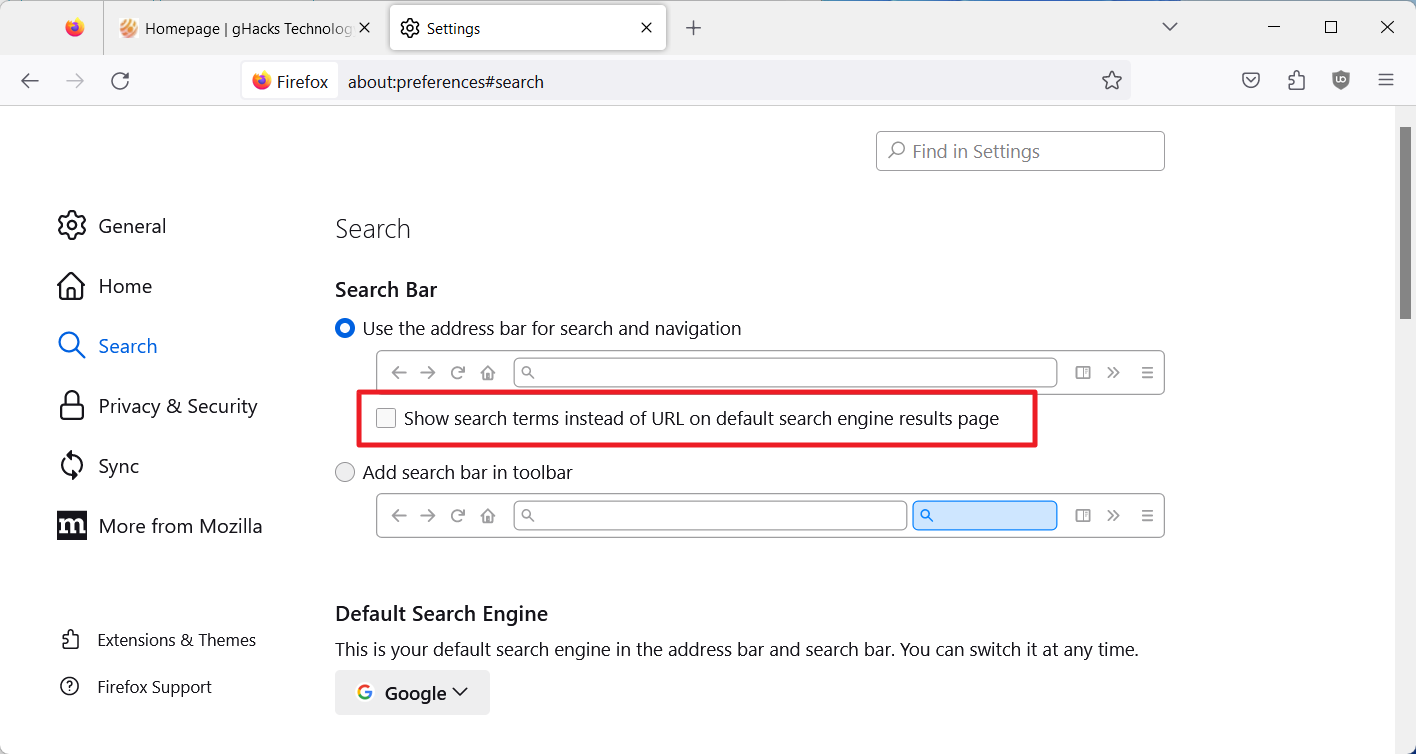
Firefox users may disable the new functionality, so that the address of the search engine is displayed again in the browser's address bar.
Here is how that is done:
- Load about:preferences#search in the browser's address bar.
- Under Search Bar, uncheck the "Show search terms instead of URL on default search engine results pages" to return to the status quo.
The change happens immediately, a restart of the Firefox web browser is not required. To undo the change, check the box again the Firefox preferences.
Closing Words
The display of the search term instead of the URL in Firefox's address bar, when the default search engine is used, is not really all that helpful. The search engine displays the term on its results page usually, which gives users the option to adjust it as needed. Even more problematic is the removal of the URL in the address bar, as it breaks a fundamental principle of browsing on the Internet.
Now You: what is your take on this new feature?
Thank you for being a Ghacks reader. The post How to disable Firefox's Search Terms in the address bar feature appeared first on gHacks Technology News.


0 Commentaires