Windows Update Viewer is an open source application to view the updates history of Windows 10 and Windows 11 operating systems. While there are several ways to view installed updates natively, e.g., by opening the Windows updates history in Settings > Windows Updates or by opening the event viewer, Windows Update Viewer may improve accessibility for some users.
The application displays all updates in chronological order, includes filtering and search options, displays the event information and links to support pages.
Windows Update Viewer is available for Windows 10 and 11 systems only. It does require the Microsoft .NET Framework 6.0 and comes as a portable package and one that can be installed on the device.
Note: Windows' SmartScreen security feature may display a prompt when the WUView.exe is run on the device. The executable file has a clean sheet on Virustotal, and SmartScreen displays its warnings for new files as well.
Windows Update Viewer
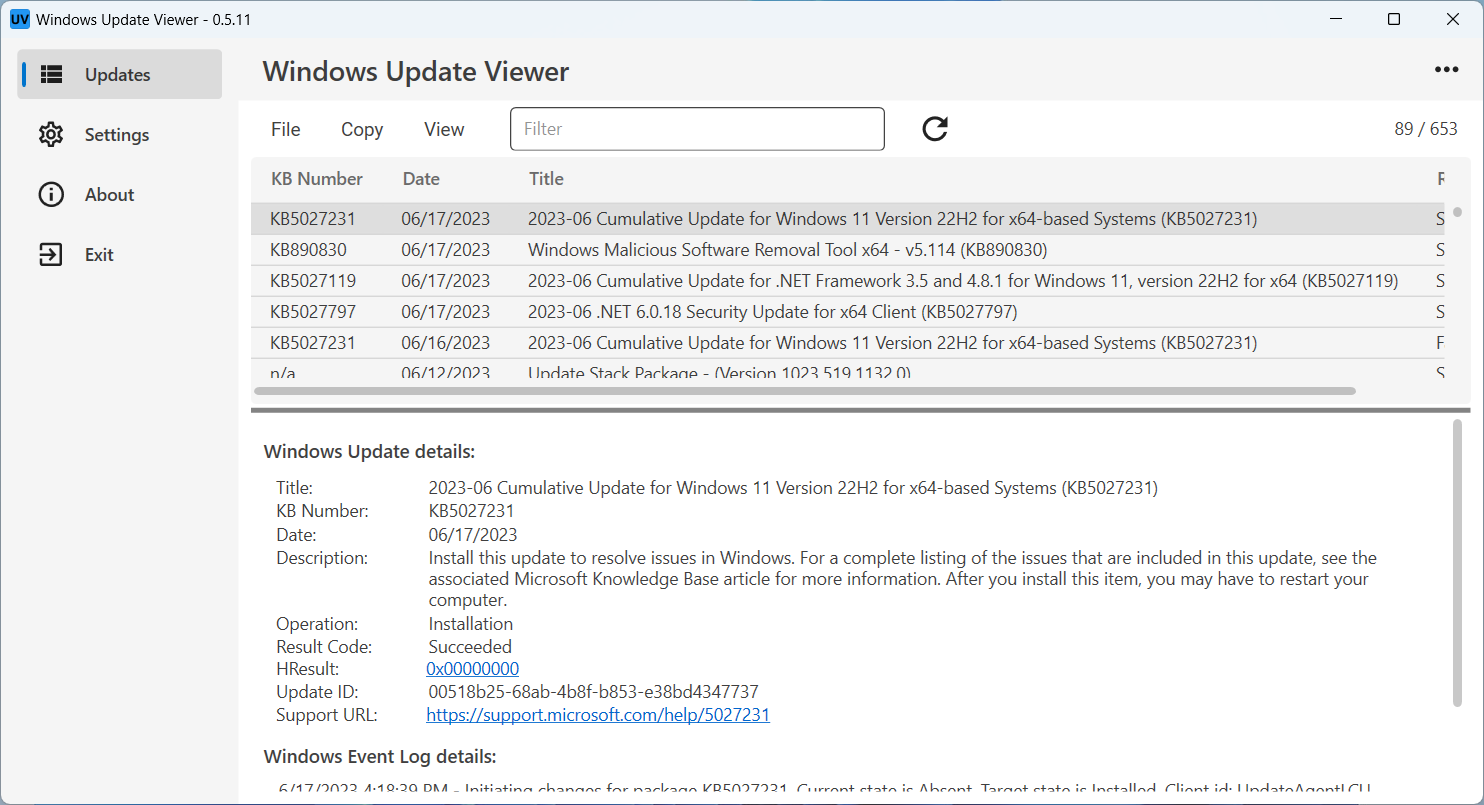
Windows Update Viewer displays all installed Windows updates in chronological order. The interface supports themes and displays in the selected system color theme by default. Users can change that in the application's settings.
The top half of the main pane displays the updates. Each update is listed with its KB ID, title and result. There is a filter field at the top to find particular updates quickly, e.g., by entering 2023 to display only updates from 2023 or by entering failed to only display failed updates.
The View menu has an option to change the large view to a small one. The smaller view uses a smaller font and displays more content on the screen at the same time. A tap on F5 refreshes the updates list and there are options to hide the details pane and to display user-hidden updates.
The details pane displays information about the selected update. It has a link to the official support page and lists all entries of the event viewer, which may be useful for troubleshooting.
Data can be exported to CSV or Text files. The File menu contains a link to Windows Update and an option to edit the exclude list. It accepts strings, one per line, and is used by the application for filtering. Any update that matches a string is now shown by default.
The string Defender is listed by default to exclude any Windows Defender updates from the list of updates.
A Settings visit displays a number of options to customize the application. Windows Update Viewer displays all updates by default, but this can be limited to a certain number of recent updates there. Other options include changing the data format or changing the size of the UI even more, e.g., to smallest or largest.
Verdict
Windows Update Viewer is a useful administrative tool for Windows administrators who want to check certain updates quickly. The event viewer information about the update is useful and the link to the support page is useful as well.
Now You: how do you troubleshoot or manage Windows updates? (via Deskmodder)
Thank you for being a Ghacks reader. The post Take a look at the Windows updates history with Windows Update Viewer appeared first on gHacks Technology News.


0 Commentaires