Is your Minecraft not working? Worry not, you are at the right place!
Minecraft is a popular sandbox video game that allows players to build anything they can imagine. However, sometimes Minecraft may not work properly.
This can be frustrating, especially if you're in the middle of a build or playing with friends.
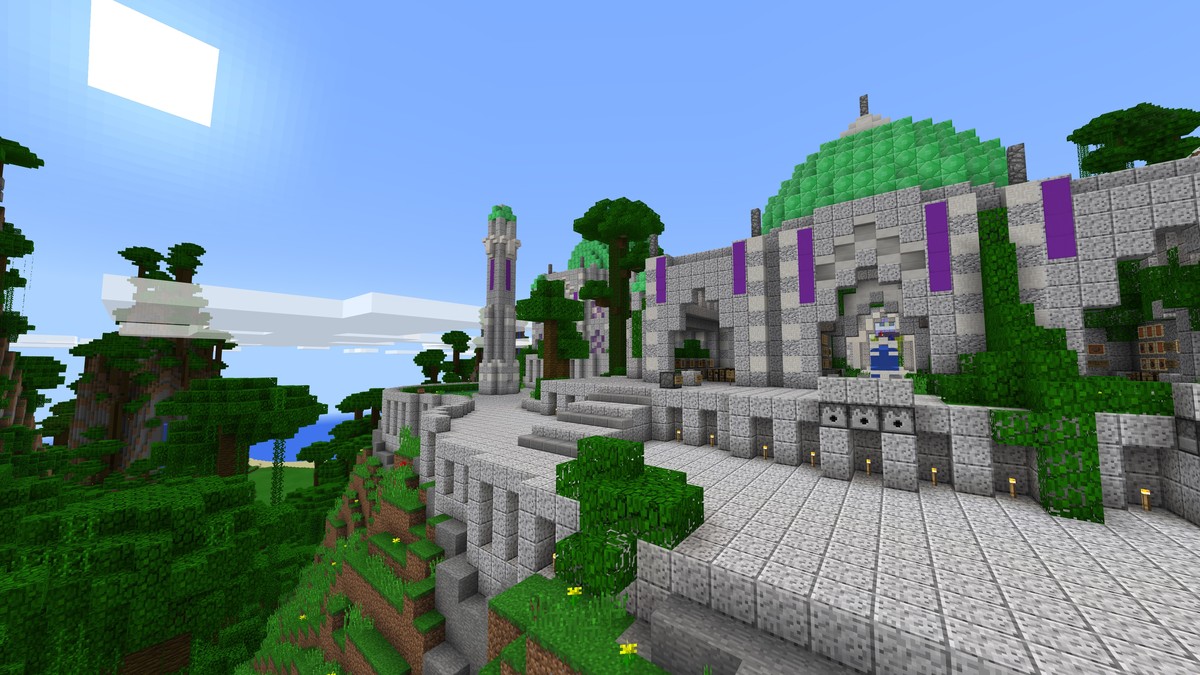
Why is Minecraft not working?
There are a number of reasons why Minecraft might not be working.
Some of the most common reasons include:
- Outdated video card drivers
- Mods that are incompatible with the current version of Minecraft
- Antivirus software that is blocking Minecraft
- Corrupt game files
- Problems with the Minecraft launcher
How to fix Minecraft not working issue
If Minecraft is not working for you, there are a few things you can try to fix the problem.
Update your video card drivers
Outdated video card drivers can cause a variety of problems with Minecraft, including crashing, freezing, and graphical errors.
To update your video card drivers, you can visit the website of your graphics card manufacturer and download the latest drivers using the links below.
Remove any mods
If you're using mods with Minecraft, it's possible that one of the mods is incompatible with the current version of the game. To test this, try disabling all of your mods and see if Minecraft starts working properly.
If it does, then you can start enabling mods one at a time until you find the mod that is causing the problem.
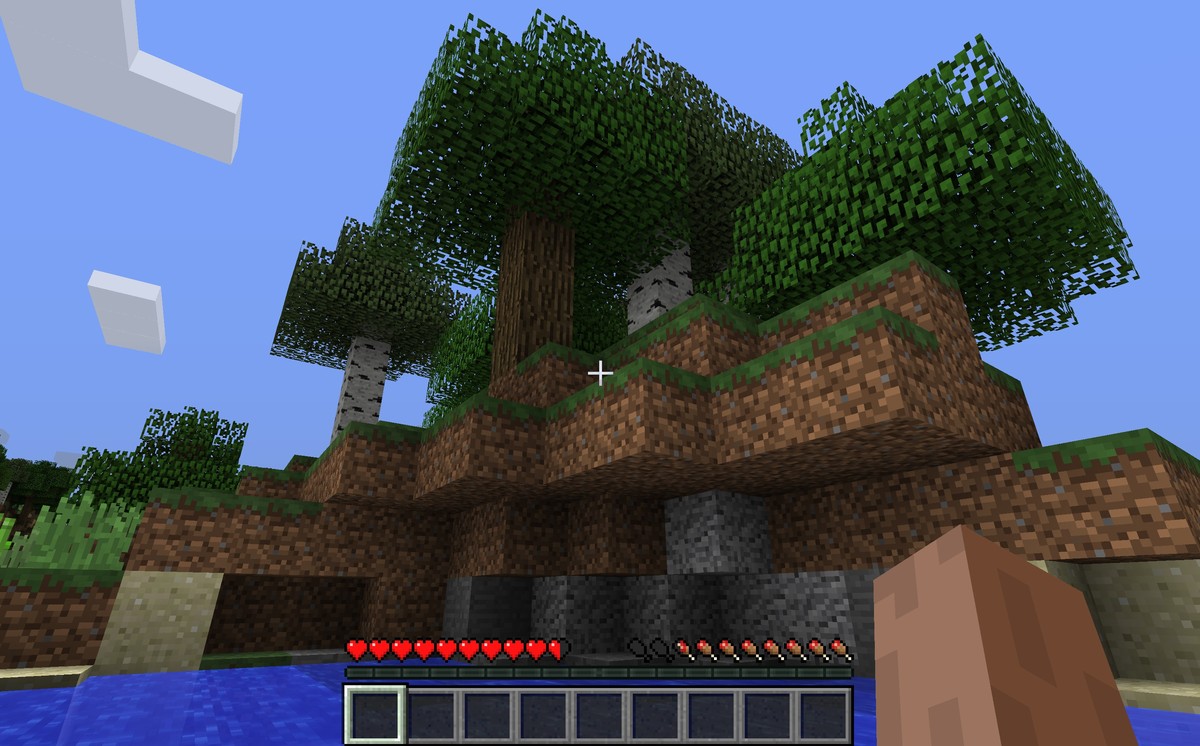
Temporarily disable your antivirus
Sometimes, antivirus software can block Minecraft from launching. To test this, try temporarily disabling your antivirus and see if Minecraft starts working properly.
If it does, then you can add Minecraft to the list of exceptions in your antivirus software.
Run Minecraft in compatibility mode
If Minecraft is crashing or freezing, you can try running it in compatibility mode.
To do this:
- Right-click on the Minecraft launcher and select "Properties"
- Click on the "Compatibility" tab
- Select an older version of Windows from the drop-down list
Relaunch the game to see if the Minecraft not working issue has been fixed or not.
Delete the roaming Minecraft folder
The roaming Minecraft folder contains all of your Minecraft settings and saves. If you're having problems with Minecraft, you can try deleting this folder and then restarting the game.
This will reset all of your settings and saves, but it may fix the problem.
Quit problematic applications
Some applications can interfere with Minecraft. If you're having problems with Minecraft, try quitting any applications that you're not using.
This includes things like web browsers, media players, and file-sharing applications.

Try using the MultiMC launcher
The MultiMC launcher is a third-party launcher for Minecraft that can help you troubleshoot problems with the game.
If you're having problems with Minecraft, you can try using the MultiMC launcher to launch the game.
These are just a few of the things you can try to fix Minecraft not working issue. If you've tried all of these things and Minecraft is still not working, you can contact Mojang Support for help.
But if you've successfully fixed the Minecraft not working error, perhaps it's time to check out what do camels eat in Minecraft!
Thank you for being a Ghacks reader. The post Minecraft not working: How to fix it appeared first on gHacks Technology News.

0 Commentaires