Don't freak out if your Samsung TV won't turn on. You can try a few easy actions to solve the issue and perhaps restore your TV to regular operation. Here are some potential reasons why a Samsung TV won't turn on, as well as some potential fixes.
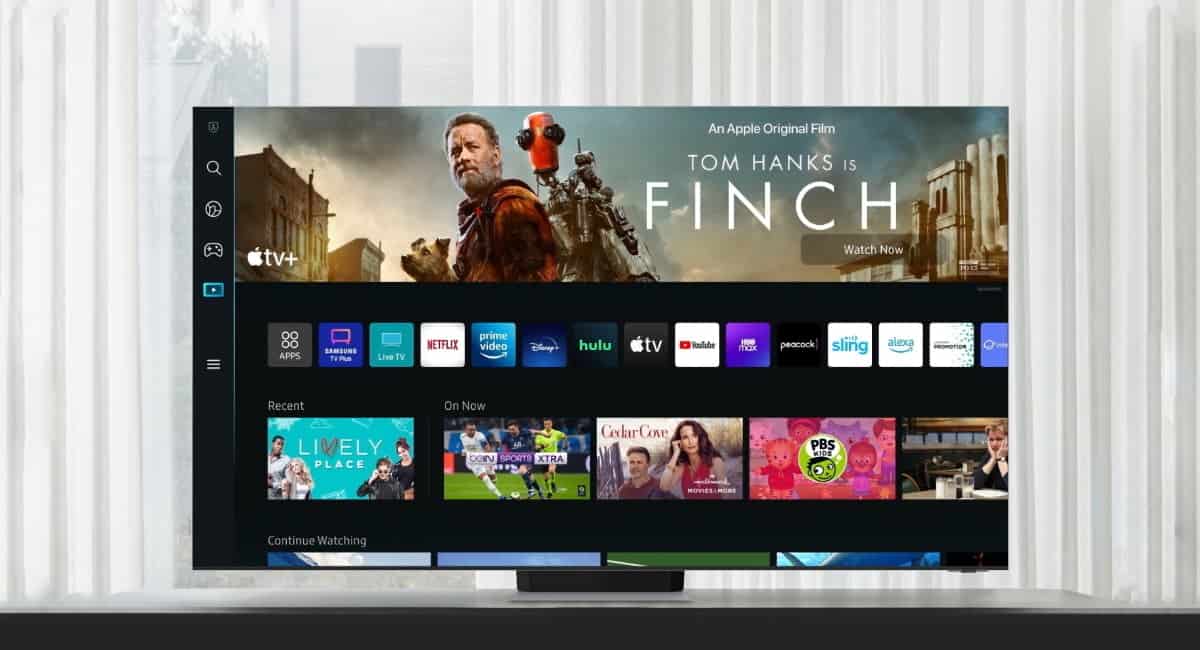
What to do if your Samsung TV won't turn on?
If you are also facing the "Samsung TV won't turn on" problem just like many other people, you probably searched it on Google to find a solution. If you know the cause of the issue, then it would be easier to find a specific fix but if you are not familiar with it, there are a couple of things that you might want to check out. The issue might be caused by:
- Power cord and outlet.
- Power Switch.
- Backlight malfunction
- Input source.
Let's go deeper into them and try to find a solution to your "Samsung TV won't turn on" error!
Power cord and outlet
Making ensuring the power cord is firmly attached to both the wall socket and the TV's back should be your first priority. Sometimes, a loose or damaged power cord will prohibit your TV from receiving electricity. To see if it helps, you may also try plugging your TV into a different outlet or using a different power cord.
Power switch
Before using the remote control, turn on the physical power switch on the back or side of some Samsung TVs. Ensure that the power switch is switched on and not accidently off. Instead of using the remote control, you may try pushing the power button on the TV itself.
Backlight malfunction
Your TV may actually be on (especially if the Standby Light is off), and the black screen is being created by a malfunctioning backlight if you've determined that it is receiving appropriate power. With a flashlight held close to the screen, you can verify this. If you can make out a faint image in the lighted region, the backlight has failed. It can be the backlight components or a faulty power supply board that powers the backlight.
A blinking standby light is another potential sign of a shorted backlight. The backlights may be changed out on your own; you can get units that match your TV, and all that is needed are some screws and connectors. There is a test to determine if the backlights have genuinely failed, however, it involves taking off the TV's rear cover and using it without it. While examining the power supply in the following steps, you can do it.

Input source
If your TV is on, but the screen is blank, you might be using the wrong input source. You won't see anything on your screen, for instance, if your cable box is connected to HDMI 1, but your TV is on HDMI 2. To discover the input source that works with your external device, press the SOURCE button on your remote control or TV to swap between them.
If the input source does not match the TV preset, the TV may show a black screen while still being operational. The power light can be blinking as well. Verify the input source to make sure it corresponds to the TV's connection.
You won't notice anything if you have HDMI 1 set as the source, but your source is actually connected to HDMI 2. The TV might actually be on and attempting to use the incorrect source even if the power light is off. Either your remote or a button on the TV's side should allow you to switch the source.
Related: Samsung turns to LG for OLED TV panels
Reset the TV
You can try resetting your TV back to factory settings if none of the previously mentioned fixes work. Your TV will be returned to its default settings after you do this, wiping off any customized settings and preferences you may have established. Follow these steps to reset your television:
- Unplug your TV from the wall outlet after turning it off.
- For at least 10 seconds, press and hold the power button on your TV.
- Reconnect your TV to the outlet and turn it on.
- Reset your TV by following the on-screen instructions.
Thank you for being a Ghacks reader. The post Samsung TV won't turn on: How to fix it appeared first on gHacks Technology News.


0 Commentaires