People are searching for answers on the internet because YouTube TV doesn't work for them. Luckily, there are a couple of fixes that you can try to get rid of the issue. Today, we will show you the fixes if YouTube TV is not working for you!
YouTube TV is not working: What are the causes?
There might be a couple of reasons behind the problem. Sometimes server-sided issues prevent users from enjoying their experience and unfortunately, there is not much you can do about it. You have to wait for YouTube to sort it out. However, the issue might also be caused on your end. If YouTube TV is not working for you, here are some of the possible causes:
- Bad Internet Connection: An unstable or slow internet connection can lead to buffering and interruptions during playback.
- YouTube TV is Down: Occasionally, YouTube TV's servers may experience downtime or maintenance, affecting its accessibility.
- Update Available: Running an outdated version of the YouTube TV app may result in compatibility issues and bugs.
- TV Not Compatible: In some cases, older or unsupported smart TVs may struggle to run the YouTube TV app smoothly.
- Specific Channel Issue: Certain channels may encounter technical difficulties, causing them to fail to load or play.
- Platform Issue: Problems with the device, Chromecast, or computer you're using can impact YouTube TV's functionality.
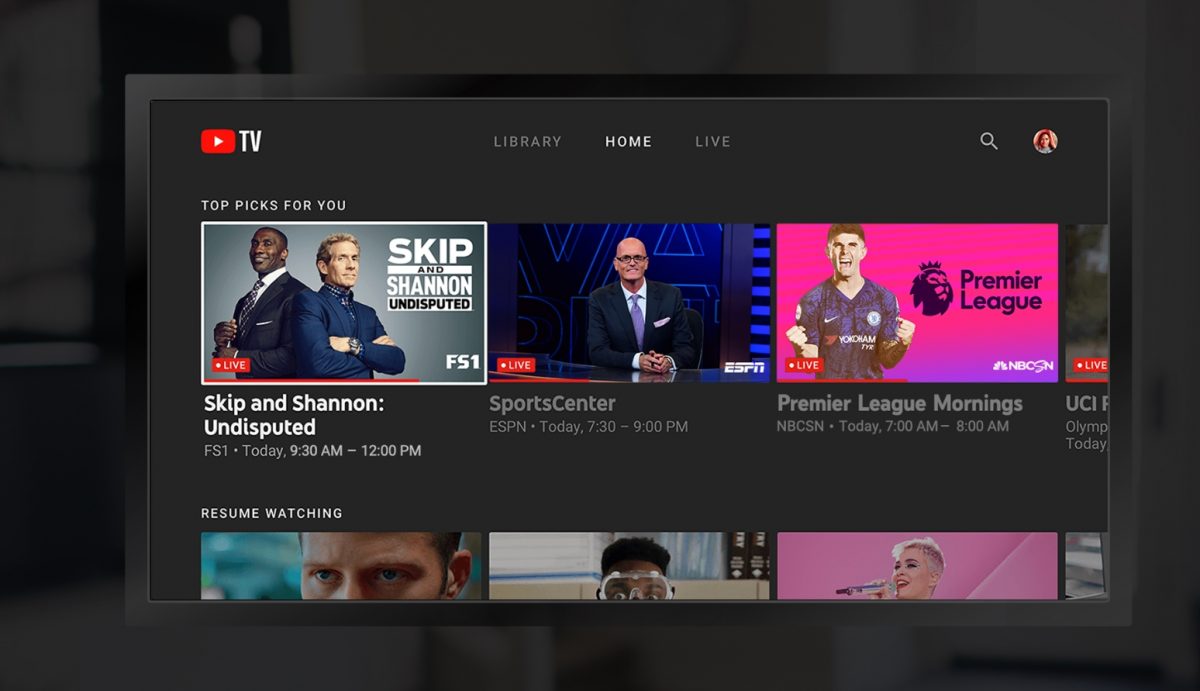
What to do when YouTube TV is not working?
YouTube TV is a great streaming service that lets you watch live TV from a variety of channels. But sometimes, YouTube TV can stop working. This can be frustrating, but there are a few things you can do to try to fix the problem.
Bad news for YouTube TV: Unskippable ads are coming
Check the Internet Connection
A poor internet connection is one of the most common causes of YouTube TV malfunctions. Unstable or slow internet can lead to buffering, freezing, and other playback issues. To ensure a smooth streaming experience, connect your device to a reliable Wi-Fi network or use a wired connection for better stability.
Check YouTube TV Status
Sometimes, the fault doesn't lie within your setup but rather with YouTube TV itself. Before you start tweaking your settings, check the official status of YouTube TV on their website or social media channels. If the service is down, it's likely a temporary issue, and all you can do is wait for YouTube's technical wizards to work their magic and restore service.
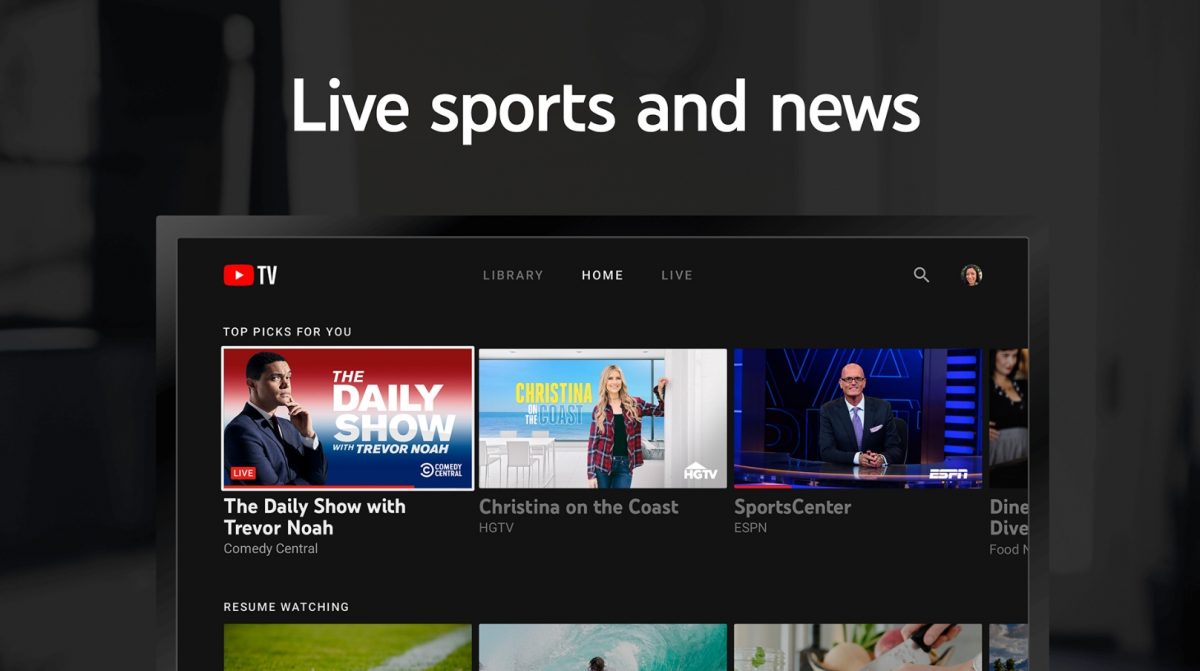
Update the YouTube TV App
Software updates are vital for an app's performance; YouTube TV is no exception. An outdated app may lead to compatibility issues or unexpected bugs. Head to your device's app store, search for YouTube TV, and update it to the latest version available. This simple step might be all you need to get things back on track.
Power Cycle Your Device – TV/Chromecast/Computer
Have you tried turning it off and on again? As cliché as it may sound, power cycling your device can do wonders. Whether you're using a Smart TV, Chromecast, or computer, switch it off, wait for a minute, and then power it back on. This clears any temporary glitches and refreshes the device's system.
Relog into Your Account
Sometimes, an issue may occur due to a problem with your account authentication. To resolve this, sign out of your YouTube TV account and then log back in. This action refreshes your account's settings and can often resolve any login-related hiccups.
Thank you for being a Ghacks reader. The post YouTube TV is not working: How to fix it appeared first on gHacks Technology News.


0 Commentaires