The other day, I was informed through a notification in Windows 11 that I was no longer signed-in to the linked OneDrive account. Opening the OneDrive website to check the account status there, I received the error message "Your account is currently unavailable" instead of a listing of the hosted files.
Attempts to sign-in in Windows did not work either. A check of the Microsoft account, however, revealed that it worked without issues. I was able to sign-in and out of the Microsoft Account, both on Windows and on the Web, and was able to access all services. Only OneDrive appeared to be affected.
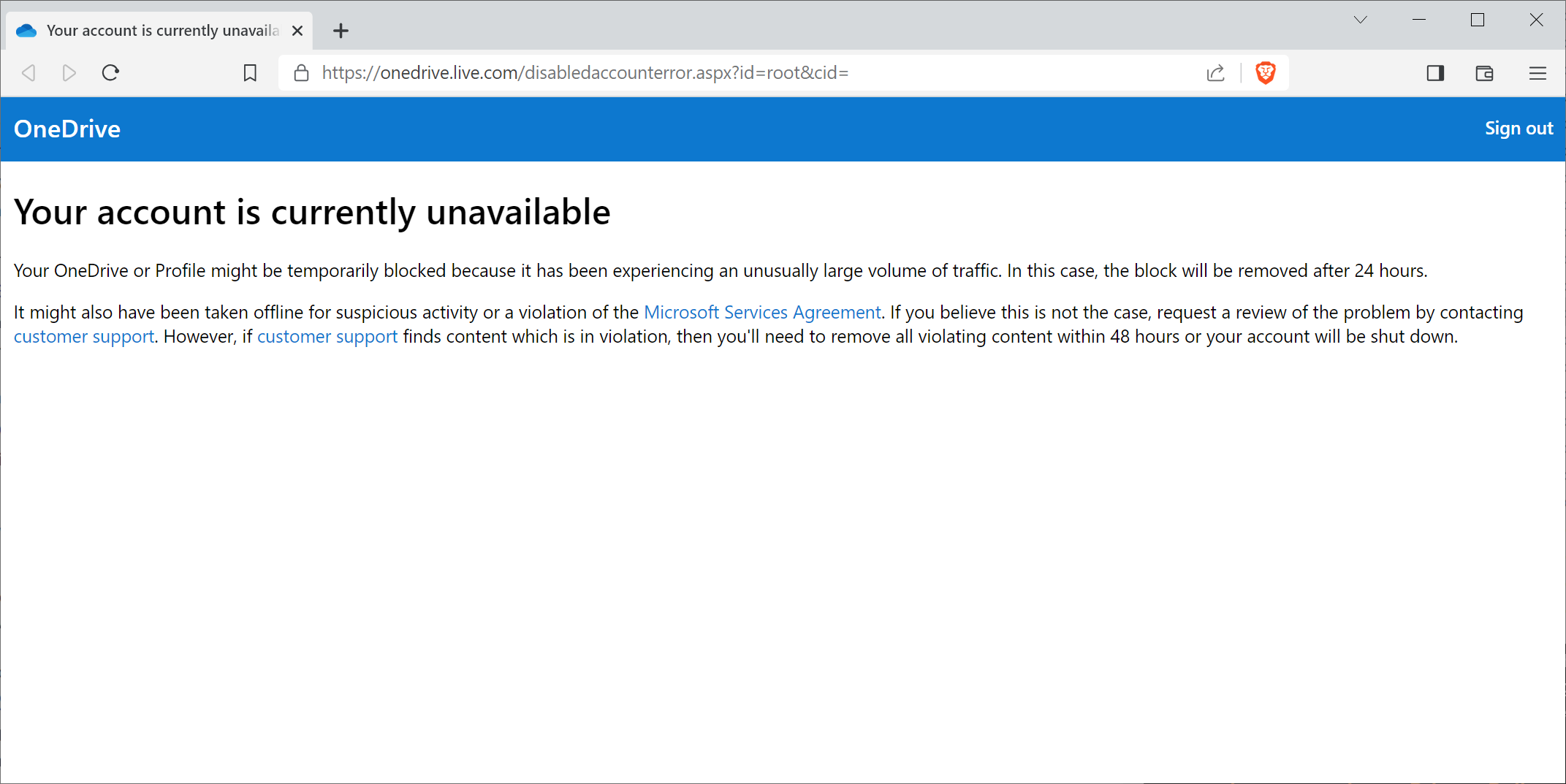
Microsoft's error message is, like most of the time, not very helpful, as it is too generic to be of much use. It begins with the following statement: "Your OneDrive or Profile might be temporarily blocked because it has been experiencing an unusual large volume of traffic. In this case, the block will be removed after 24 hours"
What follows is another sentence that lists other causes that may have lead to the temporary account suspension: "It might also have been taken offline for suspicious activity or a violation of the Microsoft Services Agreement"
In other words, the error is displayed either because an "unusual large volume of traffic" was noticed by Microsoft, because of "suspicious activity", or because of a "violation of the Microsoft Services Agreement". Not that helpful in the quest to finding out why the error is displayed. The reasons for locking the account range from activity the owner of the account may have no control over to suspected violations of the terms of use. The latter ranges from sharing copyrighted files, spam and phishing to any other activity that Microsoft considers a violation of the terms.
It may also be triggered if someone else managed to gain access to the account, or hammered the account with login attempts.
While some OneDrive users may have a suspicion, others may have been hit by the message without warning or any clue as to why it is displayed.
Here is what happens when Microsoft is locking the OneDrive account
- It is no longer possible to sign-in to the OneDrive account.
- The OneDrive desktop app lacks any function that requires online connectivity. Files available on the local system do remain accessible, but any file hosted online only can't be accessed anymore.
- File syncing, downloading or uploading is no longer possible.
The following paragraphs offer suggestions that may help fix the issue and regain access to OneDrive and the account. There is also a list of suggestions at the very end that may help avoid fallout of temporary or permanent account bans.
Fix 1: Check the recent account activity
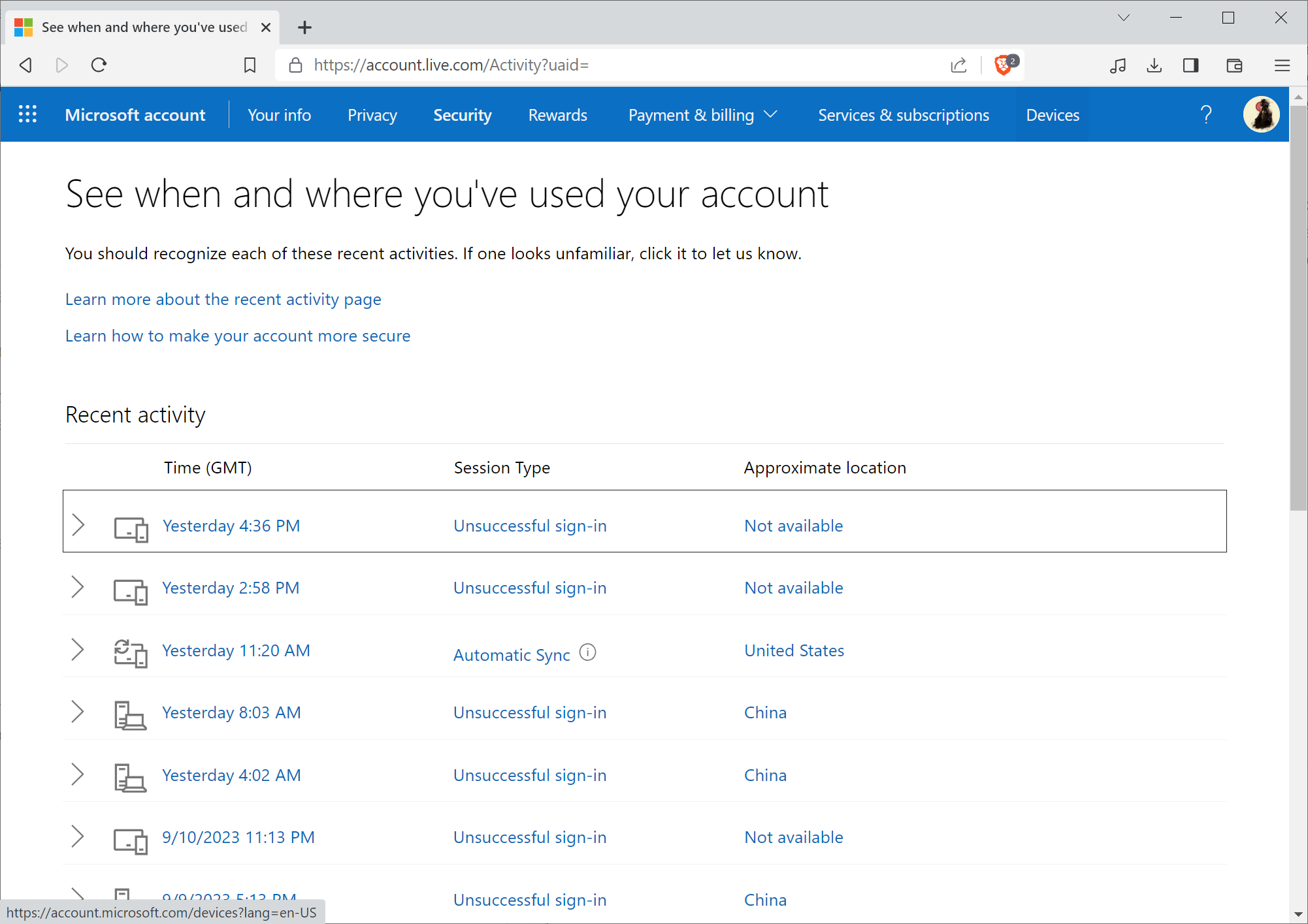
Microsoft is keeping track of successful and failed OneDrive login and sync attempts. You can access it with a click on this link, which leads to the Microsoft website. You may also access this support page and click on the link there, if you prefer it.
This page works only if the Microsoft Account is still active. There, Microsoft lists all failed and successful sign-ins and sync attempts in chronological order.
Go through the list and make sure that there are not any successful sign-ins from unauthorized entities. A click expands the data set and information, including why a sign-in failed.
One option that is available on the page is that you may select "secure your account" for each unsuccessful sign-in or sync; this informs Microsoft about this particular activity.
Fix 2: Wait 24 hours
Microsoft notes in the OneDrive error message that one reason for the temporary account ban is a large volume of traffic. This locking of the account, according to Microsoft, may be lifted automatically after 24 hours.
It may be a good idea to wait 24 hours to see if the account becomes accessible again.
Fix 3: Using the account reset page
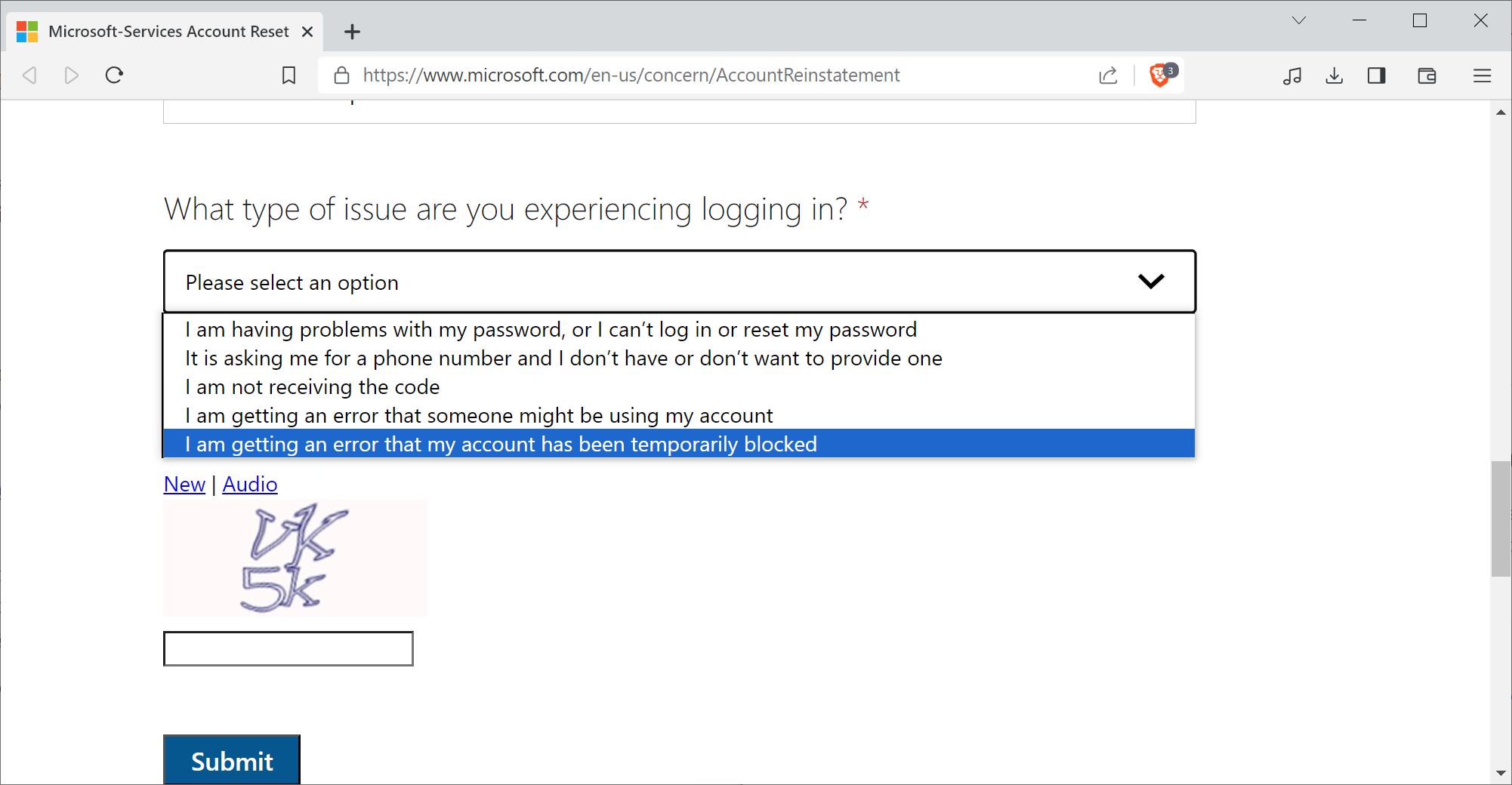
This Microsoft support page offers another clue as to why an account may have been blocked temporarily. Microsoft reveals in a note that it may have been locked also if the Microsoft Account was verified recently with a security code received by SMS.
In any event, the page links to the Microsoft Services account reset page, which may be used to get help from Microsoft.
The link opens a web form that requests some information. Mandatory are name, a contact email address, the email address of the affected OneDrive account, and selecting answers for the questions "What Microsoft product were you trying to use today" and "What type of issue are you experiencing logging in".
The answer to the first question is OneDrive, the answer to the second "I am getting an error that may account has been temporarily blocked".
Microsoft will review the issue and may reinstate the account after it completes the review.
Protecting OneDrive and files from temporary or permanent account locks
OneDrive users have a few options at their disposal to avoid any issue that a temporary account ban may cause:
- Always make sure that important files are synced locally. You can right-click on any folder or file in File Explorer and select the "always keep on this device" option. If you run Windows 11, you need to select OneDrive and then the always keep option. This ensures that all files selected will always be available locally.
- Enable two-factor authentication or passwordless authentication. This adds a second layer of authentication to any sign-in attempt and blocks most malicious actors right away. According to Microsoft, 99.9% of attacks are blocked automatically, if two-factor authentication is enabled.
- Make sure you sign-in to the OneDrive and Microsoft Account at least once every two years, as the account might be terminated by Microsoft otherwise.
Now You: did you ever run into account locking problems?
Thank you for being a Ghacks reader. The post Fixing OneDrive's "Your account is currently unavailable" error message appeared first on gHacks Technology News.

0 Commentaires