Microsoft released new security updates for its Windows operating system yesterday. Some administrators see the error message 0x80070643 - ERROR_INSTALL_FAILURE when they try to install the update. The update won't install and trying again throws the same error message again.
Several of our readers ran into the issue. Some received the error message "There were some problems installing updates, but we’ll try again later. If you keep seeing this and want to search the web or contact support for information, this may help: (0x80070643)".
The error code 0x80070643 confirms the issue. Microsoft published a support article that confirms the issue and provides some explanation. According to Microsoft, the update is addressing a security vulnerability that could allow attackers to bypass Bitlocker encryption by using the Windows Recovery Environment (WinRE).
The issue that makes Windows PCs throw the error code is that the recovery partition is not large enough to complete the update. Administrators may also get the error message "Windows Recovery Environment servicing failed. (CBS_E_INSUFFICIENT_DISK_SPACE)" when they try to install it.
The only advice that Microsoft offers is to manually resize the recovery partition so that the update can be installed. Note that the instructions work only if the recovery partition is after the OS partition.
One easy way to find out if that is the case is to open Start, type Disk Management and select "Create and format hard disk partitions" from the results. Locate the main Windows drive and check for the Recovery Partition.
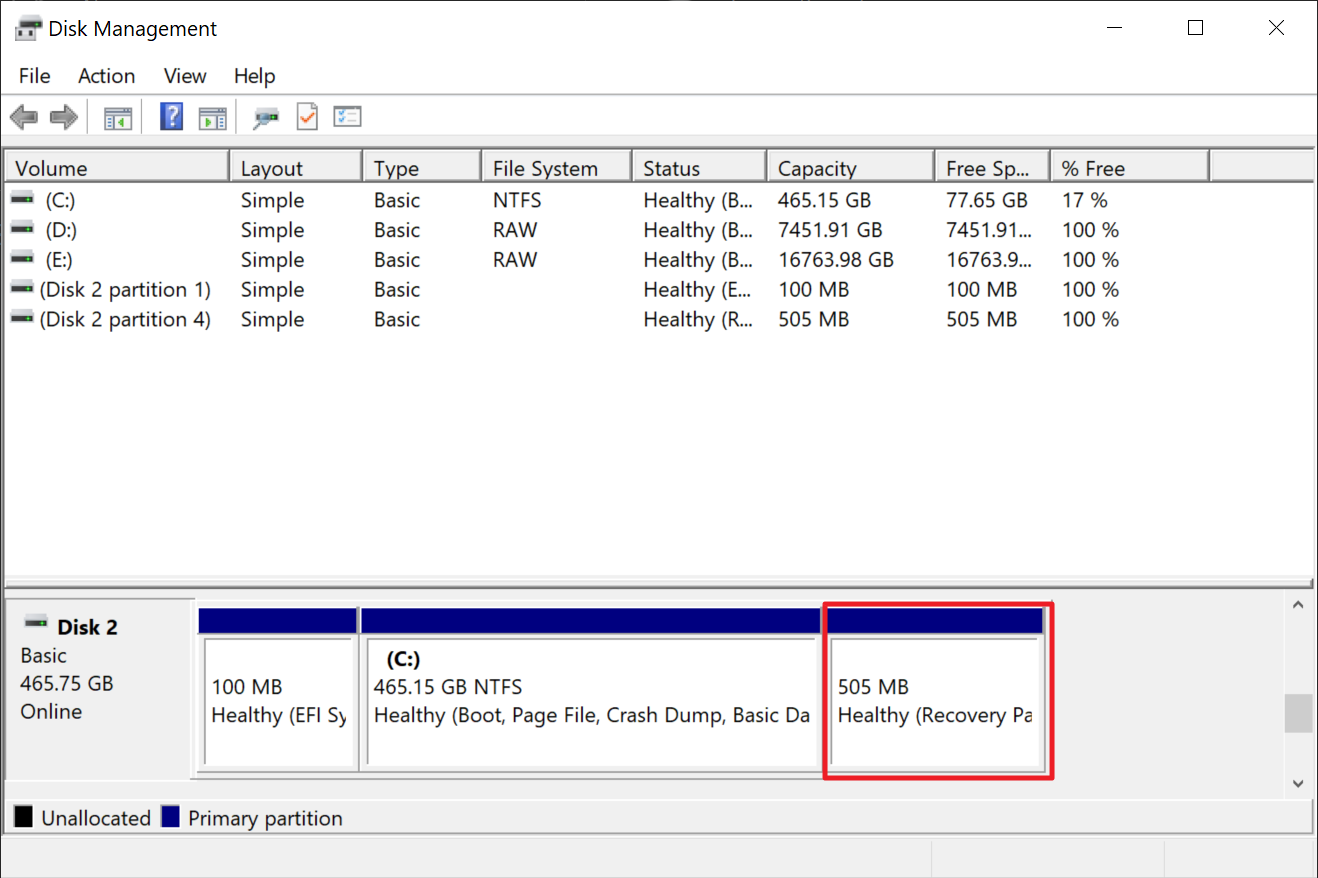
If that is the case, you may follow instructions. Please note that it requires shrinking the operating system partition to gain space for the recovery partition.
We recommend that you create a system backup before you make any changes to the system. Microsoft's workaround requires deleting and resizing partitions.
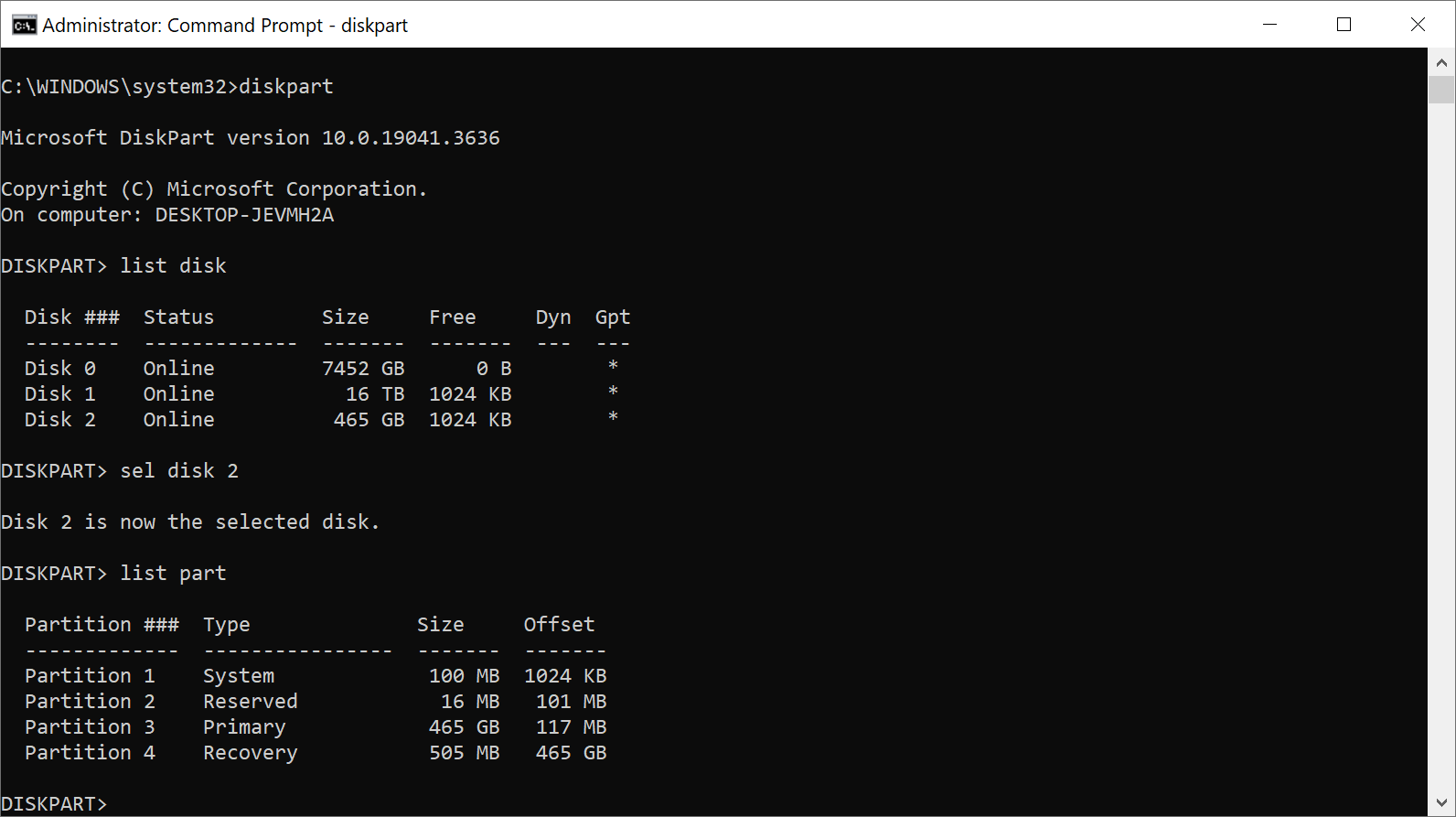
First, check if WinRE is available:
- Open Start, type CMD, and select "run as administrator" to launch an elevated command prompt window.
- Run the command reagentc /info. If you see path information, WinRE is enabled. Note the number behind harddisk and partition in the path, these are needed later on.
- Run reagentc /disable to disable WinRE for the operation.
Now shrink the OS partition to create a new recovery partition:
- Run diskpart.
- Run list disk to get a list of all hard disks connected to the computer.
- To select the operating system disk, run the command sel disk <OS disk index>. Replace >OS disk index" with the harddisk value.
- List all partitions by running list part. Check for the primary partition there. It is usually the largest.
- Select the (primary) operating system partition with the command sel part <OS partition index>.
- Run shrink desired=250 minimum=250. This shrinks the operating system partition by 250 MB.
- Run sel part <WinRE partition index> to select the recovery partition. Use the partition number that you got when you ran the first command at the top.
- Delete the partition by running delete partition override.
- Type list disk again and check if there is an asterisk character (*) in the GPT column of the drive.
- If the disk with Windows on it is GPT, run the following commands:
- create partition primary id=de94bba4-06d1-4d40-a16a-bfd50179d6ac
- gpt attributes =0x8000000000000001
- If the disk is MBR, run the following command:
- create partition primary id=27
- If the disk with Windows on it is GPT, run the following commands:
- To format the partition, run the command format quick fs=ntfs label=”Windows RE tools”.
- Run the command list vol to verify that the Recovery Partition is available again.
- Type exit to exit diskpart.
- Run reagentc /enable to enable the recovery environment again.
- Make sure that this is the case by running reagentc /info.
Thank you for being a Ghacks reader. The post Fix 0x80070643 - Error Install Failure when trying to install Windows Update appeared first on gHacks Technology News.


0 Commentaires