Google picked 1% of all Chrome installations today and enabled a feature called Tracking protection in them. Unveiled in September 2023 and then announced officially in mid-December 2023, it is the first phase of Google's plan to drop third-party cookies support in Chrome that affects users of the browser.
Tracking Protection is one of those euphemistic terms that Google loves to pick for its changes in recent time. While there is some truth to that, as disabling third-party cookies does have an effect on tracking, it is far from dedicated Tracking Protection features that other browsers offer.
If you use Google Chrome, you may wonder whether Tracking Protection is enabled already in the browser. The best way to check that, after making sure that Chrome is up to date, is to search for the Tracking Protection icon in the browser's address bar.
![]()
If you see it there on a loaded webpage, not an internal page, then you have been picked by Google.
The click opens a basic interface. It reveals that Tracking Protection is enabled and gives you the option to turn it off for that specific site. While you may not run into many compatibility issues, there is a chance that some services rely on third-party cookies. If that is the case, toggle the switch to allow third-party cookies and the site should work as before again.
How to enable Tracking Protection
![]()
Chrome users may enable Tracking Protection already in their browser, even if Google has not picked their Chrome installation by default.
Whether it is a good idea to enable the feature is for you to decide. You could as well disable third-party cookies in Chrome and have the same effect. The only difference is that you don't get the Tracking Protection interface then.
Here are the steps:
- Make sure that Chrome is up to date.
- Load chrome://flags/#tracking-protection-3pcd in the browser's address bar.
- Set the flag that appears -- Tracking Protection for 3PCD -- to Enabled.
- Restart Google Chrome.
Tracking Protection is now enabled in the browser on any non-local site you open in Chrome. Note that you may disable the feature again by changing the status of the flag to Default or Disabled. Default will eventually enable it, but for now, it sets the functionality to Disabled on Chrome installations not picked for the test run.
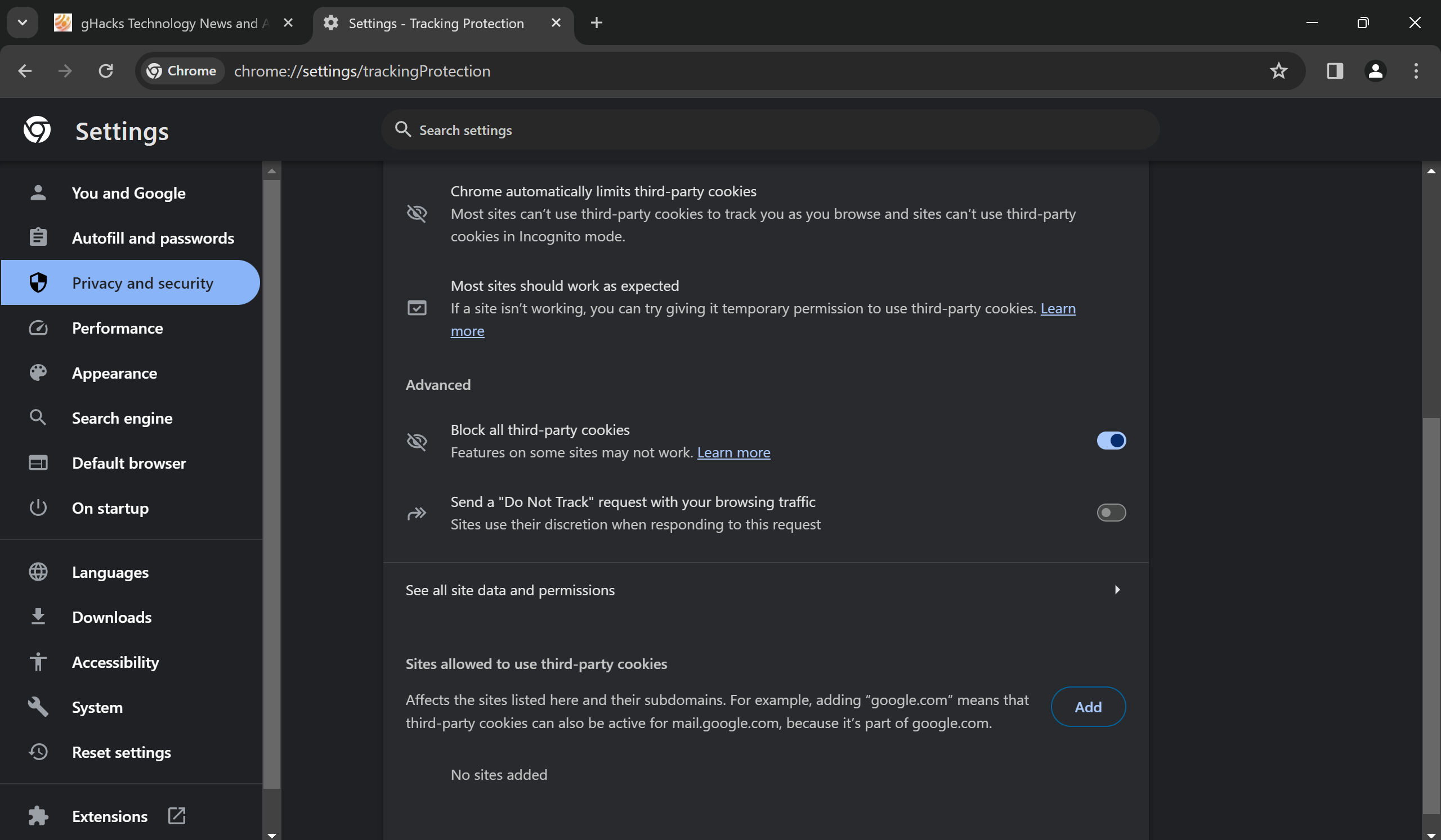
If you prefer to disable third-party cookies altogether, you may do that as well:
- Load chrome://settings/cookies in the Chrome address bar.
- Toggle "Block al third-party cookies" so that the feature is enabled.
This blocks all third-party cookies that you encounter in the Chrome web browser. It has the same effect as Tracking Protection.
Note that you may add sites to a list of exceptions on the page. If you encounter a site that does not work properly after you have made the change, you may want to add it to the list of exceptions.
Most web browsers support disabling third-party cookies as well. There is little reason to keep this functionality enabled.
Closing Words
Tracking Protection blocks third-party cookies in Chrome. It reduces tracking on the Internet, but it is not a far-reaching solution. Even with the feature enabled, tracking will remain an integral part of the advertising ecosystem on the Internet.
Now You: what is your take on Tracking Protection and the end of third-party cookies?
Thank you for being a Ghacks reader. The post How to enable Chrome's Tracking Protection feature right now appeared first on gHacks Technology News.


0 Commentaires