It is probably only a matter of time before all Chrome users gain access to Gemini directly in the browser. Microsoft led the way with its integration of Copilot in Microsoft Edge.
While Google's AI Gemini is not yet integrated visibly in Google Chrome, Chrome users may enable the functionality already. The integration that is already available is hidden at the moment, but it may be activated in development versions already. Chrome users may then interact with the AI directly from the Google Chrome address bar.
Whether that is desirable or not is for the individual user to decide. This is an optional feature for now. The company announced Gemini 1.5 today, promising a model with extended capabilities and processing powers.
Note: Chat with Gemini is not yet available in Chrome Stable.
How to enable Chat with Gemini in Google Chrome
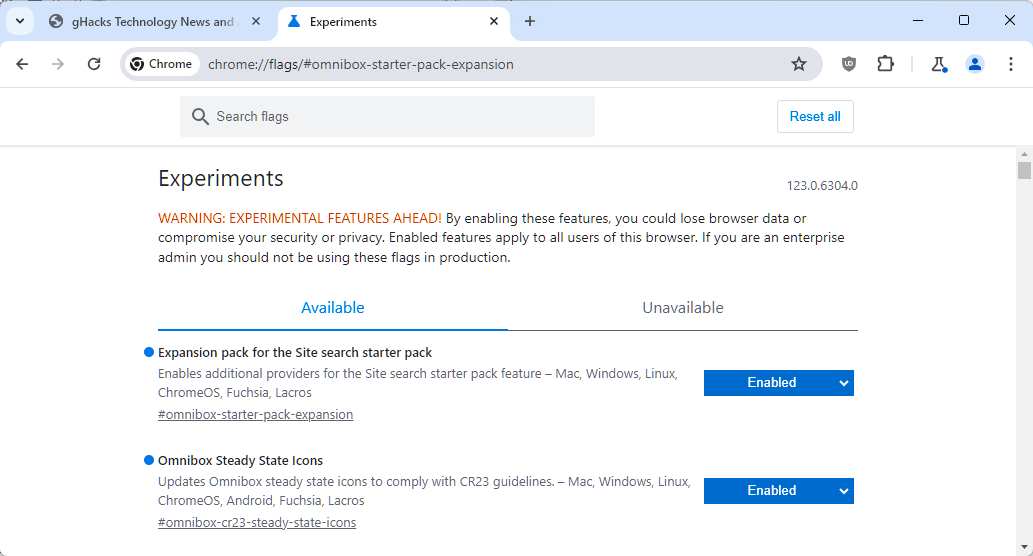
It takes just a few clicks to enable the AI integration in the Chrome web browser. I tested this in the latest Chrome Canary version (123.0.6304.0).
- Open Google Chrome Canary and make sure that the browser is up to date. Load chrome://settings/help to make sure of that.
- Load chrome://flags/#omnibox-starter-pack-expansion in the address bar afterwards.
- Set the feature Expansion pack for the Site search starter pack to Enabled.
- Restart Google Chrome.
This is all that it takes to enable Chat with Gemini in Google Chrome.
Using Chat with Gemini in Google Chrome
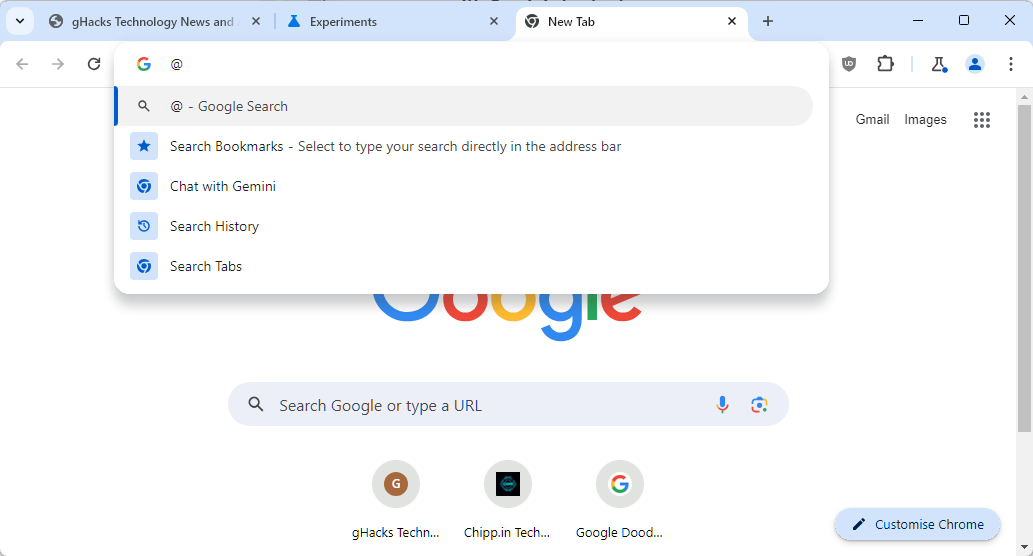
Now that the feature is enabled, you may start interacting with the AI from Chrome's address bar. To interact with the AI, type @ in the address bar.
You see several options, including three specific search options. The fourth option is Chat with Gemini, which you may select with a click or tap.
When you do that, Chrome displays a Chat with Gemini label in the address bar. Type or paste text into the address field now and press the Enter-key to send the data to the AI.
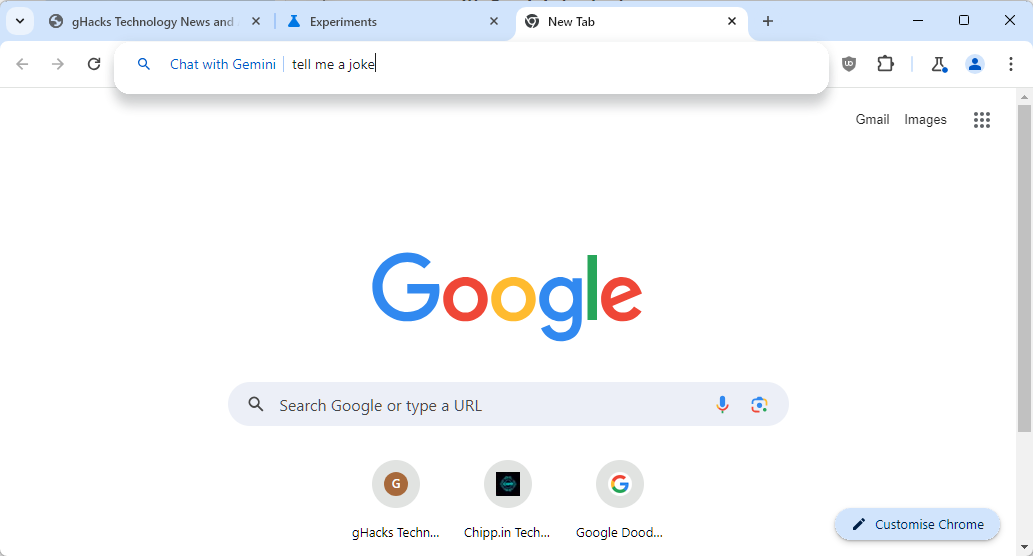
Google Chrome loads the Gemini website. If you are not signed in, you will see the sign-in option and no response to your request.
If you are signed-in, you may still not get a request, but the Gemini Chat startpage instead. It is possible that Google is still working on the integration.
One interesting aspect of this integration is the path that Google uses to send data to Gemini: https://ift.tt/ylqCgpw
This allows other services, in theory at least, to send input to Gemini right away as well.
Google's Gemini integration in Chrome
Google's integration of Gemini in Chrome has several reasons. The first is that it will give Gemini a lot of exposure. While Google owns popular websites and services, Chrome is ideal to getting the word out about Gemini.
For Chrome users, Gemini's integration may either be useful, if they plan to interact with the AI, or not useful at all. There is a chance that private data gets submitted to Gemini, which is probably less likely if you visit the Gemini website directly.
Companies like Microsoft and Google will continue to push their AI products into their services and applications. Mozilla is also working on integrating trustworthy AI into Firefox, but it will take quite some time before anything of substance comes out of the recently announced pivot in development priorities.
AI will be an integral part of web browsers.. Users who dislike that may get options to turn this off, but there is no guarantee that all browser manufacturers will add these control options to their browsers.
Now You: do you plan to use AI in your favorite browser?
Thank you for being a Ghacks reader. The post Google integrates Chat with Gemini option silently into Chrome appeared first on gHacks Technology News.


0 Commentaires