Microsoft plans to end support for its Windows 10 operating system on October 14th, 2025 officially. This means that the company won't release any updates or changes anymore for the 10-year-old operating system.
Microsoft hopes that users upgrade to Windows 10 or buy new entirely new PCs with Windows 11. But many Windows 10 users may not want to upgrade or cannot, because of more restrictive system requirements of Windows 11.
Not every user can afford to purchase a new PC and there is an argument to be made for sustainability either. Why throw away a perfectly good PC?
Windows 10 is still holding the lead when it comes to the most popular Windows operating systems. That means hundreds of millions of devices still run Windows 10.
This article lists and explains the following options that Windows 10 users have:
- Upgrade to Windows 11 (with a caveat).
- Extend Windows 10 support.
- Switch from Windows to Linux or ChromeOS Flex.
- Buy a new or refurbished PC with Windows 11.
- Stay on Windows 10 and do nothing.
Option 1: Upgrade to Windows 11 (with a caveat)

Upgrading to Windows 11 may sound like the easiest option of them all. Just upgrade using Windows Update or other means, and you can continue using the PC. The upgrade is free.
One main issue that hundreds of millions of Windows 10 PC users will encounter is that their devices may not meet the system requirements of Windows 11.
If that is the case, Windows Update won't offer the upgrade. There are bypass options to install Windows 11 on devices that do not meet the system requirements, but this leads to follow-up issues whenever Microsoft releases a new feature update.
First thing you may want to do is download the latest version of Microsoft's PC Health Check app. This checks if the PC meets the system requirements of Windows 11.
Activate the "check now" button and the app tells you if the PC is compatible.
If it is, go to Start > Settings > Windows Update and activate the check for updates button. Windows 11 should be offered to you so that you can download and install it.
If it is not, you cannot use Windows Update directly to install Windows 11 on the device. You can install Windows 11 on most PCs that do not meet the system requirements.
Word of advise: Before you do, create a system backup. This allows you to restore the PC in case things do not work out.
A single entry in the Windows 10 Registry bypasses some of the checks. You can download this Registry file to make the change. Just unpack the archive and double-click on the Registry file. Confirm the security prompt and the necessary changes are added to the Registry.
If you prefer the manual way, do this:
- Select Start.
- Type regedit.exe and press the Enter-key.
- Confirm the security prompt.
- Navigate to HKEY_LOCAL_MACHINE\SYSTEM\Setup\MoSetup
- Right-click on MoSetup and select New > Dword (32-bit) Value.
- Set its name to AllowUpgradesWithUnsupportedTPMOrCPU.
- Double-click on the new Dword and set its value to 1.
- Restart the PC.
You should now be able to install Windows 11 via Windows Update or by running setup.exe from an ISO image.
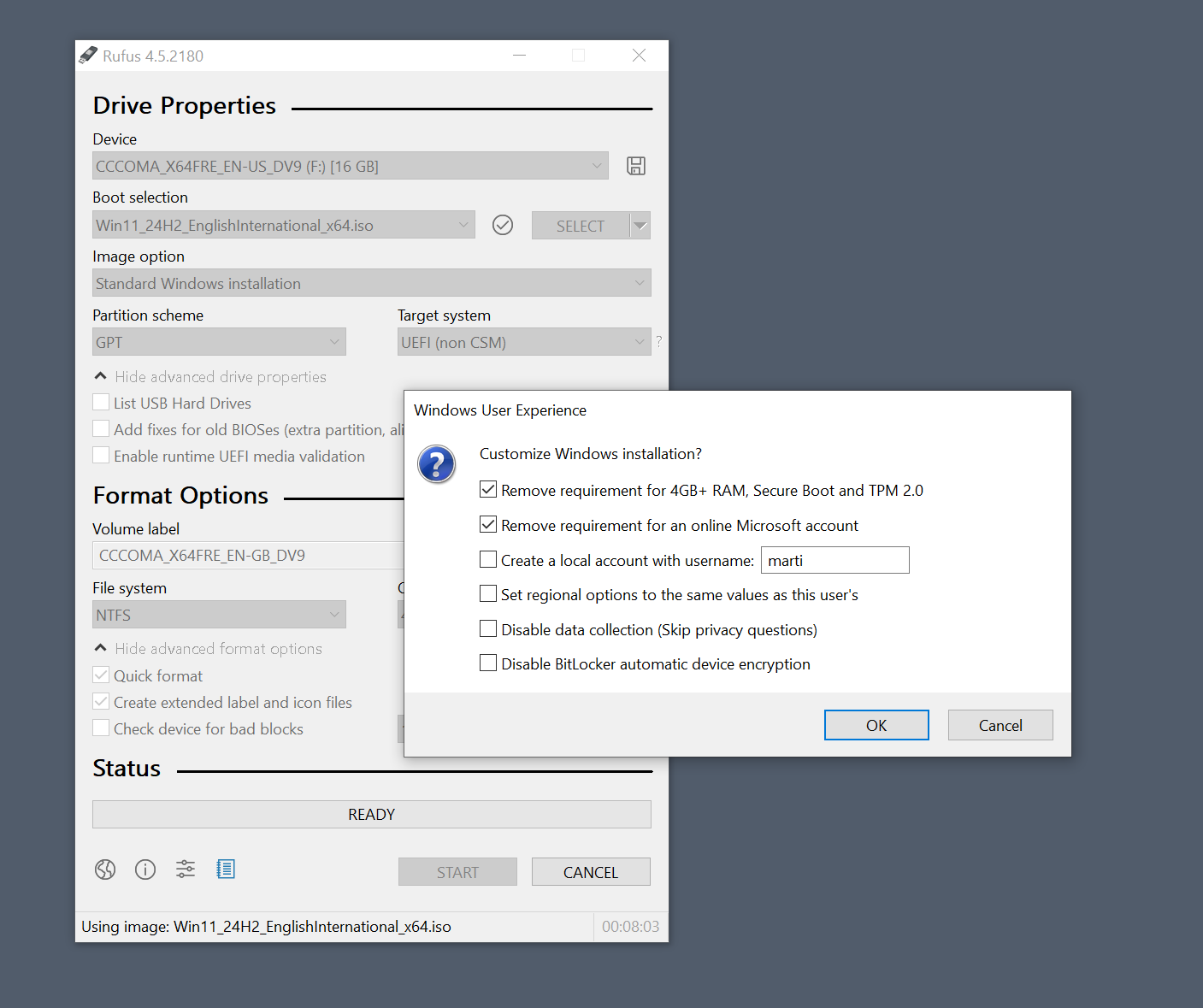
Note: If Windows Update does not offer Windows 11 even after making the change, try the following:
- Insert an USB Flash Drive into the PC that has at least 8 GB of storage.
- Download and run the latest version of Rufus from the developer website.
- Click on the down-arrow next to Select in the Rufus interface and switch to Download.
- Activate the Download option. Rufus downloads a few files for the next step.
- A "Download ISO Image" window appears.
- Make the following selections and press Continue each time: Windows 11 > 24H2 > Windows 11 Home/Pro/Edu > Pick the desired language > x64.
- Activate the download button. This starts the download of the Windows 11 ISO.
- Once downloaded, press Start in Rufus.
- You may want to keep the checked options, but can check others.
- Click OK to proceed.
Open the USB Flash Drive directory in the end and run setup.exe to start the upgrade.
Tip: you can check my guide on upgrading Windows 11 to a new version on unsupported devices.
Option 2: Extend Windows 10 Support
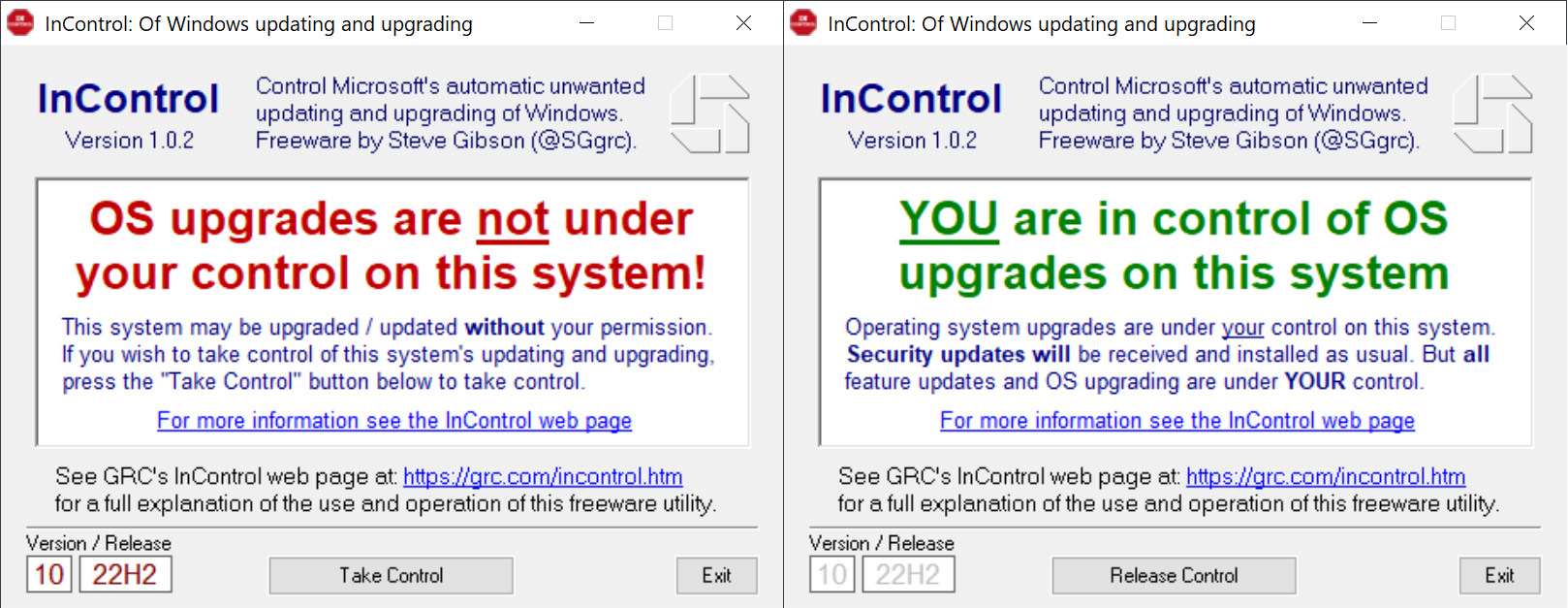
Microsoft provides security updates for Windows 10 until October 14th, 2025. You can use a free program like InControl to block the upgrade to Windows 11 before that.
The tool ensures that you stay on Windows 10. Microsoft may force update Windows 10 PCs and the option prevents that.
As far as support extensions are concerned, there are two:
- Microsoft's own Extended Security Updates program for Windows 10.
- 0Patch's extension of support for Windows 10.
Both are subscription-based. Microsoft has not announced the price for home users yet. Business customers pay up to $61 in the first year. The sum doubles in the second and third year. This means that some businesses pay Microsoft $427 over the course of three years for extended support for a single Windows 10 machine.
0Patch is a third-party micro-patching company. It offered extended support for other Windows versions and Microsoft products, including Office. The company announced already that it will support Windows 10 until at least 2030 with security updates.
A yearly subscription is available for about $25 plus tax. This gives you access to all supported systems, not just Windows 10.
One caveat is that 0Patch focuses on critical and dangerous security issues only.
Option 3: Switch from Windows to Linux / ChromeOS Flex
If you cannot or do not want to upgrade to Windows 11, and do not want to pay for extended support, you may consider switching to another operating system.
This may be a daunting task as things will be different. Linux is probably the better choice, as it allows you to run many Windows programs and games.
It is still problematic to migrate to another system, as you need to make sure that all important data remains available.
A good option in regards to Linux is to run Live installations first. You boot these during system start and can try out the Linux version without making any changes to your PC.
You can check if hardware works, if your favorite games or apps play or are available, and whether you like the general feel of the distribution.
Once you are ready to take the dive, check out the installation instructions on the website of the Linux distribution. Linux Mint has instructions here, for instance.
ChromeOS Flex is more limited in regards to what it allows you to do. Still, it is an option worth mentioning. You find installation instructions on Google's support website.
Option 4: Buy a new or refurbished PC with Windows 11
If you do not mind switching to a new PC, you can buy new or refurbished PCs starting at a few hundred Dollars online or locally. It would go too far to list the available options, as it depends largely on what you want to do with the PC.
If you just do Office and some web browsing, you do not need the greatest and latest hardware. If you want 4K gaming, you do need a powerful PC that is going to cost a lot more.
You do need to make sure that the PC has a good amount of RAM, at least 8 GB, but more is better, and preferably a large enough Solid State Drive.
You may want to check core components such as the processor to make sure you get good value for the money. This can be done by searching for the name of the processor, e.g., Intel Core i5-4570, to find out when it was released and how it stacks up.
If an offer does not list details, it is usually better to stay away from it.
Option 5: do nothing at all
Generally speaking, it is advised to use devices that receive security updates. If you do not, you leave your PC open for attacks. Most Windows 10 users may want to use one of the other options.
Options are available to limit exposure. If you use the PC just locally, without ever connecting to the Internet, you'd be in much less danger. Similarly, if you are careful and use additional protections, you may block many attacks outright.
Closing Words
Windows 10 users have another year of support left. This means twelve security updates until Windows 10 support ends. Microsoft will reveal pricing for home users eventually. It will likely be less expensive than the business pricing.
Do you still run Windows 10 on a device? What will you do next year? Plan to pay Microsoft for extended support? Please leave a comment down below and let me know!
Thank you for being a Ghacks reader. The post Windows 10 Support ends in exactly 1 year - here are your options appeared first on gHacks Technology News.


0 Commentaires