Google Chrome, like many other web browsers, can be configured through policies and rules. These allow organizations and individuals to change certain settings, such as the homepage, search provider, or which extensions are installed.
Google Chrome displays "Your browser is managed by your organization" when any policy is set. It may also display the information when a third-party app, like a security software, has access to Chrome.
The notification is shown on the main Settings page of the browser, which you may access via Menu > Settings, or by loading chrome://settings/ directly.
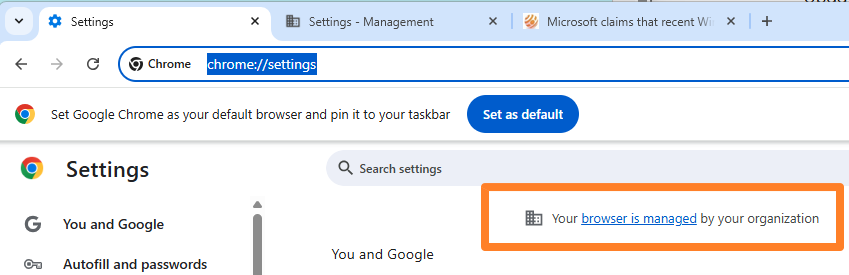
You may also check chrome://management/ to find out about it.
The message confirms that at least one setting of the browser is managed through a policy. If Chrome is run on a work or education computer or laptop, chance is that the IT department set these policies. If you run Chrome on a home device and have not set policies manually, there is a chance that a malicious program has altered certain settings.
Note that legitimate programs may also cause Chrome to show the message. Good news is that you can find out easily.
Find out what is actually managed
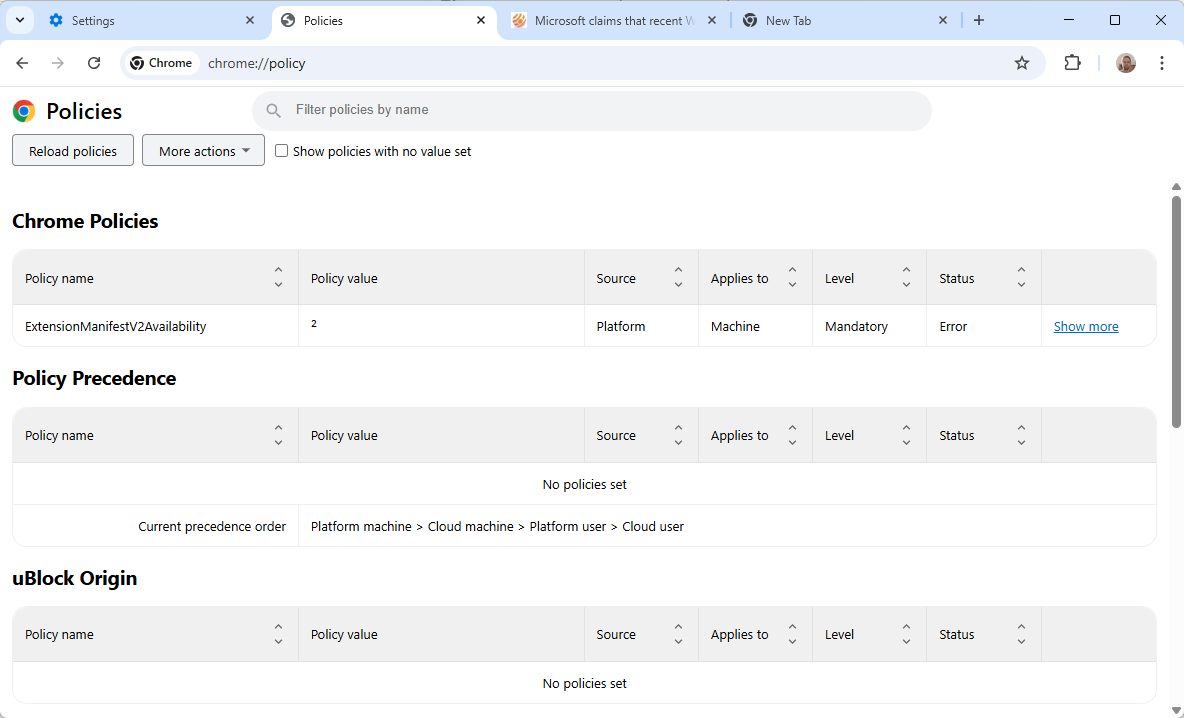
The best option is to load chrome://policy/ in the browser. Chrome displays all policies there that do not have default values. In other words, any policy that is modified is shown here.
You may not be able to change any of the policies, especially on work or education computers. If you are the admin, however, you may remove policies or modify them to adjust what they do.
Remove policies in Chrome
Note that you can't modify policies directly from within Chrome. What you may be able to do is remove extensions that have set policies.
On Windows, administrators may control policies via the Registry Editor. Here is how that is done:
- Open the Start menu on the Windows system.
- Type regedit.exe and press the Enter-key.
- Confirm the security prompt that is shown.
- Navigate to HKEY_LOCAL_MACHINE\SOFTWARE\Policies\Google\Chrome.
- Each key listed here is a potential policy that has been set. You can select policies and press the Delete-key on the keyboard to remove them.
- Close the Registry Editor when you are done.
- Restart the PC.
Chrome won't display the "managed by your organization" message anymore, if you deleted all policies, and if no other interference is still active.
Users on Apple macOS devices may run the command defaults read com.google.Chrome to read the current preferences of the browser. You could then remove any policy with the command defaults delete com.google.Chrome KEYNAME.
Chrome maintains managed preferences under /Library/Managed Preferences/com.google.Chrome.plist on macOS by default. However, if the preferences are managed by a configuration file, they may not be visible here.
Last but not least, certain security applications may install policies to control some aspects of the Chrome browser. You could check the antivirus settings to find out if there is any information about that. A better option may be to run a search, e.g., Bitdefender Free Google Chrome policies, to find out that way.
Closing Words
The message that certain policies are managed by an organization should not worry you automatically, even if you have control over the browser and not set any policy by yourself. There are other legitimate explanations, for instance security software, that may have set policies.
However, if you are certain that you have not set any, have full control, and are certain that no legitimate software has modified policies either, then you may want to investigate to make sure that your system is not infected by malicious software.
Thank you for being a Ghacks reader. The post Chrome: Should "your browser is managed by your organization" worry you? appeared first on gHacks Technology News.


0 Commentaires