Some makers of browser display promotional messages to users sometimes or regularly. This may be done to promote some of their other products or services, for advertisement, or, rather rarely, to provide users with helpful recommendations and tips.
These features are usually enabled by default, which means that you need to become active to turn them off. While some may like to keep all of these enabled in their preferred browser, many users might prefer a cleaner browser without that content.
Google is using promotions in its Chrome web browser on Windows. You may have encountered the "What's new page" of the browser already, which Google uses to highlight some of the new features of the browser. But Google may also use the feature to advertise new features or suggest that users sign in to their Google account.
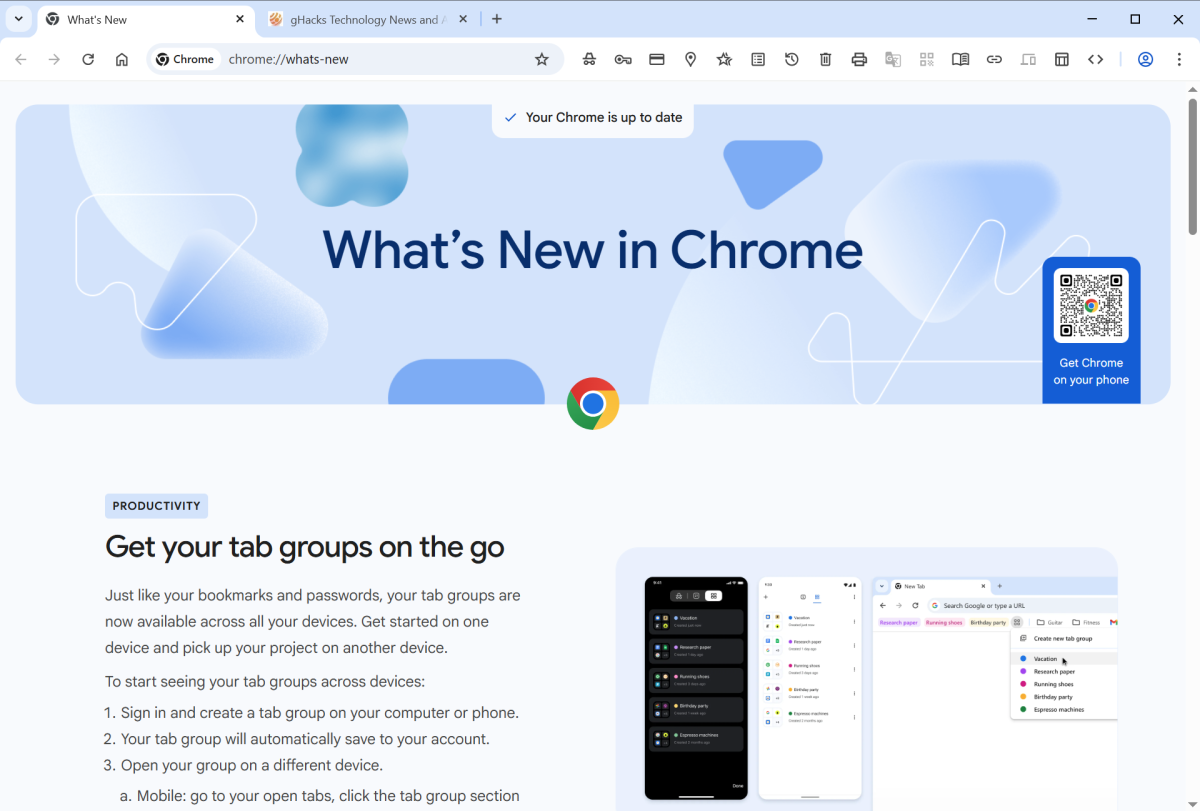
Google has not added an option to the browser's settings to disable all promotional content. Good news is that there is a policy that you may set to disable it.
Note that it is easy enough to restore the status quo at any time.
Disable promotions in Chrome on Windows

Here is how that is done:
- Open the Start menu on the Windows PC.
- Type regedit.exe and press the Enter-key.
- Confirm the security prompt by selecting Yes; this opens the Registry Editor.
- Navigate to HKEY_LOCAL_MACHINE\SOFTWARE\Policies, if you want to disable promotions for all users, or to HKEY_CURRENT_USER\SOFTWARE\Policies to disable promotions just for the signed in user.
- Right-click on Policies and select New > Key.
- Name the key Google.
- Right-click on the newly created Google key, and select New > Key.
- Name the key Chrome.
- Right-click on Chrome and select New > Dword (32-bit) value.
- Name it PromotionsEnabled.
- Double-click on PromotionsEnabled. The value should be 0 by default; this disables promotions for all users or the signed in user, depending on the path that you have taken under 4.
- Restart the computer.
Chrome will stop showing promotional content on Windows. You can undo the change at any time by deleting the PromotionsEnabled Dword in the Registry Editor on Windows. Just right-click on the name and select the delete option from the context menu to do so.
Now You: what is your take on promotions, tips, and recommendations in browsers? Do they get on your nerves or do you find them useful? Feel free to leave a comment down below.
Thank you for being a Ghacks reader. The post How to disable promotions in Google Chrome for Windows appeared first on gHacks Technology News.


0 Commentaires