Opera for iOS has received a major update. It introduces a new tab management system, a customizable main menu, and more.
I know it's called Opera One for iOS, but let's keep it simple and call it Opera, shall we?
Opera for Android added a new tab management system in May 2025. But, since Apple does not allow third party browser engines on iOS, tab management in Opera for iOS is nowhere as good as the Android version which has undo closed tabs, access recently closed tabs, mute tabs, etc. Still, this is a pretty good update.
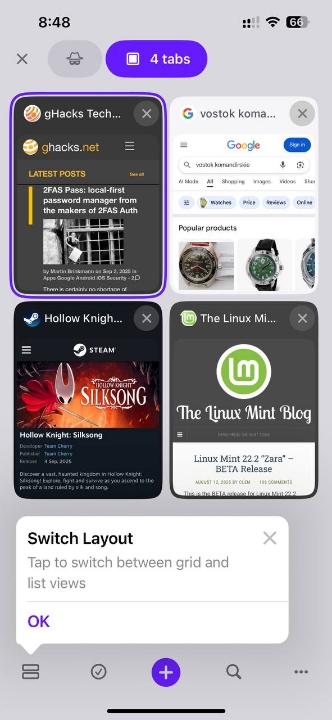
In July 2025, the iOS version of Opera added some new features for the new tab page, such as support for drag and drop to reorder tabs, and an option to switch between a grid view and list view. Grid view displays thumbnails of each page, and you scroll down to view all your tab. List view is basically vertical tabs view, which I like on a phone. I'm not a tab hoarder per se, people have 100s of tabs open. I usually have like 20 to 30 tabs, even on desktop. On Safari on my iPhone, I make it a habit to close the tab immediately after reading a page, to prevent the list from getting bigger, scrolling the list is a pain. Vertical tabs solve this problem pretty well.
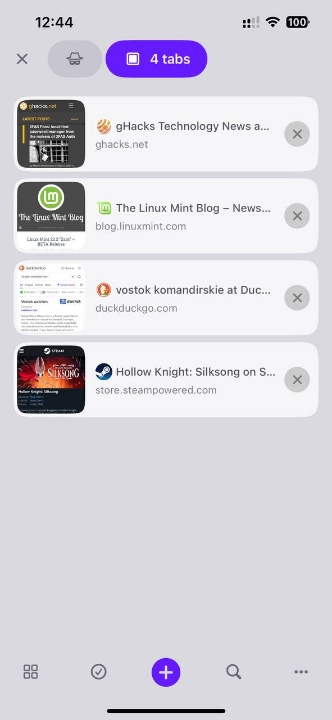
Tap on the tabs icon in Opera, and then on the button in the bottom left-corner to alternate between grid view and list view.
Besides Opera, only DuckDuckGo for iOS has a similar grid/list view. Orion browser has a list-style tab manager, but no option to change to a grid view. I don't think any other iOS browser has a list-based tab management system.
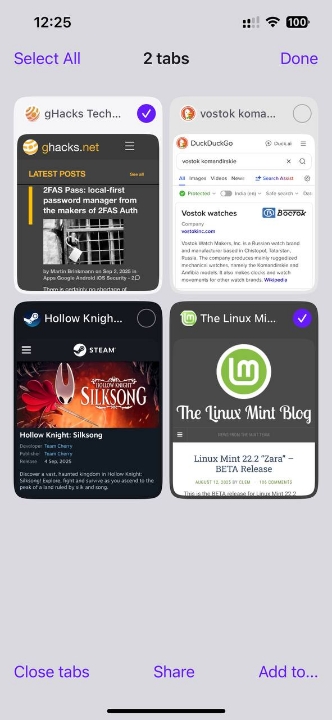
Now, coming to the new features in today's Opera for iOS update, you can group tabs and organize them. Opera is a bit late to the party, Safari, Chrome, Orion, and Vivaldi already supported tab grouping. But Opera's tab groups feature is a little different. Tap on the three-dot button in the bottom right corner, and you can select the tabs.
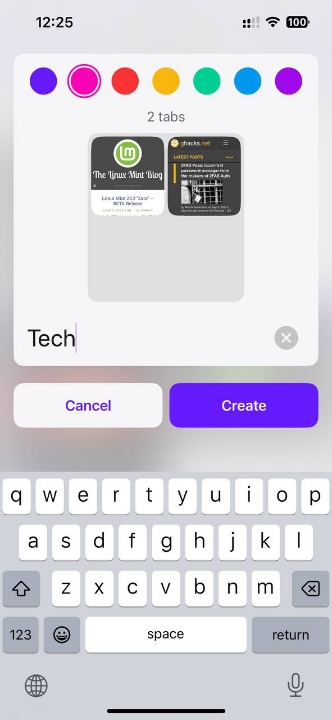
This can also be done by tapping the checkmark button on the bottom bar. Then tap on "add to" and you can create a group. Alternatively, you can also use the three-dot menu to close all tabs in a single tap, or select some tabs and choose to close them. You may also long press on a tab to create a new group. Give the group a name, choose a color, and you're good to go.
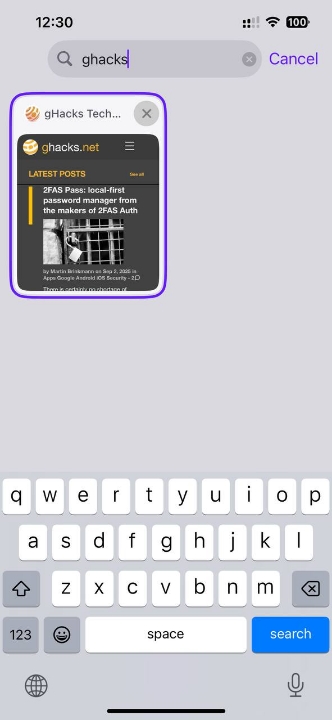
I don't have an iPad anymore so I can't test it, but according to Opera, the new update for iPadOS brings Tab Islands for iPads. These are basically tab groups accessed via the tab bar on the desktop version.
(image courtesy: Opera)
Opera for iOS now has a tab search bar, so if you have dozens of tabs open and want to find something specific. Just tap on the search icon in the new tab page and type the name or title of the tab, the list is filtered as you type.
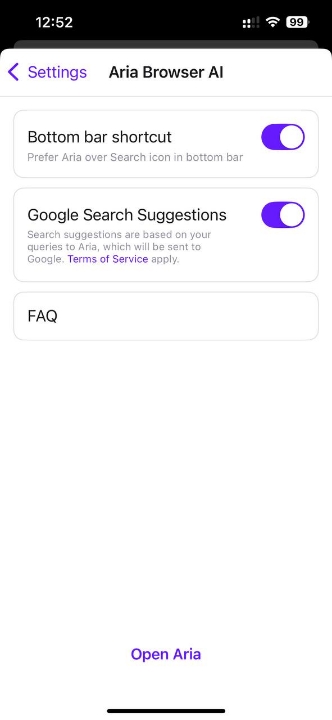
Opera says that the update adds a shortcut for Aria AI to the bottom bar. I don't like that, but here's the thing, the update doesn't seem to have added the icon for me. But if you see it on your phone, there is a way to disable it. Go to the Settings > Aria Browser AI. The first option here says "Bottom Bar Shortcut", this is enabled by default and will replace the "search" button on the bottom bar. Disable the option, and it should restore the search button and remove the Aria shortcut.
Staying with Opera's new tab page, it has a couple of icons at the top of the screen. The first one with the hat and glasses represents Private Browsing, the other option which shows a counter with the number of tabs that are open is regular browsing mode. Opera's blog (and the app itself) mentions that you can now swipe on the icons to switch between private browsing and regular browsing mode, but I couldn't get the feature to work. It was then I realized you have to swipe the screen left or right, not directly on the icons.
Note: You may see a third button at the top, which is the synced tabs icon. It only appears when you sign in to Opera Flow.
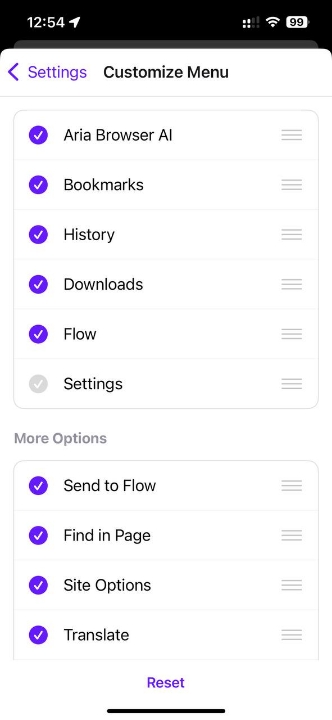
Let's go back to the Settings menu, there is a new section here called "Customize Menu". You can disable or enable any option here, to add or remove the shortcuts that appear when you tap on the three-dot button in the bottom bar. The options that you can toggle include: Aria AI, Bookmarks, History, Downloads, Flow, Send to Flow, Find in Page, Site Options, Translate and Show Desktop Version. Tap and drag an item in the list to reorder the entry. For example, if you use "show desktop version, or translate" frequently, you may want to drag these options to the top of the list. Use the Reset button to set the menu to its default settings.
It is now possible to import your bookmarks and speed dials from Opera for desktop to Opera for iOS. Tap on Settings, and the very first option here is new, it's called Account. Sign in to your account and it will import the data. This is not a two-way sync feature, Opera says it's still working on it. Will it replace Flow?
Download Opera for iOS from the App Store.
That was way longer than I expected, but those are a lot of quality-of-life improvements, which are always welcome. I wish Firefox on iOS added some of these, or Apple allows third party browser engines.
Thank you for being a Ghacks reader. The post Opera for iOS gets new tab management features, customizable main menu appeared first on gHacks Technology News.


0 Commentaires