The web is not a safe place and to make it safe for its users, many browsers have blocked downloading and execution of different file extensions. The same is the case with the .msg extensions as some browsers like MS Edge do not consider files with this extension as safe and have blocked their download process. This blocking can lead to the security error under discussion with the following message:

The .msg file issue is mainly caused by the browser’s (like MS Edge) security:
- Microsoft Edge Security: Browsers tend to block many file extensions from downloading to safeguard your PC from harmful web content and keeping the same in mind, many browser developers (including Microsoft) have added .msg file extension in the blocked files extensions. This security feature stops a user from downloading the .msg extension.
Try to Download the .msg File with Another Browser
If you are encountering the download security error when trying to download .msg email attachments in a specific browser, then using another browser may let you download the .msg file from SharePoint.
- Open the SharePoint website in the problematic browser (e.g., MS Edge) and try to download the attachments (you are having the issue with).
- When you encounter the issue, copy the URL from the address bar of the Edge browser and then launch another browser (if you do not have any other web browser, then you may install another browser).
- Now paste the copied URL in the new browser window’s address bar (you may have to log in using your SharePoint credentials) and hit the Enter key.
- Afterward, check if the .msg file is downloaded without the security error.
Edit the System’s Registry to Bypass the Security Error
If you are one of those users who are bound to use the Windows built-in browser (like Edge), then you may edit your system’s registry to bypass the MS Edge security error by excluding the .msg file extension from the blocked list of the Edge browser.
Warning:
Move forward at your own risk as editing the system’s registry can be a risky job if not done properly and you may cause undying damage to your data/system.
- Firstly, to be safe, create a backup of your PC’s registry.
- Now click Windows, key-in RegEdit, right-click on the result of the Registry Editor, and select Run as Administrator.
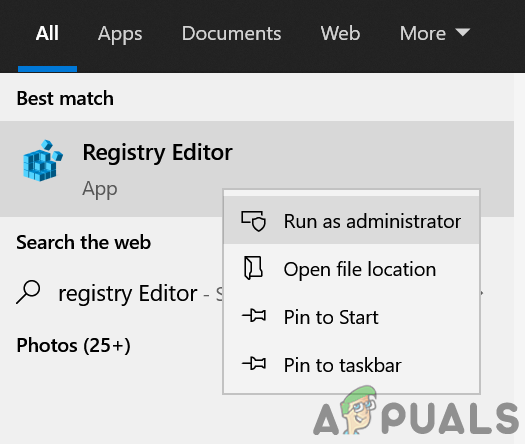
Open Registry Editor as Administrator - Now navigate to the following path:
Computer\HKEY_LOCAL_MACHINE\SOFTWARE\Policies\Microsoft
- Then, in the left pane, right-click on the Microsoft key and select New>> Key.
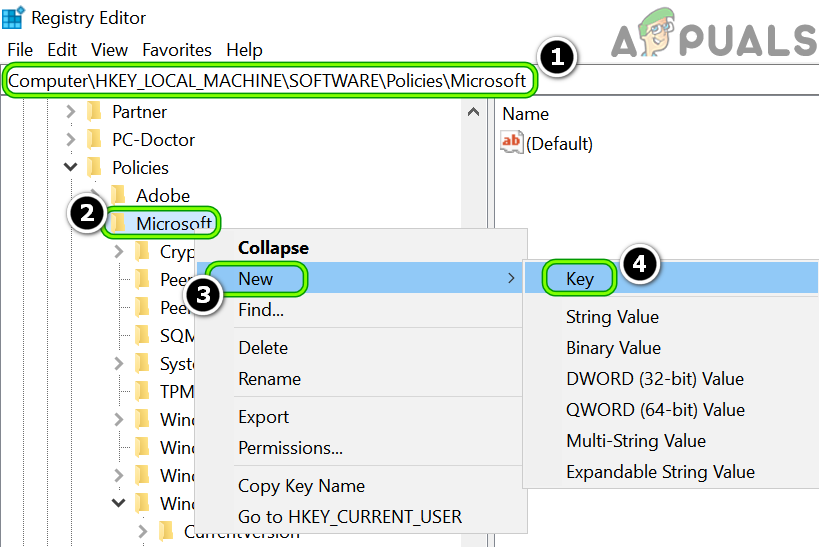
Create a New Key under Microsoft Registry Key - Now enter the name of the key as Edge (if the Edge key is already present, then create the following key under it) and create another key under Edge with the following name:
ExemptDomainFileTypePairsFromFileTypeDownloadWarnings
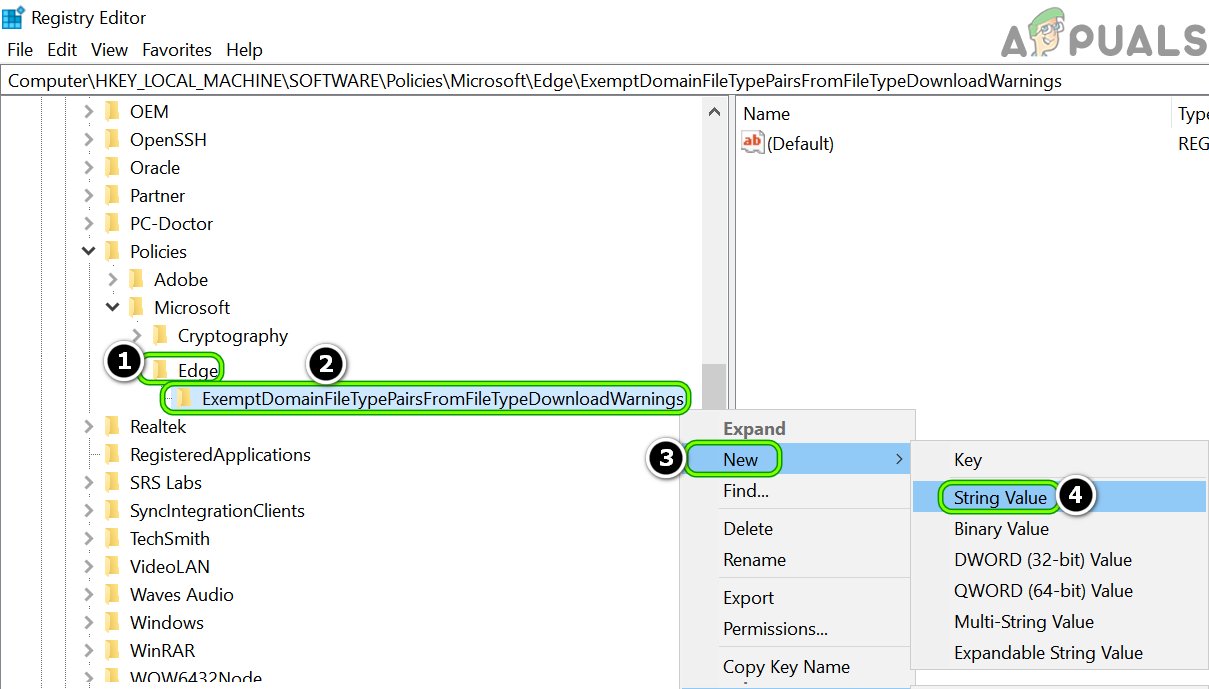
Create a New String Value Under the ExemptDomainFileTypePairsFromFileTypeDownloadWarnings Registry Key - Again, right-click on the above key and select New>> String Value.
- Now enter the name of the String Value as 1 and double-click on it.
- Then set its value as following (replace the https://sharepoint.com with the website you are having issues with):
{"file_extension": "msg", "domains": ["https://sharepoint.com"]}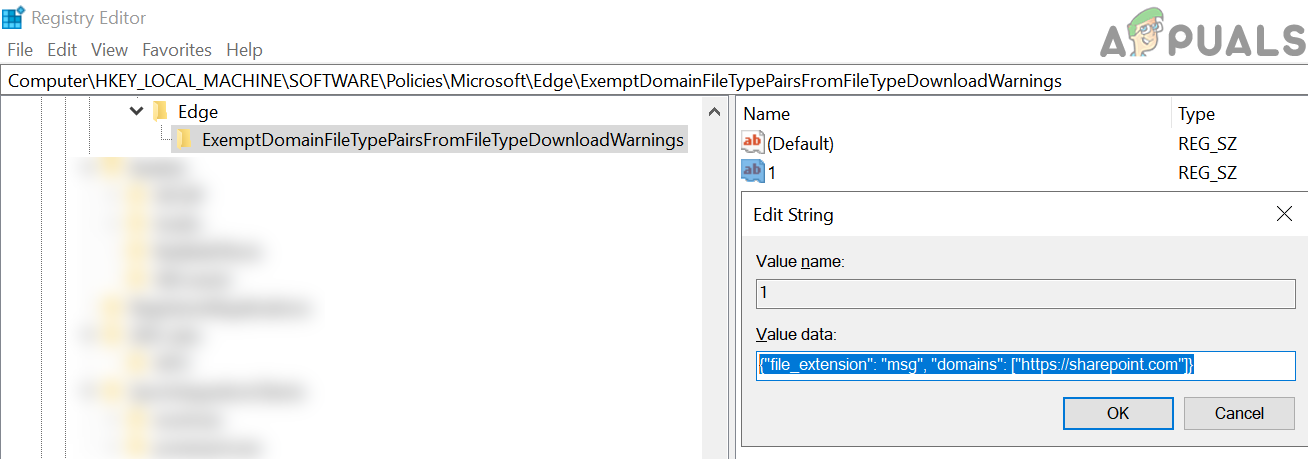
Set the String Name to 1 and its Value to the Problematic Website - To allow the .msg extension from another website, create String Value as 2 and set its value accordingly.
- If you want to allow .msg extension from every website, then you may set the String Value as following (highly not recommended):
{"file_extension": "msg", "domains": ["*"]} - Then close the Editor’s window and restart your PC.
- Upon reboot, hopefully, you can download the .msg email attachments without the security error.
The post How to Remove the Security Error when Downloading ‘.msg’ Email Attachments from SharePoint? appeared first on Appuals.com.


0 Commentaires