Microsoft is continuously working to stop the misuse of its Office licenses (especially, Office 365), and during this process, a minor anomaly on your system may trigger the license protection mechanism resulting in the Office license issue at hand. This prompt can panic a newbie as well as an advanced PC user with a valid Office 365 subscription (either Family, school, or business).
The user notices the issue when he launches an Office application (like Word or Outlook) but sees a pop-up stating that “There’s a problem with your Office license”, whereas the user is already a member of an Office 365 subscription (family or work).
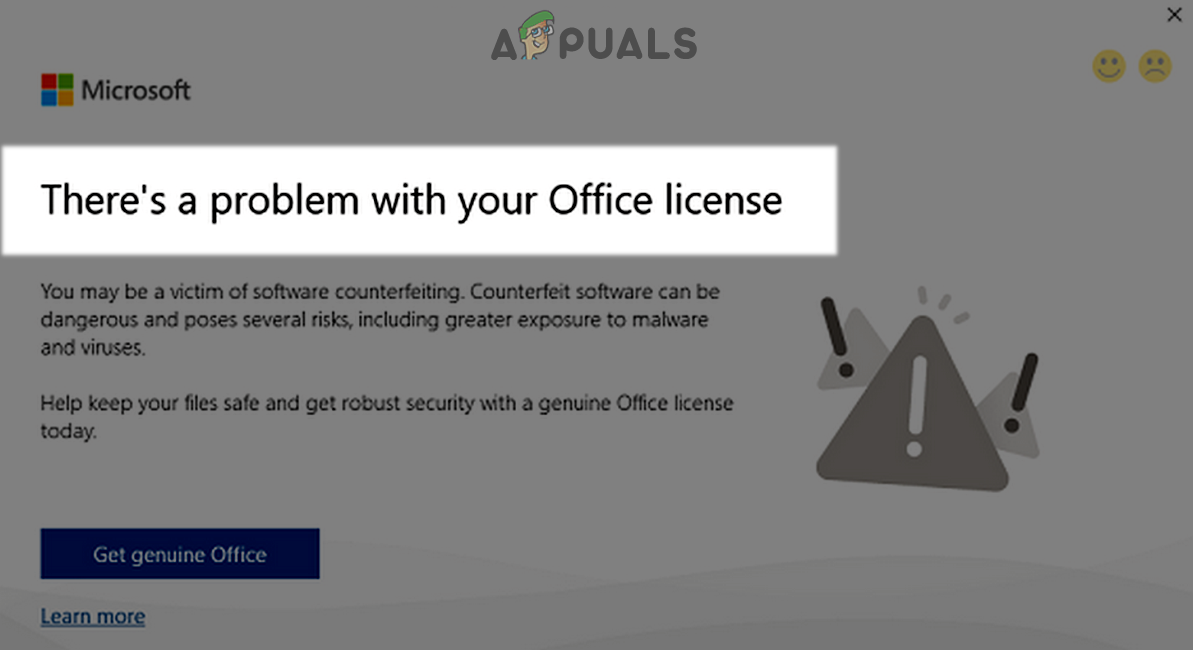
To better grasp why you are encountering this demon of Office license error, here are a few possible causes:
- Windows is Outdated: MS Office regularly updates itself with security patches from its servers. If the main OS of your system itself isn’t updated, it might cause a conflict.
- Office Installation is Corrupt: Your Office installation might have gotten corrupt or has its essential files missing during an automatic update (of Windows or Office) or when you might be moving files.
- Corrupt Office Credentials: If your Office credentials have gotten corrupt during a Windows or Office Update, it may result in the license issue under discussion.
- Installation of Wrong Office Version: Due to the variety of the Microsoft Office suits available (Office 365, Office Professional Plus, etc.), the user has installed the wrong version of the Office (although, chances are minimal) and hence encountering the Office license issue.
As you have understood the basic causes of the Office license issue, let us jump to the solutions:
Update Your PC’s Windows to the Latest Release
An outdated PC’s Windows may cause incompatibility between the OS and Office installation, resulting in the Office license issue at hand. In this case, updating the PC’s Windows to the latest version may stop the “there is a problem with your Office license” prompt on your system.
- Click Windows, search for Updates, and then open Check for Updates (System Settings).
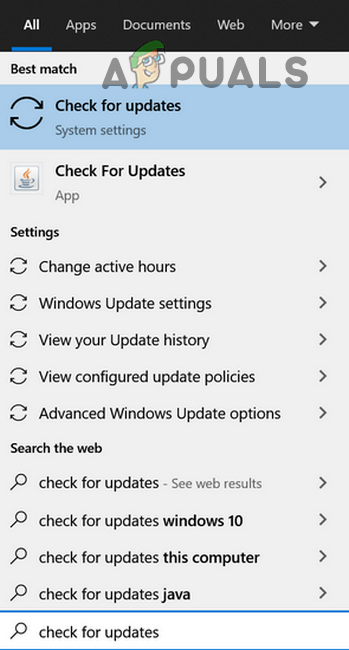
Open Check for Updates - Once the update window is shown, click on the Check for Update button and wait till the system tries to fetch new updates (if any).
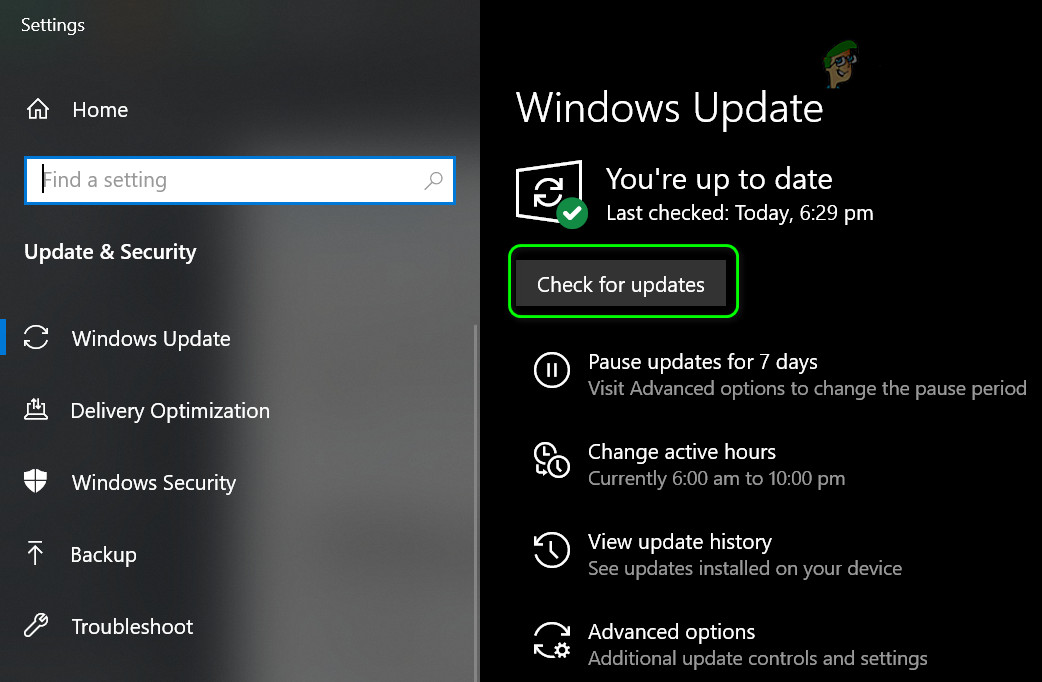
Check for Windows Updates - If it is reported that there are updates available, download and install those updates (do not overlook optional updates).
- Once the PC’s Windows is updated, launch an Office application (but not Outlook) and check if the Office license issue is resolved.
Re-Login into the Office Account
The Office issue could be the result of a temporary Microsoft account glitch, sometimes caused after a Windows or Office update. In this case, you can fix the Microsoft license issue by re-logging into the account. Firstly, make sure to close down all the Office applications.
- Right-click Windows and select Settings.
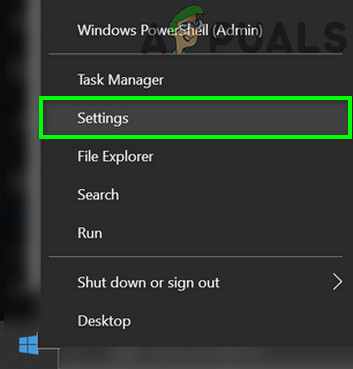
Open Windows Settings - Now open Accounts and in the left pane, head to the Access Work or School.
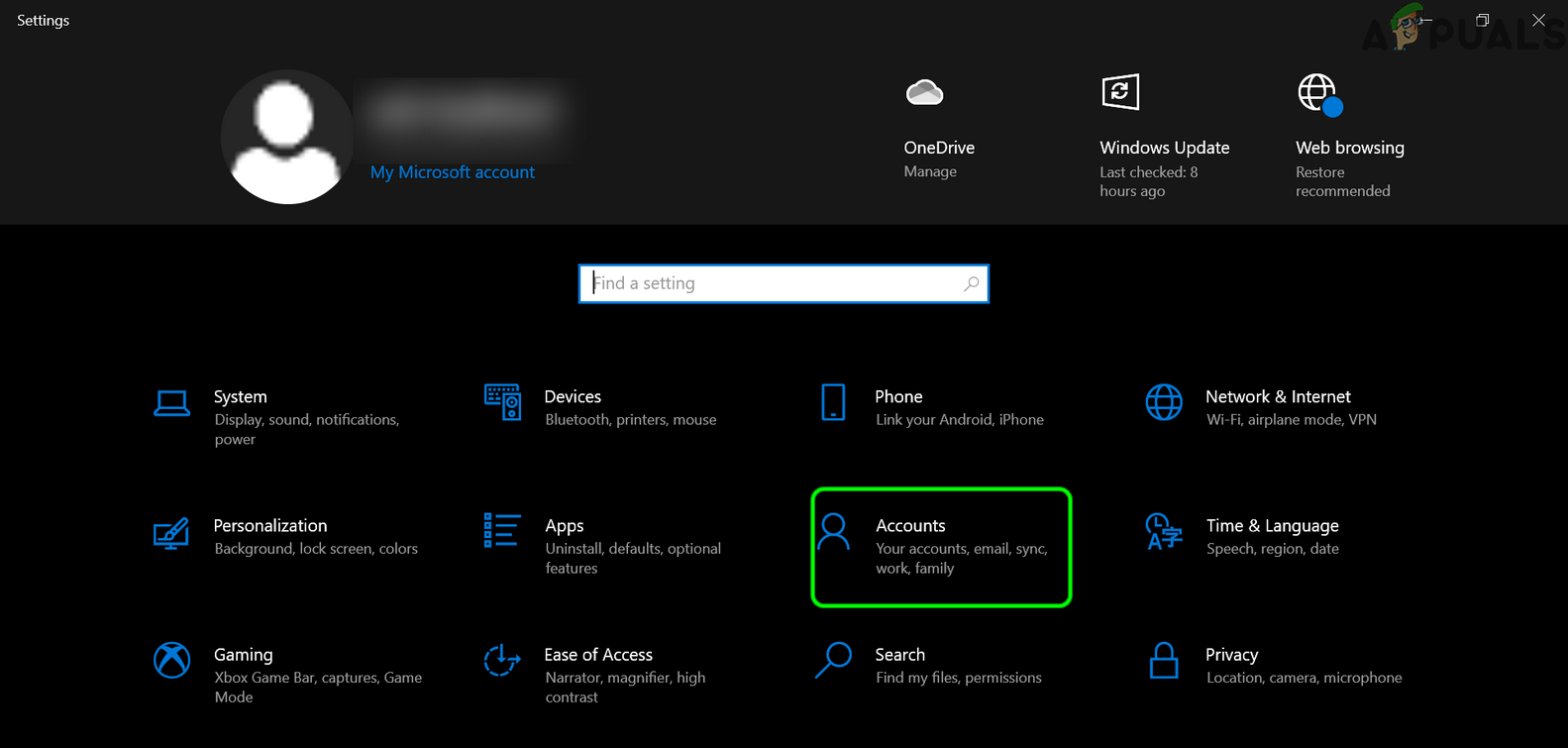
Open Accounts in the Windows Settings - Then click on the Office 365 account and select Disconnect.
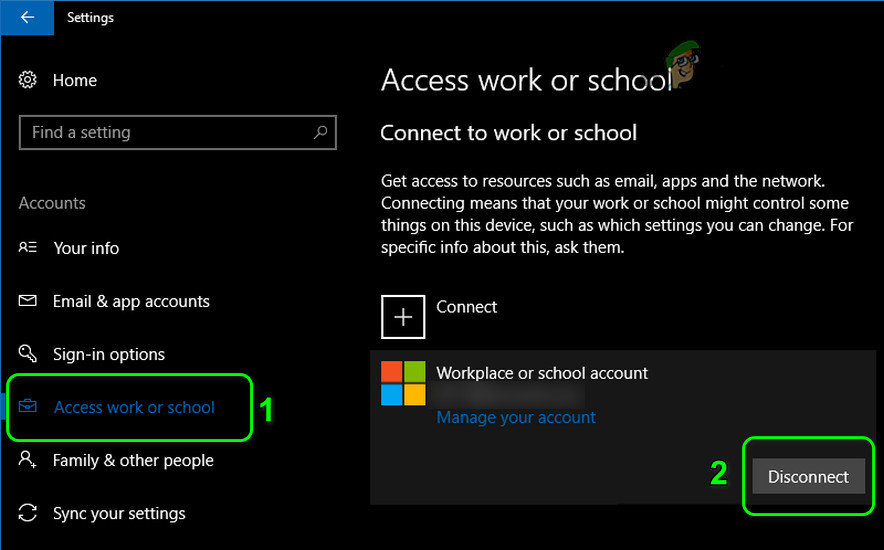
Disconnect From Your Work or School Account - Now confirm to disconnect the account and then reboot your PC.
- Upon reboot, head to the Access Work or School tab of Accounts and click Connect.
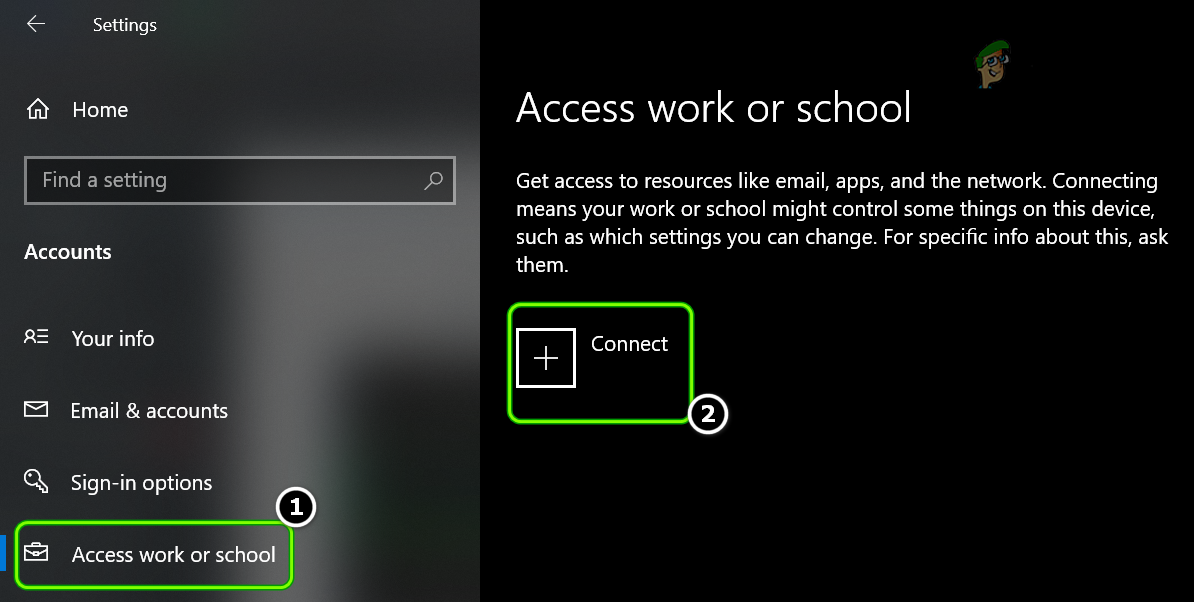
Connect Your Account in the Access Work or School tab - Then login with the Office 365 account and afterward, check if your system is clear of the Office license issue.
Repair the Office Installation of Your System
There are many factors, like a file marked as a threat by the antivirus of your system, that can cause corruption of your Office installation. This corrupt Office installation may cause the license issue under discussion. In such a case, repairing the Office Installation may solve the license problem at hand.
- Right-click Windows and select Apps & Features.
- Now expand your Microsoft Office installation and select Modify.
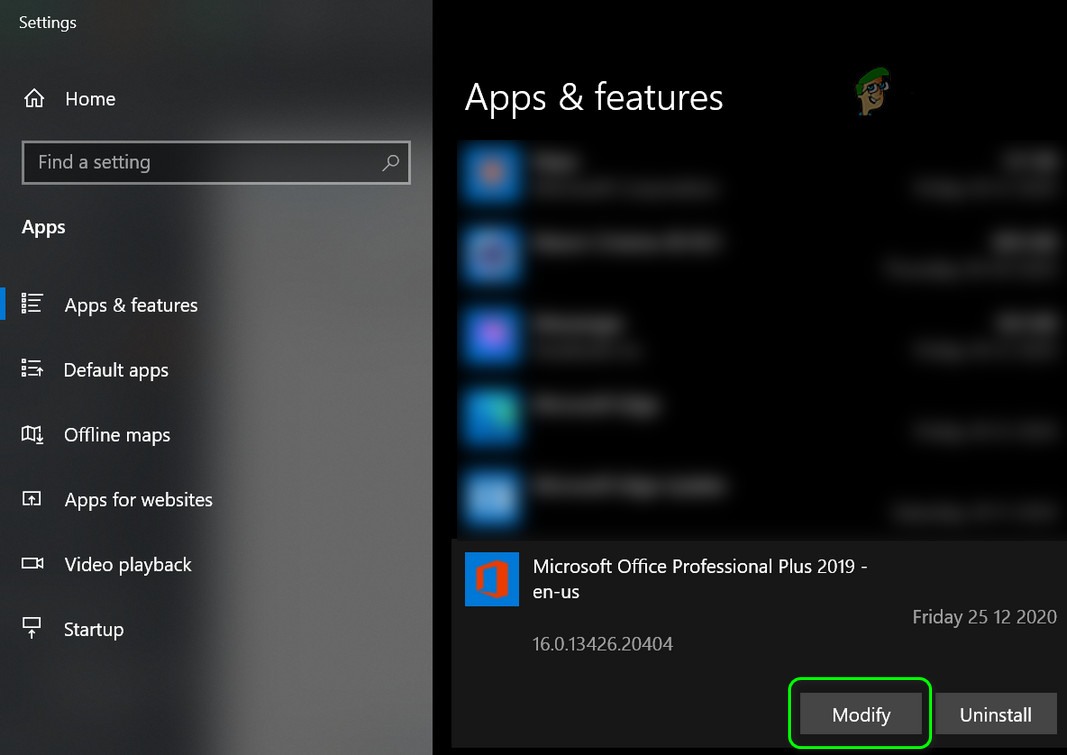
Modify the Office Installation - Then select the radio button of Quick Repair and click on Repair.
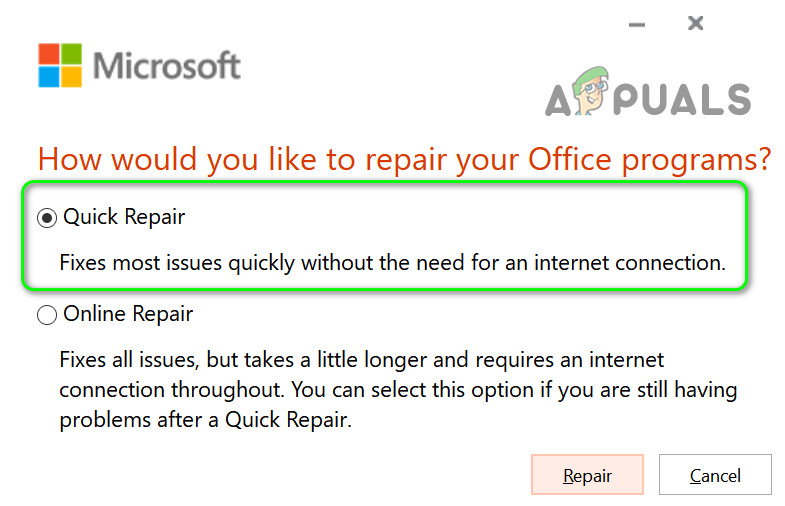
Quick Repair Office - Once completed, check if the Office License issue is resolved.
- If not, repeat steps 1 to 3 but at step 3, select Online Repair and click Repair.
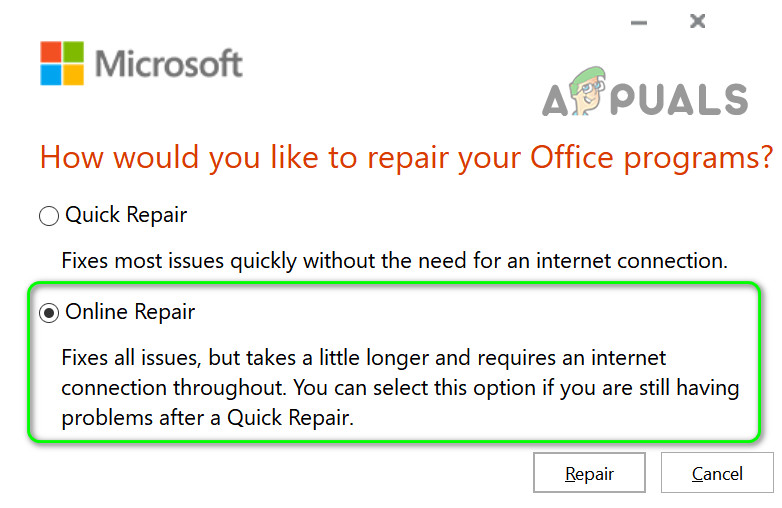
Online Repair Office - Now wait till the repair process is completed (it may take some time to complete) and upon completion of the repair process, check if the Office license issue is resolved.
Convert the Office Installation by Using the Command Prompt
If you have Office 365 subscription (like Office 365 Family subscription) and you have unintentionally installed the Office Professional Plus version, then it may result in the Office License issue at hand. In this context, converting the Office installation to the Office 365 subscription by using the Command Prompt may solve the problem.
- Firstly, exit all the Office applications (including OneDrive in the system’s tray) and make sure no process related to the Office is operating in the Task Manager of your system.
- Now launch a web browser and head to the Services page of your Microsoft account.
- If asked to, log in using your Microsoft credentials and for the first Office product, click on View Product Key.
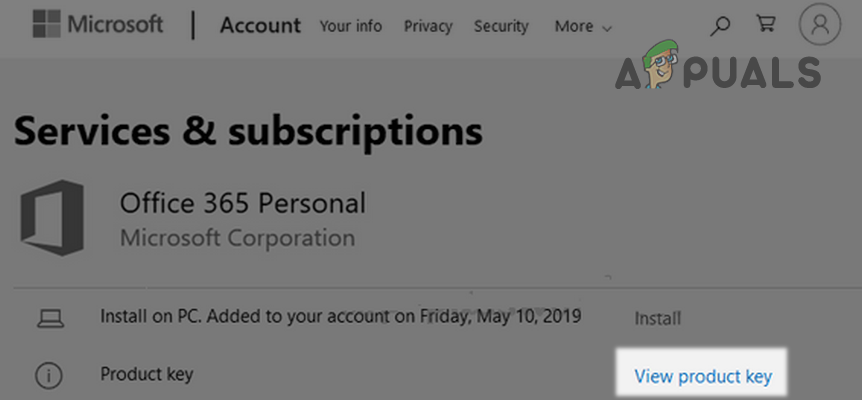
View Product Key of Office 365 on the Services and Subscription Page of Your Account - Now note down (or copy) the product key and repeat the same to note down (or copy) the keys of other Office products (if any) from the Services page.
- Then click Windows, search for Command Prompt, right-click on its result, and in the sub-menu, click on Run as Administrator.
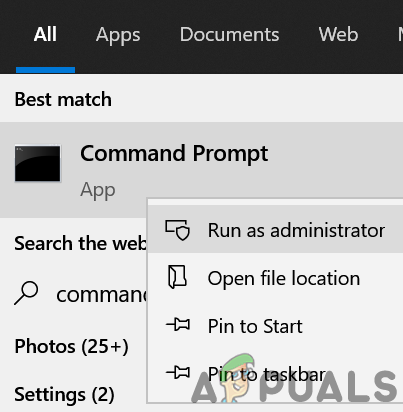
Open Command Prompt as Administrator - Now execute the following (for 64-bit Office on 64-bit Windows, in other cases, you can find the command on the Microsoft page):
cscript "C:\Program Files\Microsoft Office\Office16\OSPP.VBS" /dstatus
- Then note down the last 5 characters (in the picture it is shown as XXXXX) of the key used to install the office.
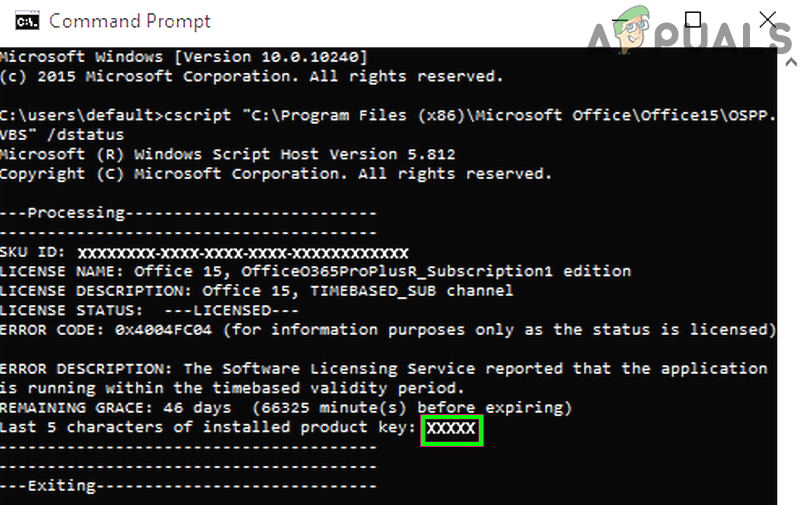
Note down the Last 5 Characters of the Key of the Installed Office Version - Now execute the following command to remove that product key (replace the XXXXX with the key shown in your Command Prompt):
cscript "C:\Program Files\Microsoft Office\Office16\OSPP.VBS" /unpkey:XXXXX
- Then execute the following command to install an Office 365 key (replace XXXXX-XXXXX-XXXXX-XXXXX-XXXXX with the key, noted at step 4), and close the Command Prompt window afterward:
cscript "C:\Program Files\Microsoft Office\Office16\OSPP.VBS" /inpkey:XXXXX-XXXXX-XXXXX-XXXXX-XXXXX
- Now, launch an Office application (like Word but not Outlook) to complete the Office activation and hopefully, your Office license issue would be resolved.
The post ‘There’s a Problem with Your Office License’ – Why it happens and to Fix it? appeared first on Appuals.com.

0 Commentaires