The ‘about invalid zclosurez‘ is shown to a user when he tries to access a website like Gmail or YouTube, etc. This issue affects both, common users and developers. In this article, we will try to cover the issue from the prospect of a common user. This issue is reported on nearly all browsers (especially, mobile versions) but mainly affects Mac and iPhone users. Usually, the following is shown in the address bar of the browser:
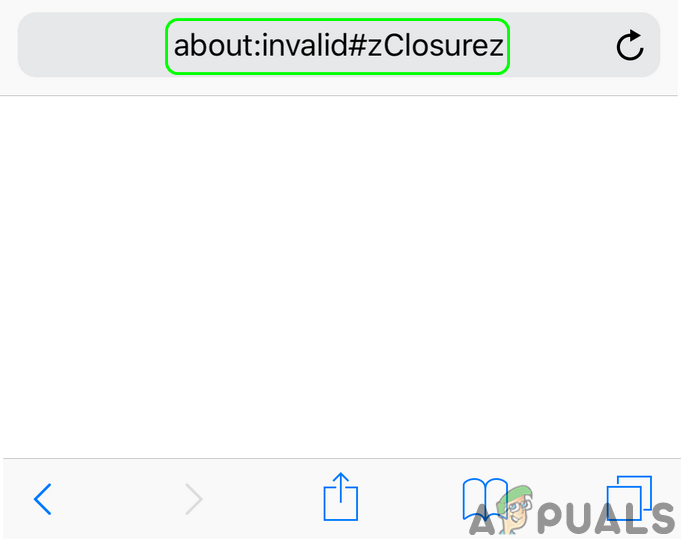
What causes ‘About Invalid ZClosureZ’ in Browsers?
Although there can be many reasons for the invalid zclosurez message, we can identify the following mainly responsible for it:
- The Website or Application’s Glitch: The website may show about invalid zclosurez issue if a user has already signed in to a website in a browser and accesses the website again, but the website requires the user to re-enter the password, but due to a glitch, the site cannot ask the user to re-sign in.
- Corrupt Cookies or Browsing Data of the Browser: If the browser’s cookies or data are corrupt, then the website may fail to authenticate the legitimate user and show the error at hand.
How to Fix ‘About Invalid ZClosureZ’?
Before diving into the solutions, check if rebooting the system clears out the invalid zclosurez problem.
Re-Login to the Website or Application
The ‘about invalid zclosurez’ error message could be the result of a glitch of the website or application, where the website or application requires a user to re-log into the website but is glitched out. Here, re-logging into the website may solve the problem.
- Launch the browser in which you are encountering the issue e.g., Chrome, and steer to a problematic website like Gmail.
- Now, in the top right, click on your profile icon and select Sign-out.
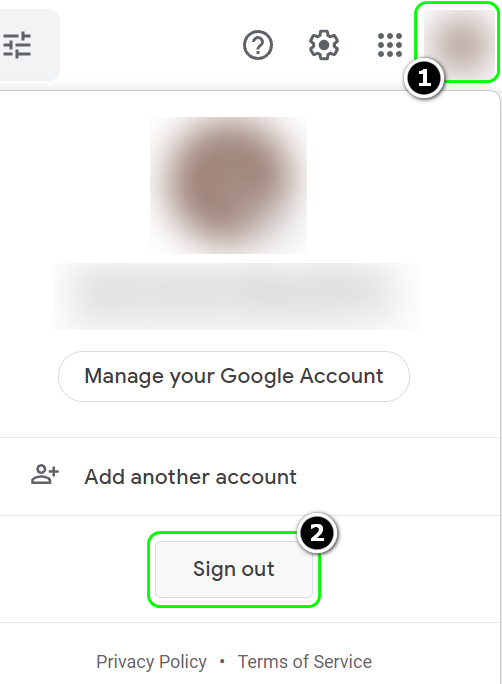
Sign Out of the Gmail - Once logged out, close the browser and restart your system.
- Upon restart, launch the browser and steer to the problematic website.
- Log in using your credentials and check if the error is cleared.
Delete Cookies and Browsing Data of the Browser
If you are having the issue on multiple websites (like Gmail, YouTube, etc.), then corrupt cookies and browsing data may be causing the issue at hand. In this context, deleting cookies and clearing the browsing data may solve the problem. For illustration, we will discuss the process of deleting cookies and clearing the browsing data of the Chrome browser.
- Launch the Chrome browser and head to one of the problematic websites like Gmail or YouTube.
- Now, at the start of the Address Bar of Chrome, click on the padlock icon.
- Then, in the mini-menu, select Cookies.
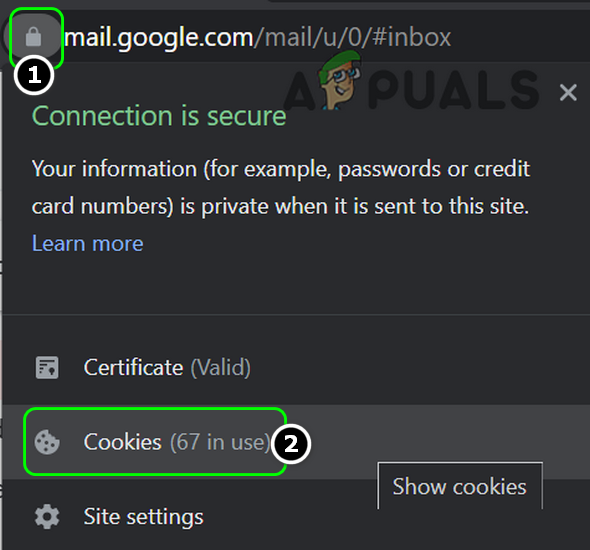
Open Cookies After Clicking the Padlock Icon in the Address Bar of Chrome - Now select the first cookie (in the upper half of the window) and click Remove.
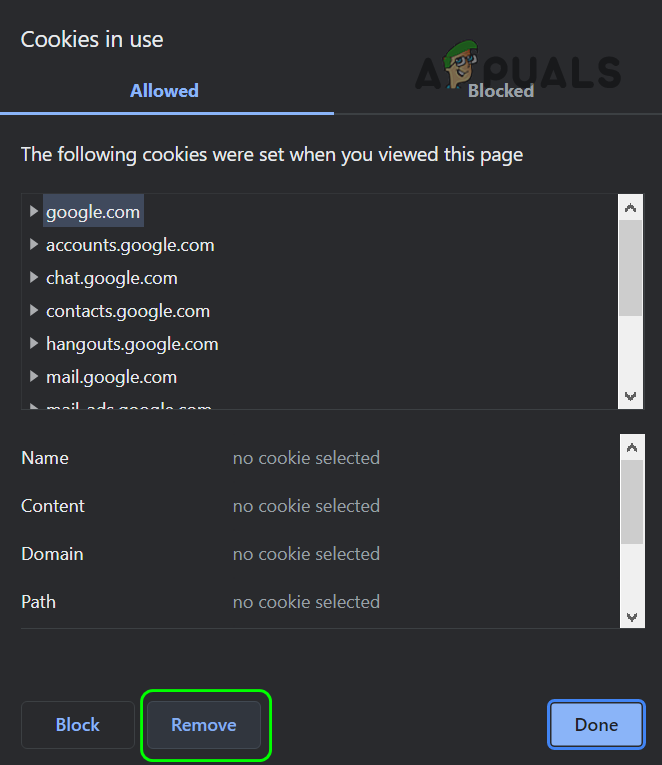
Remove the Google Cookies from Chrome - Then repeat the same to remove all the Gmail-related cookies.
- Now repeat the above steps to delete cookies of the other problematic websites.
- Then check if the browser is clear of the invalid zclosurez issue.
- If not, launch the Chrome menu by clicking on the three vertical ellipses and open More Tools > Clear Browsing Data.
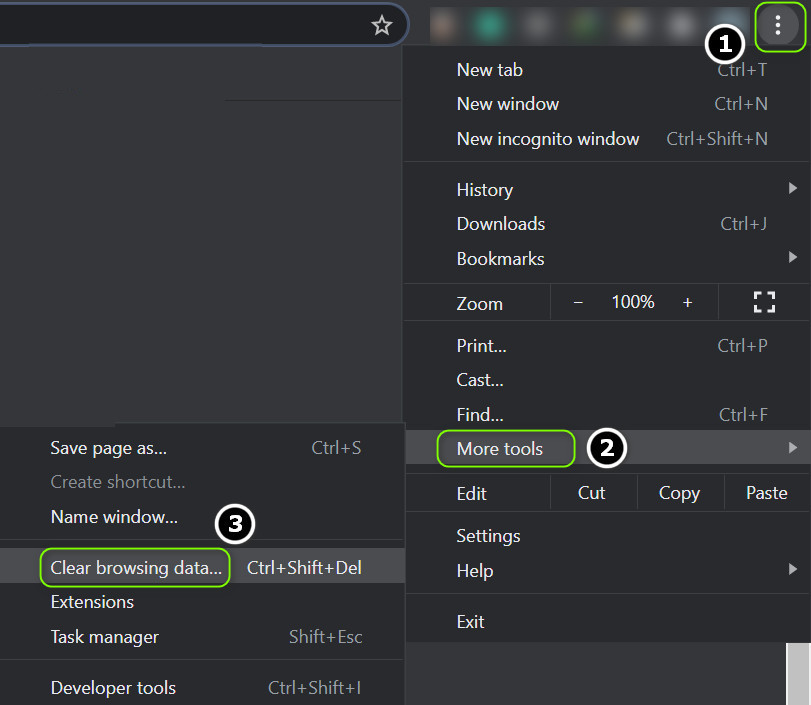
Open Clear Browsing Data in the Chrome Menu. - Now click on Sign Out (near the bottom of the window) and then select the Time Range of All-Time.
- Then select all the categories by check-marking the relevant checkboxes and click on the Clear Data button.
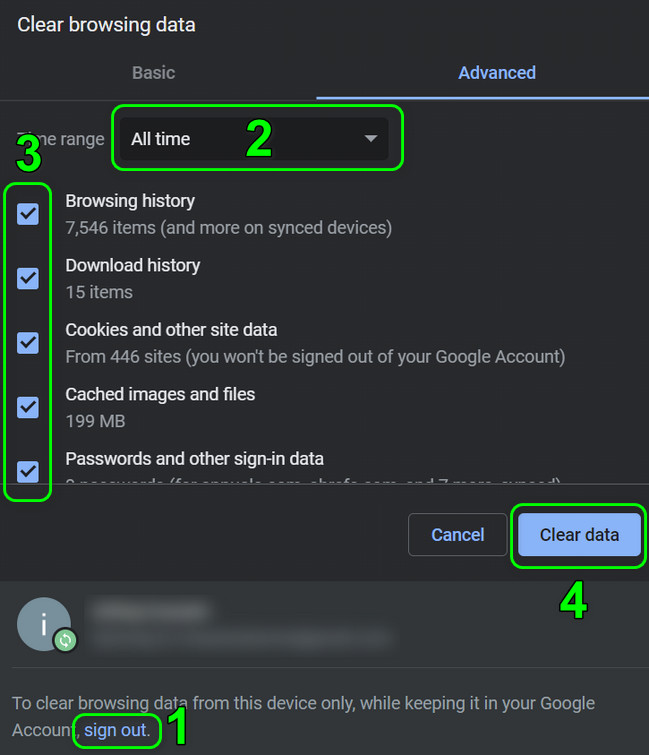
Clear the Browsing Data of Chrome - Once done, close the browser and restart your system.
- Upon restart, launch the browser and check if the issue is resolved.
Try Another Browser
A browser like Safari may show an error when accessing a particular website if the browser is facing a glitch with the website. In such a case, trying another browser may let you access the problematic website.
- Download and install another browser if already not installed.
- Now launch the browser (like Chrome) and hopefully, you can access the problematic website like YouTube in the newly installed browser.
The post Fix: ‘about:invalid#zClosurez’ Error on Browsers appeared first on Appuals.com.


0 Commentaires