GroupMe is one of the top apps in the unified communication niche which was acquired by Microsoft. Although, it has a very smooth operation and UI, sometimes users fail to add members to a GroupMe group. The issue is reported to occur on Android as well as on iOS.
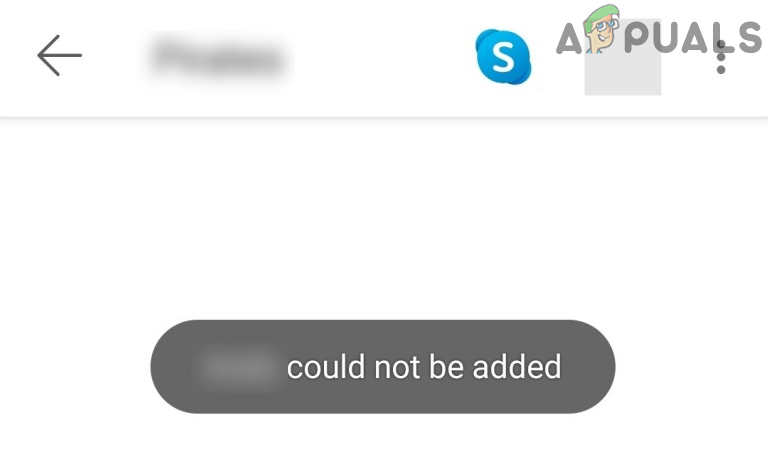
What causes not being able to Add Members in GroupMe?
The failed to add members issue on GroupMe can be mainly caused by the following along with a GroupMe server glitch:
- Outdated GroupMe App: An outdated GroupMe app may not go well with the GroupMe servers and also conflict with the device’s OS (like Android), resulting in the issue at hand.
- Rejoining a Member to the Group He Has Already Left: If you are trying to add back a member to the group, he had previously left, then you may fail to add the member to that group as a security and privacy protocol from GroupMe.
How to Fix GroupMe ‘Failed to add Member’?
Before diving into the more detailed solutions, check if you can add the member to the GroupMe group after restarting your device. Also, keep in mind that if you are trying to add a member to a group that the member had left previously, then you may ask the user to join back the group from the Archive>> Groups You Have Left>> Overflow menu>> Rejoin Group and check if that resolves the issue.
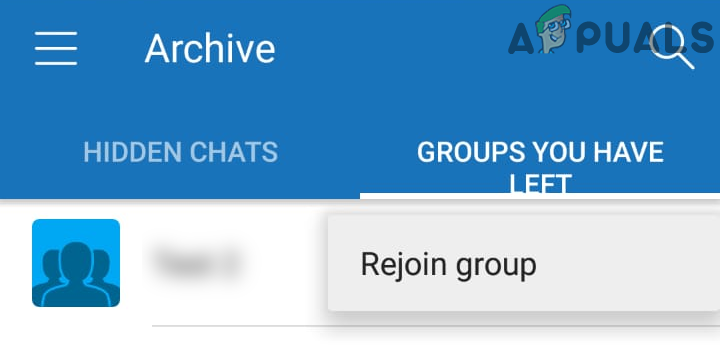
Update the GroupMe App to the Latest Build
If the GroupMe app of your system is not updated to the latest release, it may conflict with the device’s OS. Also, the GroupMe servers may not respond “well” to an outdated GroupMe app and cause the issue at hand. Here, updating the GroupMe app to the latest release may solve the problem. For illustration, we will discuss the process of updating the GroupMe app on an Android phone.
- Launch the Play Store of your phone and tap on your profile icon in the top right.
- Now select My Apps and Games and head to the Installed tab.

Open My Apps & Games - Then open GroupMe (you may have to scroll a bit) and click on the Update button (if a GroupMe update is available).
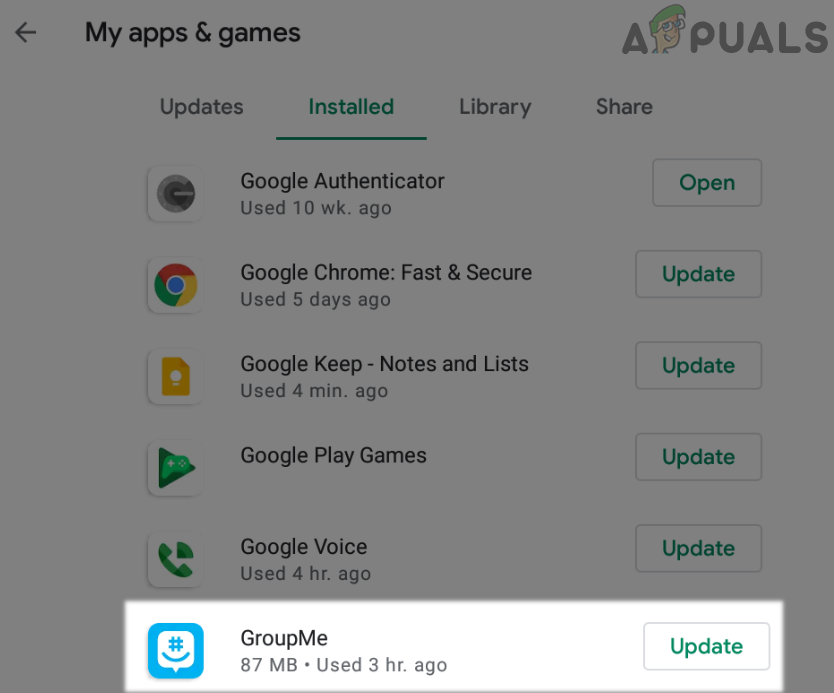
Open GroupMe in My Apps & Games of Google Play - Once the app is updated, launch it and check if you can add members to the groups in the GroupMe app.
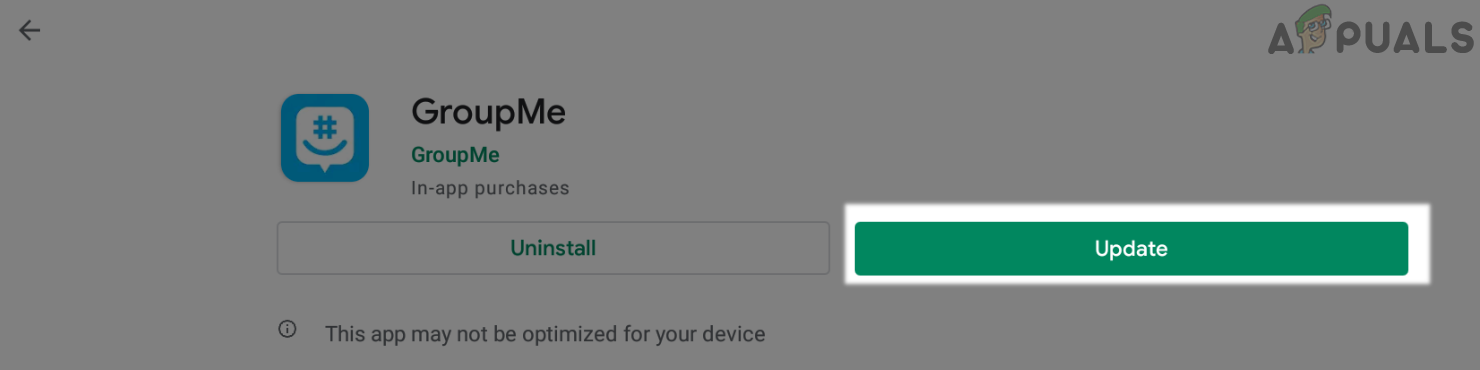
Update the GroupMe App
Add the Member to the Group Through the GroupMe Website
If the member cannot be added through the app, then adding the member through the GroupMe website may solve the problem.
- Launch a web browser and head to the web portal of GroupMe.
- Now log in using your GroupMe credentials and once logged in, head to the Chats tab.
- Then navigate to the group where you want to add the member and in the right pane of the window, click on the Add Members button.
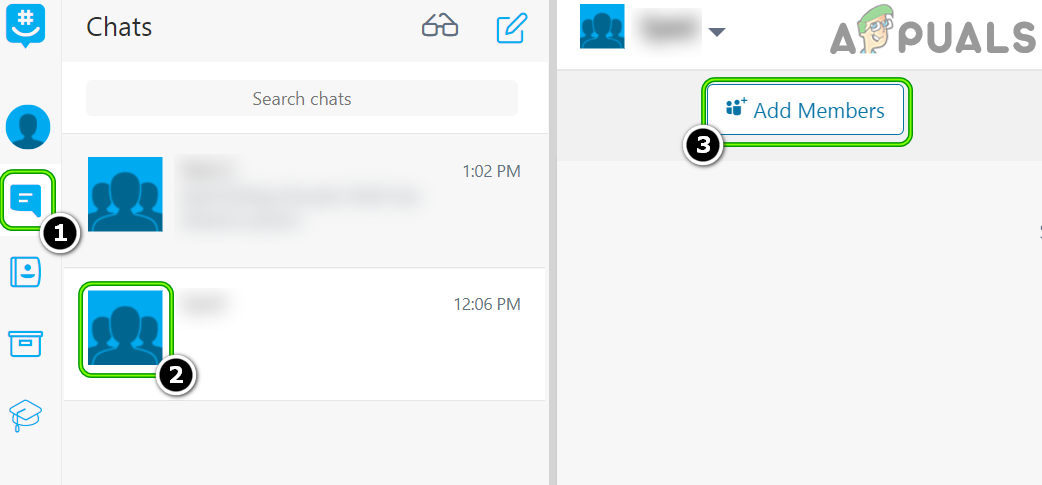
Add the Group Member Through the GroupMe Website - Now add the member by searching your Contacts or Groups and check if that works out for you.
Add the Member Through the Group Link
If adding a member to the group from the website did not work for you, then sharing the group link to the people you want to add to the group may solve the problem (although, not in an elegant way).
- Launch the GroupMe app and tap on the hamburger menu (three horizontal lines) in the top left of the screen.
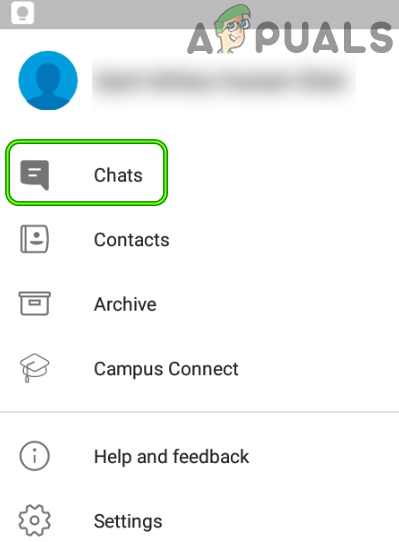
Open GroupMe Chats - Now select Chats and then tap on the group where you want to add the members.
- Then tap on the Share Group icon and then use the SMS (or any other app that you want to use) to share the group link.
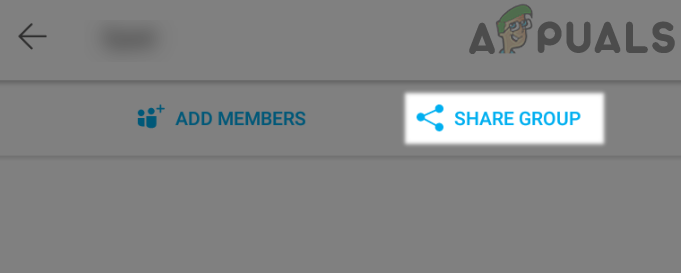
Use the Share Group Link to Add the Member to the GroupMe Group - Now ask the user to use the link to become a member of the group.
If the issue is still there, then you may contact GroupMe support via email to either change the group status from stopped to an active one (if so) or check your or the member account for any glitch.
The post How to Fix ‘Failed to Add Member’ in GroupMe? appeared first on Appuals.com.


0 Commentaires