Apple products are usually limited to their ecosystem with some exceptions like Apple Music. The latest entrant to the exceptions list is FaceTime, the most popular video calling app of Apple. In Apple’s WWDC Keynote, held on June 7-11, 2021, the Cupertino-based tech giant announced the availability of FaceTime to Android, Windows, or any other web browser-supported device.
Many are of the opinion this was done to compete with other apps like Zoom and Meets. This feature is later implemented with the release of iPadOS 15, iOS 15, and macOS 12 Monterey. Although there is a catch, the call must be initiated from an Apple product, other users can later join the discussion.
So, how the process will work? It is a three-phase process.
- Creation of a call link on the Apple product,
- Then the users use the FaceTime link to join the call on an Android or any other browser-supported device.
- Lastly, approval of the joining request on the Apple product.
Step 1: Create a Call Link on an Apple Product
- On an Apple product, launch the FaceTime app, and if asked to, log in using your Apple credentials.
- Now click on the Create Link button (ignore the new FaceTime button) and add a name for the FaceTime.
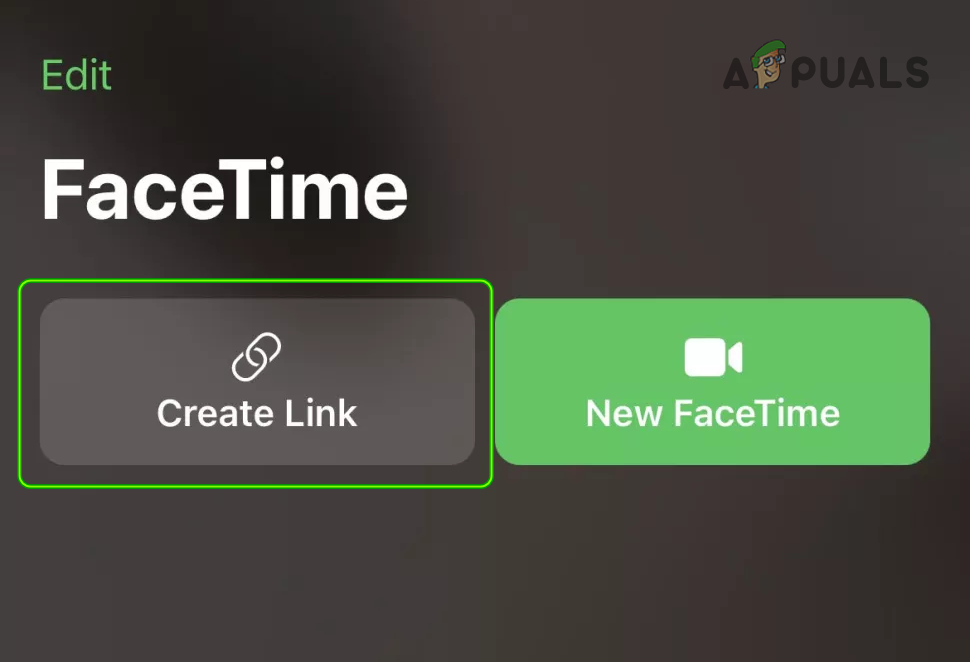
Create a Facetime Link - Then click on the Information (the i icon) icon for the newly created FaceTime and click on the Share Link button.
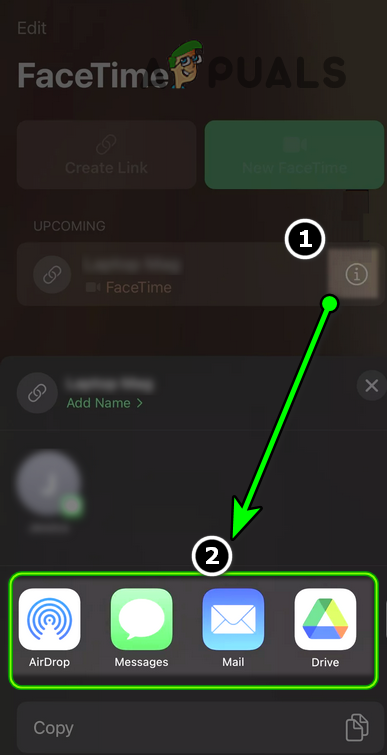
Share the FaceTime Link with the Users - Now use the Messages app or any other app of your choice and then share the call link with the users.
- Then after sharing the link, once you are on the FaceTime link’s page, click on Join for the newly created FaceTime and wait for other users to join in.

Join the FaceTime Call
Step 2: Use the Web Link on an Android Device to Join the Call
Before joining a call, make sure the web browser you are going to use for FaceTime is updated to its latest build, otherwise, the call may fail.
- Once you have received the FaceTime call link, click on it or copy-paste the link to a browser.
- Then enter your name and click on Continue.
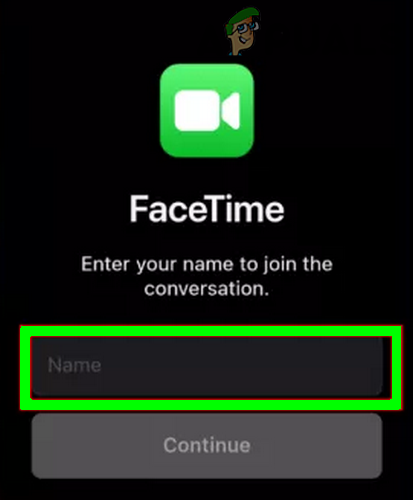
Enter Your Name for FaceTime and Click Continue - Now click on Join and a message of ‘Waiting to Let You in’ will be shown till the joining request is approved by the invited.
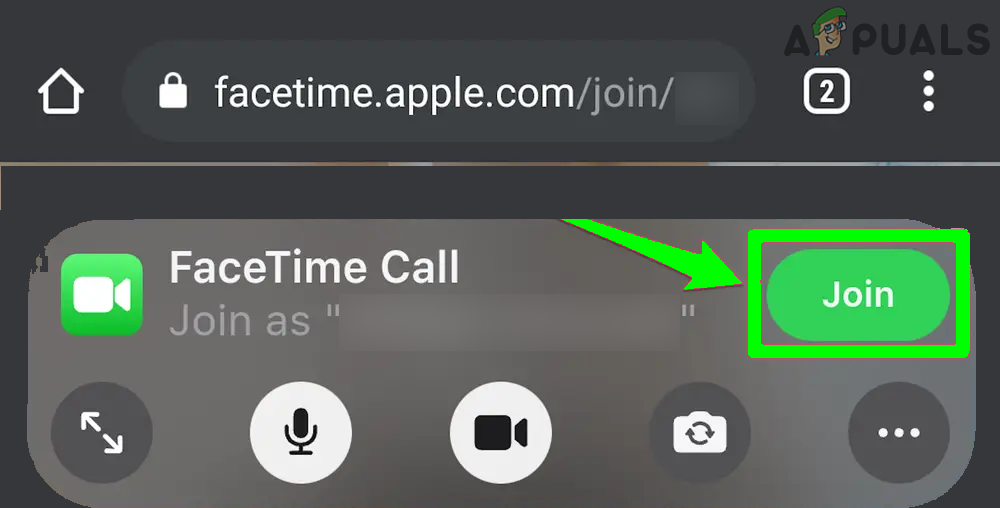
Joining the FaceTime call - Once the inviter approves your joining, you can use FaceTime on Android or any other device with a browser.

Wait for the Approval of the FaceTime Call Request
Step 3: Approve the Joining Request on the Apple Product
- When a user tries to join a FaceTime call, the inviter will see a notification.
- Upon opening the notification, he may notice a checkmark (or an Approve button) and a cross sign in front of the invitee.

Approve the FaceTime Call Joining Request - Then the inviter may click on the Checkmark icon to approve the joining request of the invitee and ta-da, happy FaceTiming.
The post How to Make FaceTime Calls on Android? appeared first on Appuals.com.


0 Commentaires